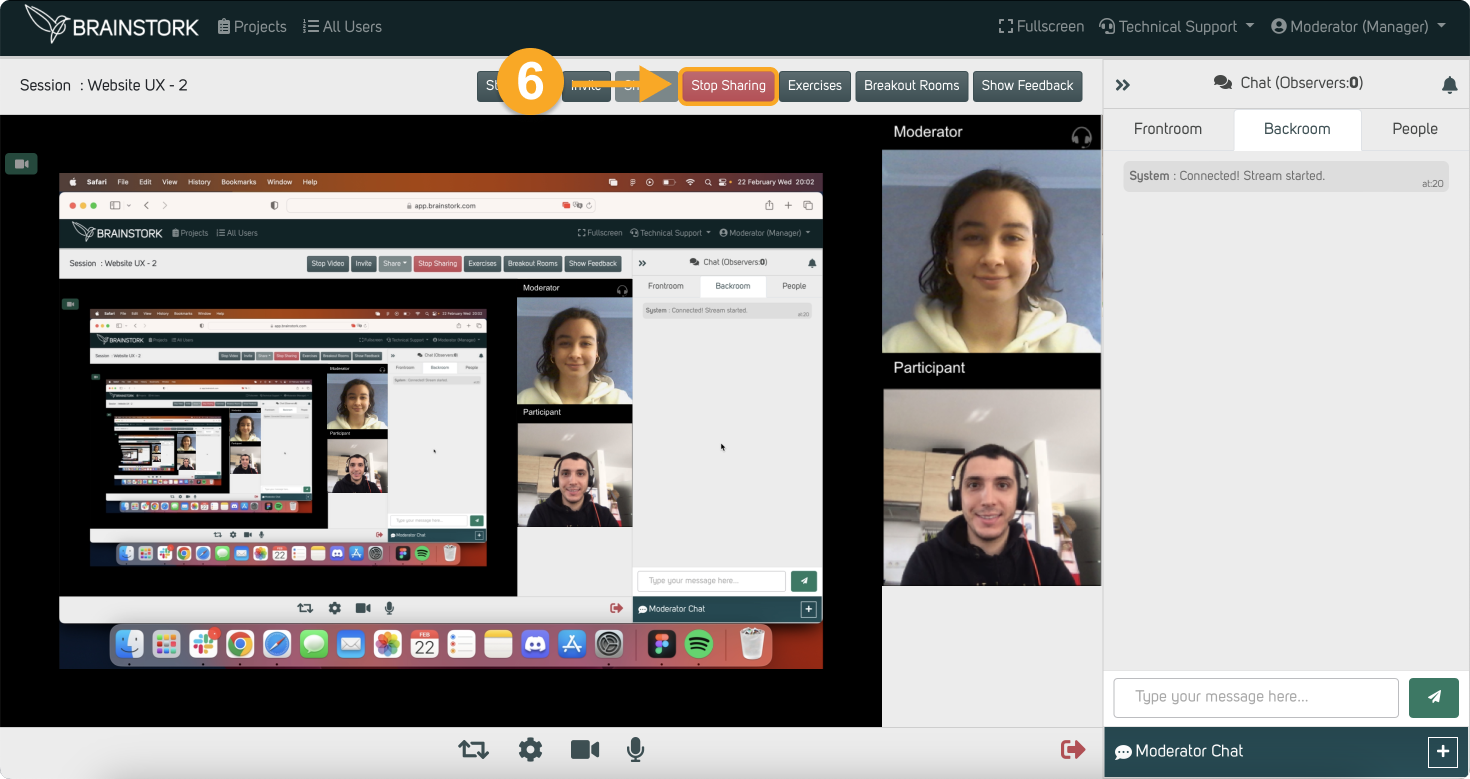You need to join the session as a moderator/co-moderator to share your screen.
Here you can find how to share your screen on Google Chrome, Mozilla Firefox, and Microsoft Edge.
You can navigate to the relevant section of the article by clicking on the corresponding option:
1. Window Sharing on Safari
2. Entire Screen Sharing on Safari
Window Sharing on Safari
1. Click the "Share" button in the toolbar.
2. Select the "Share Screen".
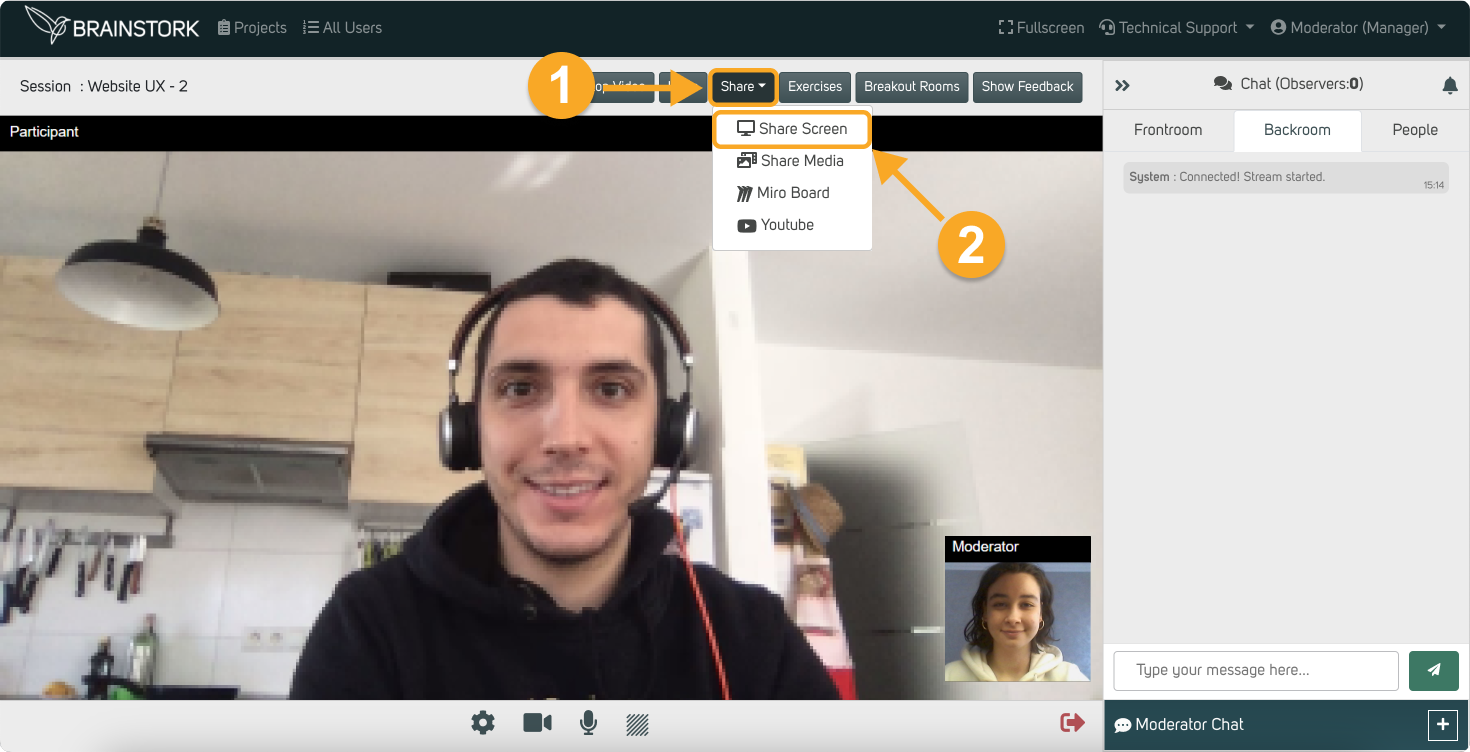
3. Click on the "Allow to Share Window" to select the desired window.
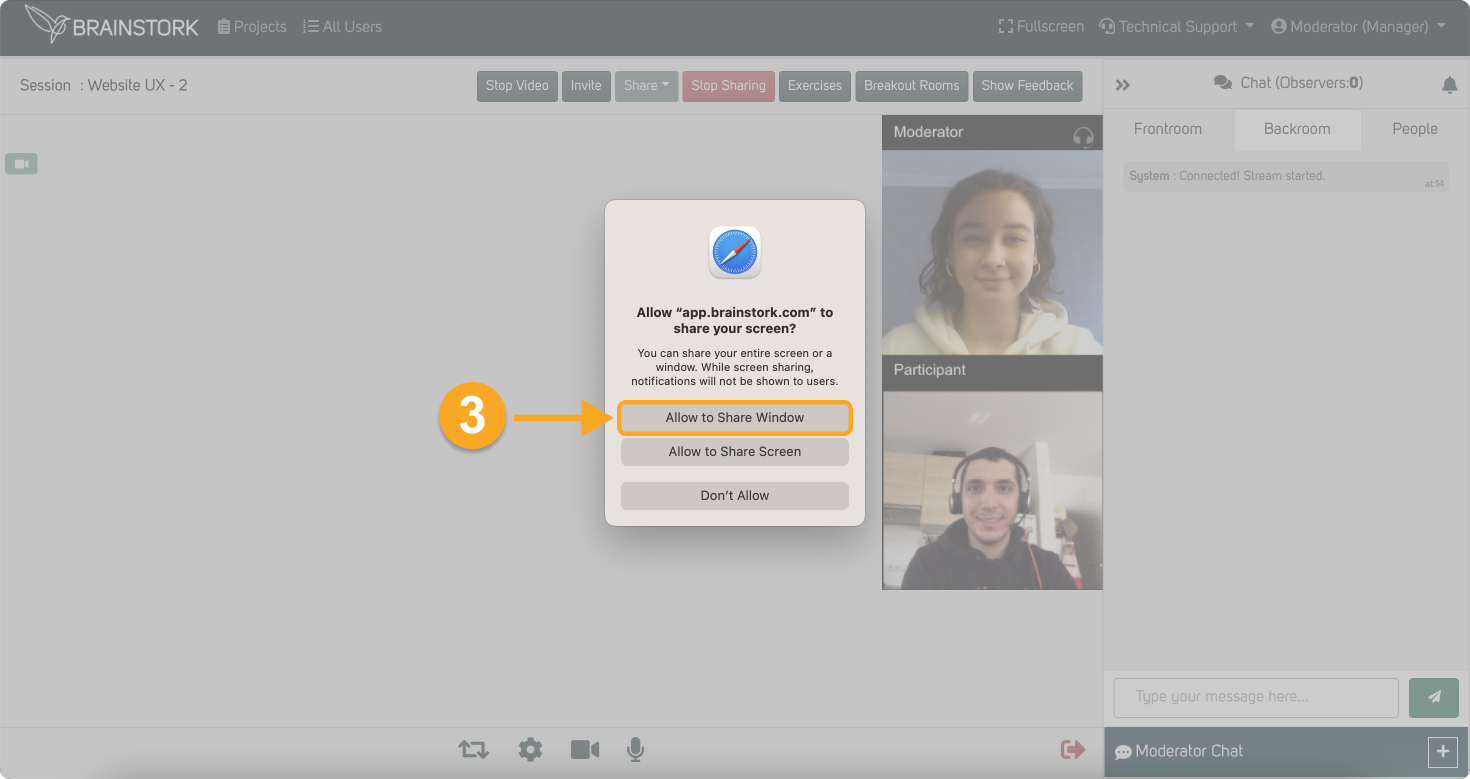
4. Select the desired window from your desktop.
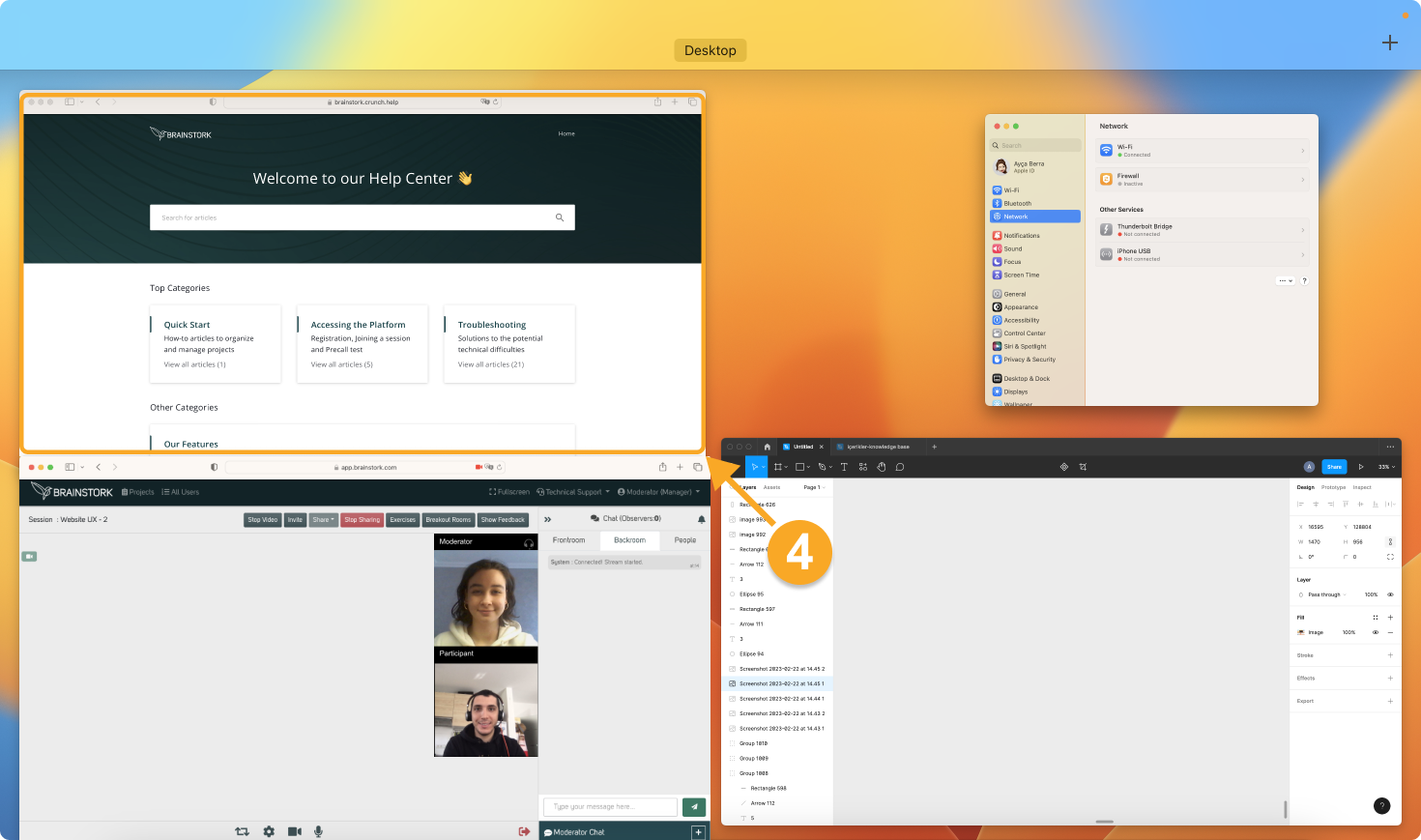
5. Click on "Share This Window" on your selected window.
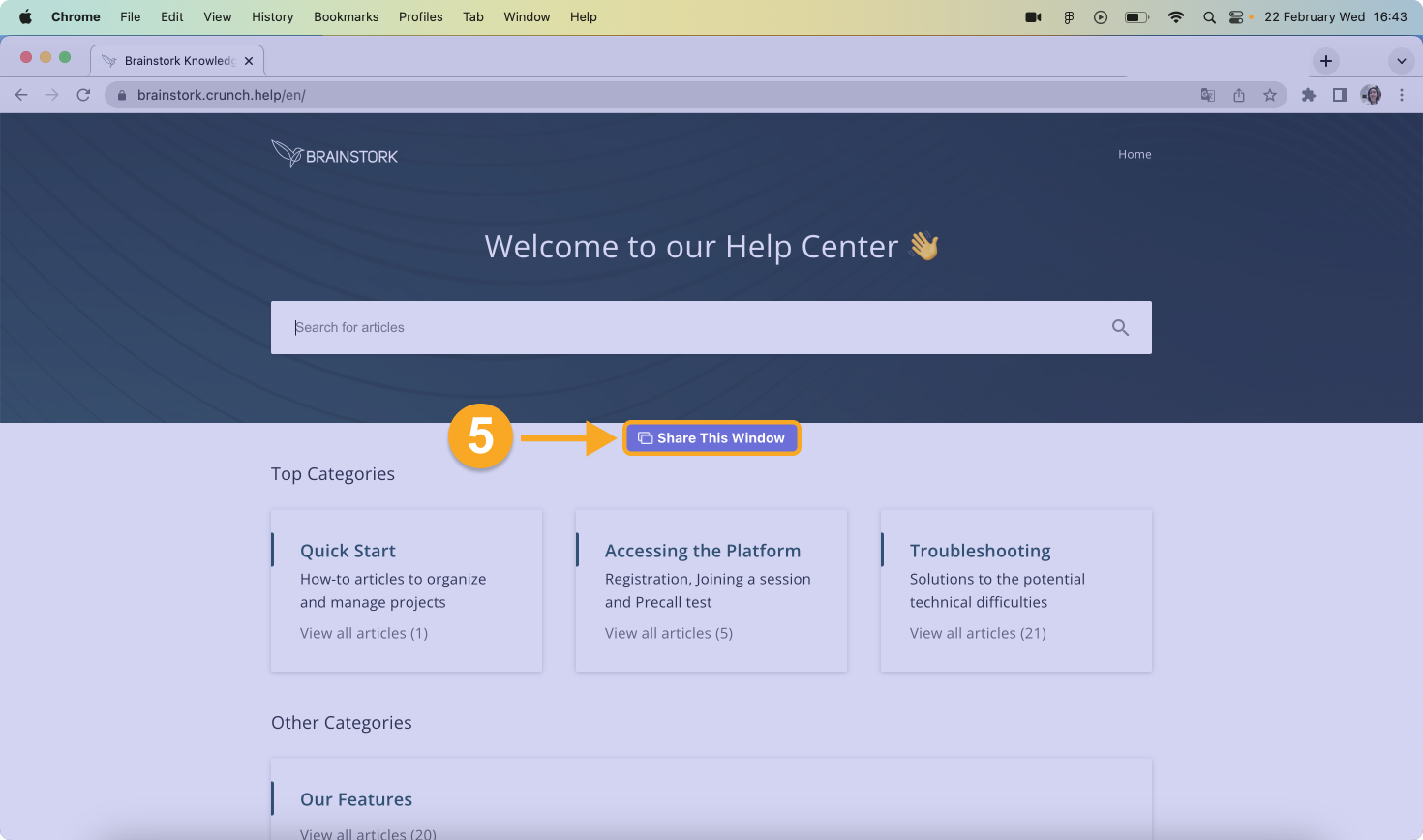
6. You shared the window successfully!
7. Click on "Stop Sharing" when you want to stop screen-sharing.
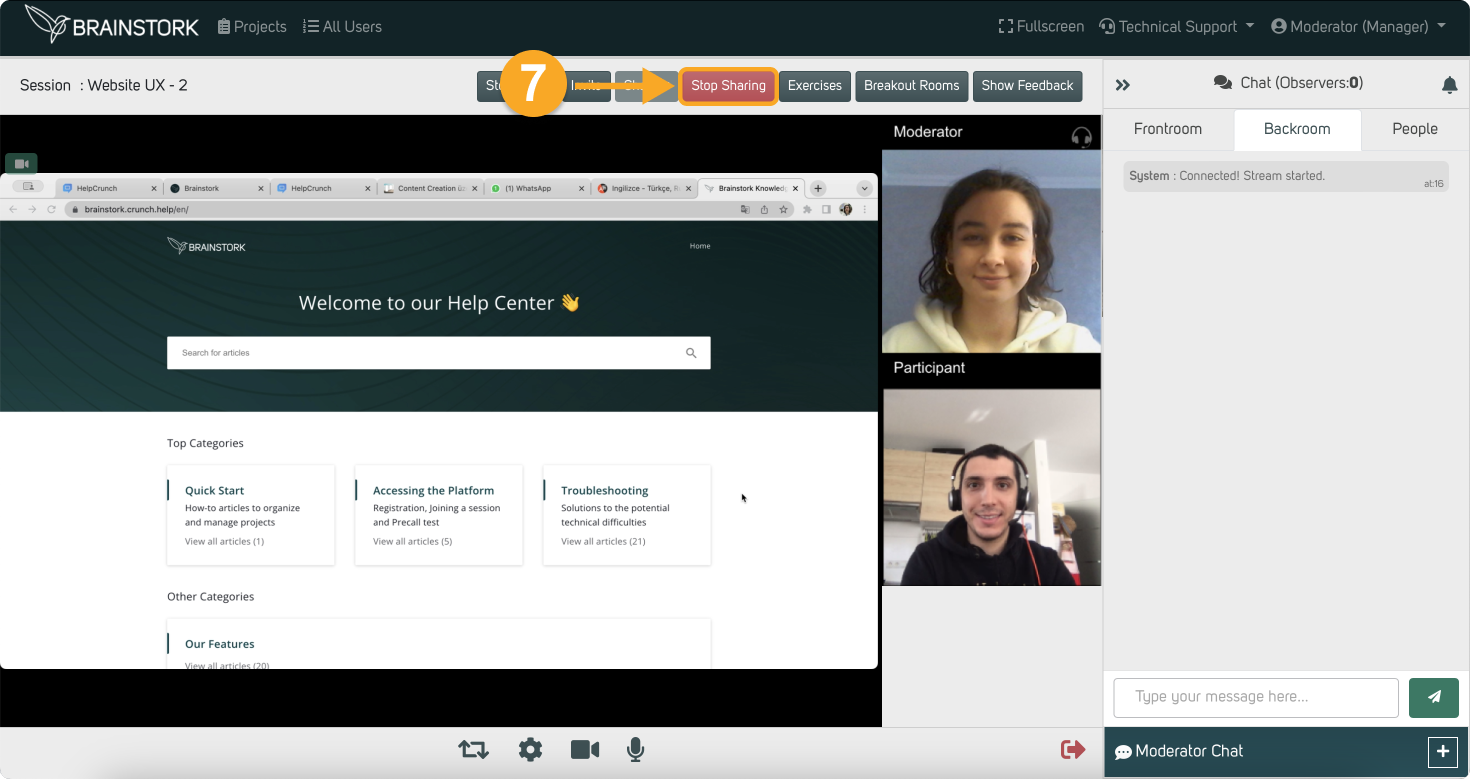
Entire Screen Sharing on Safari
1. Click the "Share" button in the toolbar.
2. Select the "Share Screen".
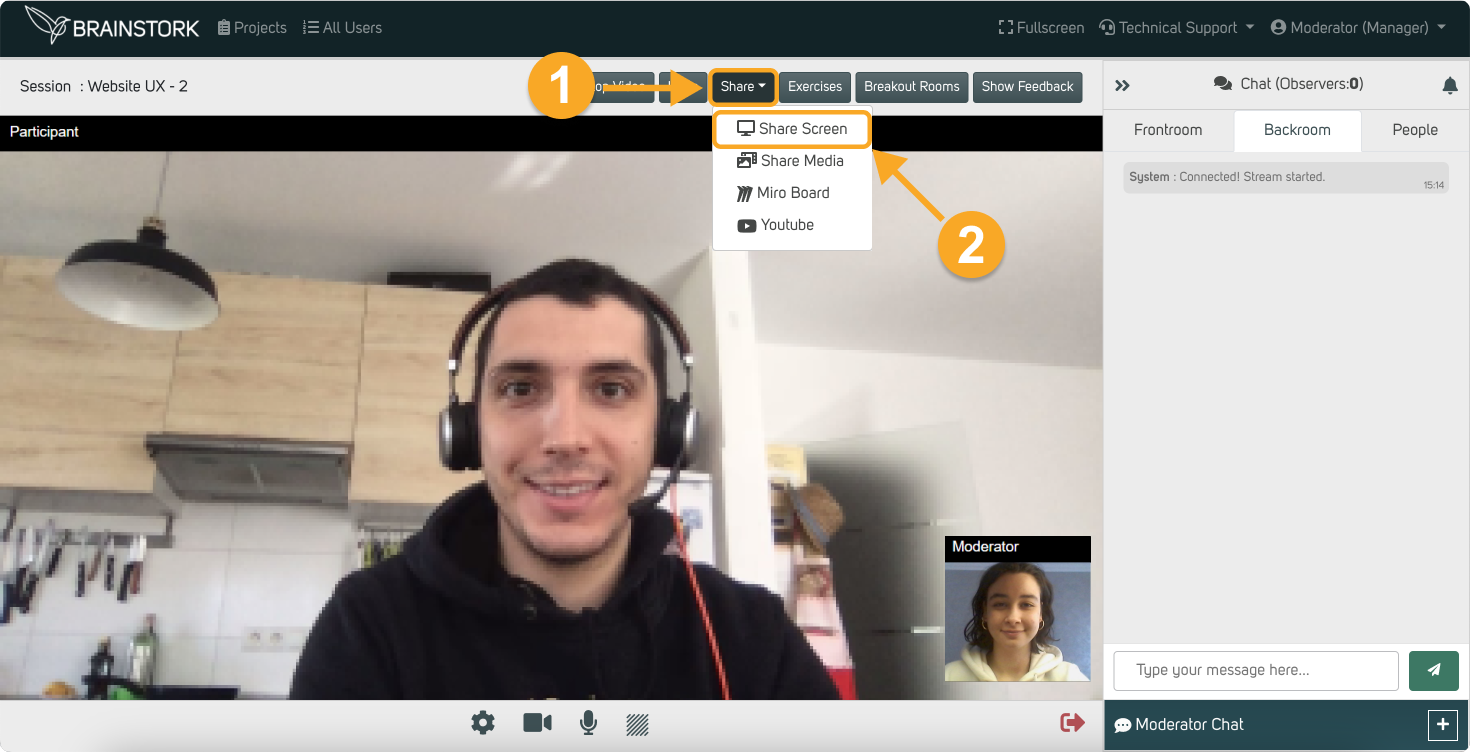
3. Click on the "Allow to Share Screen" to share your entire screen.
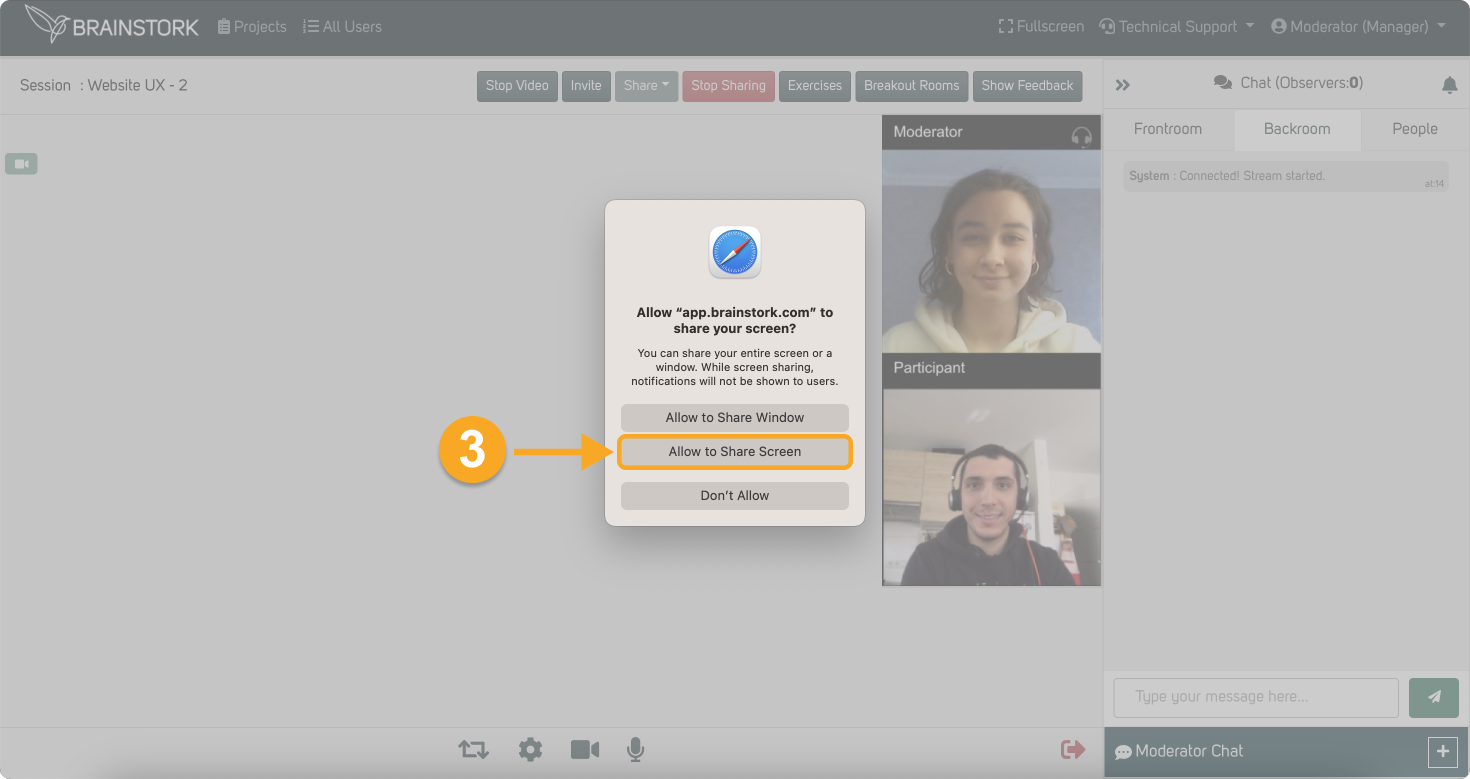
4. Click on "Share This Screen".
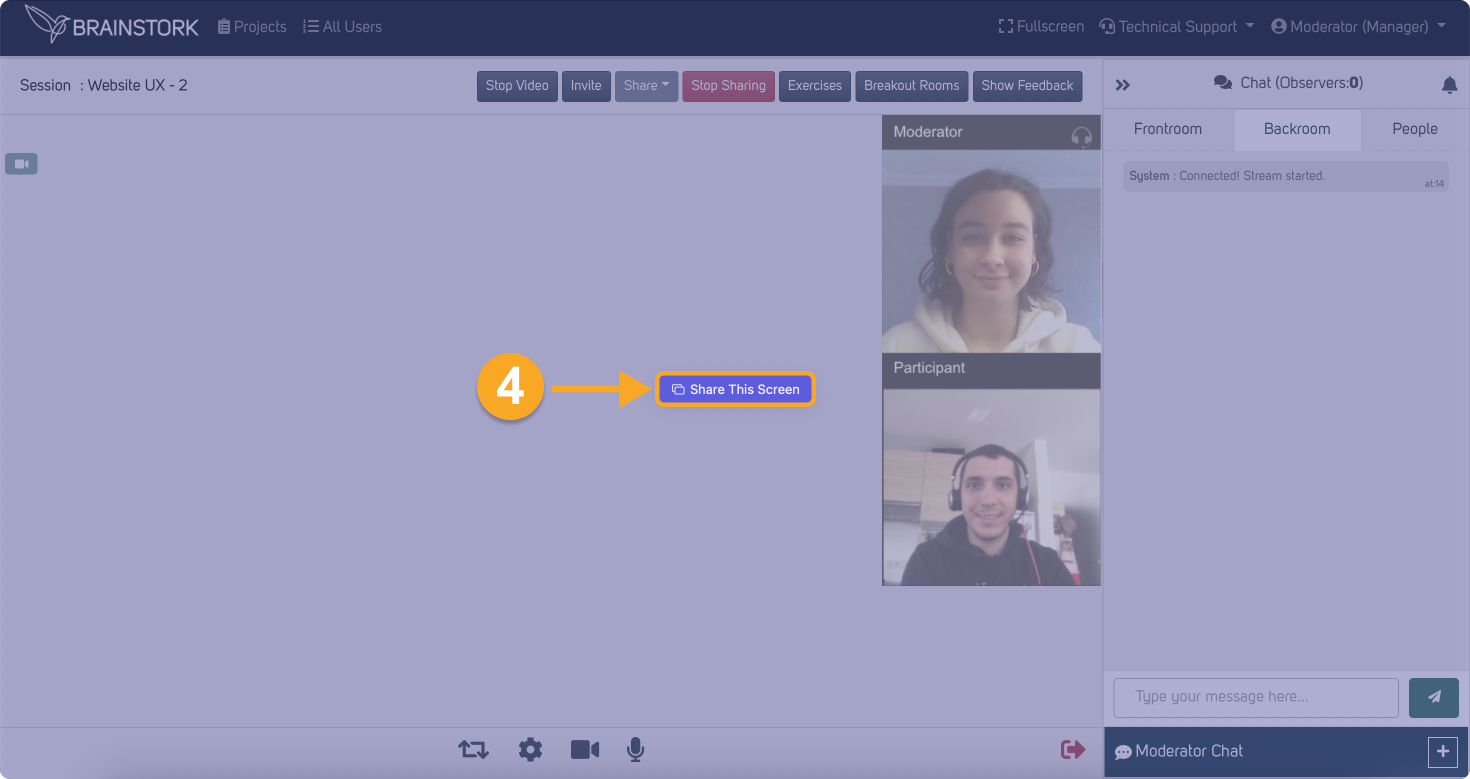
6. You shared the entire screen successfully!
7. Click on "Stop Sharing" when you want to stop screen-sharing.