You need to join the session as a moderator/co-moderator to share your screen.
Here you can find how to share your screen on Google Chrome, Safari, and Microsoft Edge.
Additionally, moderators and co-moderators have access to send requests to screen share from participants. You can check this article to see how you can send requests.
Screen Sharing on Mozilla Firefox
1. Click the "Share" button in the toolbar.
2. Select the "Share Screen".
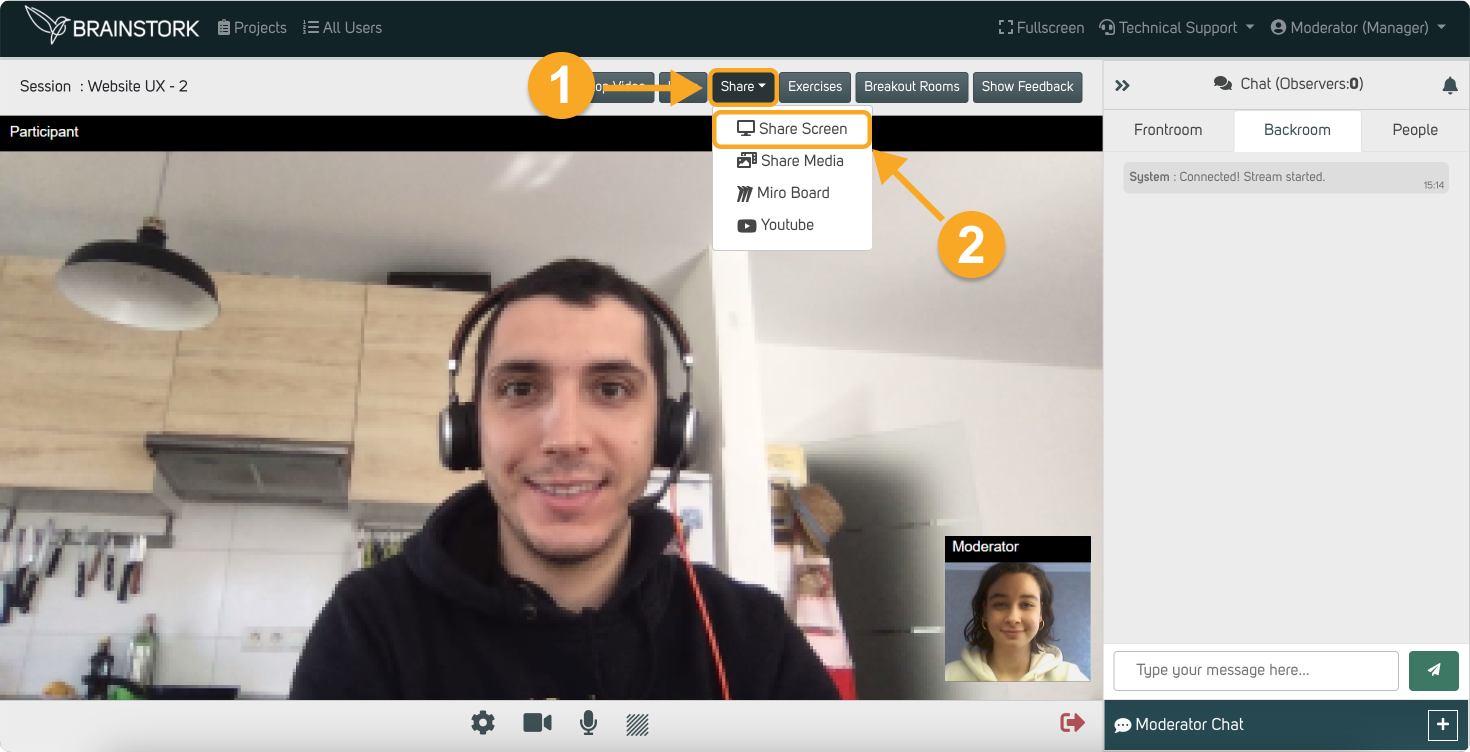
3. You can check the box to mute website notifications.
4. Click on the "Select window or screen" to open the drop-down menu.
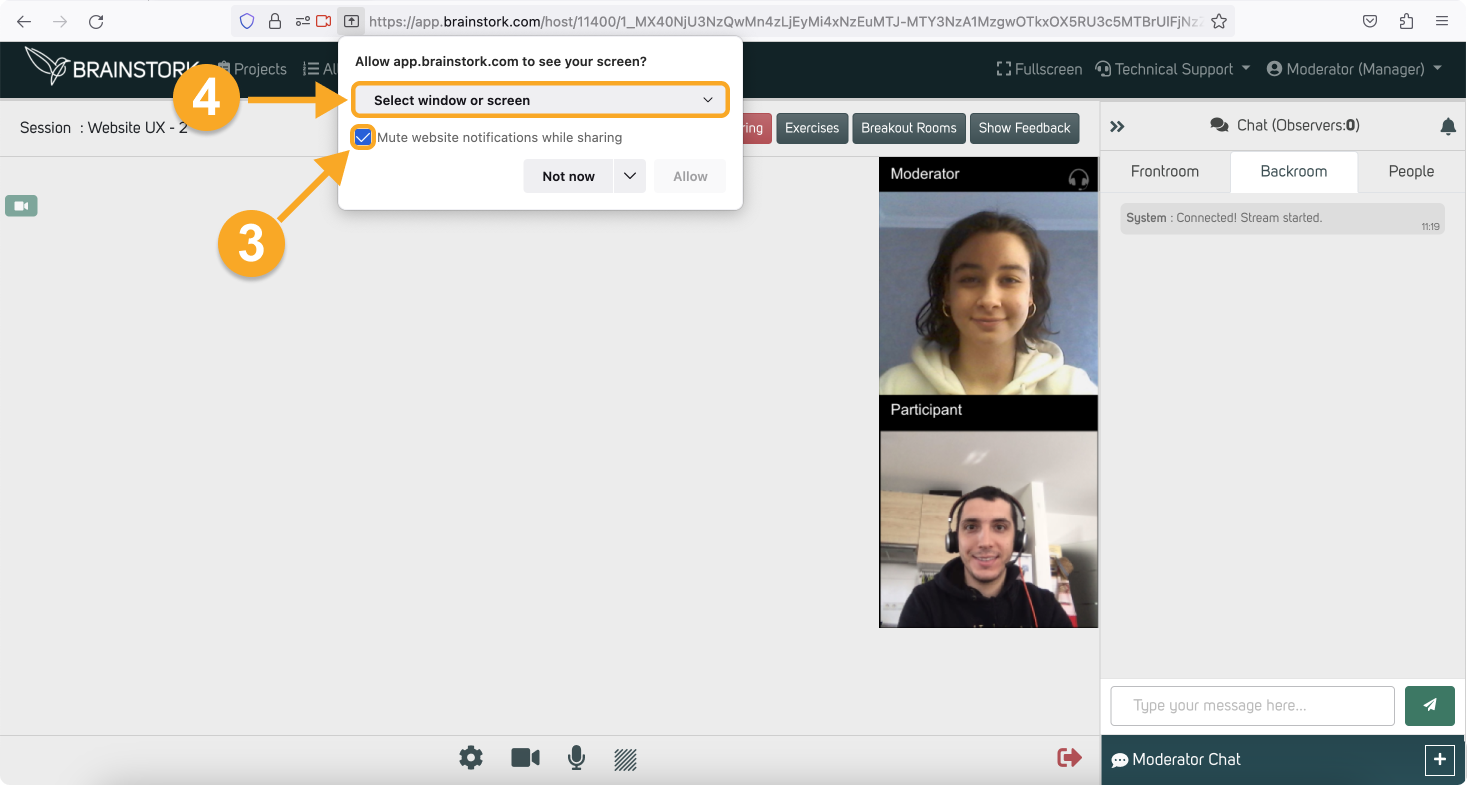
5. Select the desired option from the menu.
Sharing your "Entire Screen" is recommended as it can prevent flickering issues that may occur when sharing a "Window" or "Tab". However, if you prefer to share a window or tab, we suggest checking out this article on how to avoid screen blinking during screen sharing.
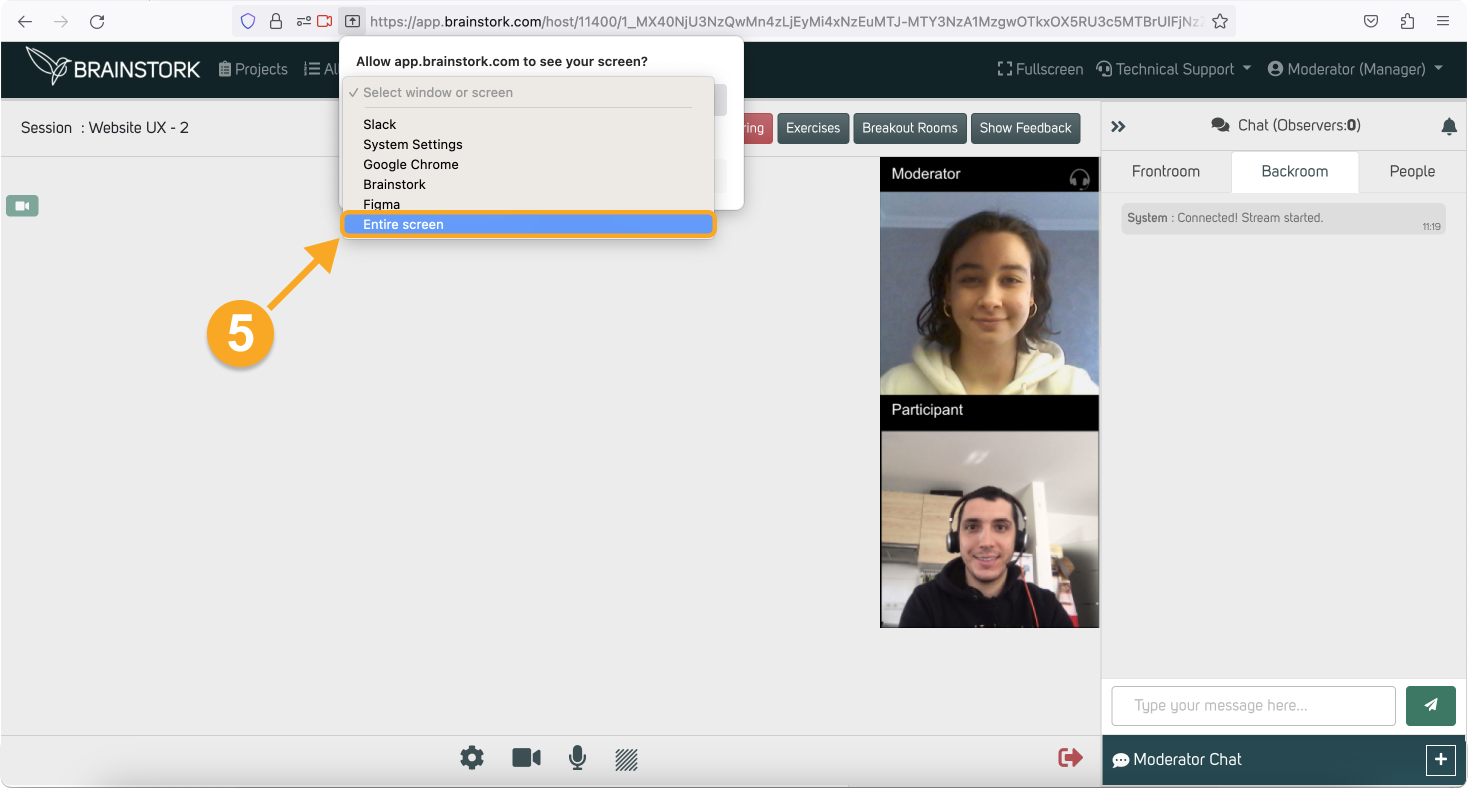
6. Click the "Allow" to start sharing.
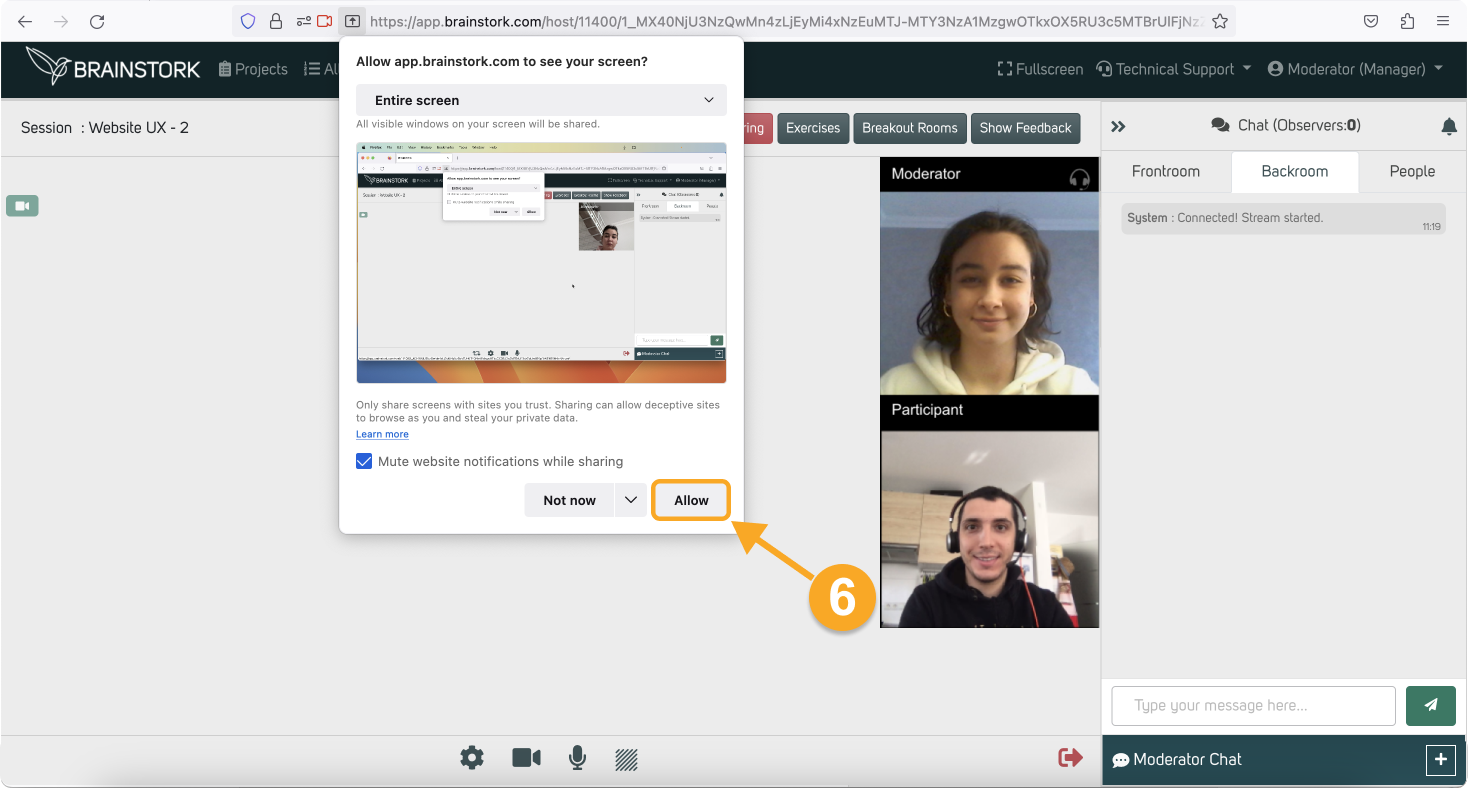
7. You shared your entire screen successfully!
8. Click on "Stop Sharing" when you want to stop screen-sharing.
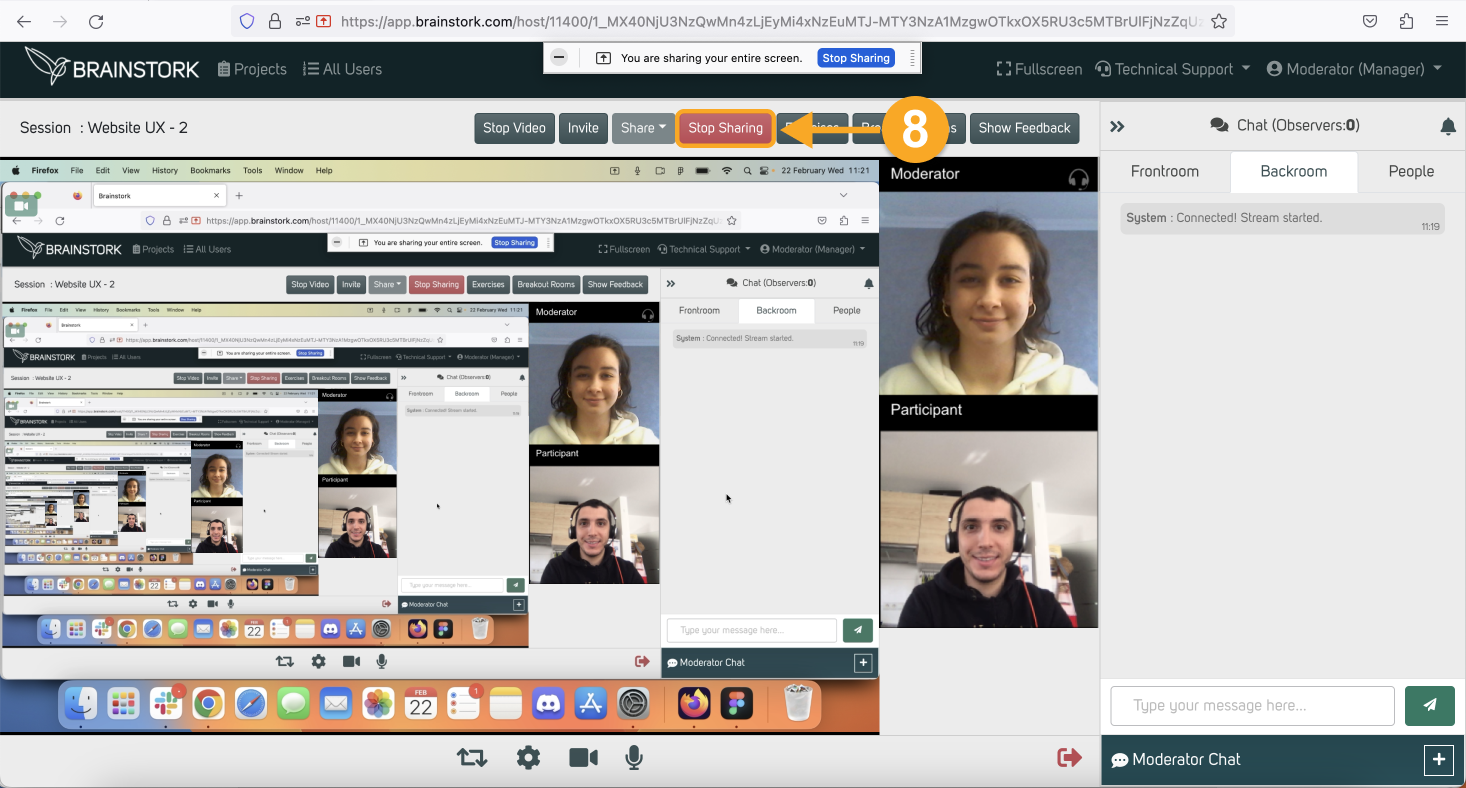
Your company's manager can also use the media library to make the image and voice-sharing experience even smoother. For more information about the media library, you can check this article.