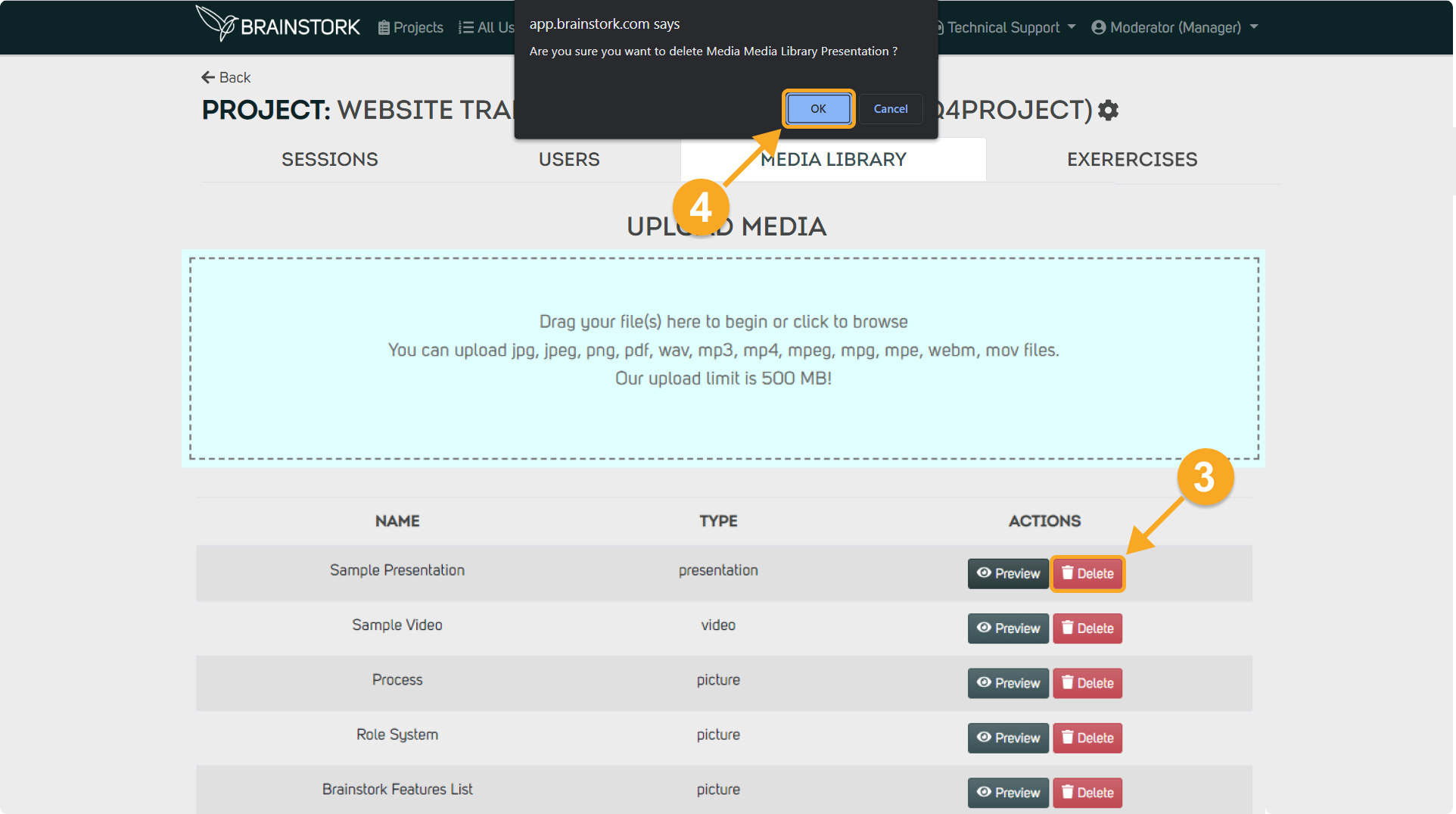To make changes in Brainstork's media library, you need to have a Brainstork manager or project manager account. As a manager, you can upload different types of files including images, videos, and presentations to the media library.
You can navigate to the relevant section of the article by clicking on the corresponding option:
1. To Upload Material to the Media Library
2. To Preview&Delete the Media
Materials uploaded to the Media Library present in very high quality in the Session, regardless of the quality of the host’s internet connection.
To Upload Material to the Media Library:
1. Select the project you wish to add media to its Media Library.
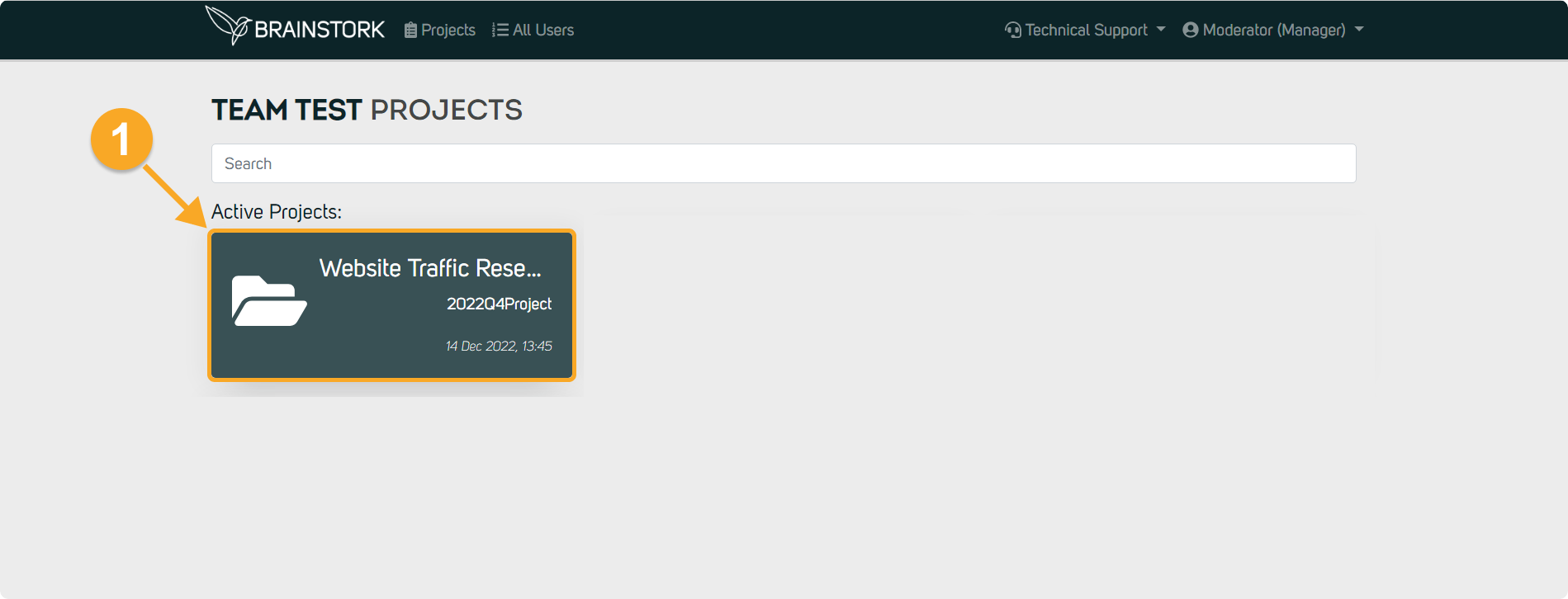
2. Access the Media Library by clicking on the "Media Library" tab.
3. Drag and drop the file into the box or click on the box to select a file from your device.
4. After you upload material to the media library you will see it in the list.
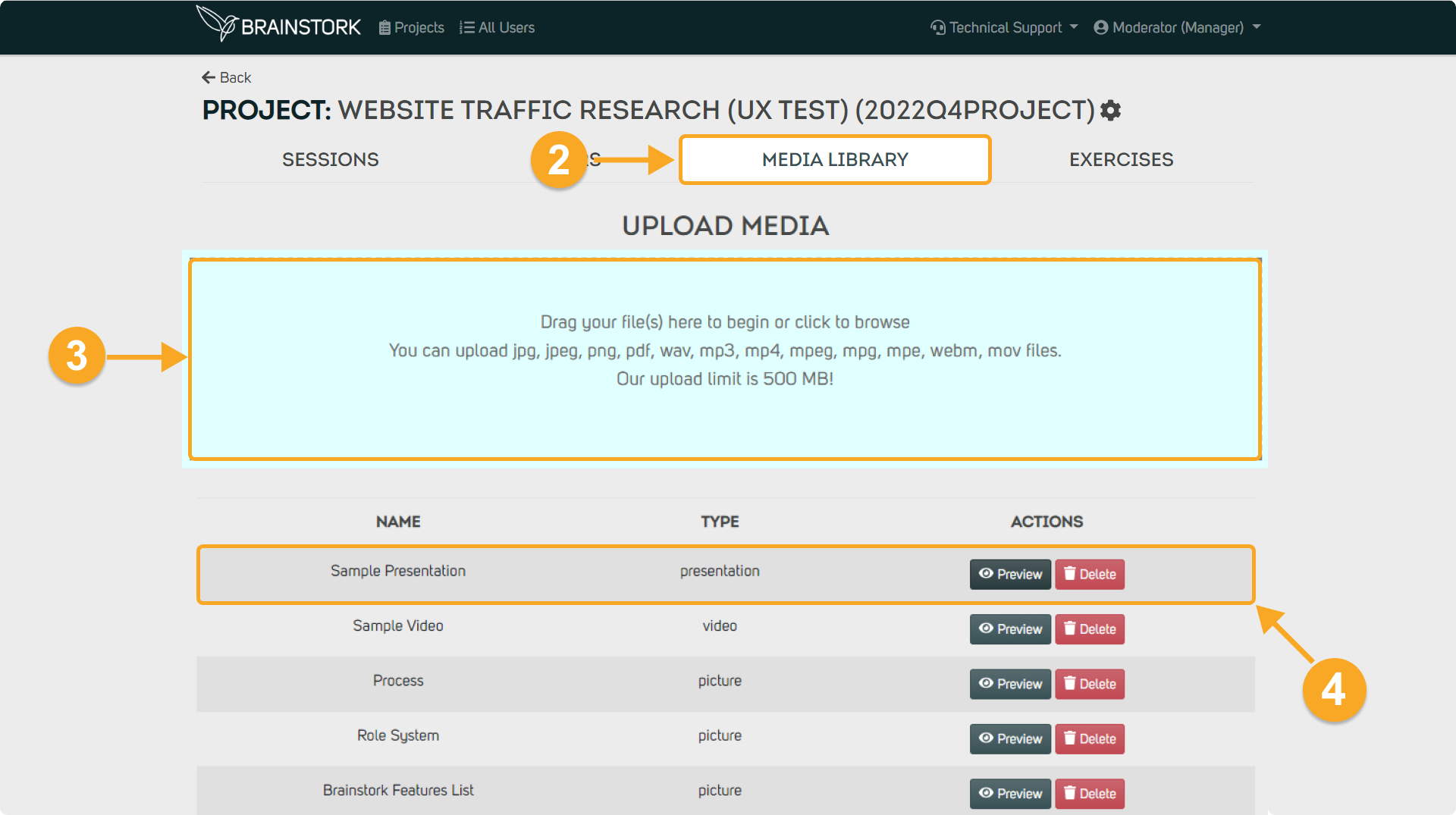
1. Click the "Preview" button to preview the media.
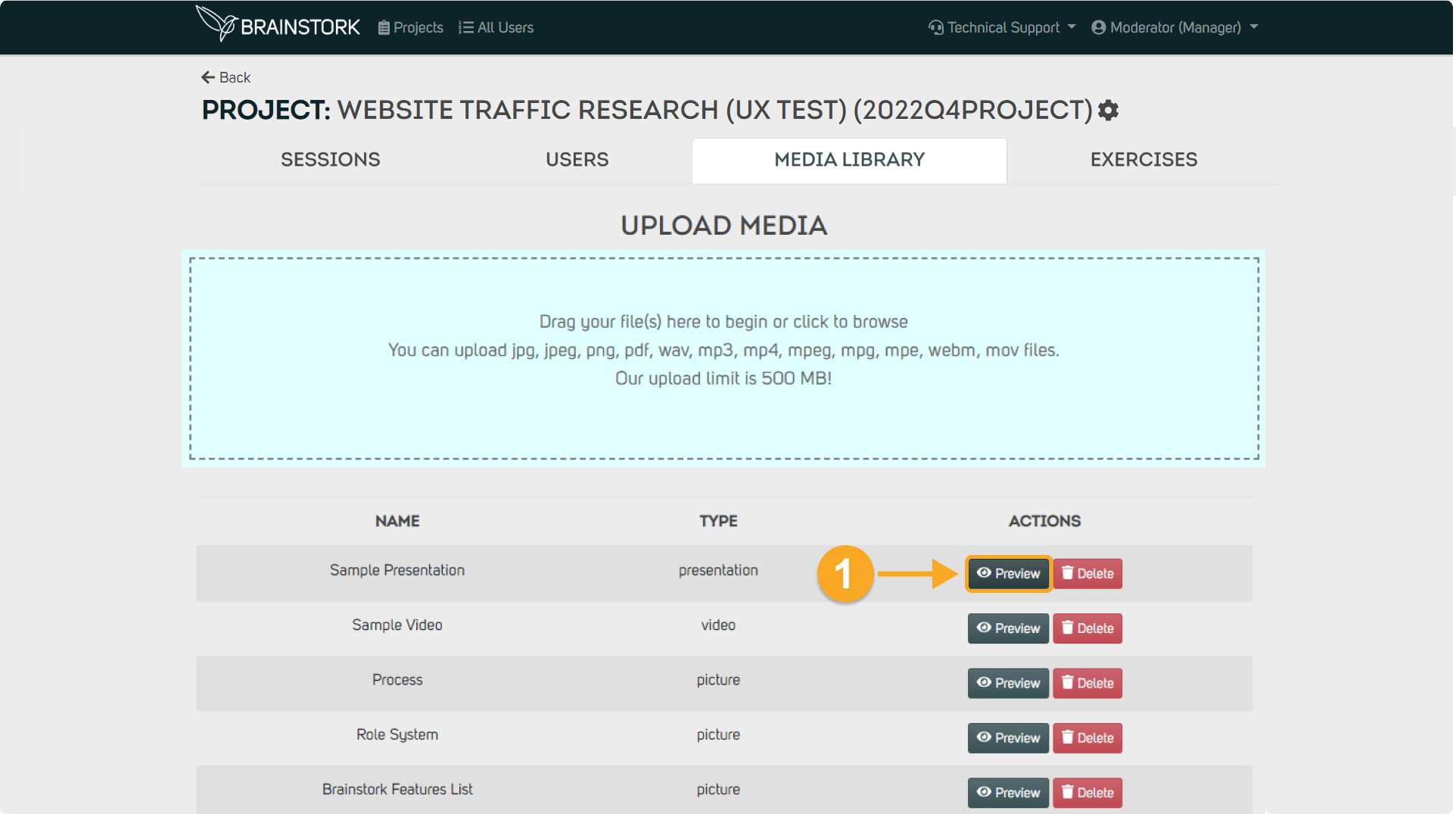
2. Once you have finished previewing the media, simply click "Close" in the bottom right corner to close the preview box.
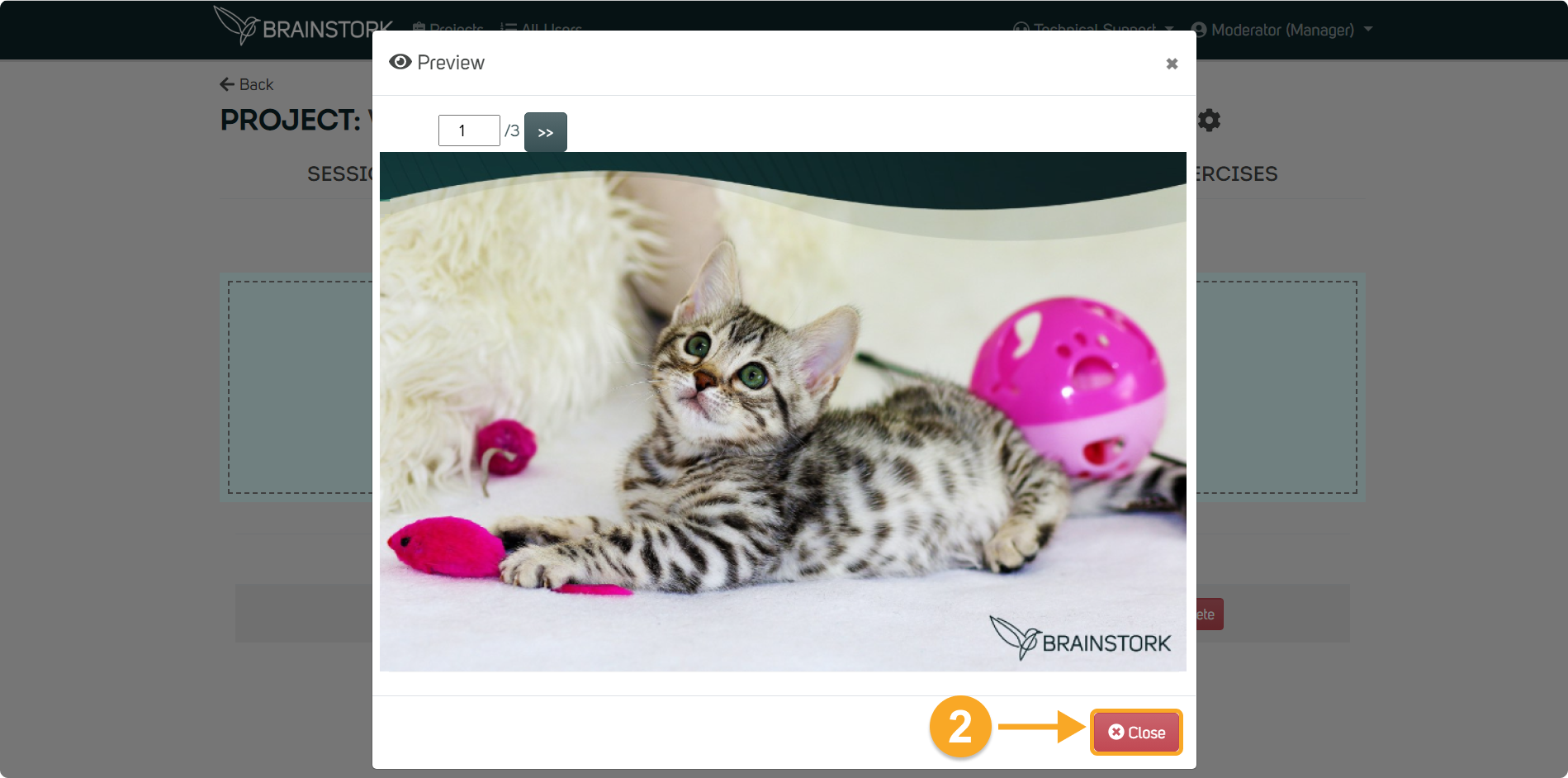
3. To delete a media, simply click "Delete" next to the desired item.
4. To confirm the deletion, click the "OK" button in the confirmation box.