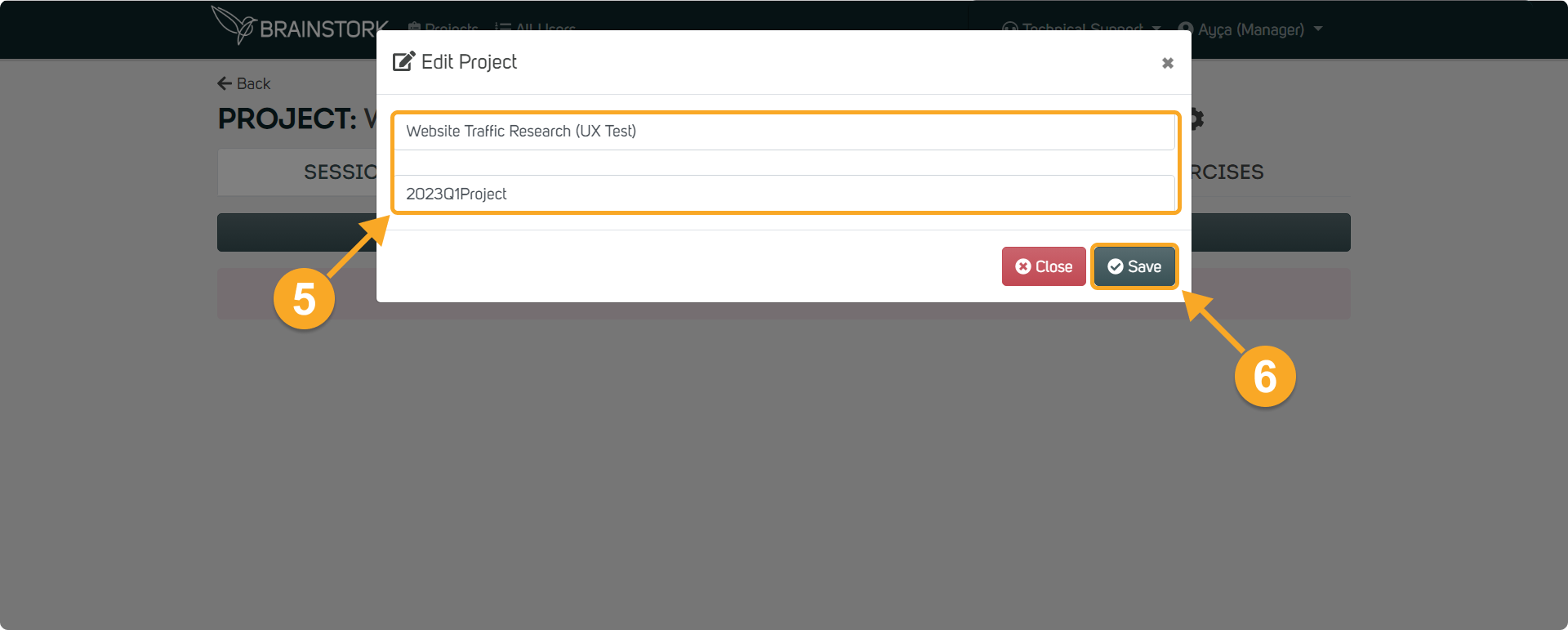Brainstork simplifies the process of creating and editing projects with a manager account. Learn how our platform offers a user-friendly experience and how you can efficiently manage all your projects with ease.
In this article you will see the steps of the following:
1. Creating a New Project
2. Editing the Project's Specifications
To Create a New Project on Brainstork:
1. Go to the "Projects" page and click on "Create New Project"
2. Enter the name of your project. Additionally, there is an optional field labeled "Internal Name" that will be displayed on your invoice
3. Click the "Create" button.
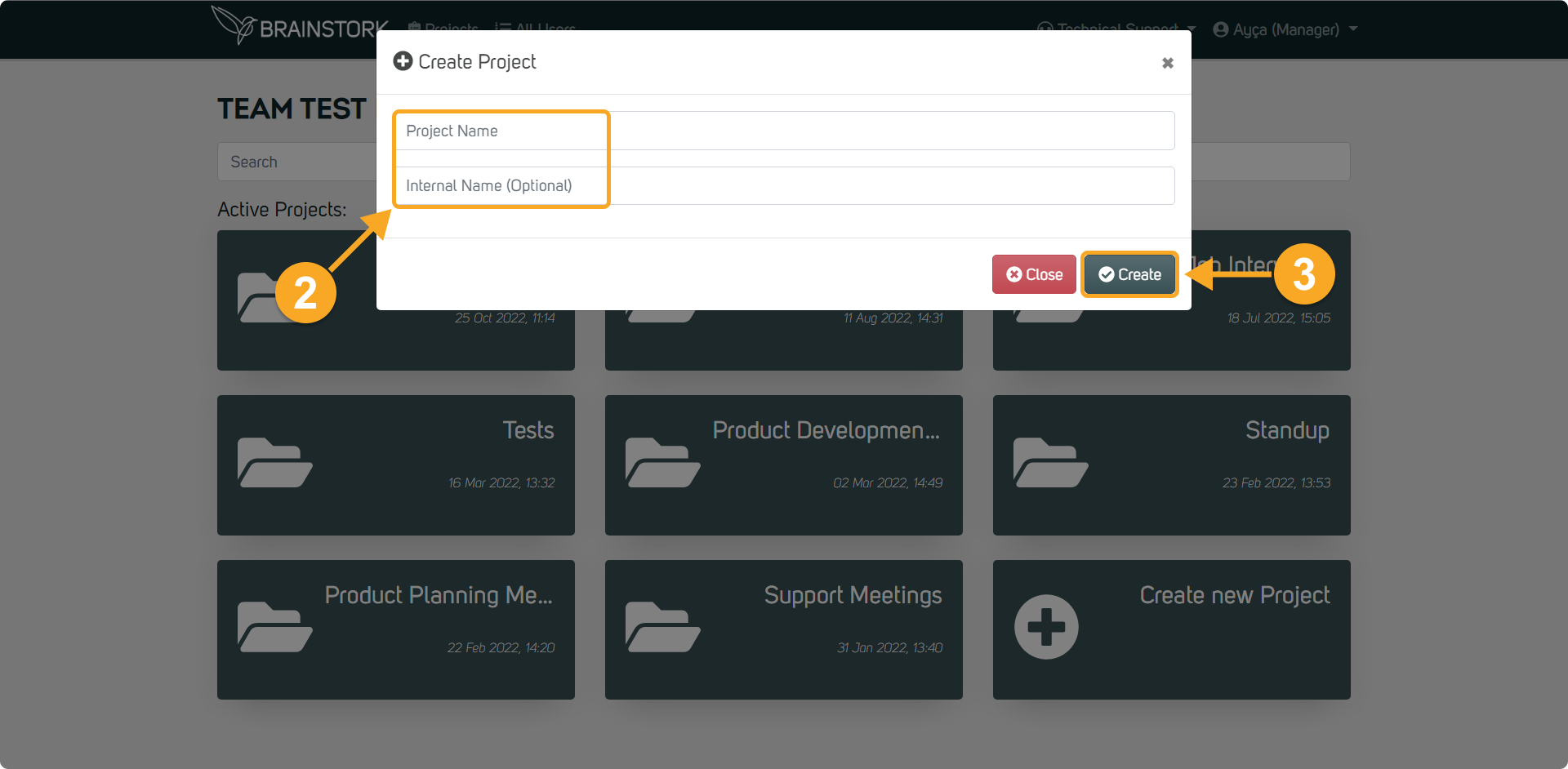
4. That's it! You have successfully created a new project on Brainstork!
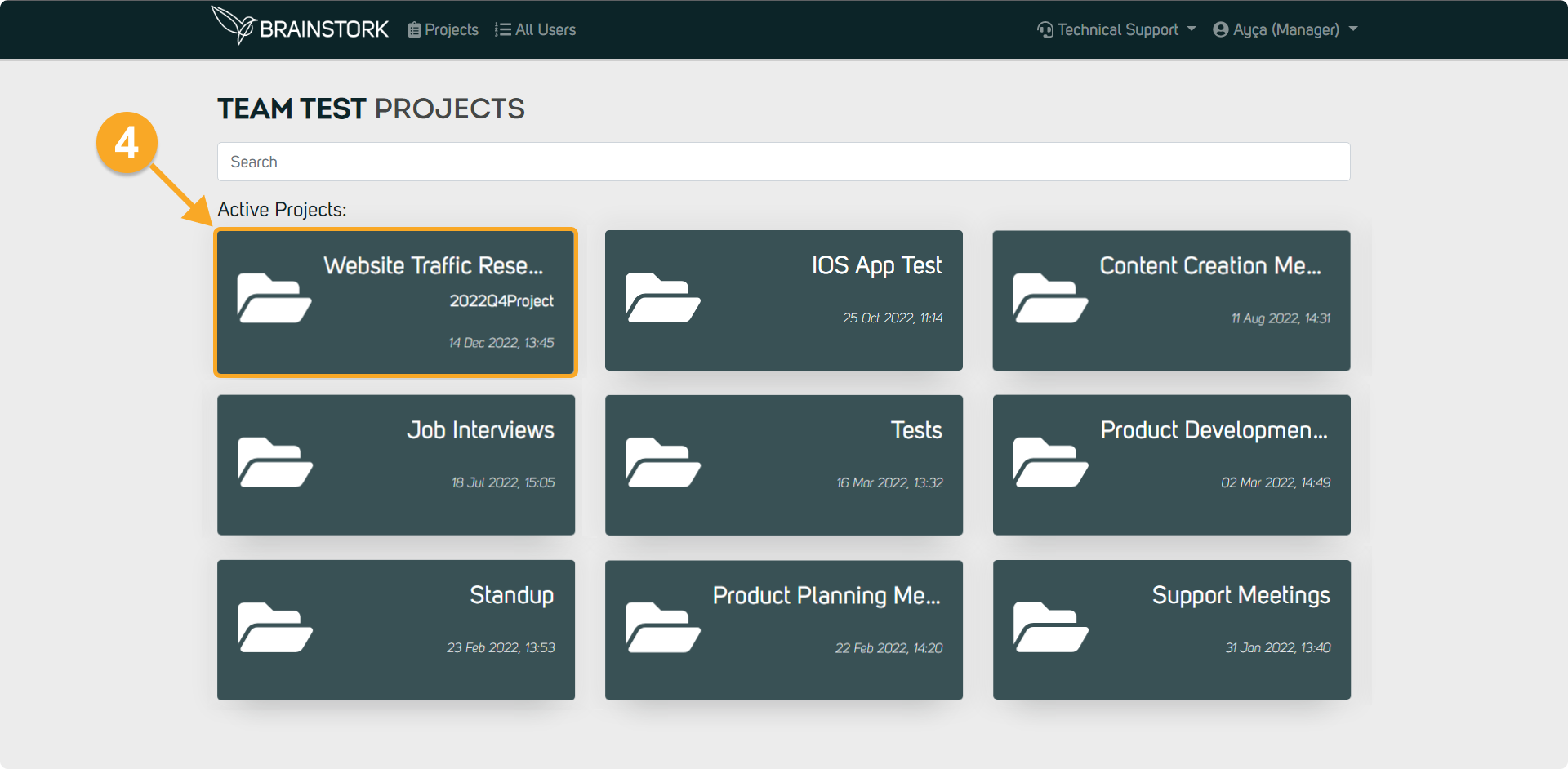
To Edit the Project's Specifications
1. Your project will appear under the “Active Project” section. Click on it to edit.
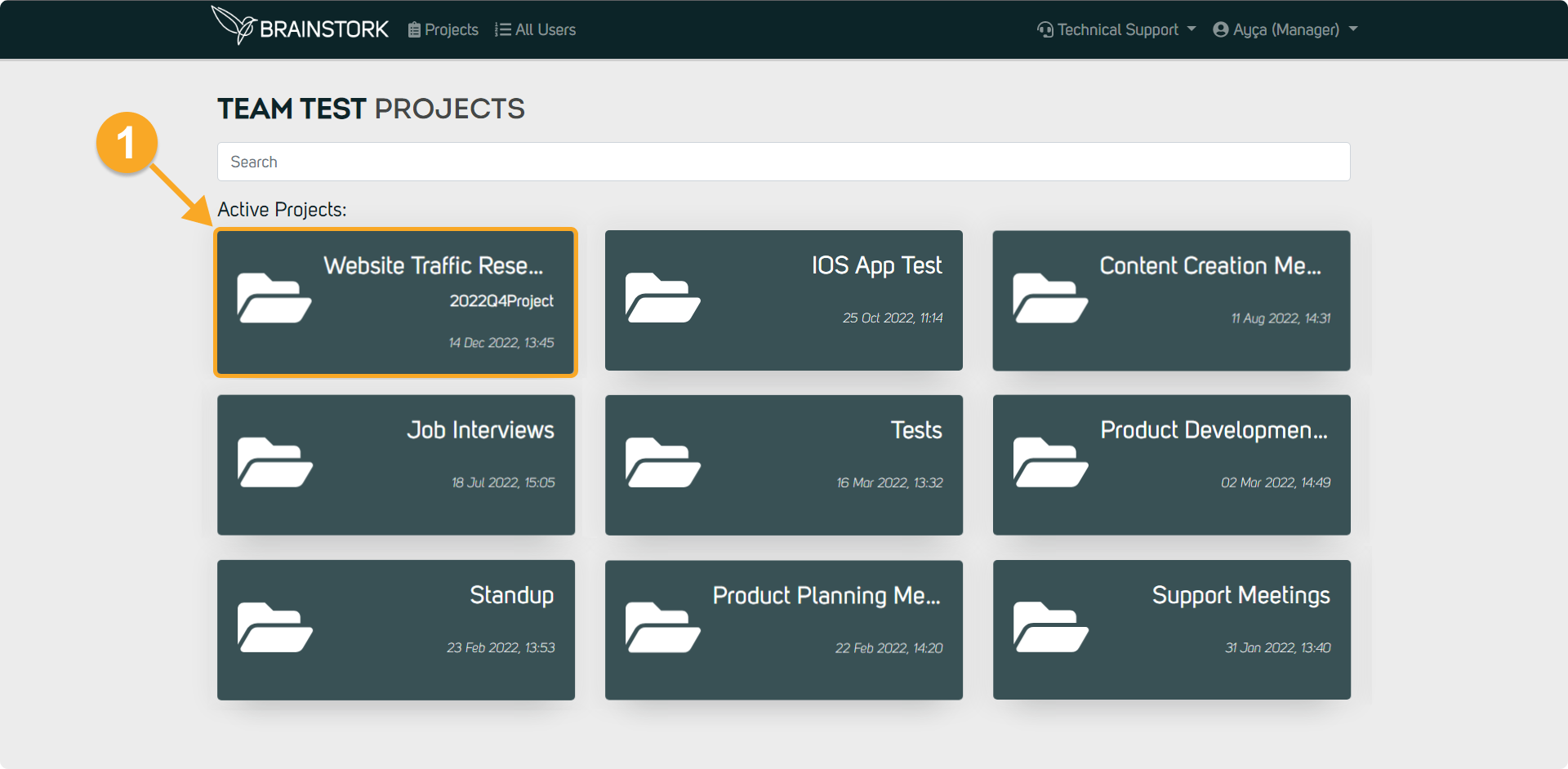
2. In the Project section, you will see 4 different tabs.
These are Sessions, Users, Media Library, and Exercises Tabs. You can click on them to get more information.
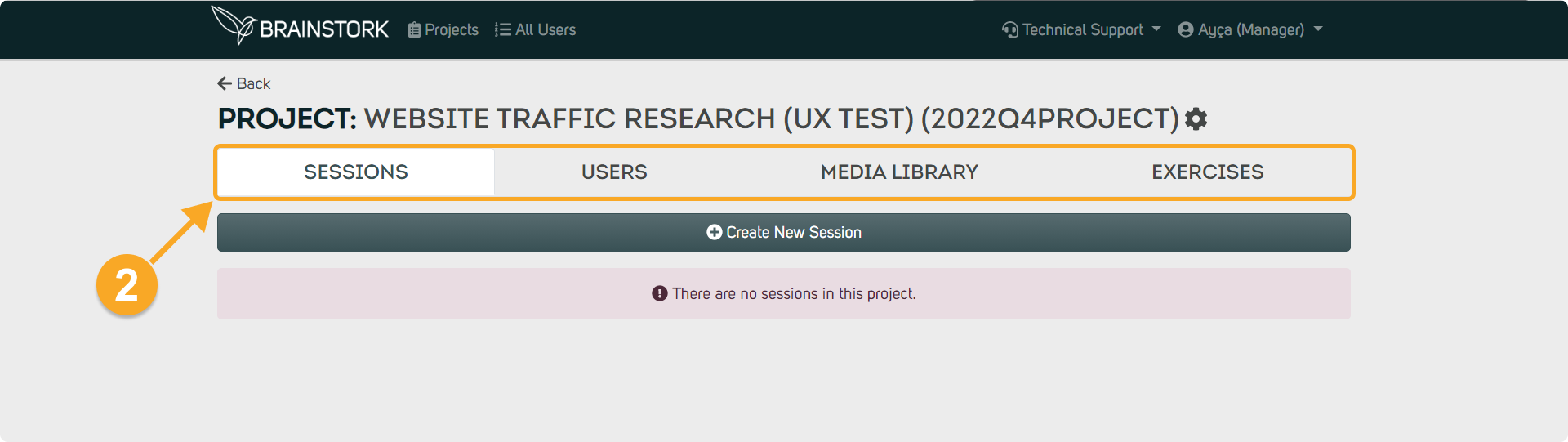
3. Click on the "Gear" icon.
4. Select "Edit" to change the project's name and internal name.
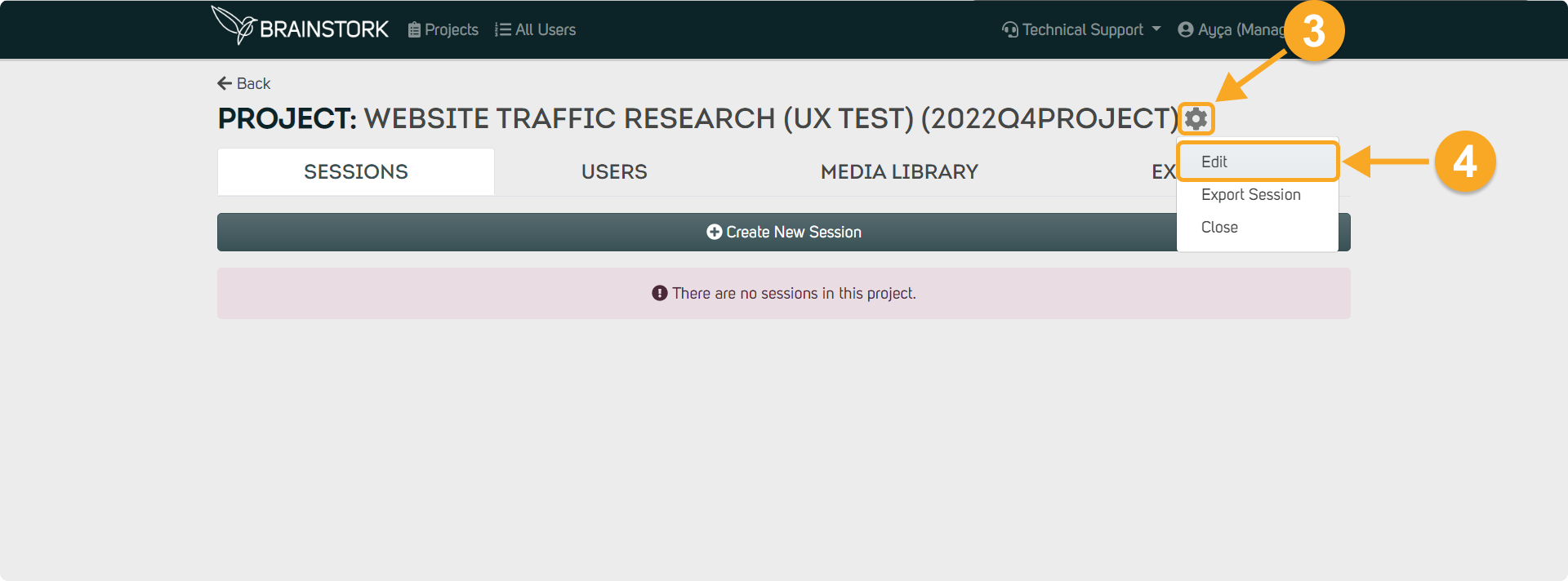
5. Make your desired changes in the provided fields.
6. Click "Save" to confirm changes.