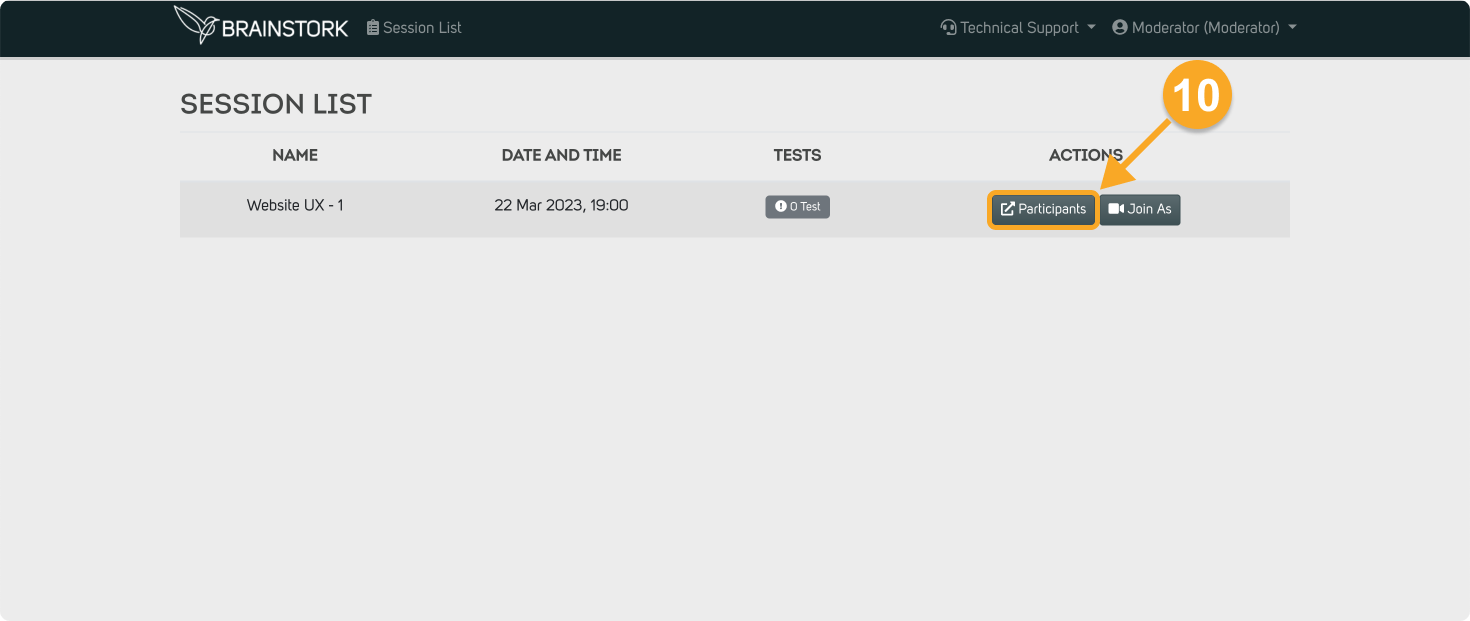To join a session as a moderator, you need to complete your registration first. Click here to learn the steps to complete your registration.
To Join a Session as a Moderator:
1. Enter your email and password at https://app.brainstork.com/Login to log in.
2. Click on the "Login" button.
If you saved your email and password you will be directed to the session list of your account. Otherwise, you will be directed to the login page.

3. Click on the "Join As" button next to the upcoming session.
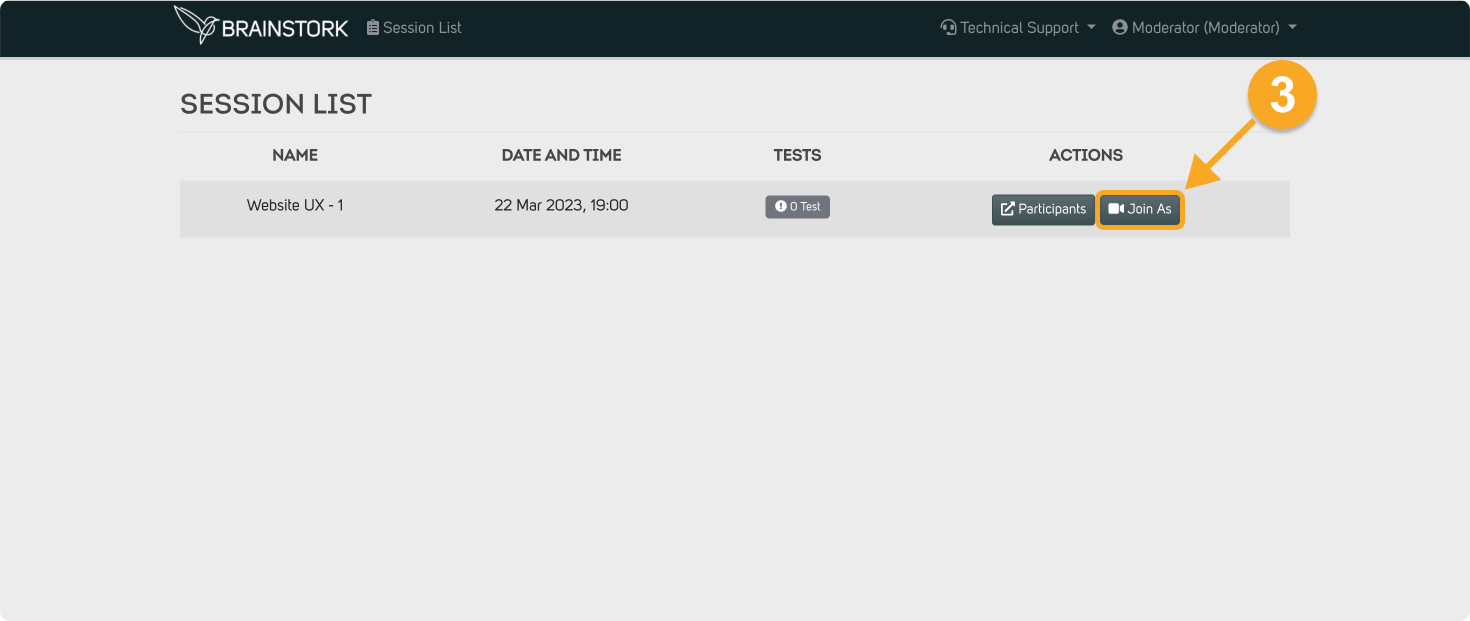
4. You can select a role to join a session.
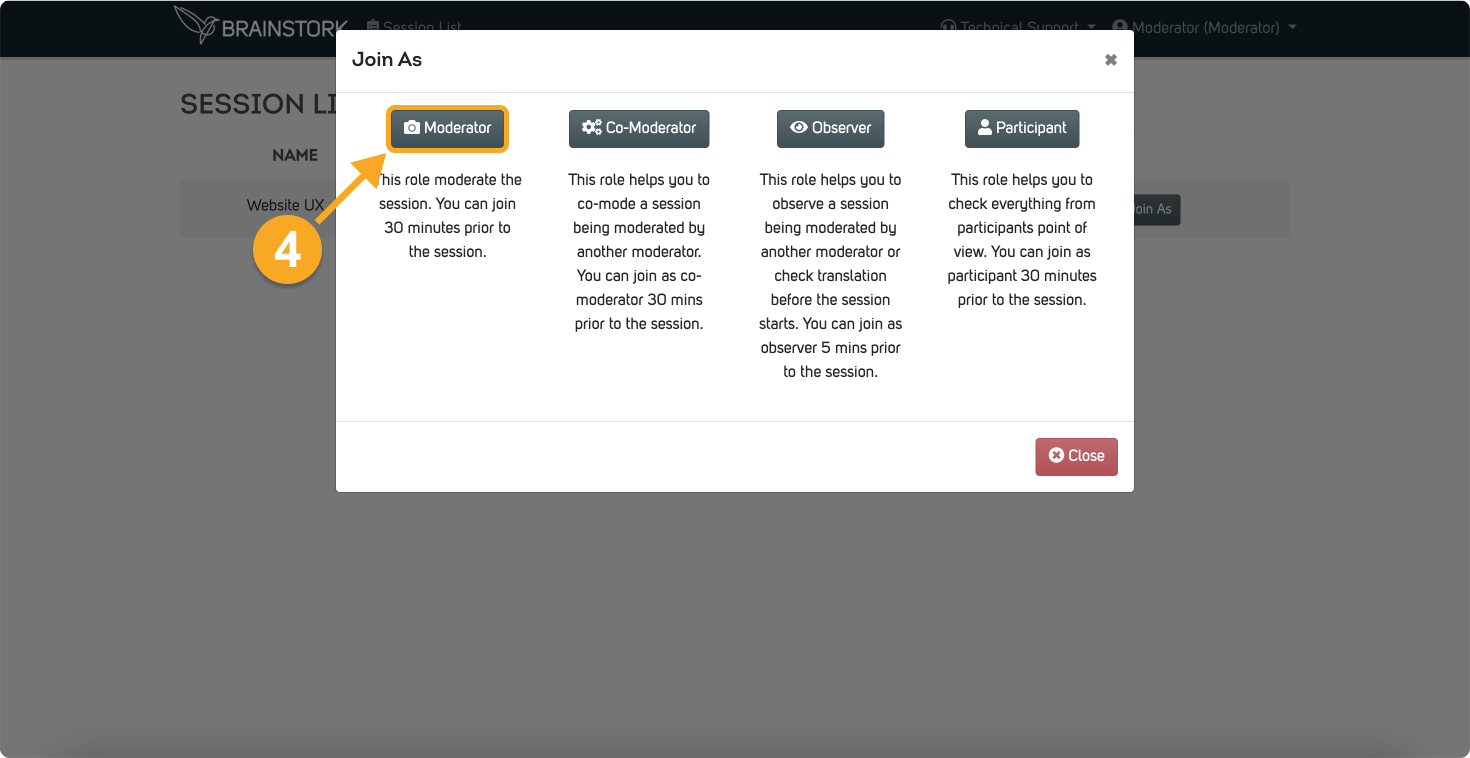
5. Click "Allow" to give permissions for a session.
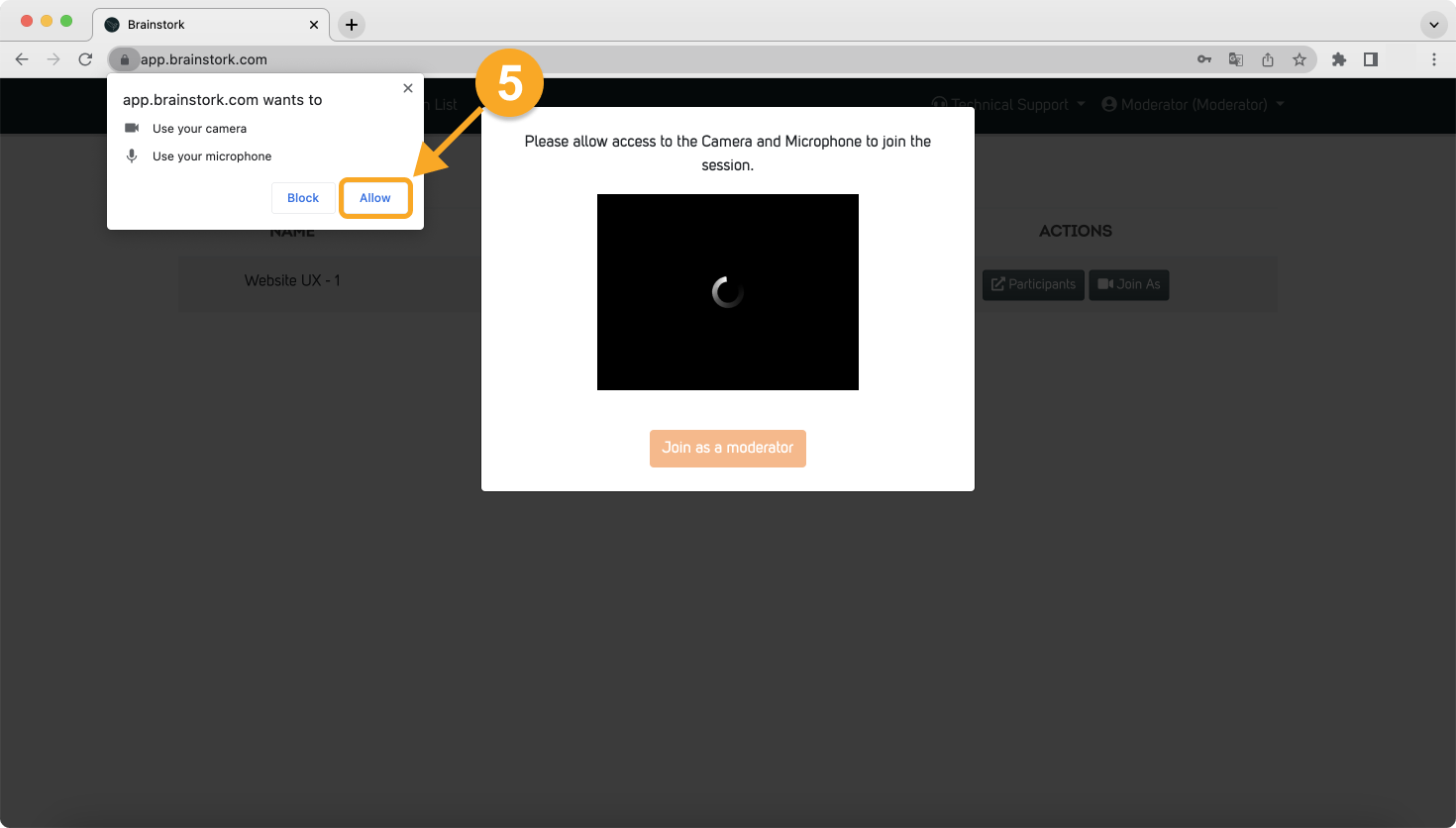
6. Click on "Join as a moderator" to join the session.
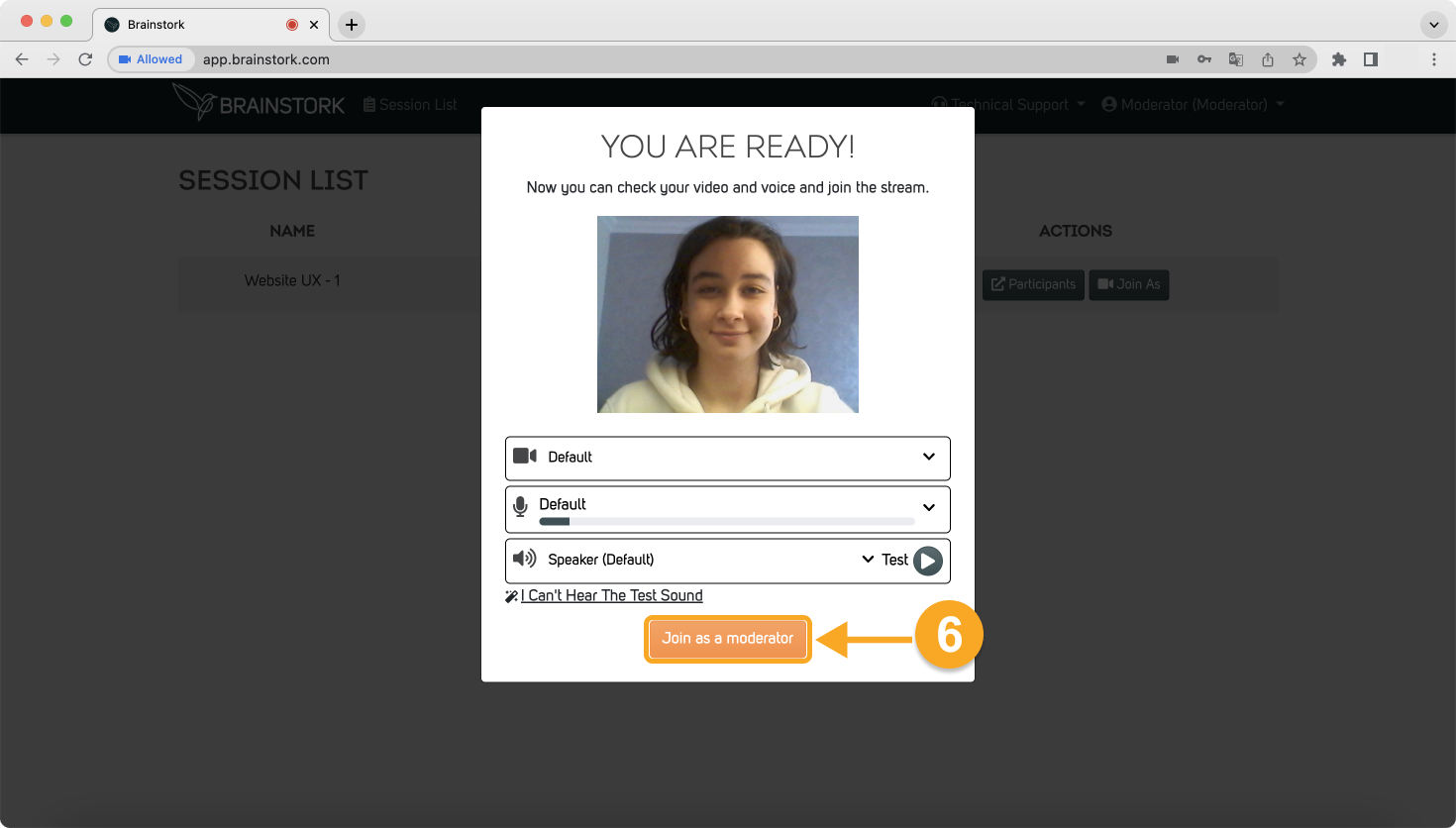
7. Now you are in the session! Here you can see the session name only visible to co-moderators, moderators, and observers.
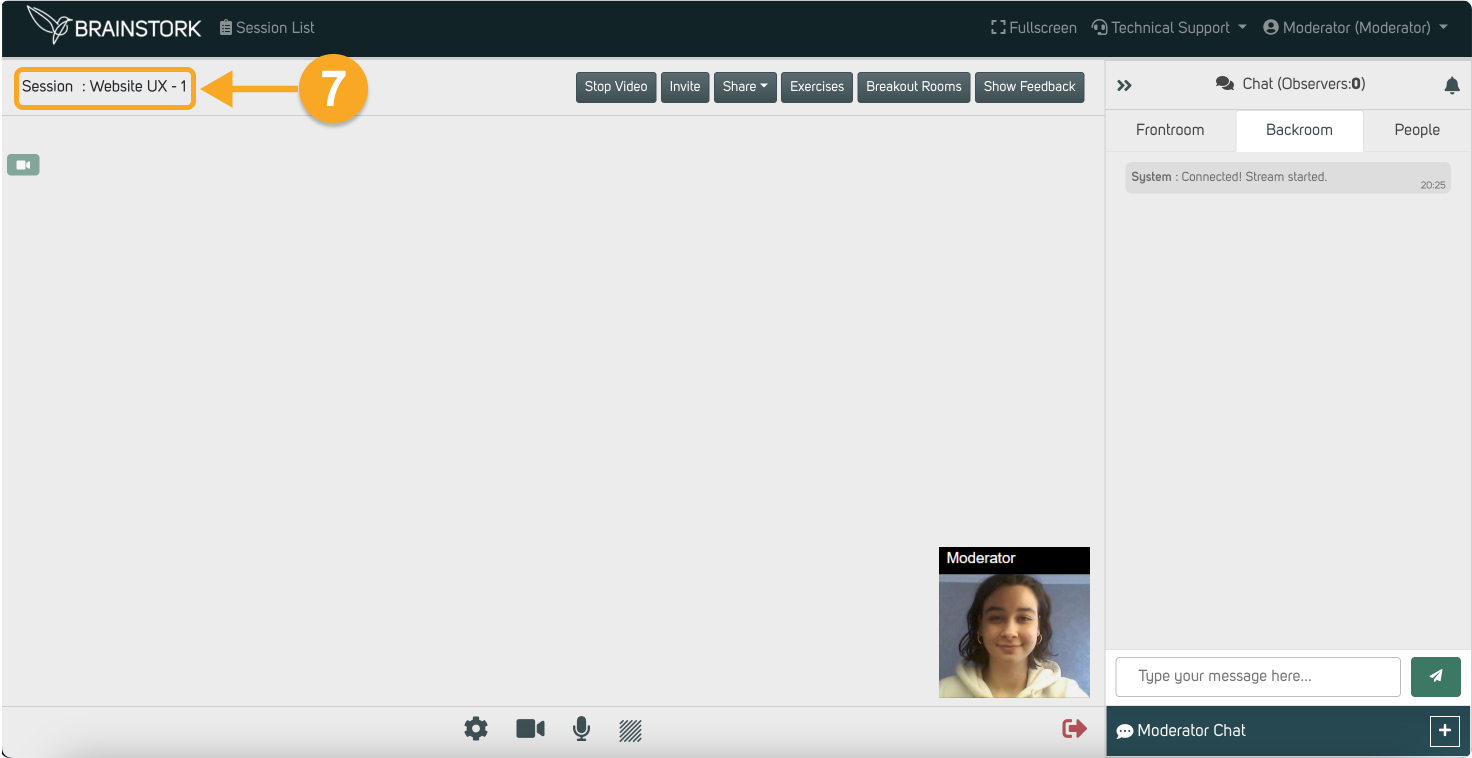
8. You can check the invitation link via the "Invite" button during the session.
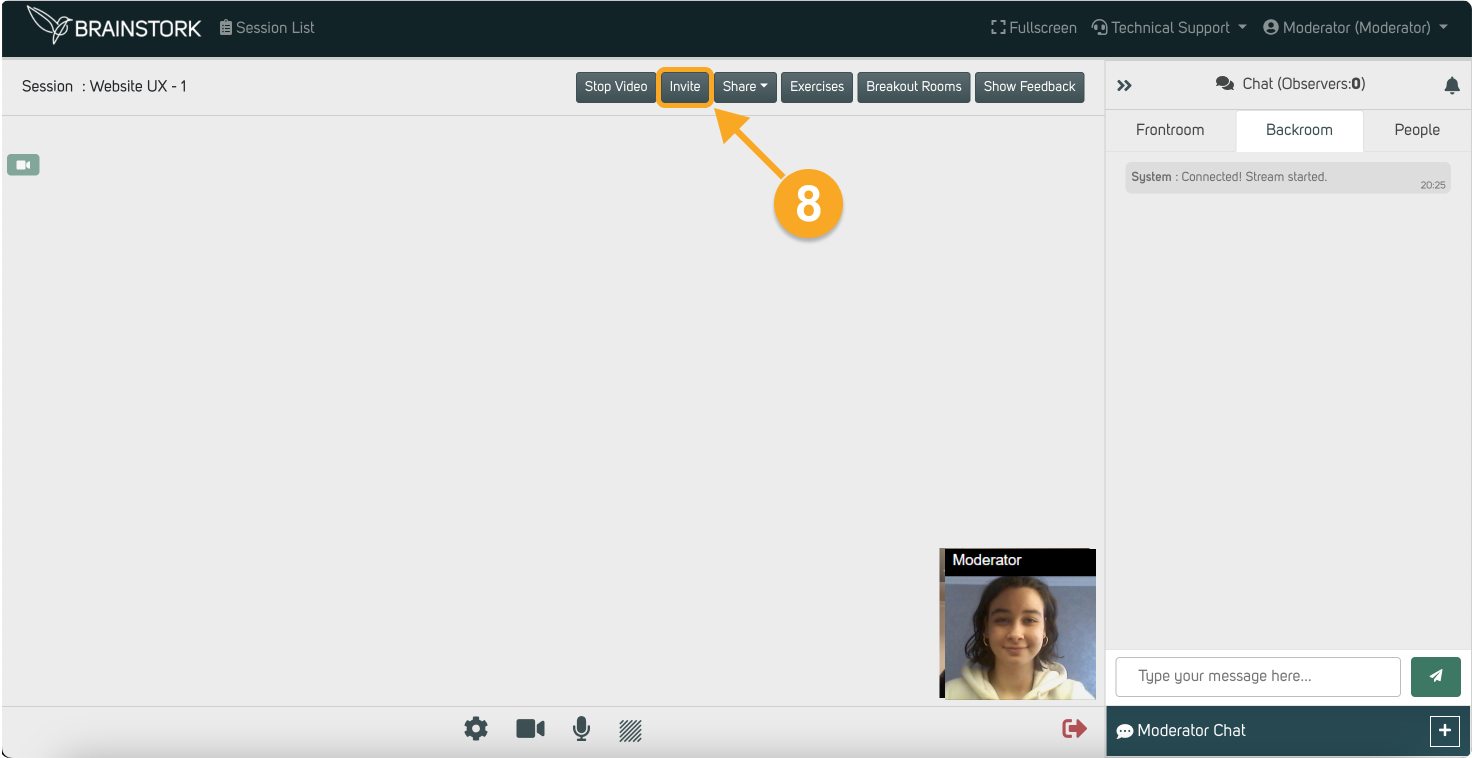
9. You can open the "Session List" anytime on the new tab to go back to the sessions screen while keeping the session open.

10. Additionally, you can check the invitation link via the "Participants" button on the project page.