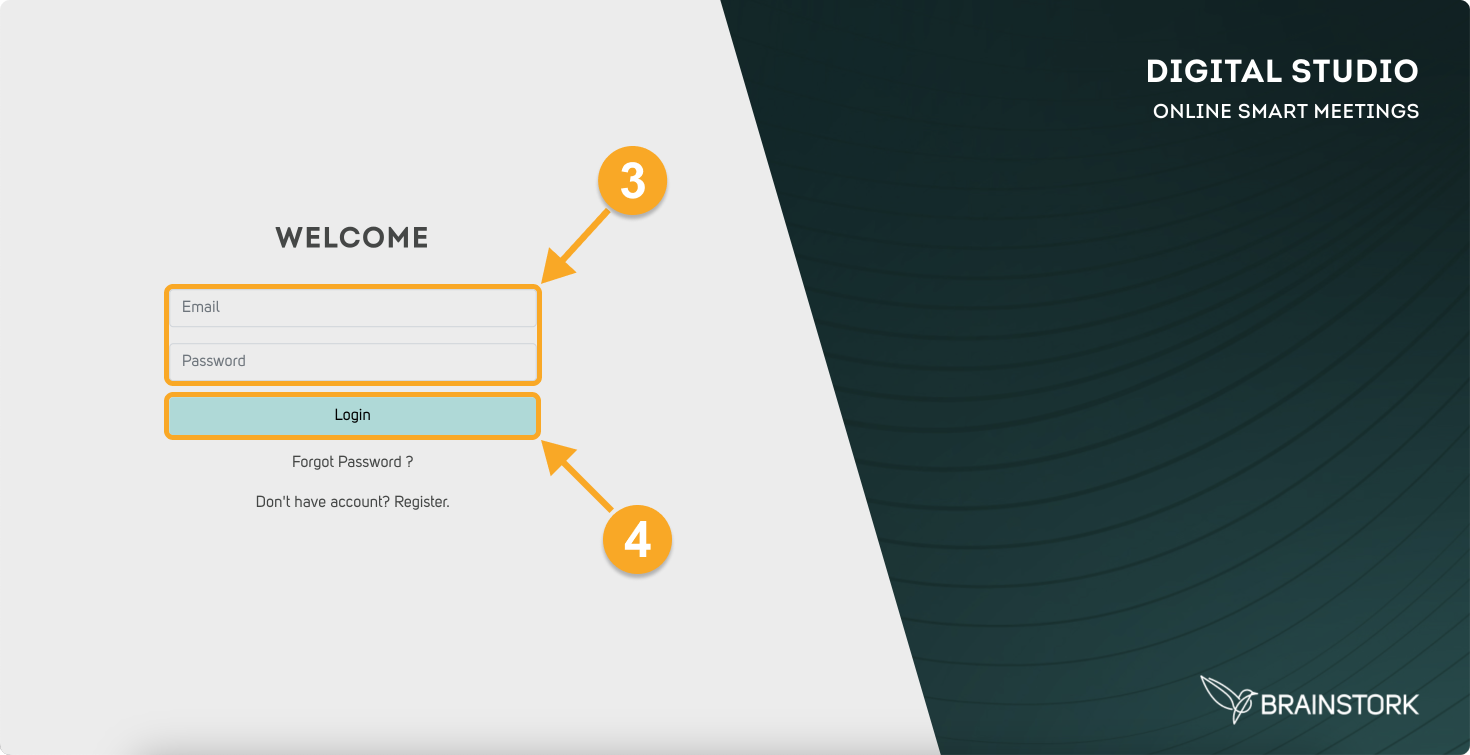Having an account on Brainstork is essential for project managers, moderators, co-moderators, observers, translators, and recruiters, as it ensures the security of your data. Once you are added to a project by the company running it, you will receive an email containing a link to create your account.
1. Complete Registration on Brainstork
2. Login to Your Brainstork Account
To Complete Registration on Brainstork:
1. To access the registration page on Brainstork, you can either click on the "Join" button in the automatic email or copy and paste the link into your URL bar.
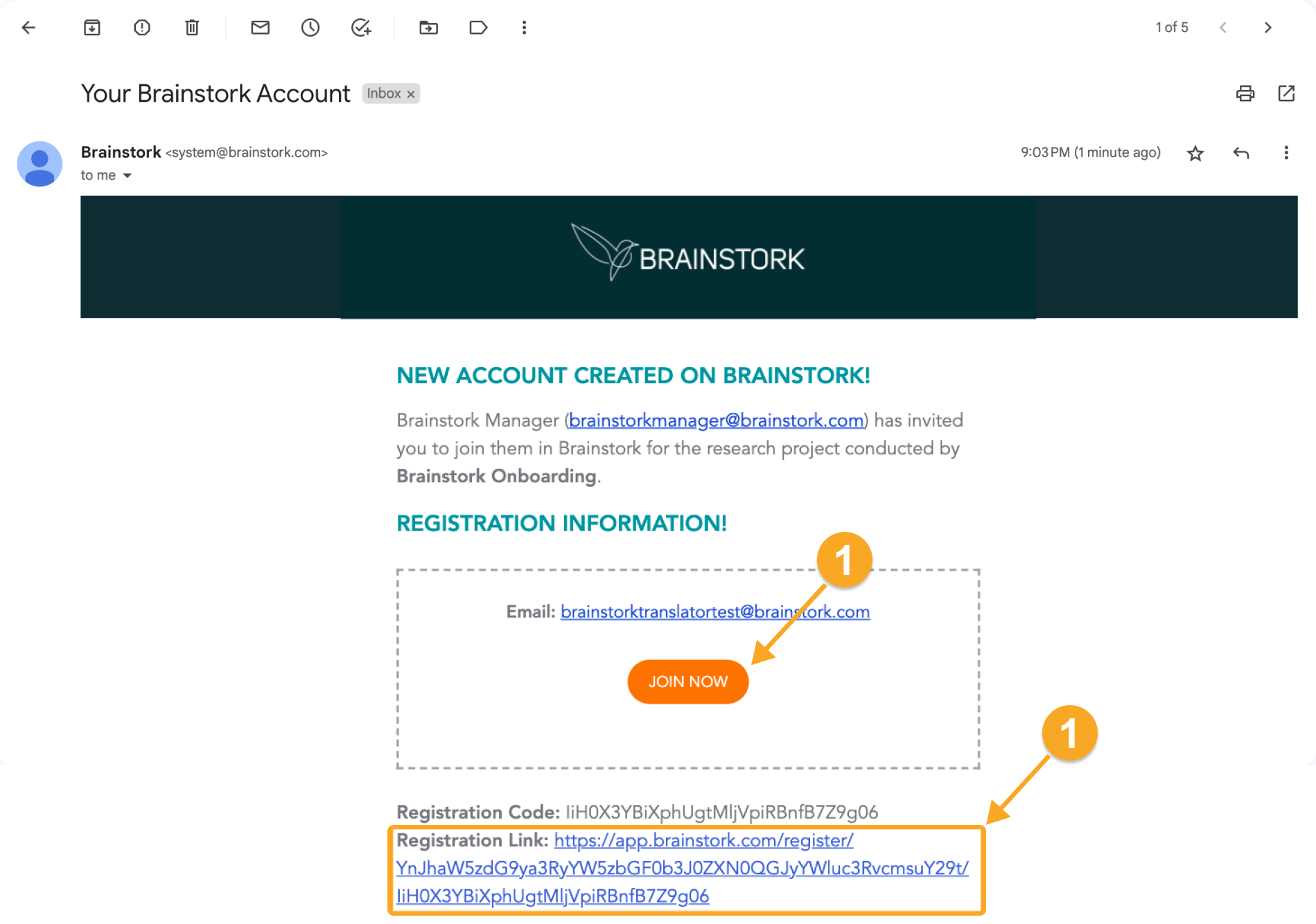
2. Enter your preferred name and password on the registration page.
3. Click on "Register" to complete creating your Brainstork account.
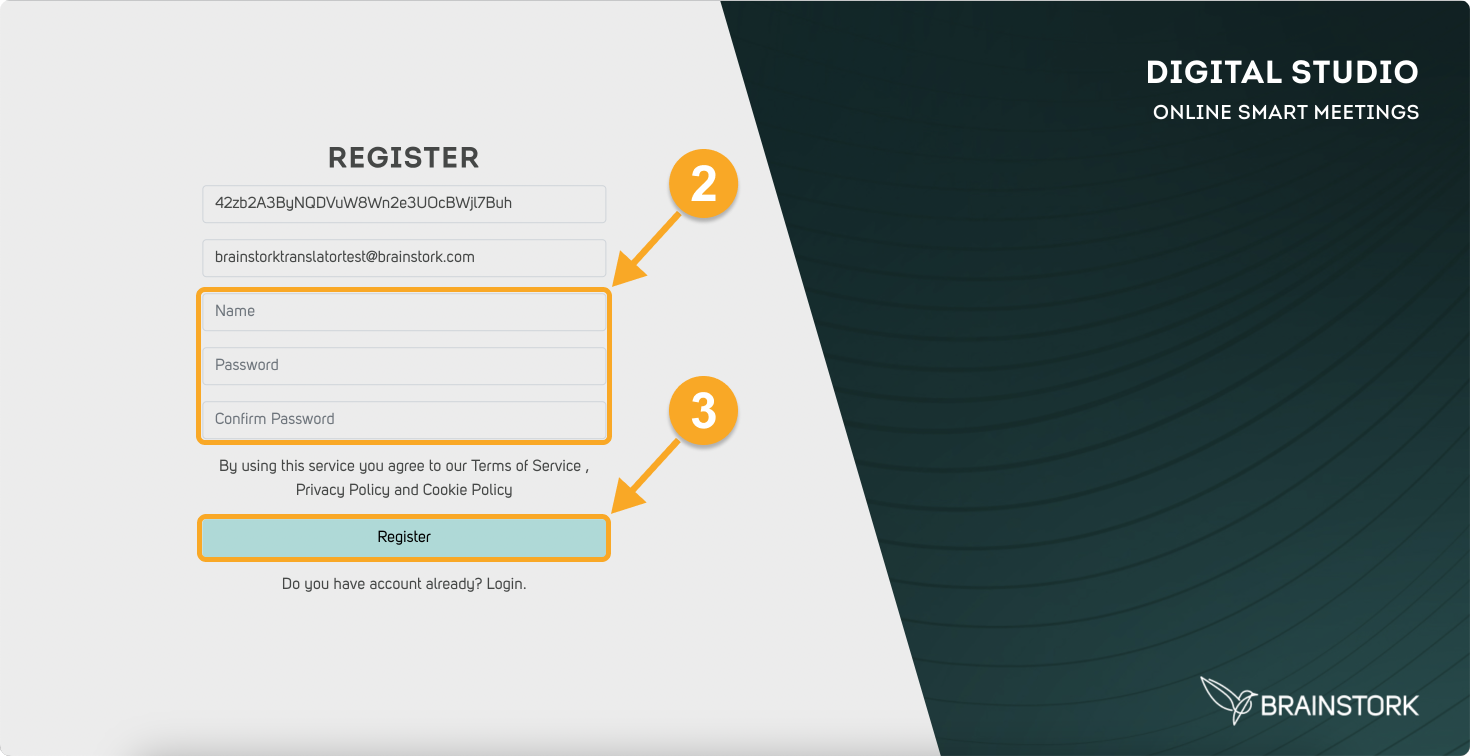
Clicking the unique registration link will take you to a pre-filled registration page with your email and registration code. However, please remember that this link can be used once. Once you have successfully created your account, you can access Brainstork using the login link.
4. You completed your registration successfully! You will be able to see all the sessions that you have been invited to by the project manager.
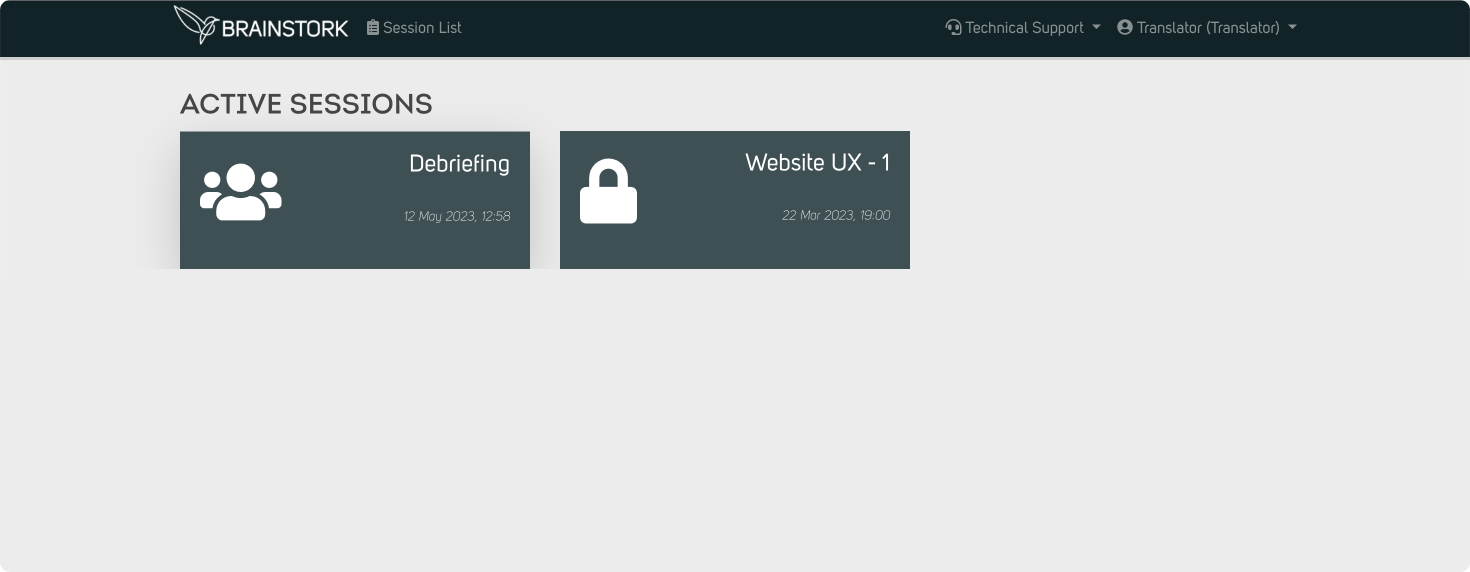
To Login to Your Brainstork Account:
1. To login and join sessions go to the Brainstork website at www.brainstork.com.
2. Click on the "Login" button.
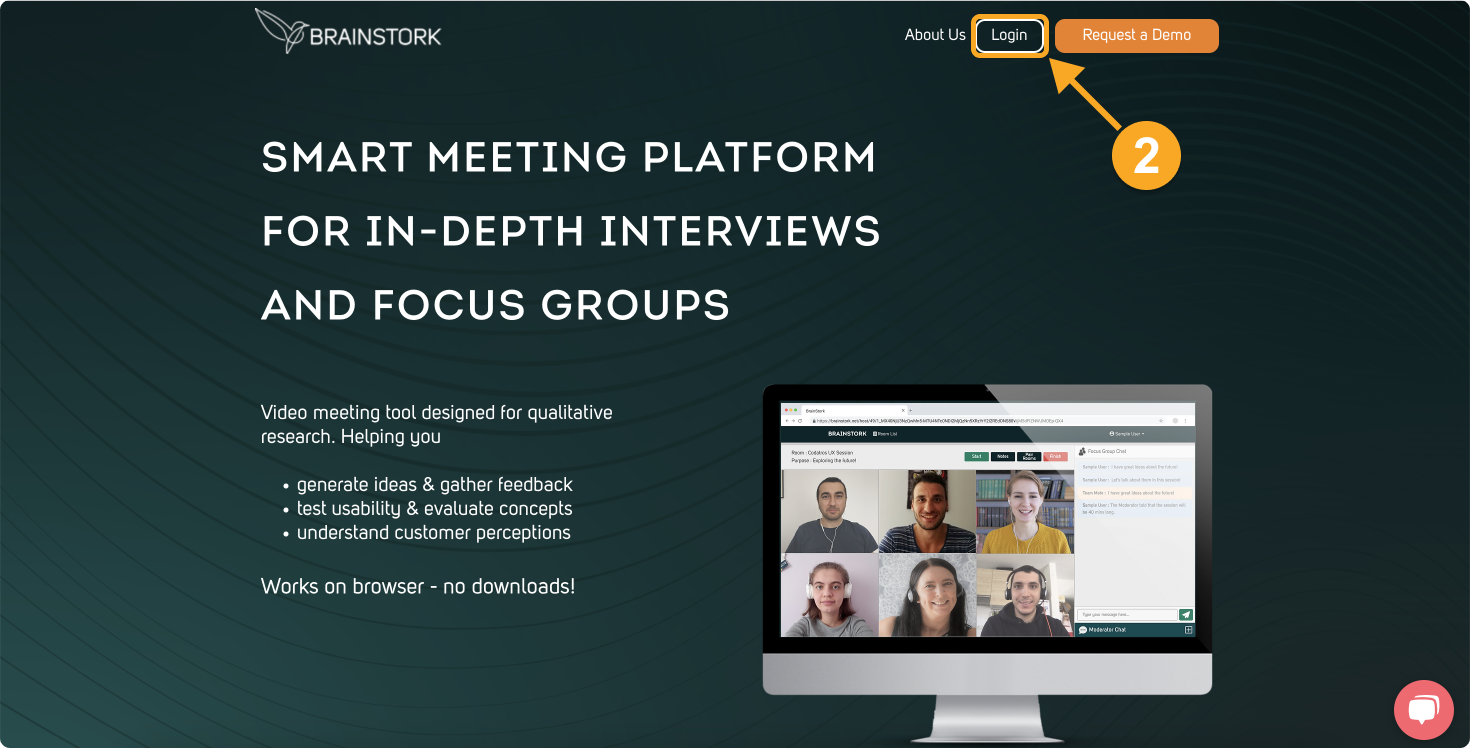
3. Fill out your account's email and password.
4. Click on the "Login" button to reach your sessions.