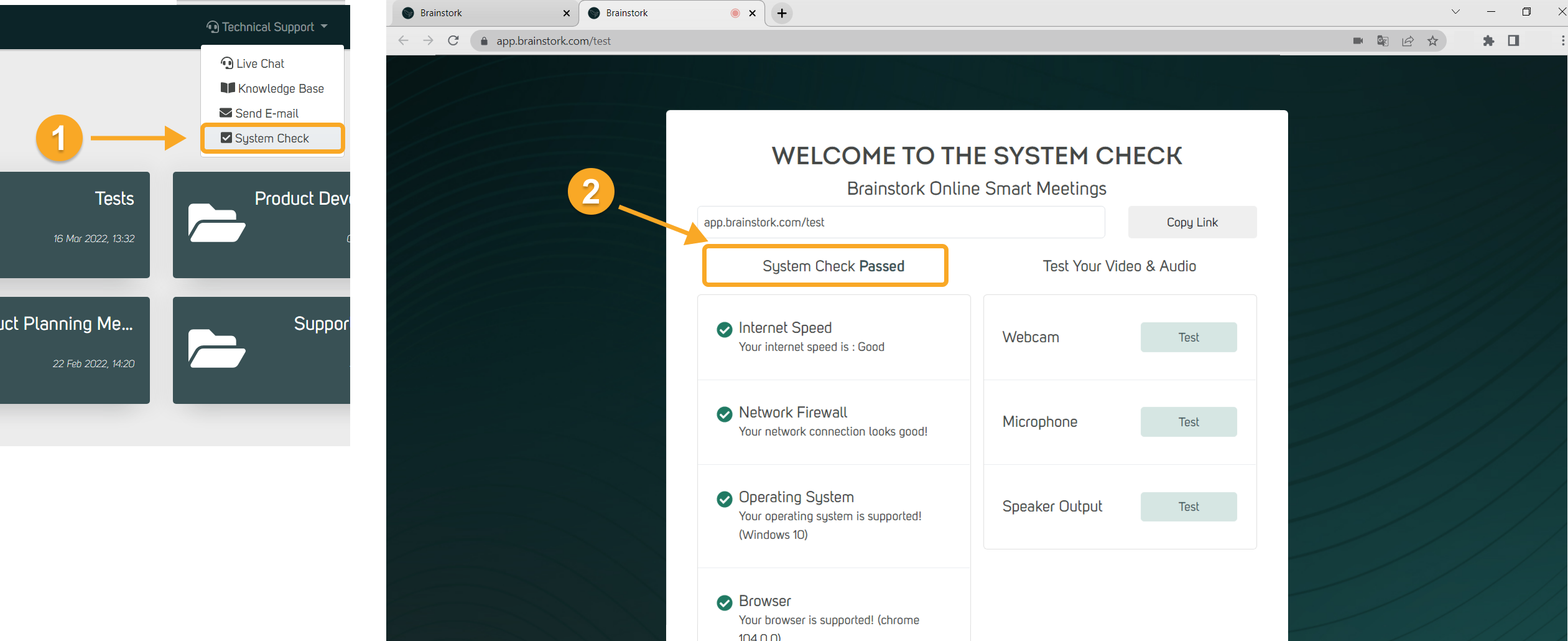Brainstork offers four different channels for technical support. To find which channel is best suited for your needs, check these sections for more information:
1. Live Chat
2. Knowledge Base
3. E-mail
4. System Check
Technical support channels are easily accessible by clicking the "Technical Support" button on the top right corner of the screen.
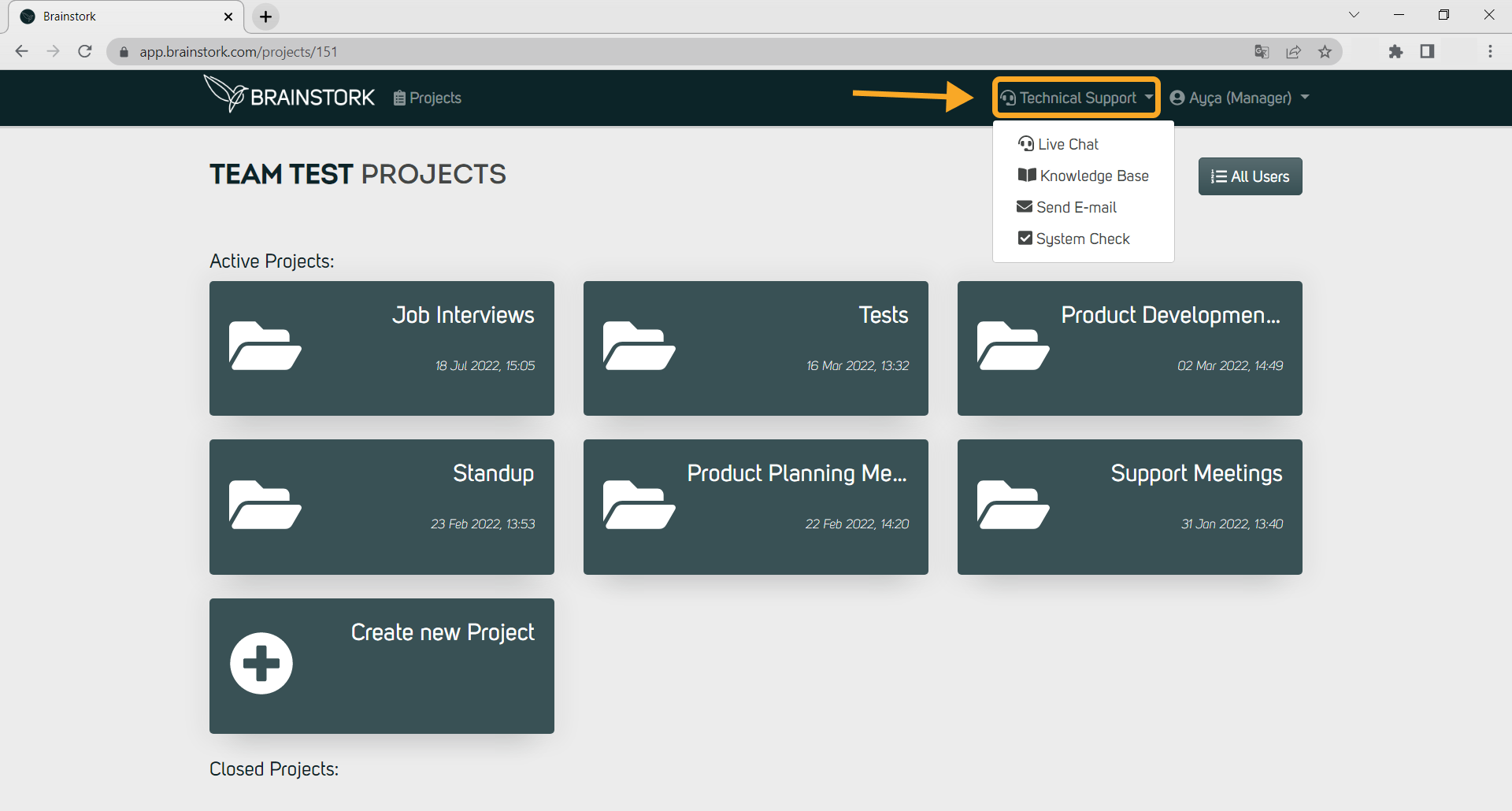
1. Live Chat
If you need assistance while using Brainstork, our Live Chat feature is here to help. By clicking the "Live Chat" button under the Technical Support tab, you can get real-time support for any issues you may be experiencing.
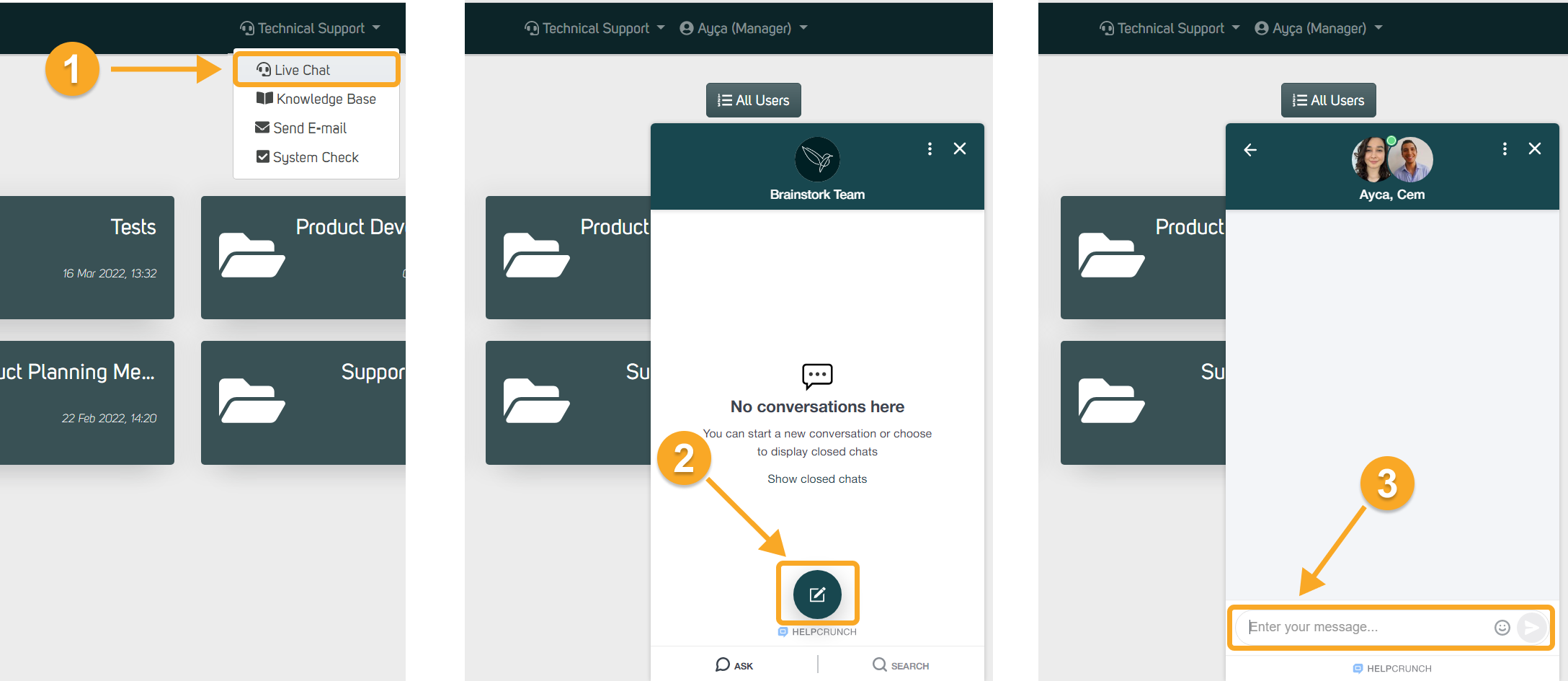
All registered users, including managers, project managers, moderators, co-moderators, observers, translators, and recruiters can take advantage of this feature.
2. Knowledge Base
Brainstork's Knowledge Base is a helpful resource for understanding our platform and troubleshooting technical issues.
For quick access to solutions and platform information, navigate to the technical support section and select the "Knowledge Base" button. Our knowledge base website is an easy way to find solutions to your questions and learn more about our platform.

Our live chat support also allows you to access our "Knowledge Base" for quick solutions to technical issues. Simply click the "Search" button within the chat and type in the topic you need help with to find relevant articles.
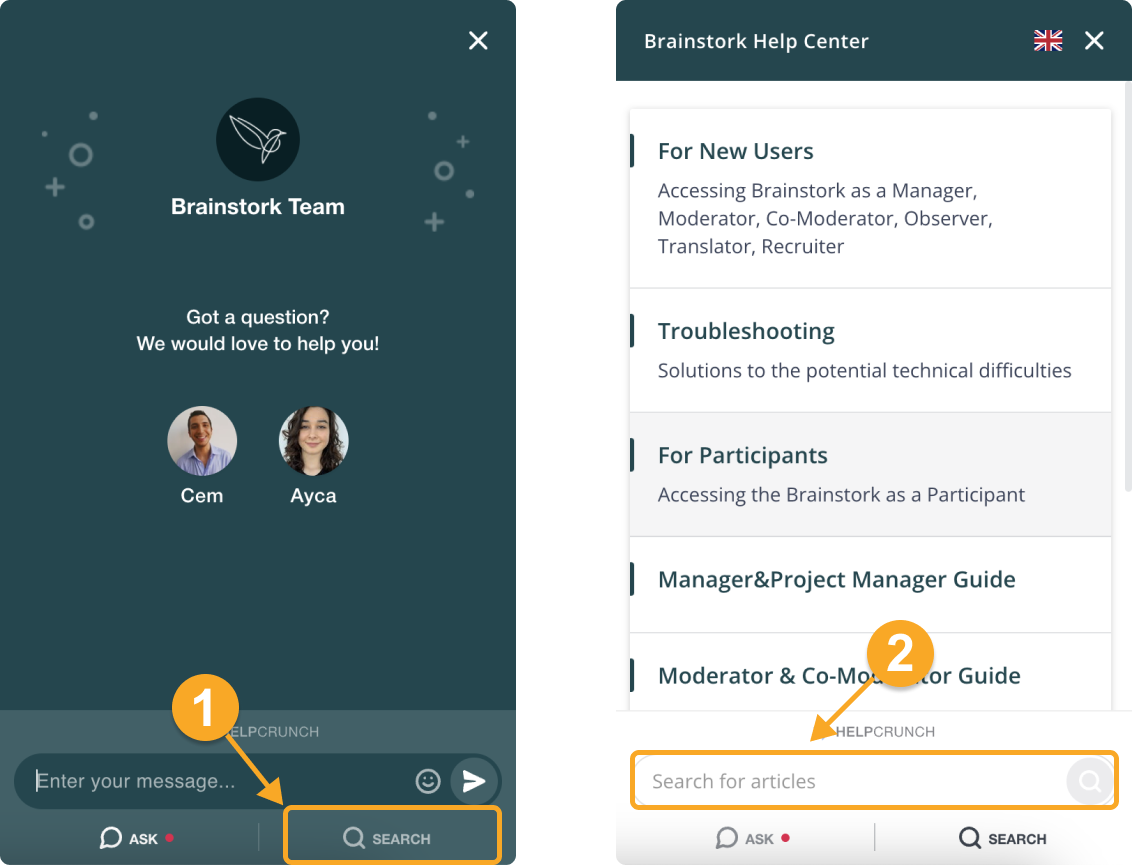
3. E-Mail
If you have an issue that doesn't require immediate attention or if our support team has requested you to send an email you can use the "E-mail" button under Technical Support to access the screen where you can send us an email.
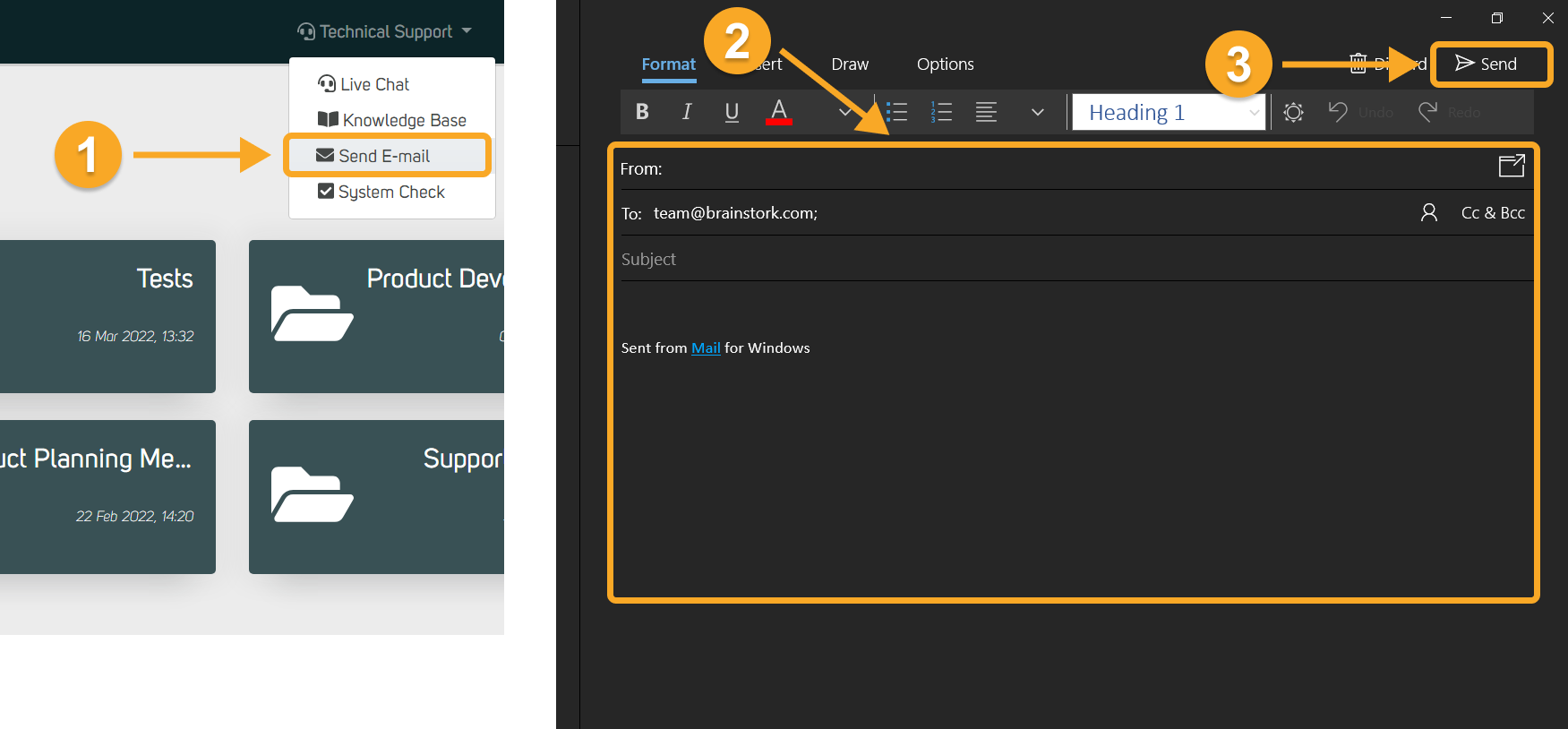
4. System Check
You can check your system's readiness for a session by using the system check page. This page checks your browser, operating system, network firewall, internet connection, webcam, microphone, and speaker.
When you click on the "System Check" button under technical support, our system check page will automatically open in a new tab. Please wait on the page to see your results.