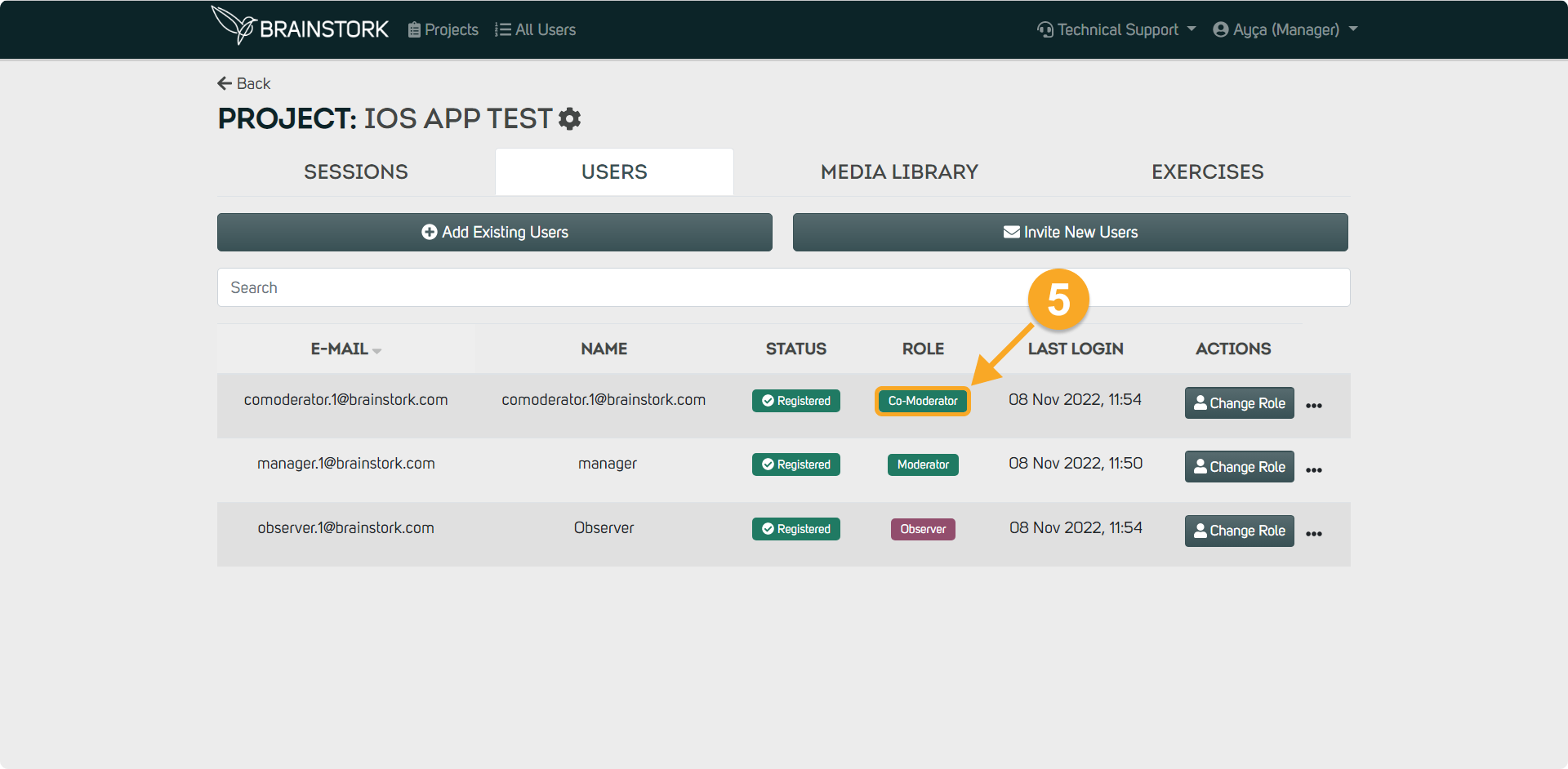To change the role of a registered user, you need a Brainstork manager/project manager account. If a user is registered with multiple companies, their role cannot be changed by a manager or project manager. Please, get in touch with the Brainstork team to change that user's role.
Additionally, you can review this article to understand the various roles.
There are 2 ways to change a user's role:
1. On the all-users page
2. On the project page
To change a user's role on the "All Users" page:
1. Go to the "All Users" page.
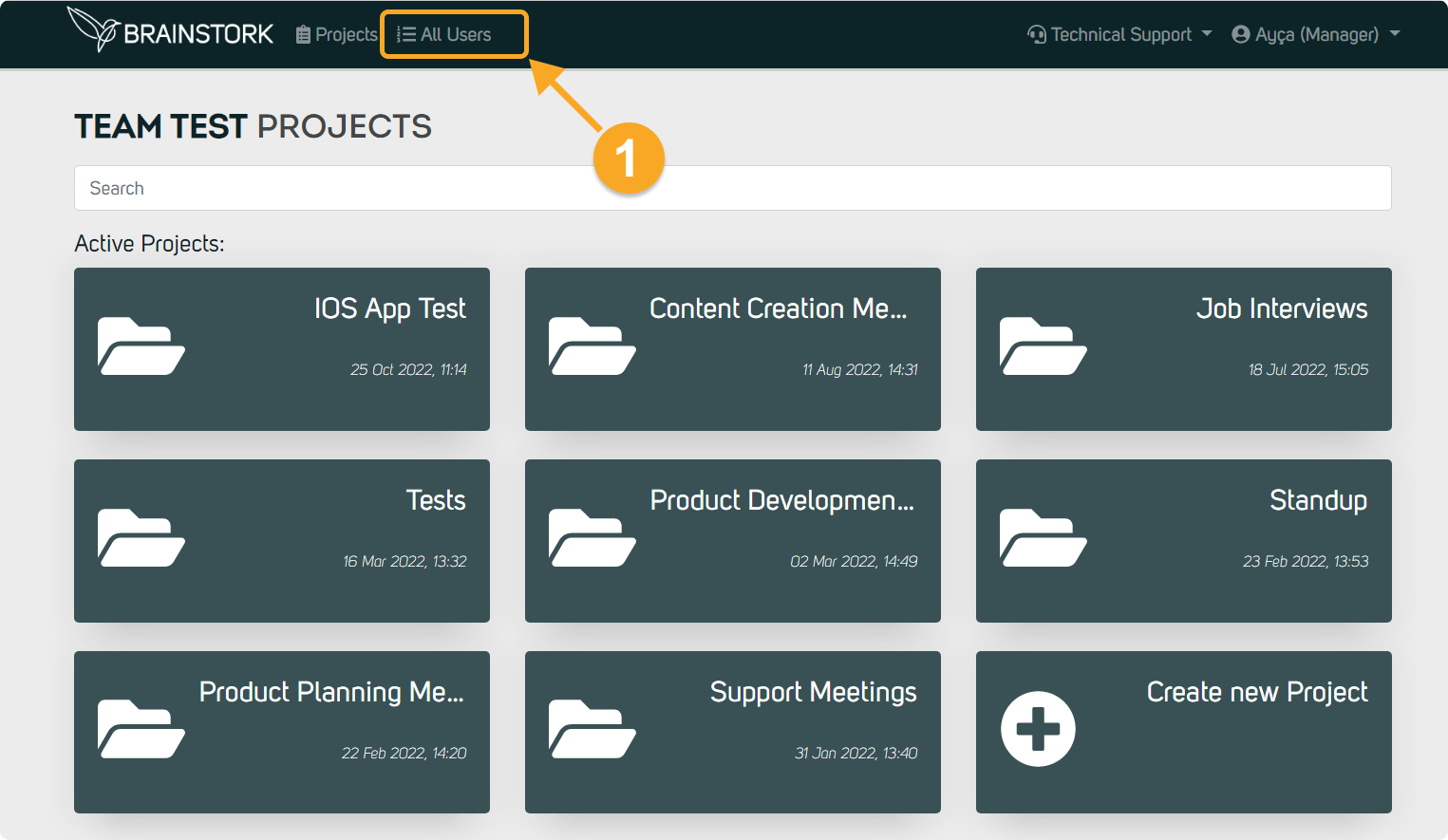
2. Click on the three dots near the user's email to change their role.
3. Choose "Change Role".
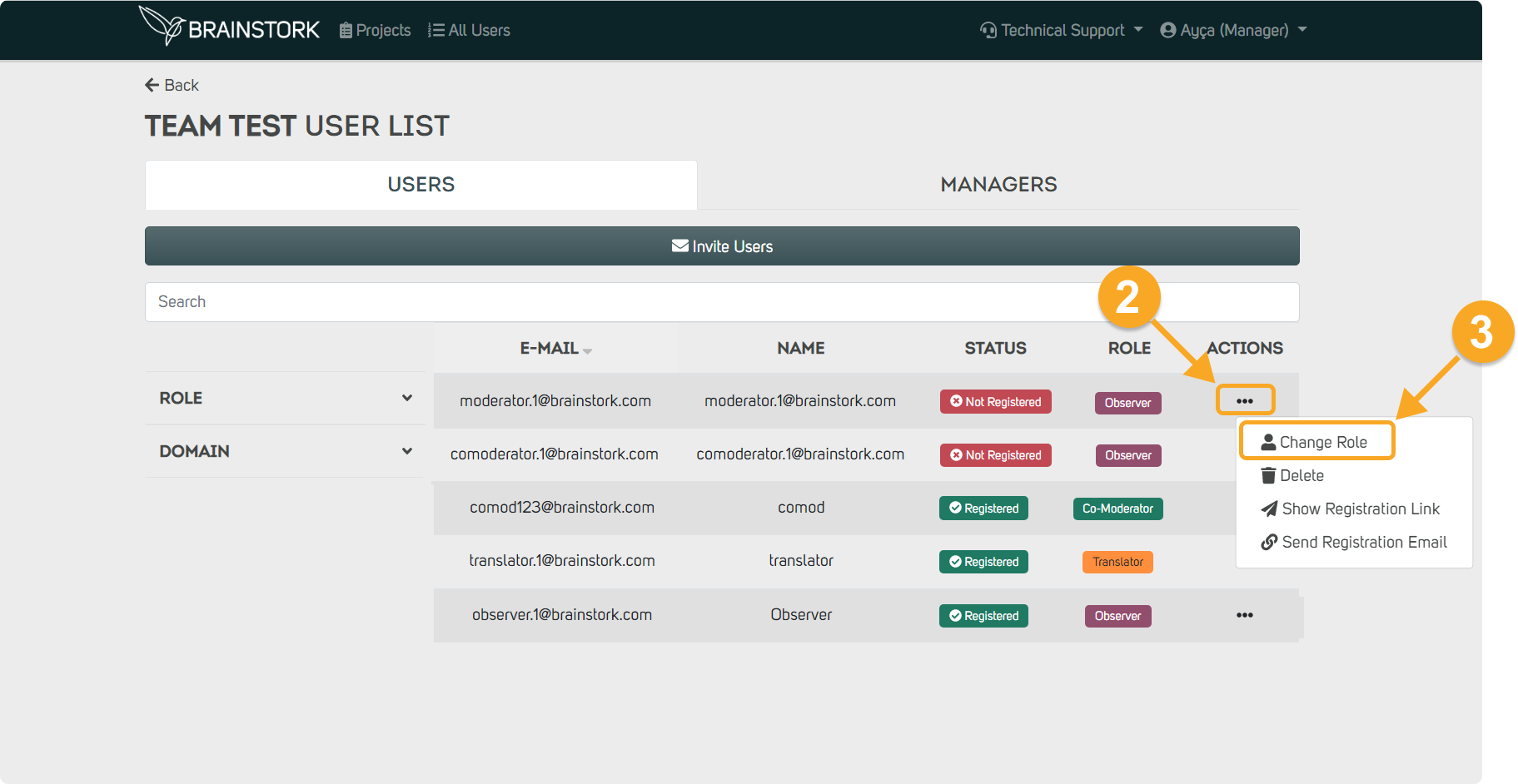
4. Select the desired role.
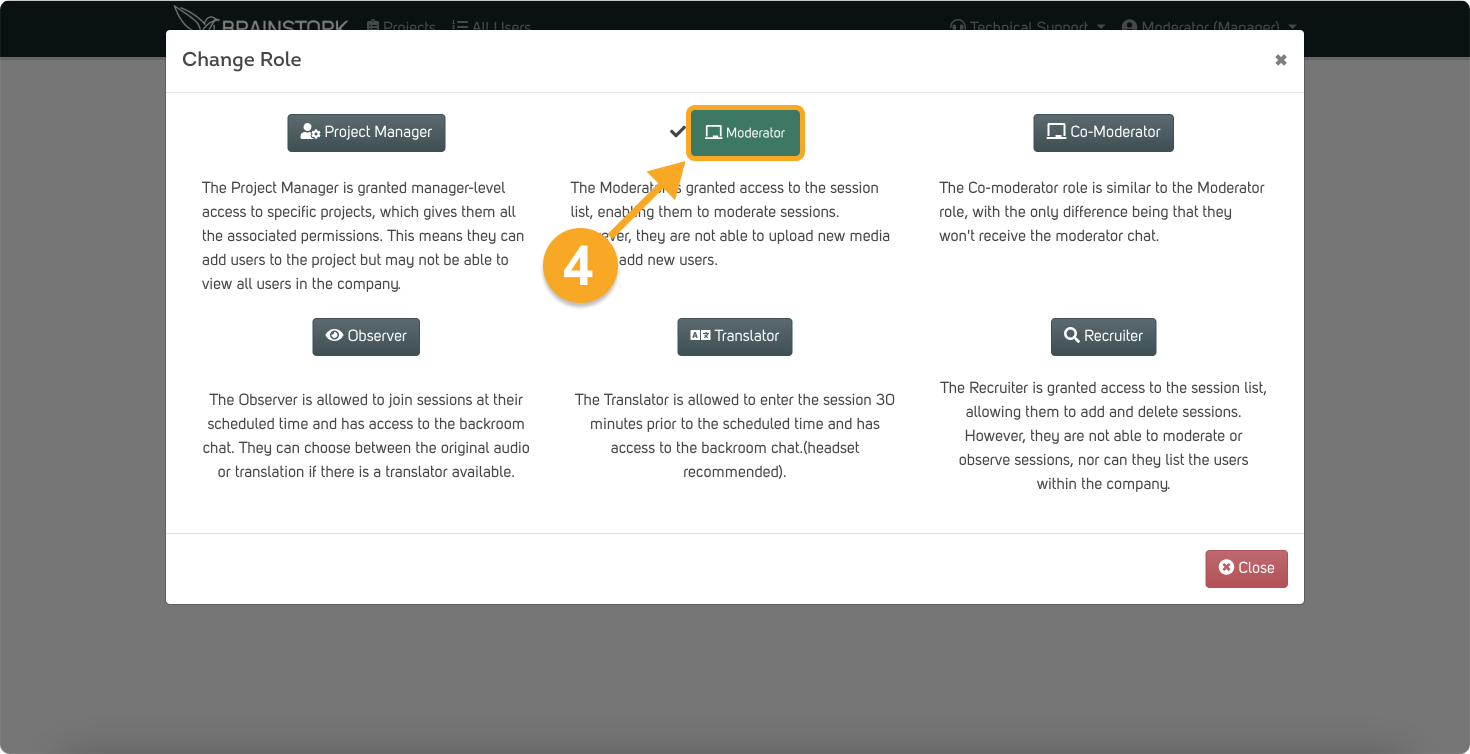
5. The user's role has been successfully changed!
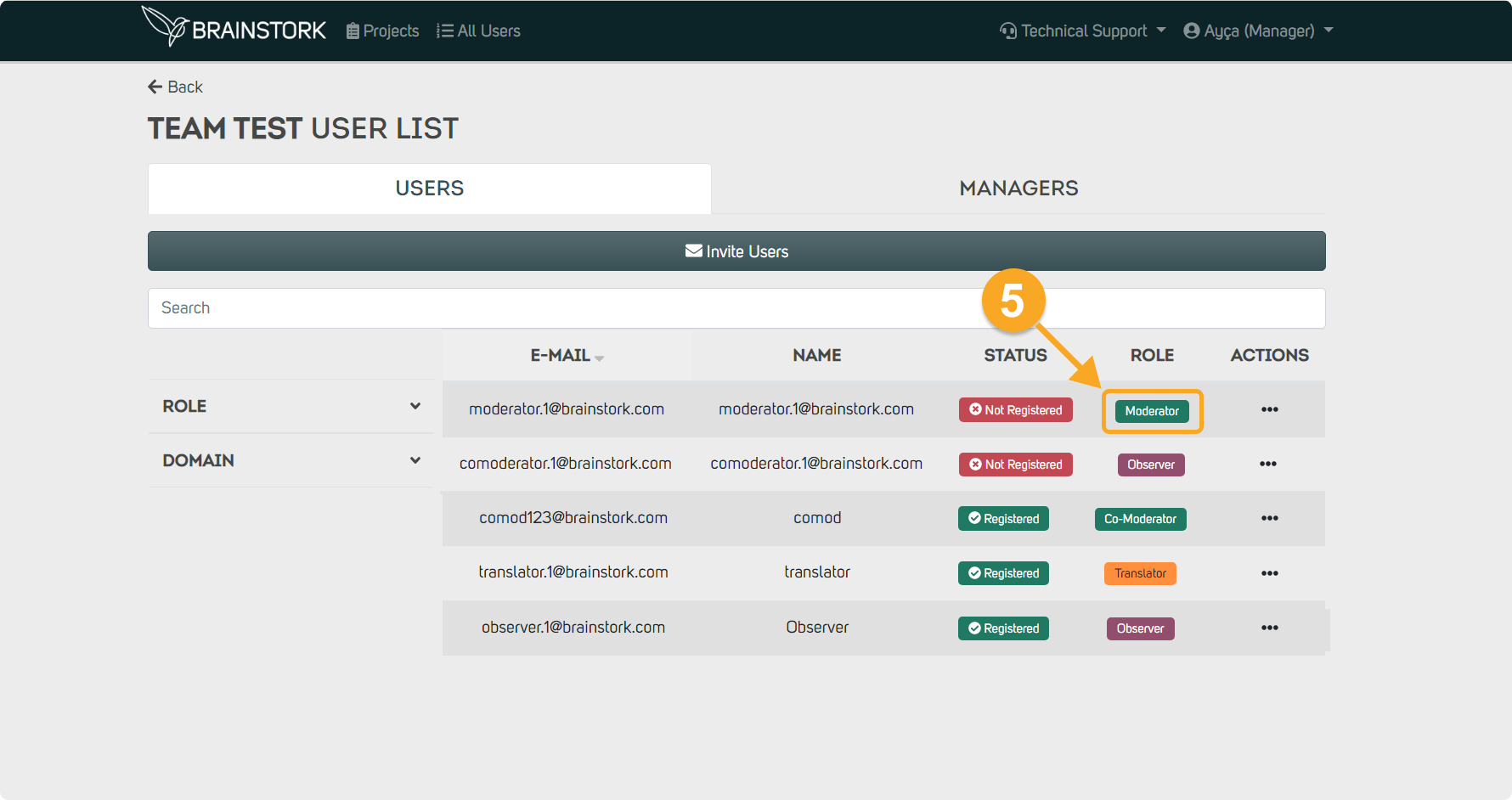
To change a user's role on the project page:
1. Select the project where the user whose role you want to change.
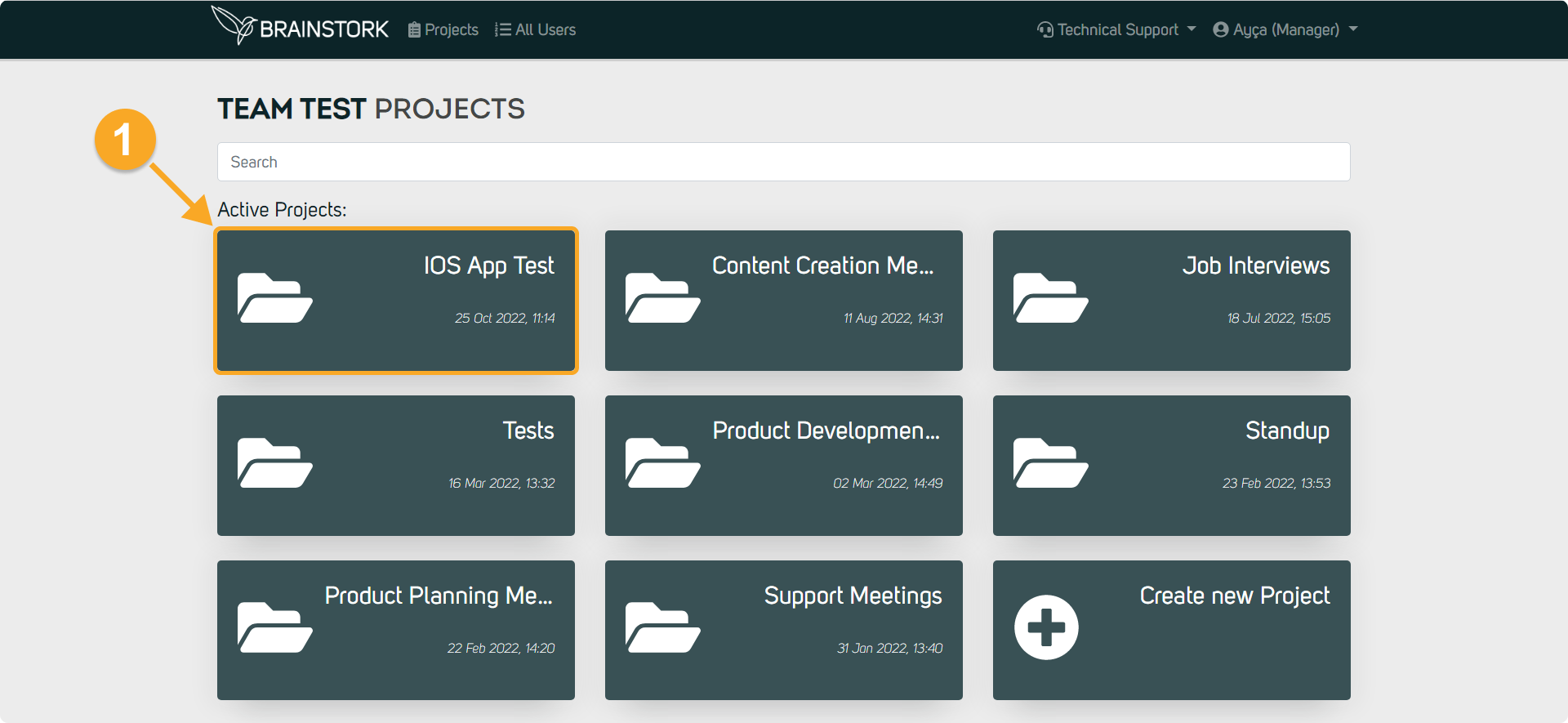
2. Navigate to the "Users" tab.
3. Click on the "Change Role" option near the user's email to change their role.
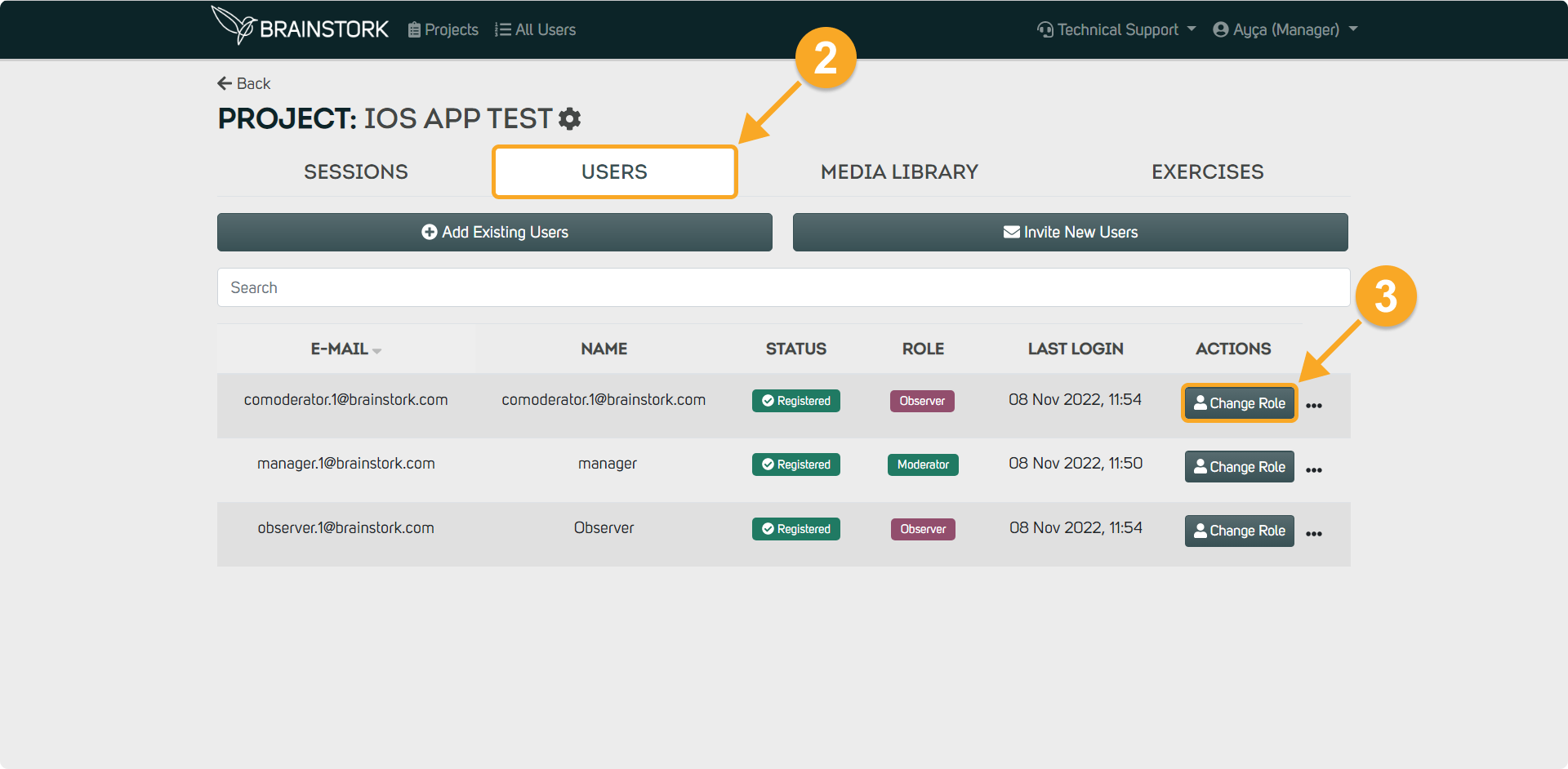
4. Select the desired role.
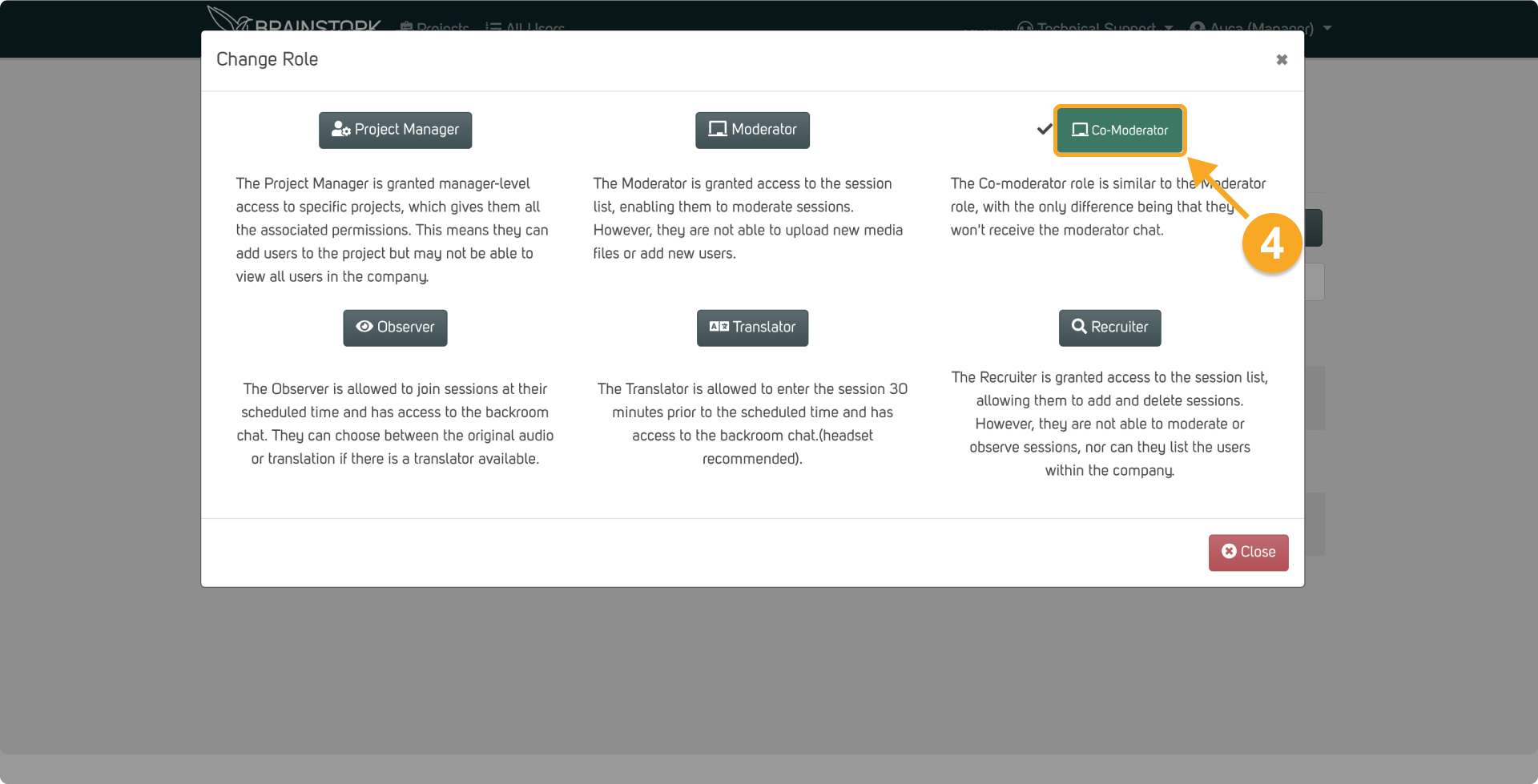
5. The user's role has been successfully changed!