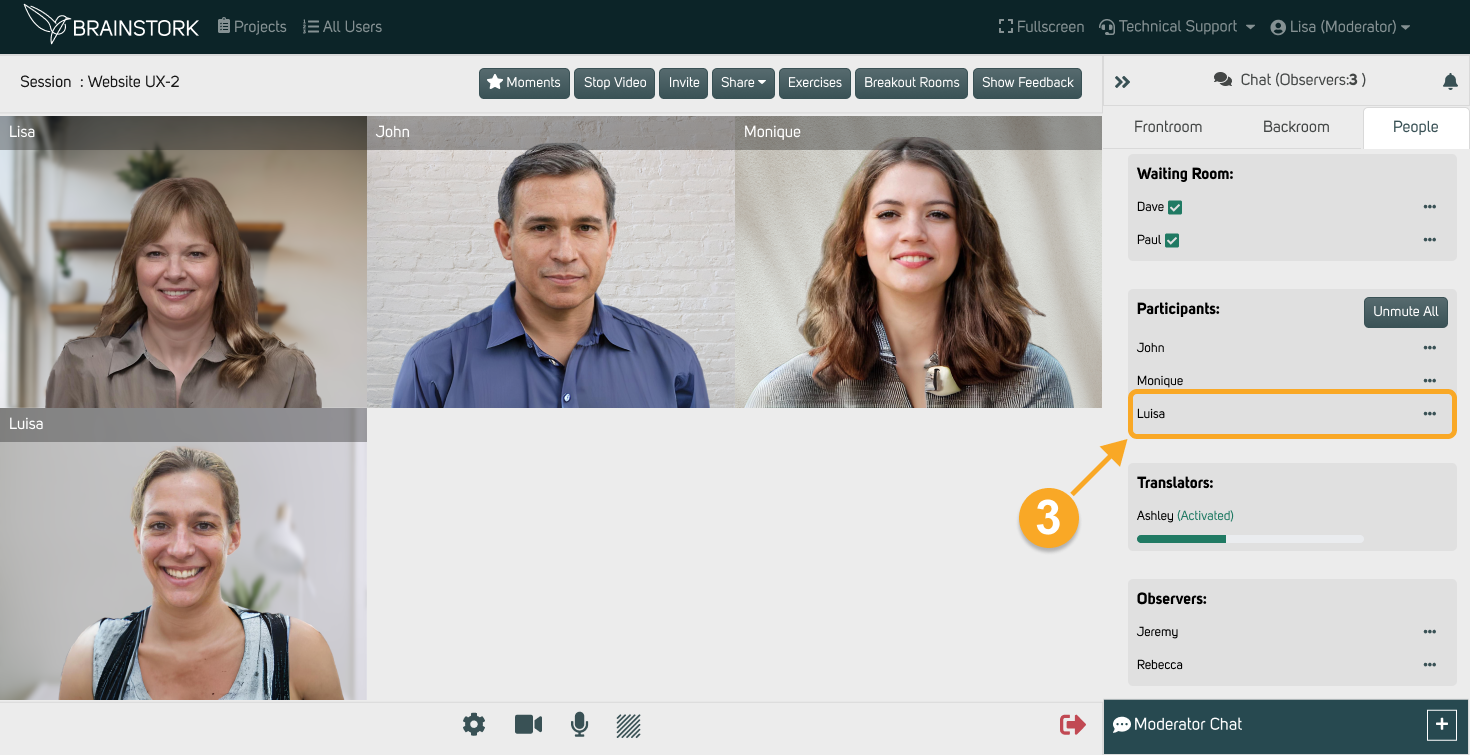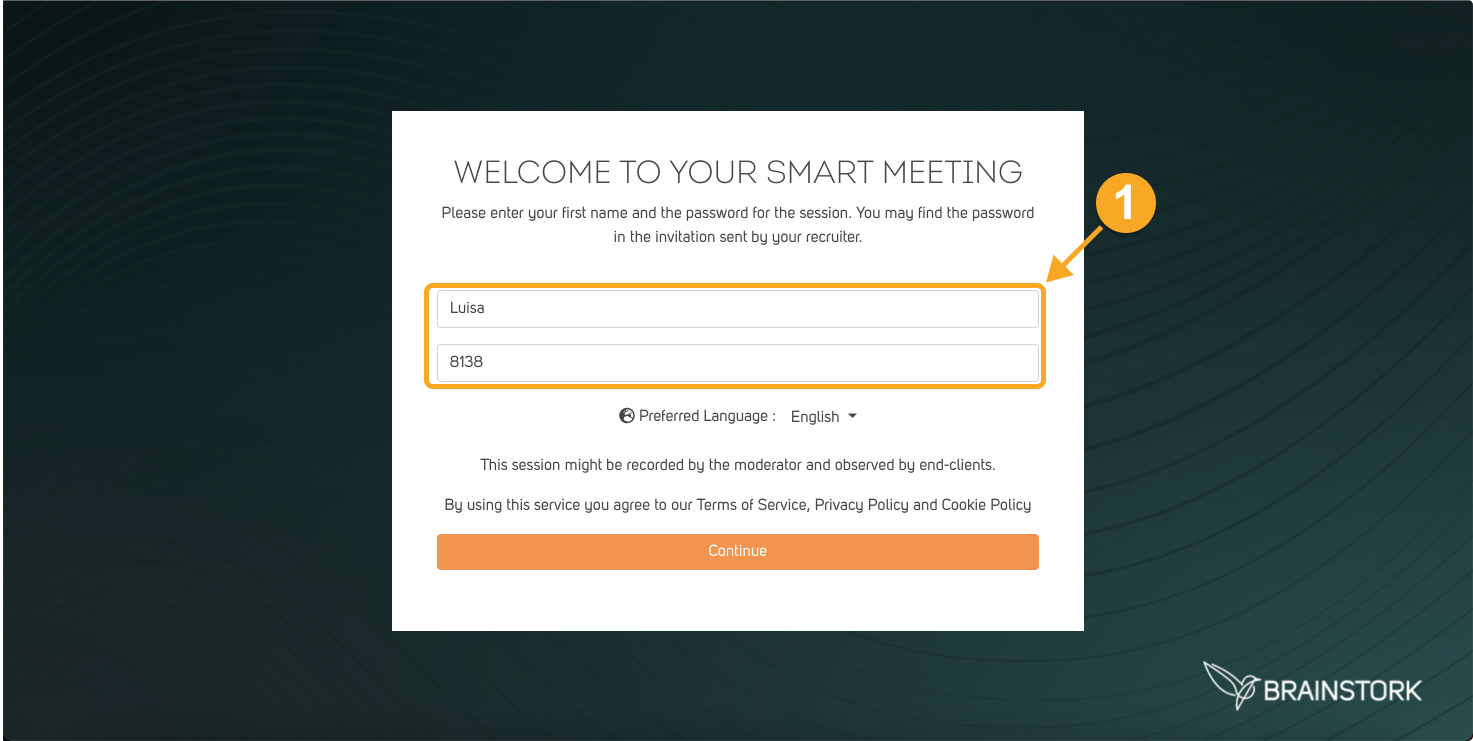Enabling the waiting room feature provides moderators with the ability to create a checkpoint before participants gain direct access to the session. By activating the waiting room, moderators have the opportunity to review and admit participants one by one. Additionally, moderators and co-moderators have the ability to change participants' names while they are in the waiting room.
The waiting room is what participants encounter after clicking the participation link, but it's only visible if it's been enabled while creating the session. Recruiters, project managers, and managers can enable it while creating the session. During the session moderators and co-moderators can allow the participant inside the session from the waiting room.
This article covers the following topics:
1. Recruiter/Manager's Role: How to Enable It
2. Participants' Perspective: What They Encounter in the Waiting Room Screen
3. Moderator's Role: Allowing Participants Into the Session
Recruiter/Manager's Role: How to Enable It
1. Click the "Create New Session" button on the desired project page.
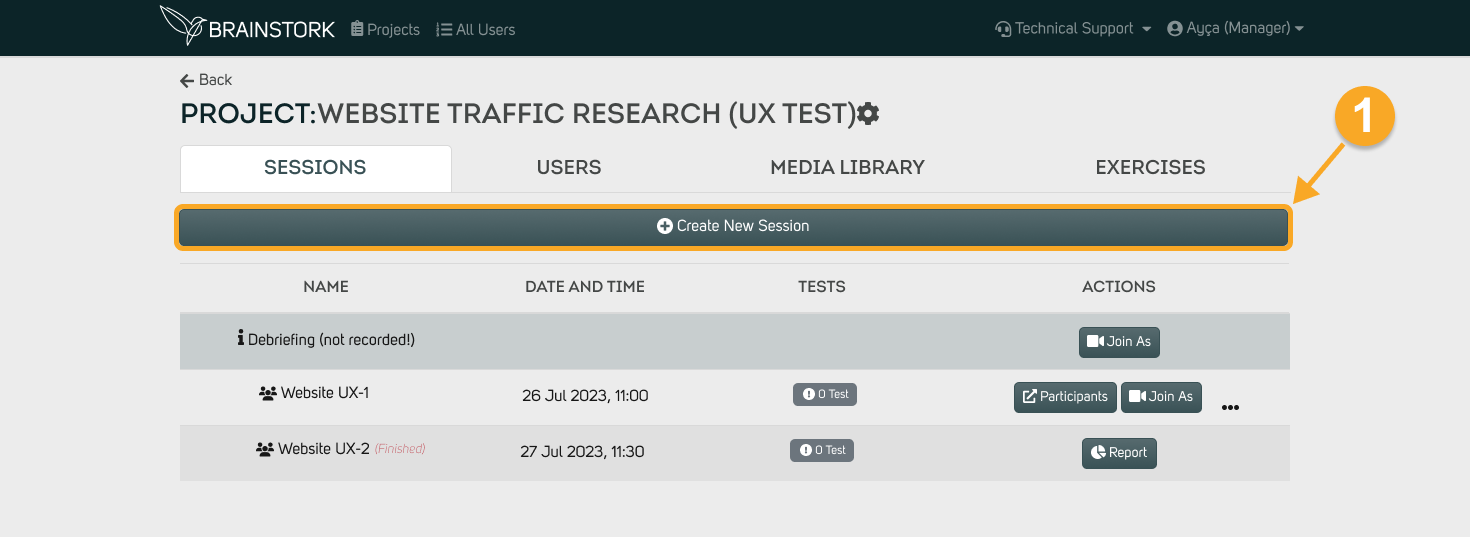
2. Enter the required information on the screen.
3. Click on the "Waiting Room" option.
4. Hit the "Create" button to set up a session with a waiting room!
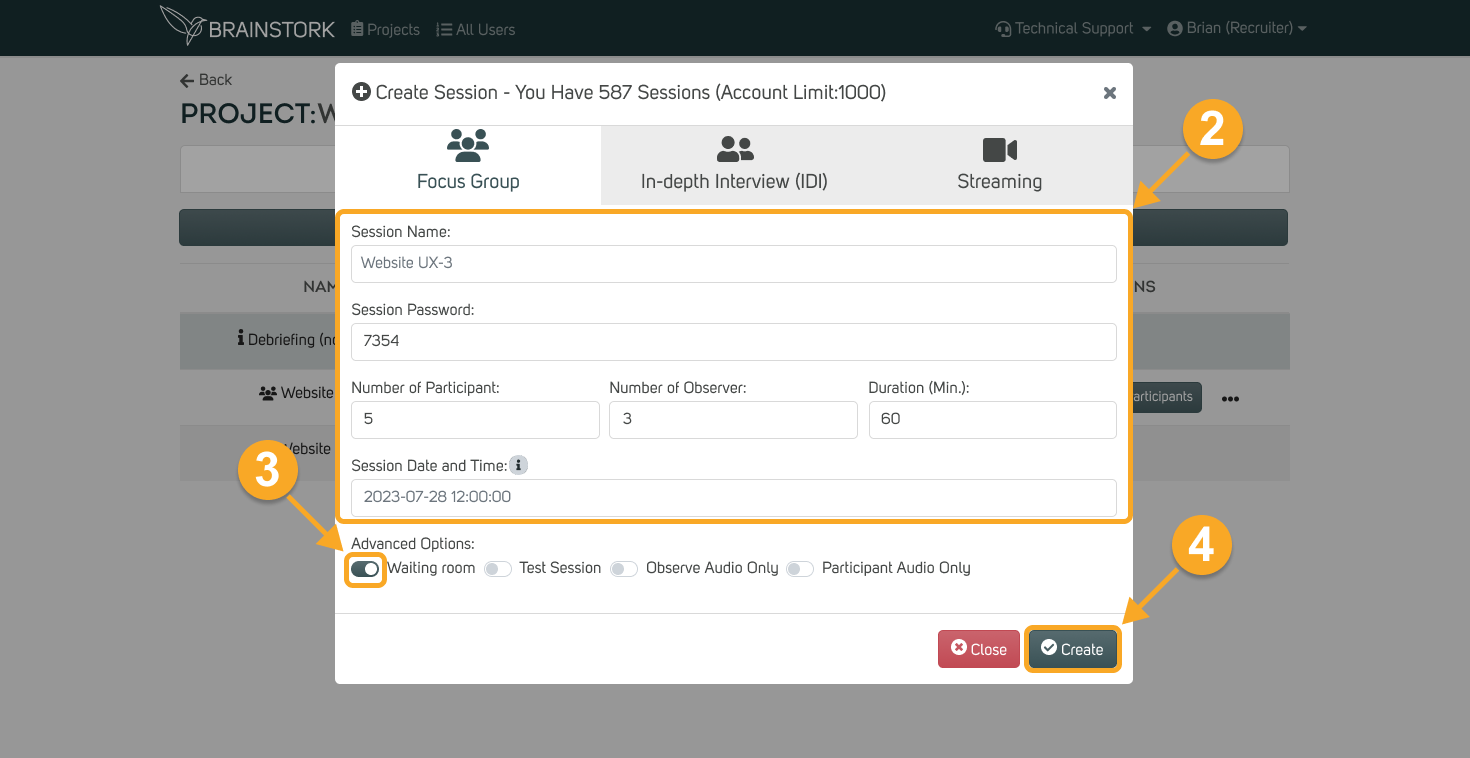
Participants' Perspective: What They Encounter in the Waiting Room
1. To get started, participants should first complete the name and password section and grant permissions as needed.
2. Here is the waiting room! Participants will stay here until the moderator grants them access. During this time, they can test their microphone, camera, and speakers.
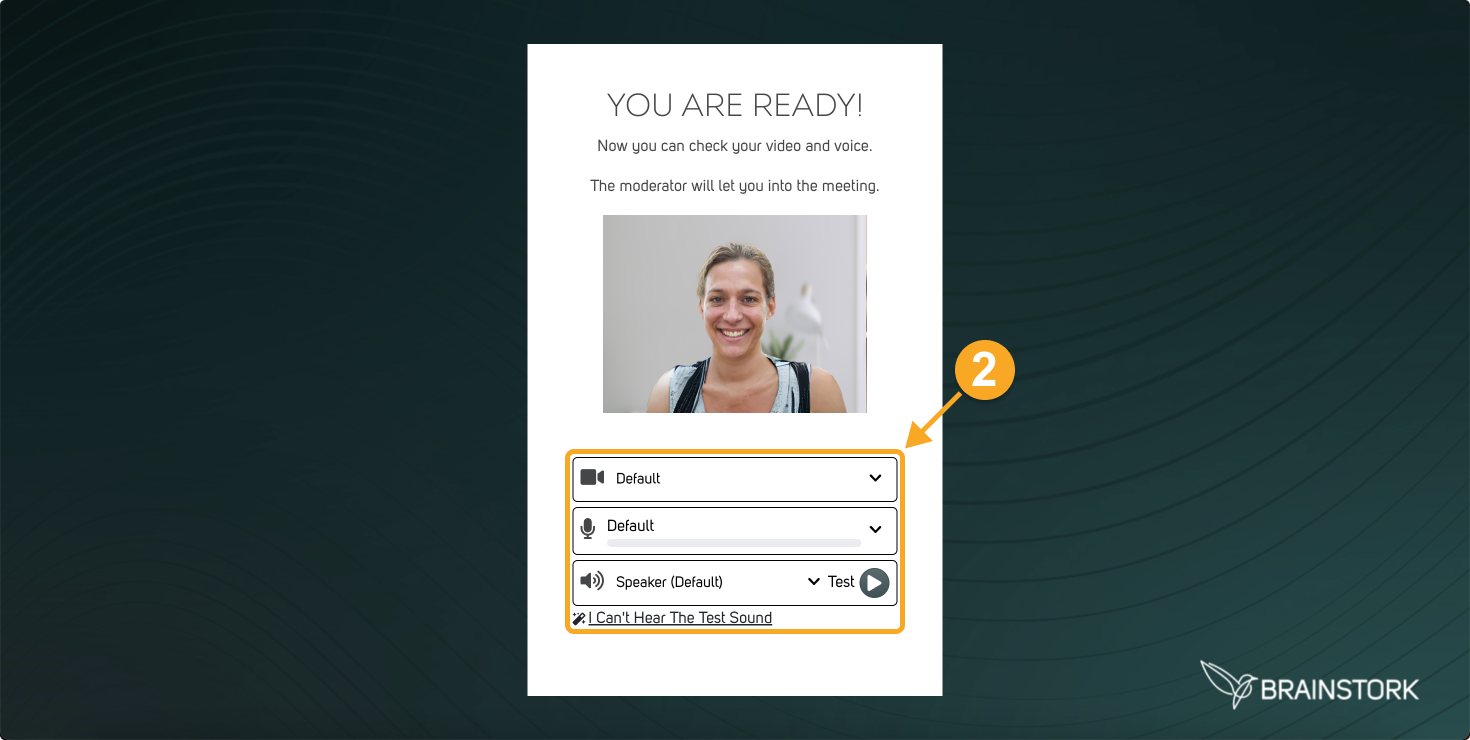
Moderator's Role: Allowing Participants Into the Session
1. Navigate to the "People" tab to access the waiting room.
2. Click on the green arrow near the desired participant's name to let them in.

3. The participant has successfully joined the session! You'll now find their name listed in the participants section.