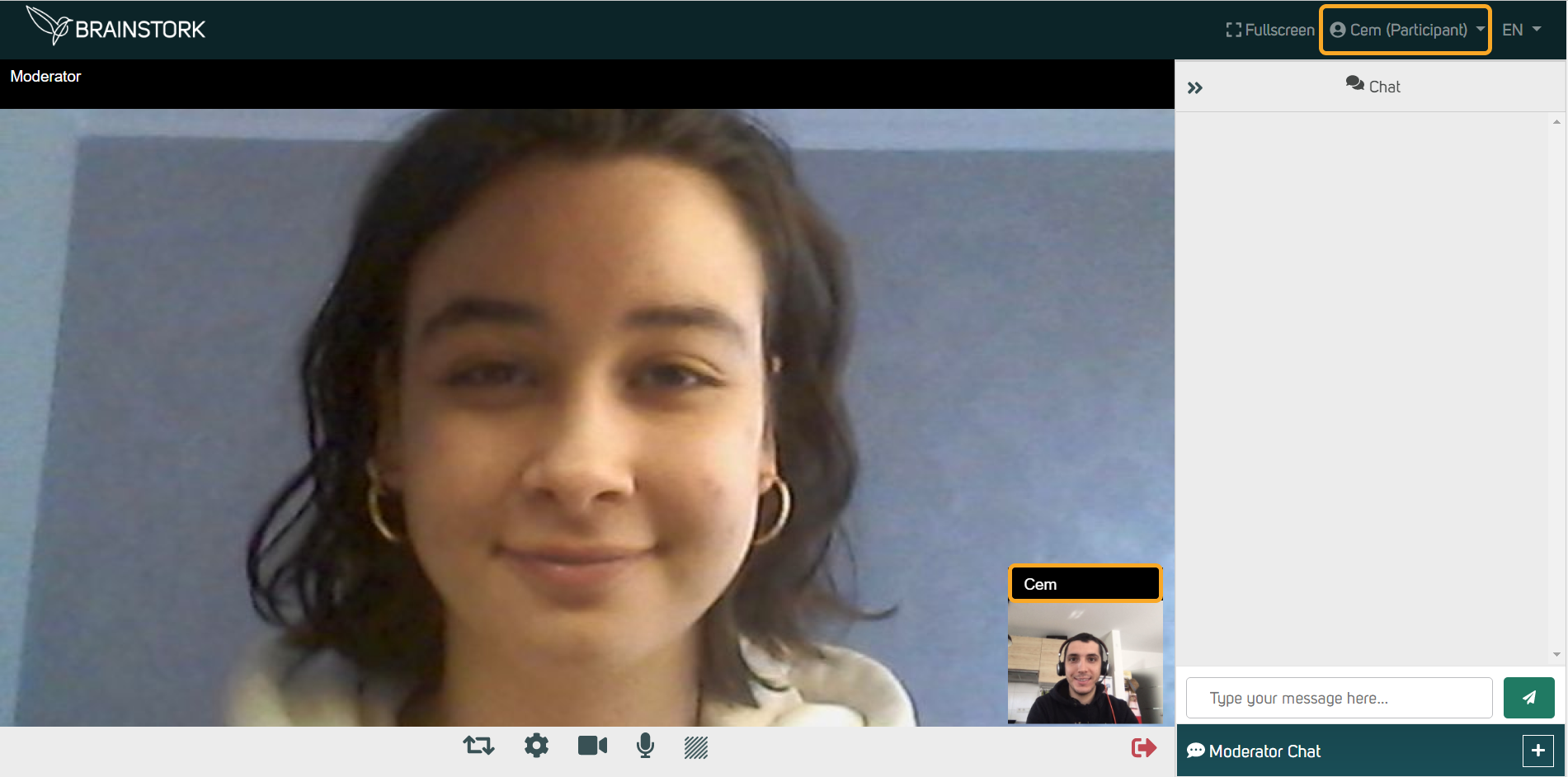If a participant's name is not appropriate or the moderator or co-moderators want to change participants' names because of data privacy, moderators or co-moderators can change their name using two methods:
1. While the participants are in the waiting room
2. During the Session
1. While the participants are in the waiting room
Moderators and co-moderators have the ability to change participants' names, even if participants are in the waiting room before accepting them in the session.
To change the name of a participant who is in the waiting room:
1. Navigate to the "People" tab.
2. Locate the participant's name and click on the three dots near it.
3. Click on the "Change Name" option.
4. Enter the proper name for the participant.
5. Click on the "Submit" button to save the new name.
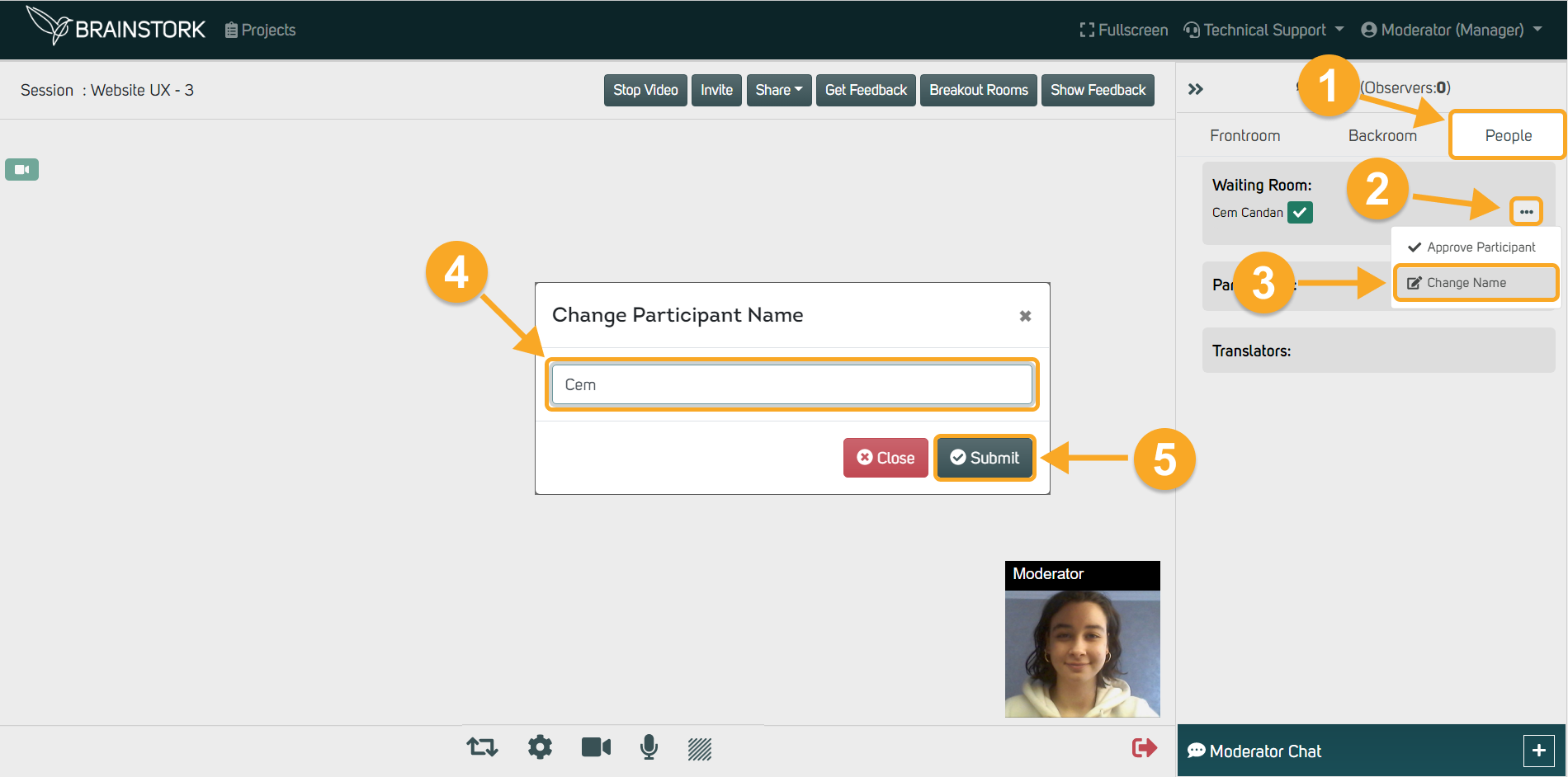
6. The participant's name has been updated successfully. Don't forget to click on the green tick to approve the participant with their new name.
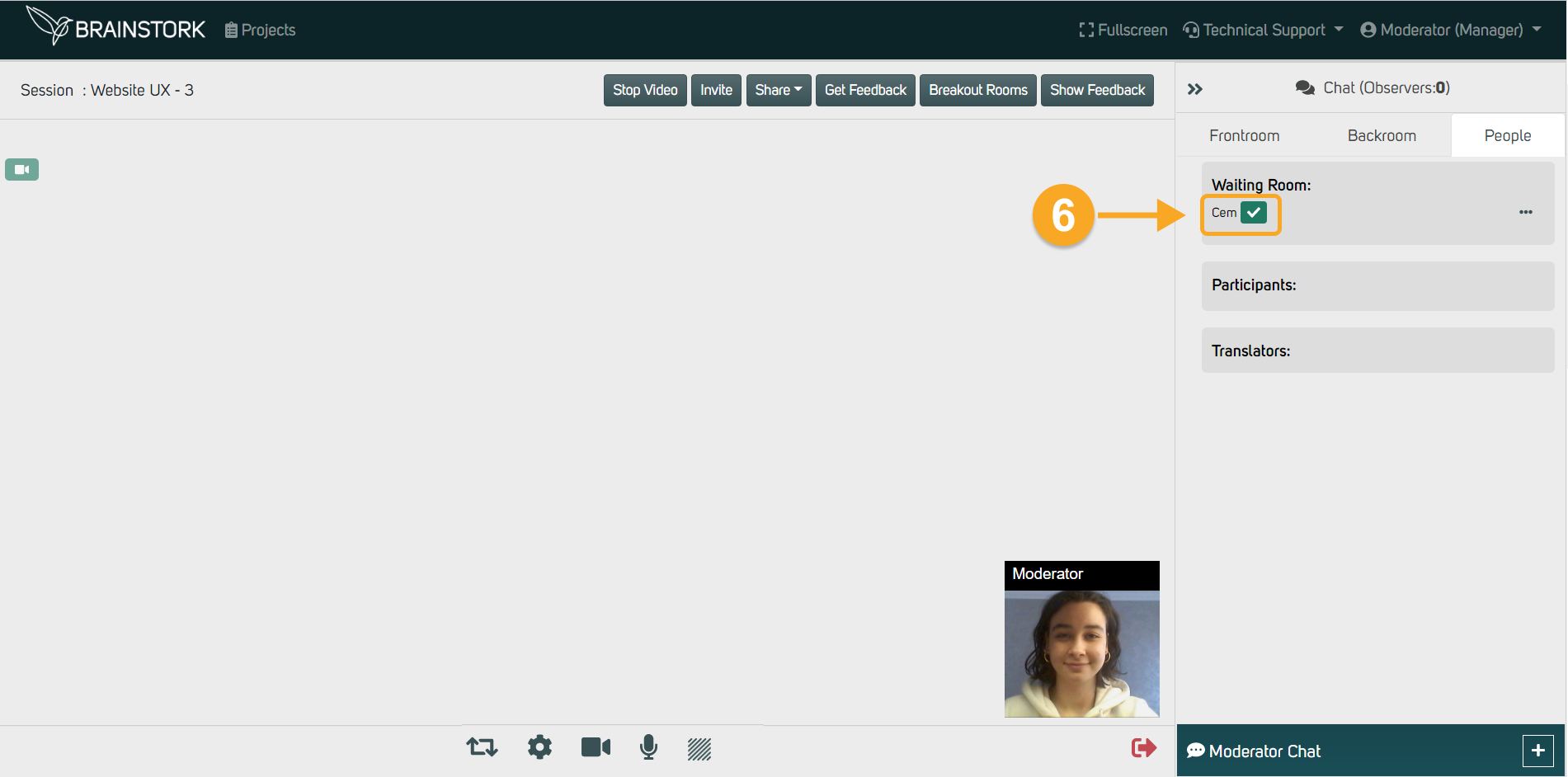
7. The participant's new name will now be visible to everyone in the session.
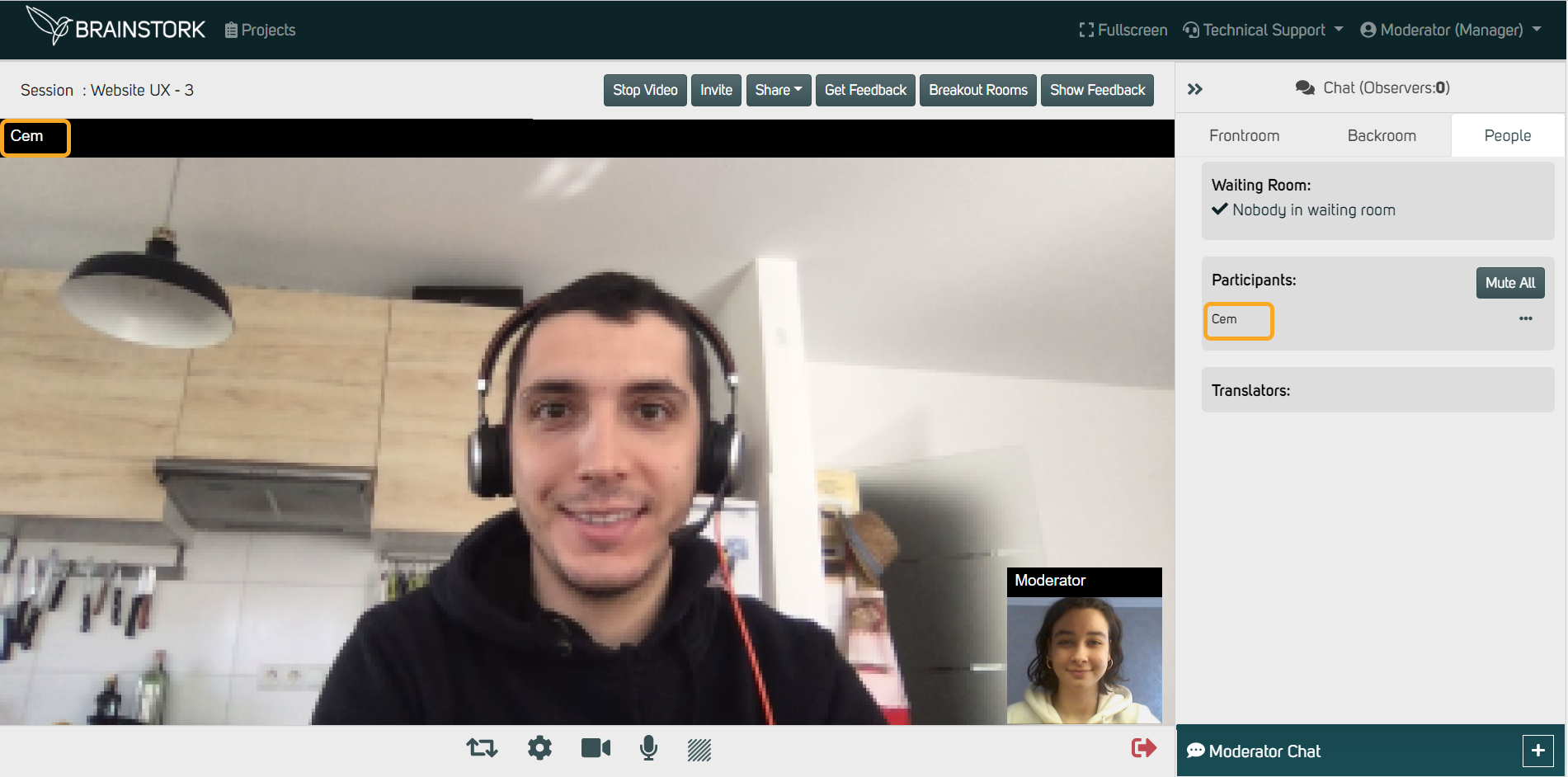
During a session, moderators and co-moderators can change participants' names using the "Change Name" button. Once the participant refreshes their page, everyone in the session will see their new name, including any system messages and chat messages.
1. Open the "People" tab.
2. Locate the participant's name and click the three dots next to it.
3. Choose "Change Name".
4. Type the desired name in the text field.
5. Click "Submit" to save the changes.
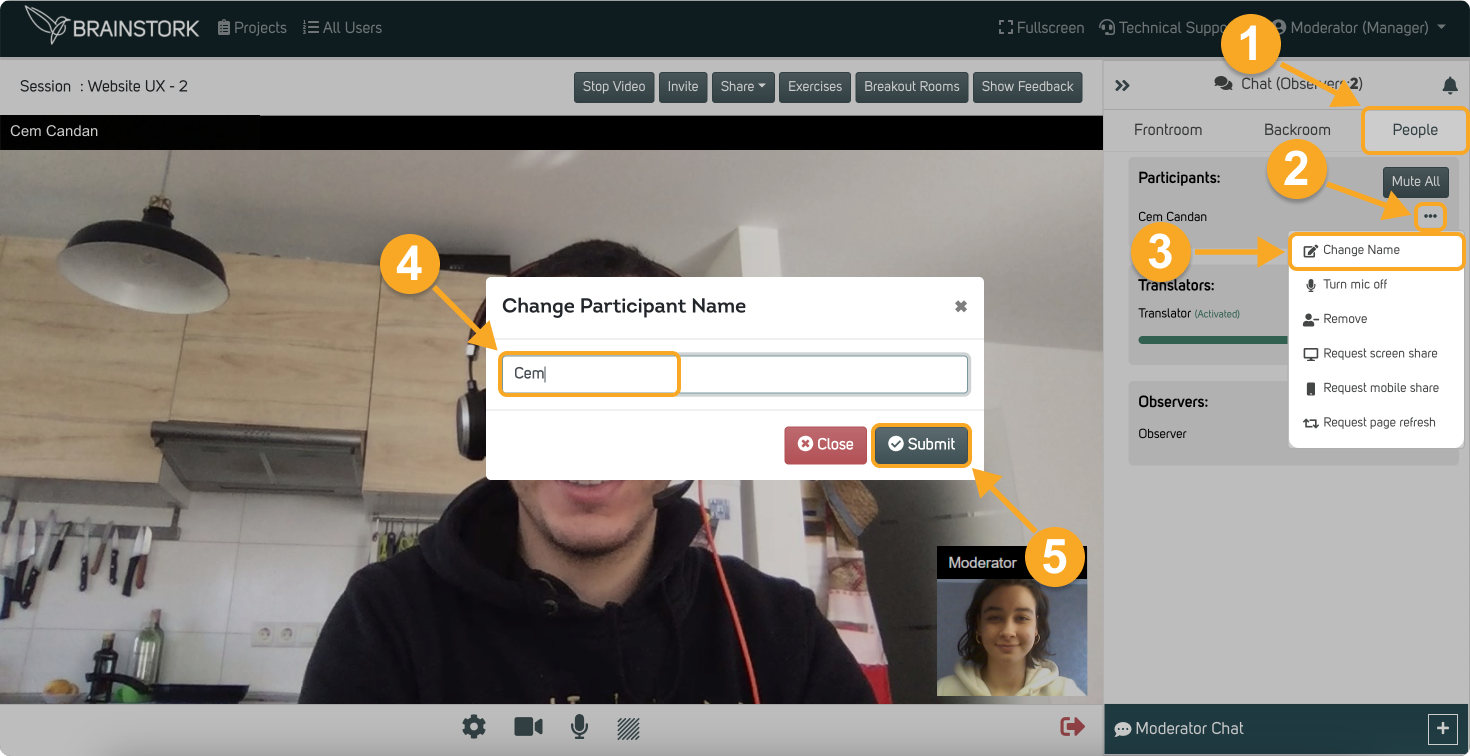
6. The participant should click on the "Refresh Page" button to apply the changes.
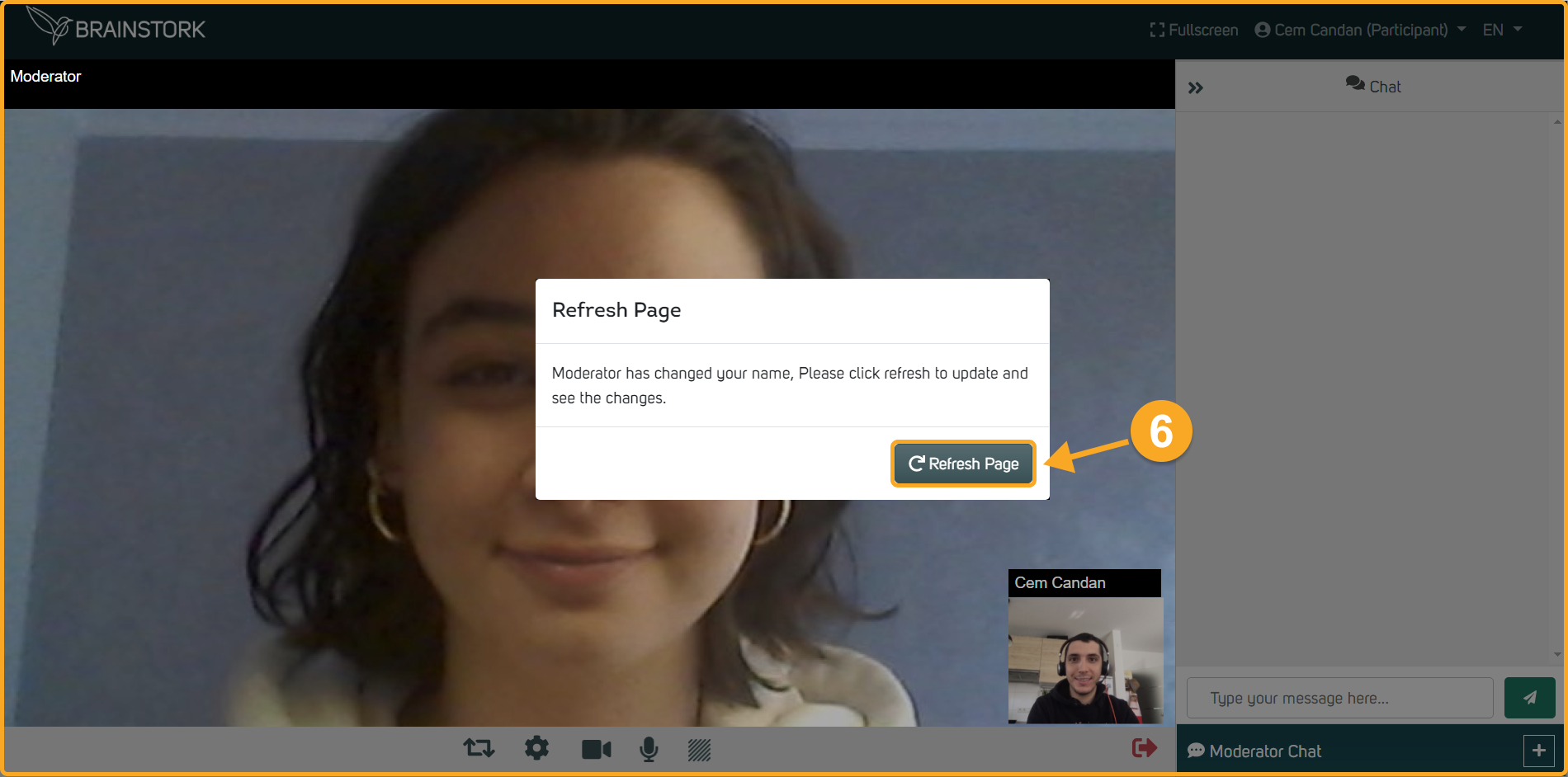
7. The participant's name has been successfully changed.