You might have a microphone issue if others can not hear you.
To solve the problem with your microphone, you can:
- Refresh your page
- Check if you are not mute
- Check if your microphone is working
- Check your browser permissions
- Check your system settings
After plugging or unplugging a headset other users might not be able to hear your voice. Normally this action is noticed automatically and Brainstork changes your microphone settings accordingly. In some cases, this might not be detected, but a simple refresh will help you.
You might have muted yourself, or the moderator might have muted you. You can understand this by checking the state of your microphone icon.
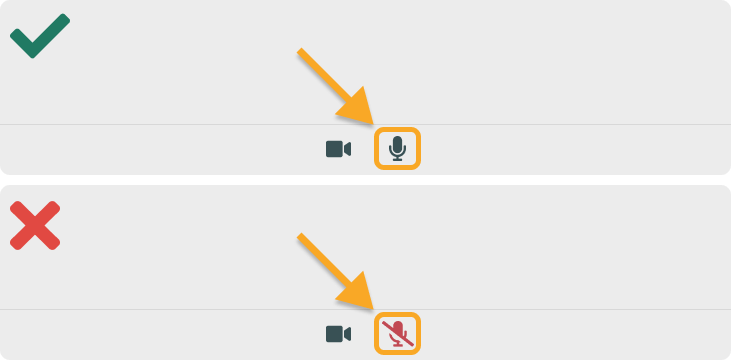
3. Check if your microphone is working
Open the device selection modal by clicking the gear icon to check your voice if it reaches others. If the microphone bar doesn't move, your microphone is not working and your voice doesn't reach others.
You can change your microphone by clicking on your selected microphone and clicking on the proper one.

After you selected the proper microphone, you can see that the microphone bar is moving.
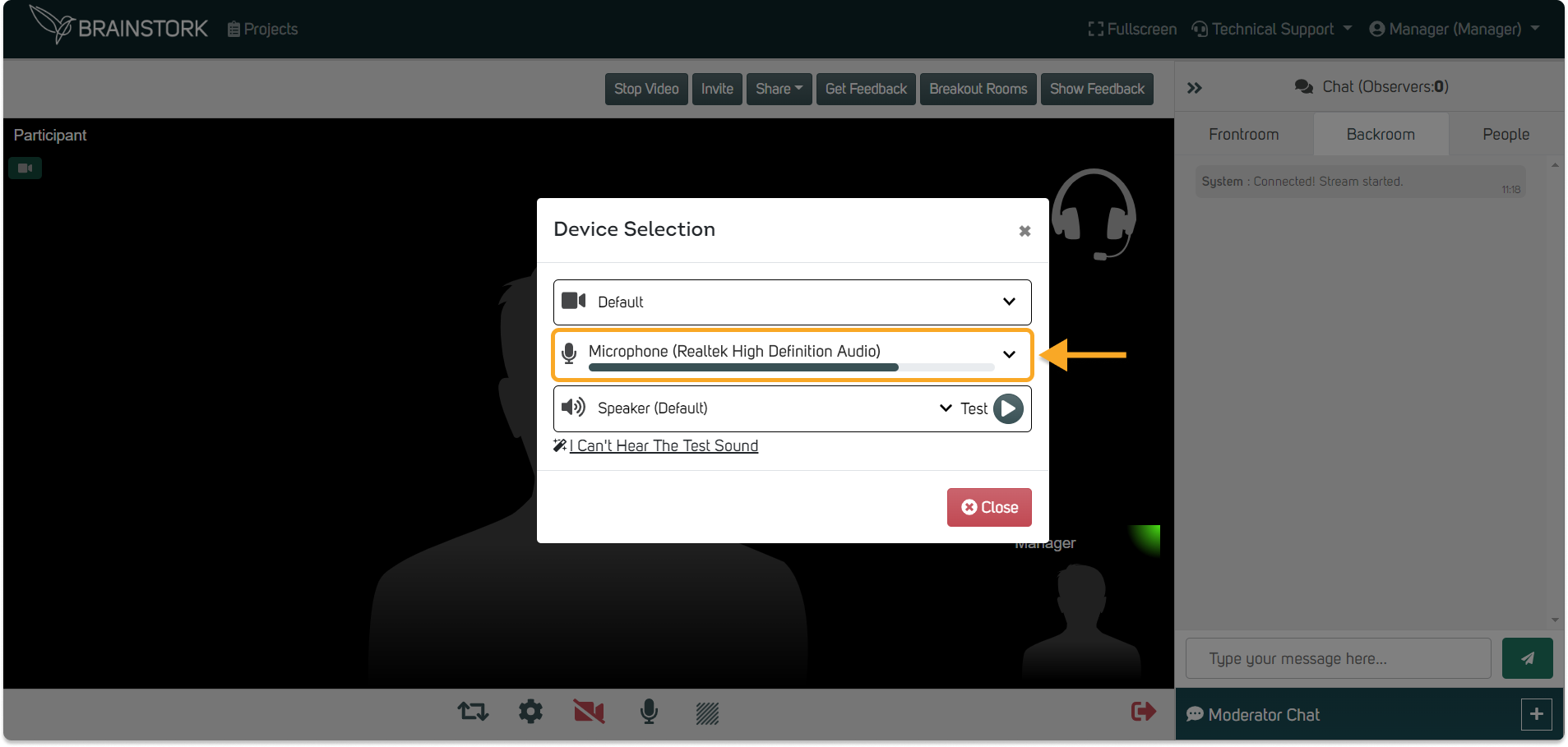
4. Check your browser permissions
You need to give the browser permission to your microphone. If permission is not given or a different microphone is selected, others can not hear you. You can find the instructions to access your browser settings here.
5. Check your system settings
The browser you are using needs to have permission from your operating system to use the microphone. You can find the instructions to access your system settings here.