If you can not share your screen, it may be caused by your browser permissions.
Currently, Windows doesn't have any system-level permissions for screen access, so double-check your browser settings if you're having trouble or getting an error.
Mozilla Firefox
If you block the screen share on Firefox you will see an error from Brainstork that says "Refresh Page" to give permissions. If you don't want to refresh you can give permission by using these steps:
1. Click on the "Permission" field just to the left of the website address.
2. Find "Share the Screen" in the list and click the "x" next to it.
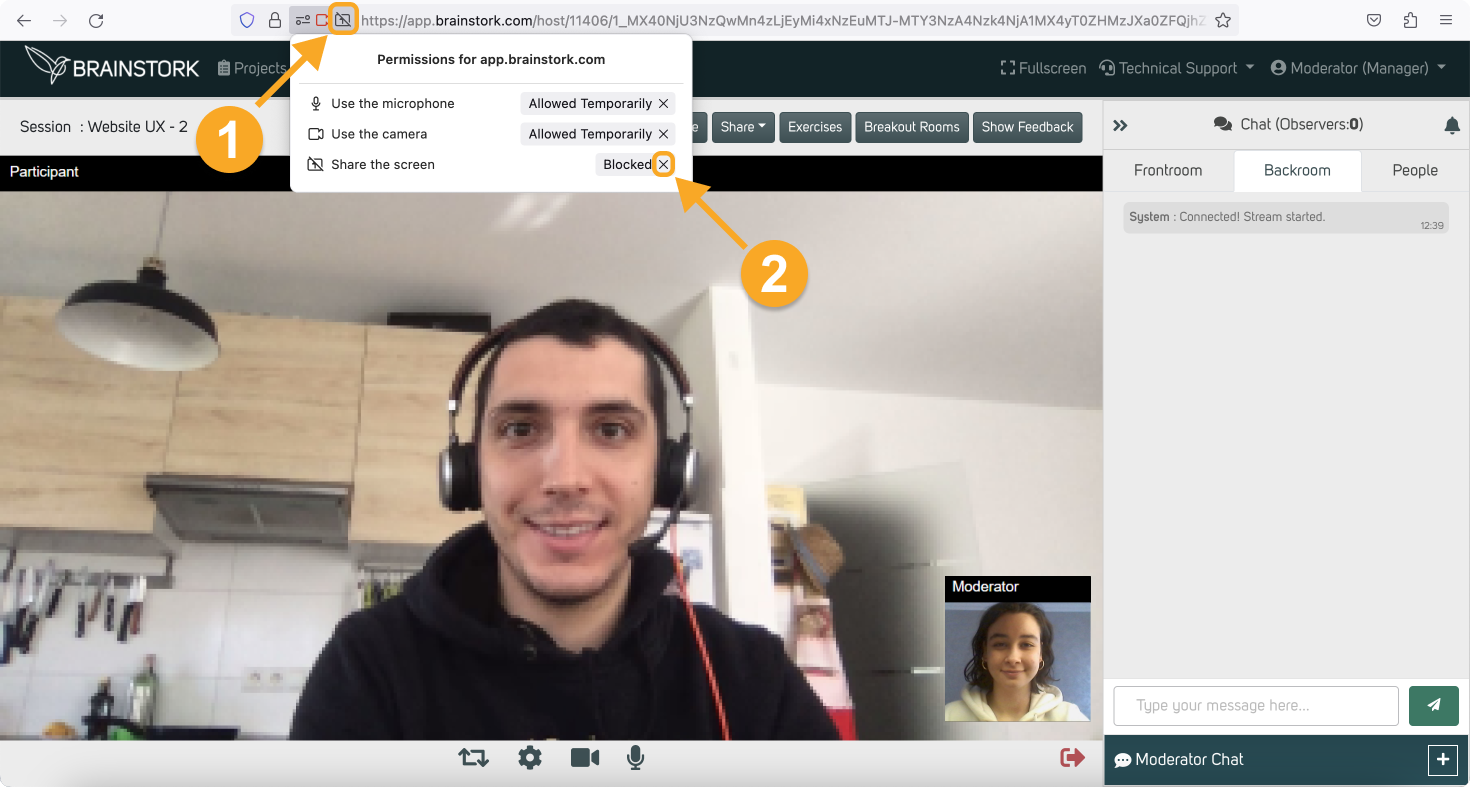
3. After granting permission, the icon will appear in this manner.
4. Now you can retry the screen share, click the "Share" button on the toolbar.
5. Click the "Share Screen".
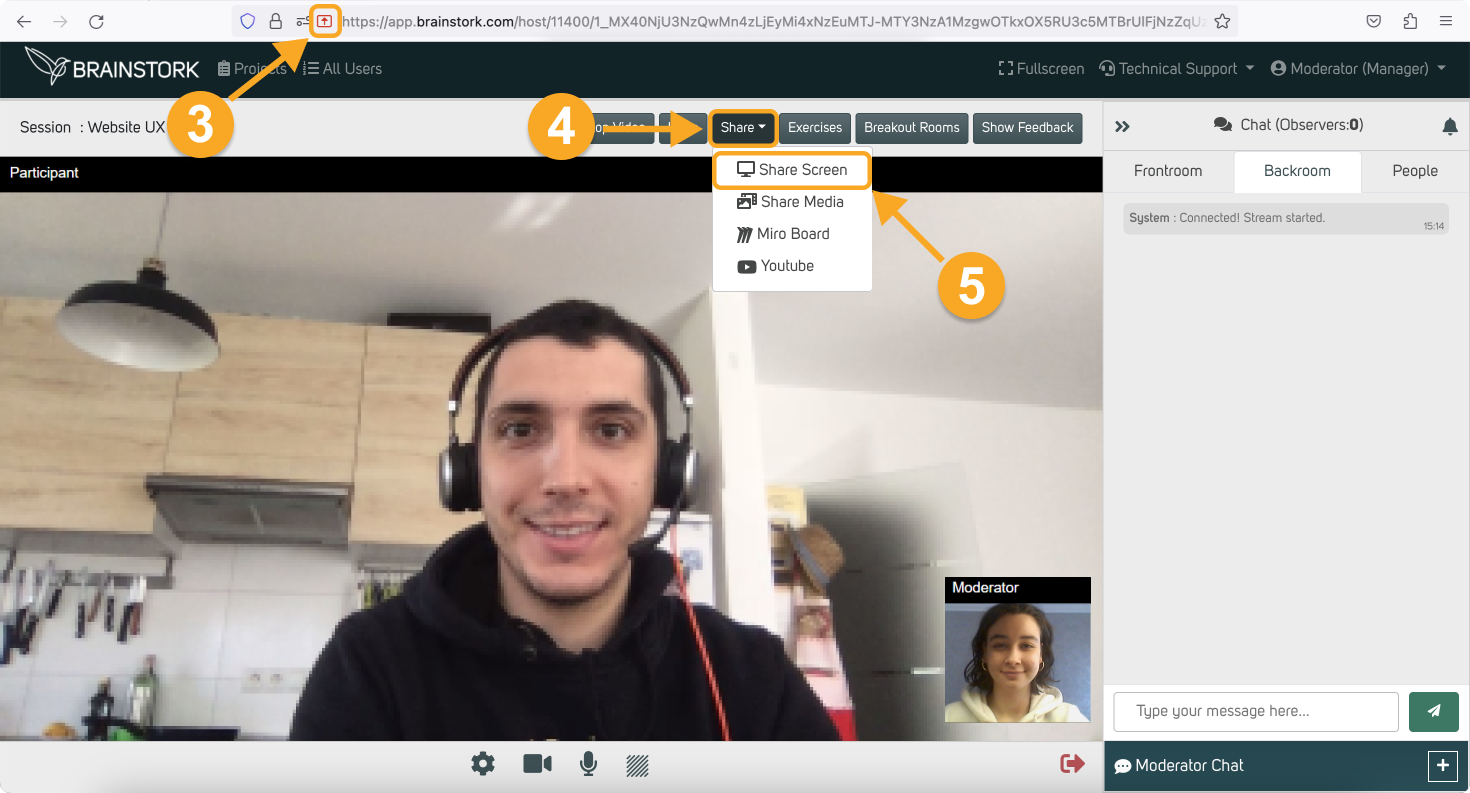
Google Chrome&Microsoft Edge
Currently, Chrome and Edge don't have any custom settings for screen access, so if you're having trouble or getting an error, go to the Operating System Permissions area for further troubleshooting or use the system check to figure out what is wrong.