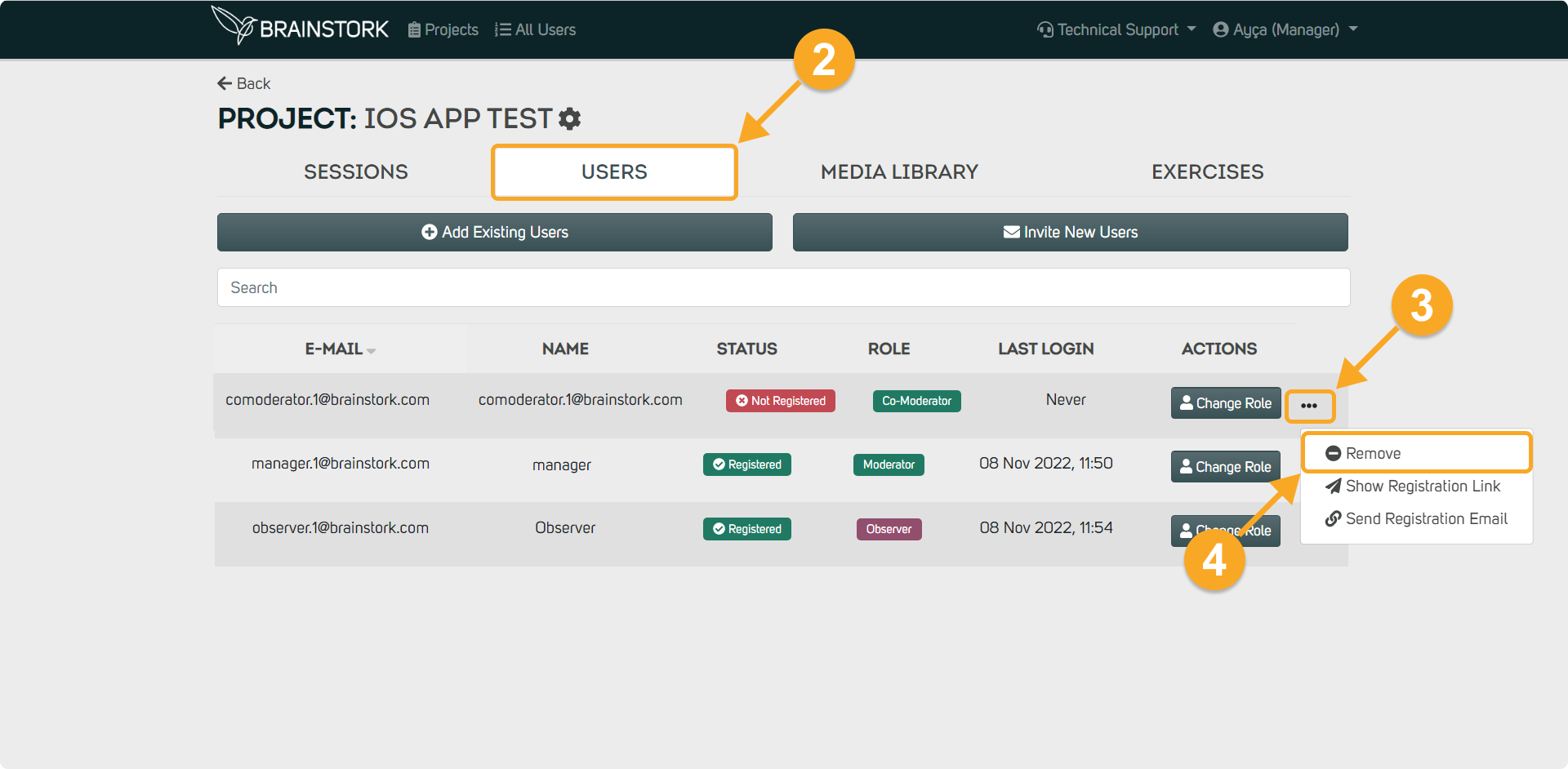To delete users from projects, you need to have a Manager/Project Manager Account in Brainstork.
Deleting users can be performed on two different pages, depending on the purpose:
1. Delete users from all of your projects (On the "All Users" Page)
2. Delete users from a particular project (On the Project's "Users" Tab)
On the "All Users" Page
Deleting a user from the "All Users" page will remove them from all projects and the company.
1. Go to the "All Users" page.
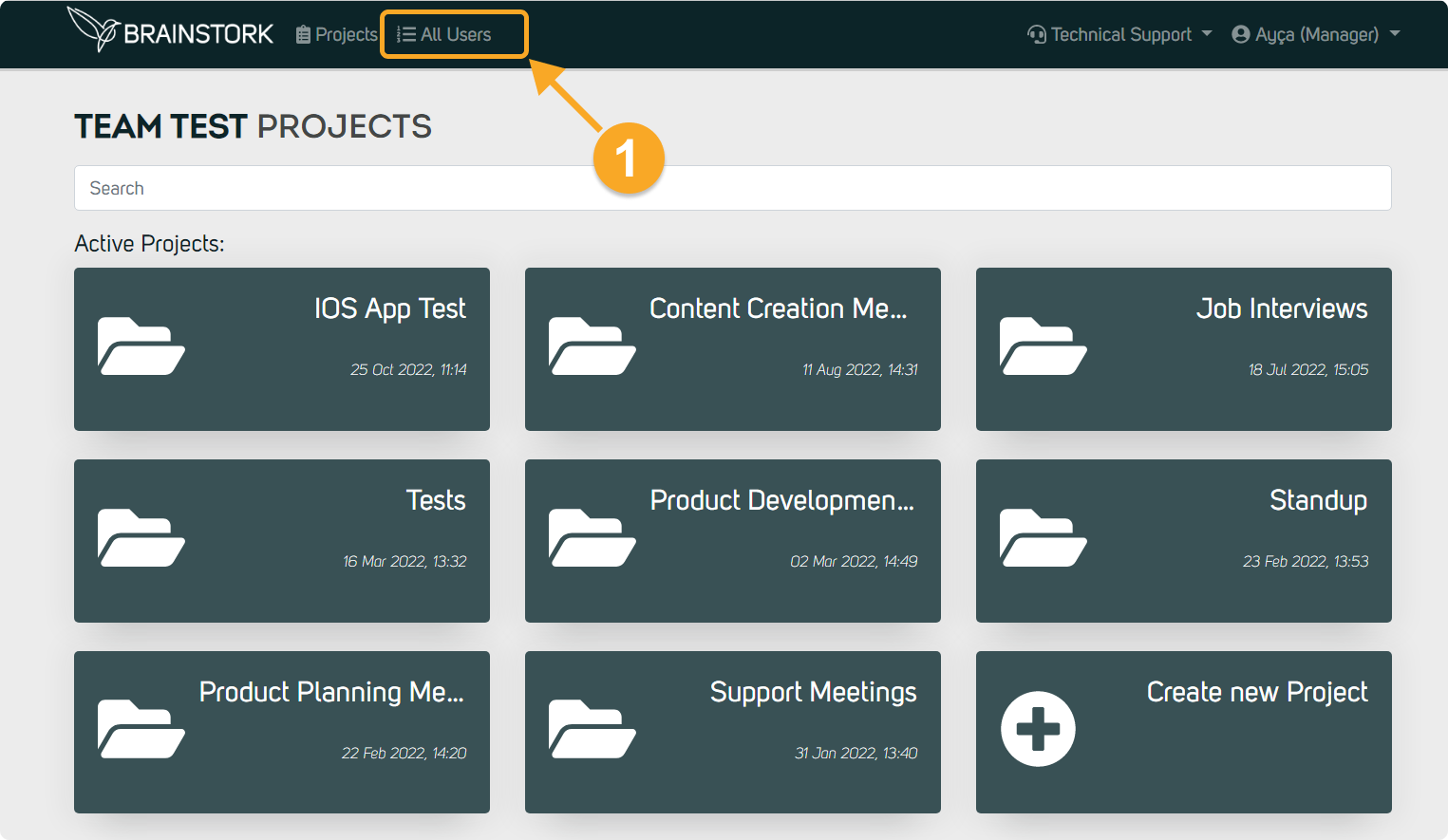
2. Click on the three dots next to the user's name.
3. Choose "Delete".
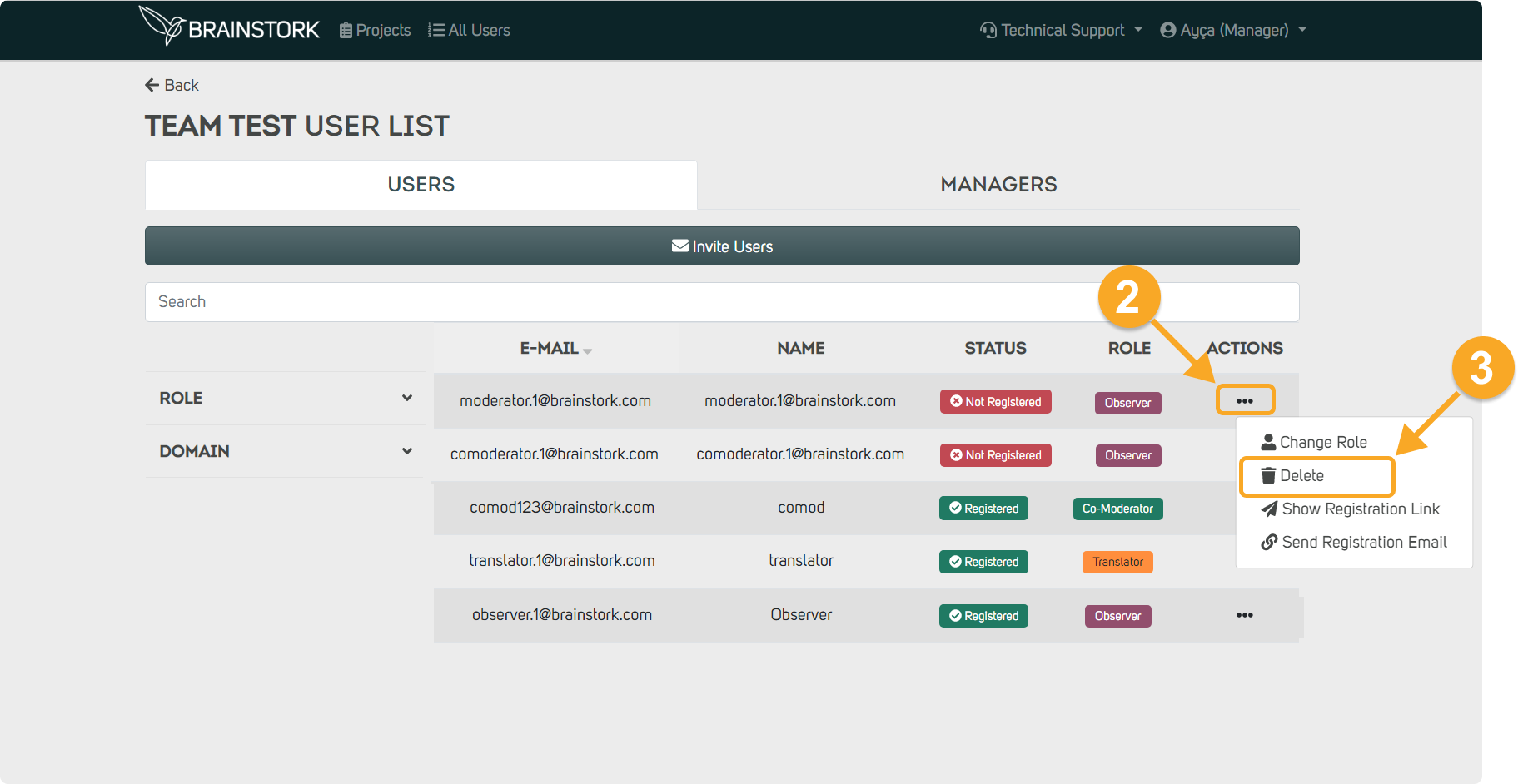
On the Project's "Users" Tab
Deleting a user from the "Users" tab in a project will remove them from just that project. They will still remain in the company's "All Users" list and can be added to other projects if necessary.
1. Choose the project where the user is already added.
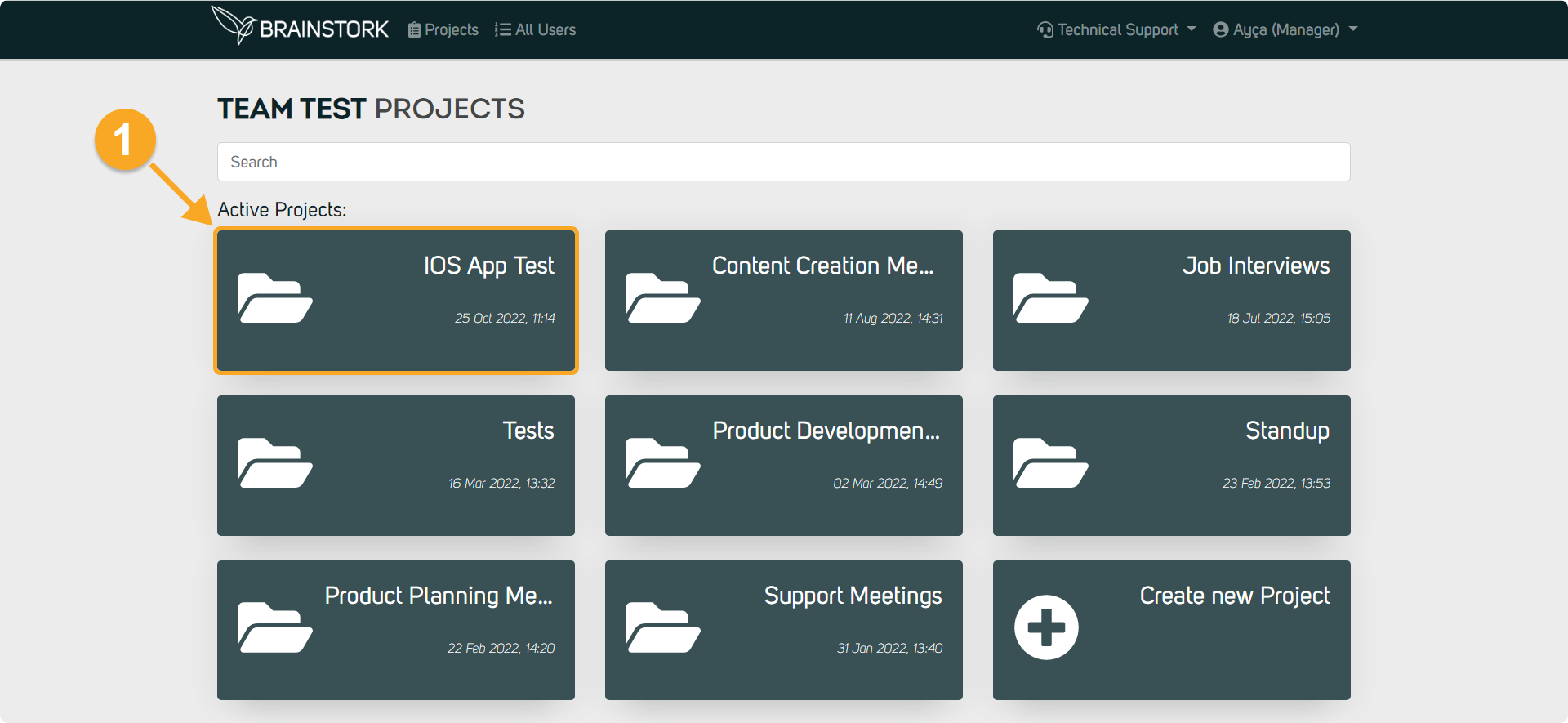
2. Click on the "Users" tab.
3. Locate the user and click the three dots near their name.
4. Finally, click the "Remove" button.