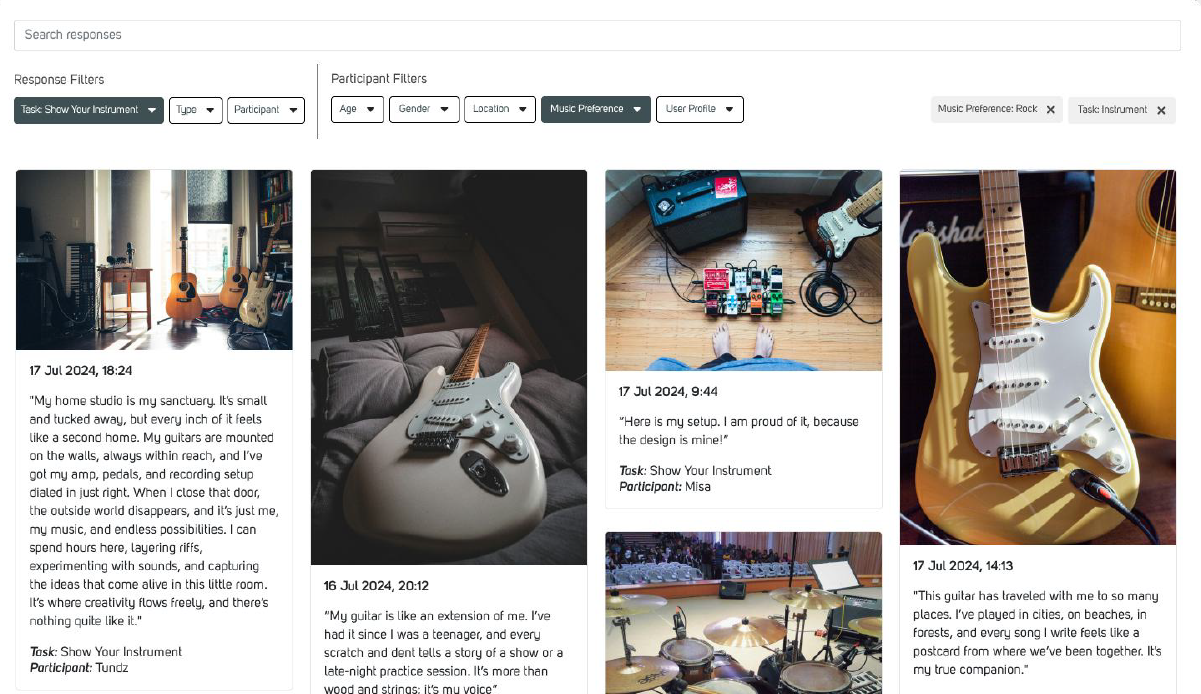To create a WhatsApp task on Brainstork, your company must have the WhatsApp functionality enabled, and you must have a manager role.
This is an overview to manage a WhatsApp project. You can find the details for each step in a different article by clicking on the titles.
1. Set Up Your WhatsApp Project
To get started, go to the Projects page and click Create New Project. In the creation window, select the “WhatsApp Task” tab (not “Live Session”).
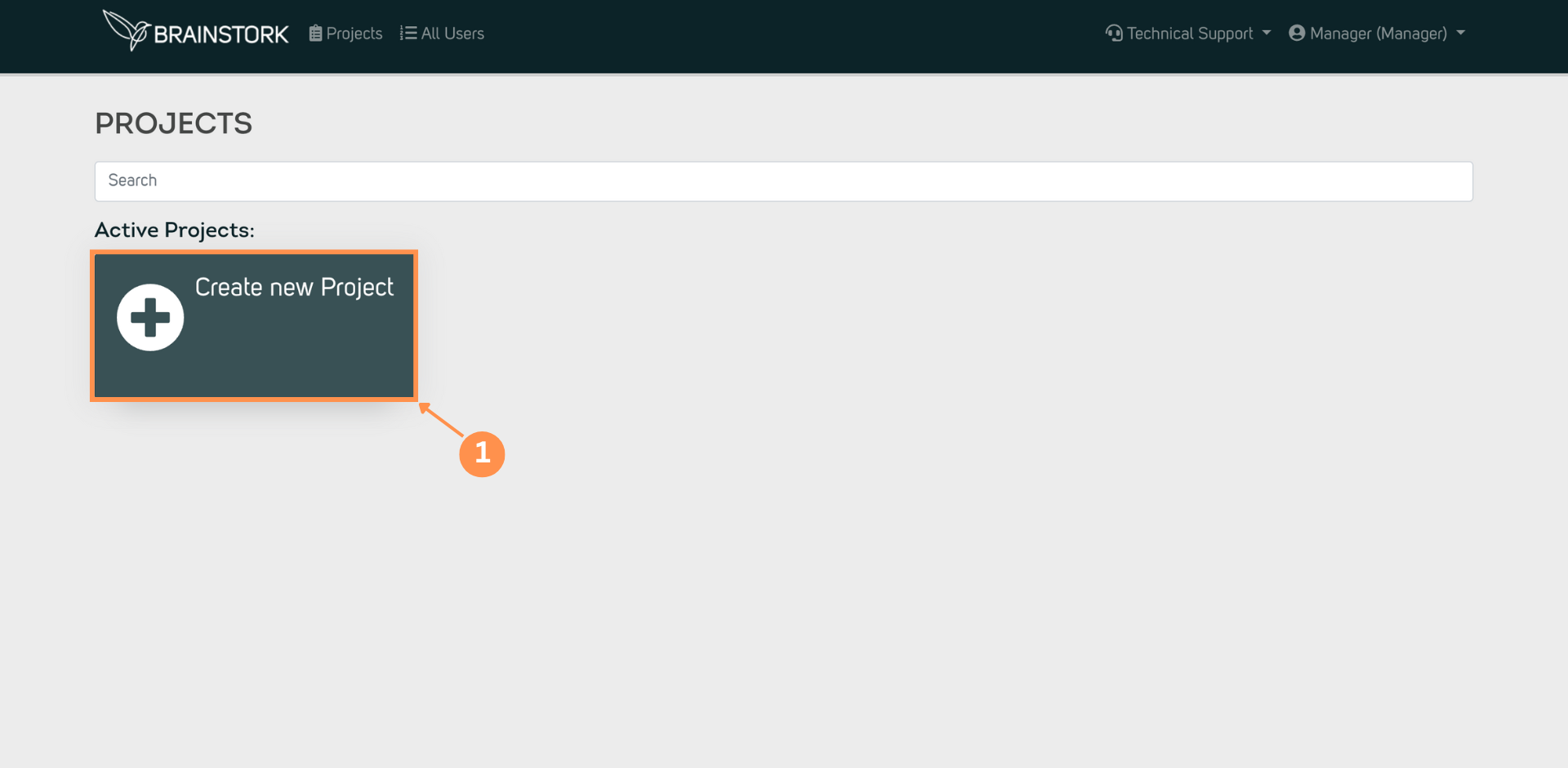
Choose WhatsApp Task. Fill in the fields: Project Name, Language, Opening & Closing Dates. Click Create.
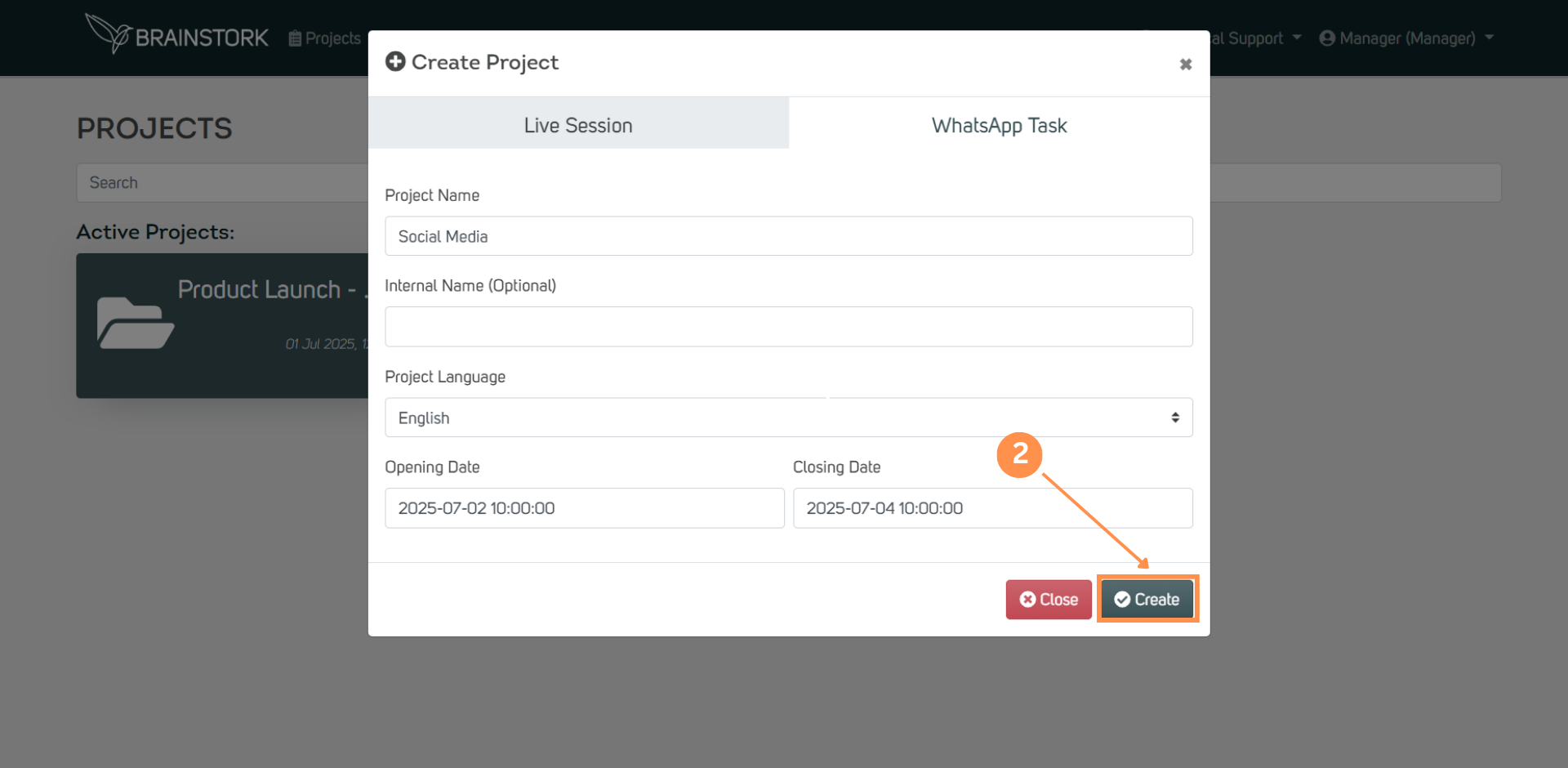.png)
This is where you create and manage the tasks to be sent via WhatsApp.
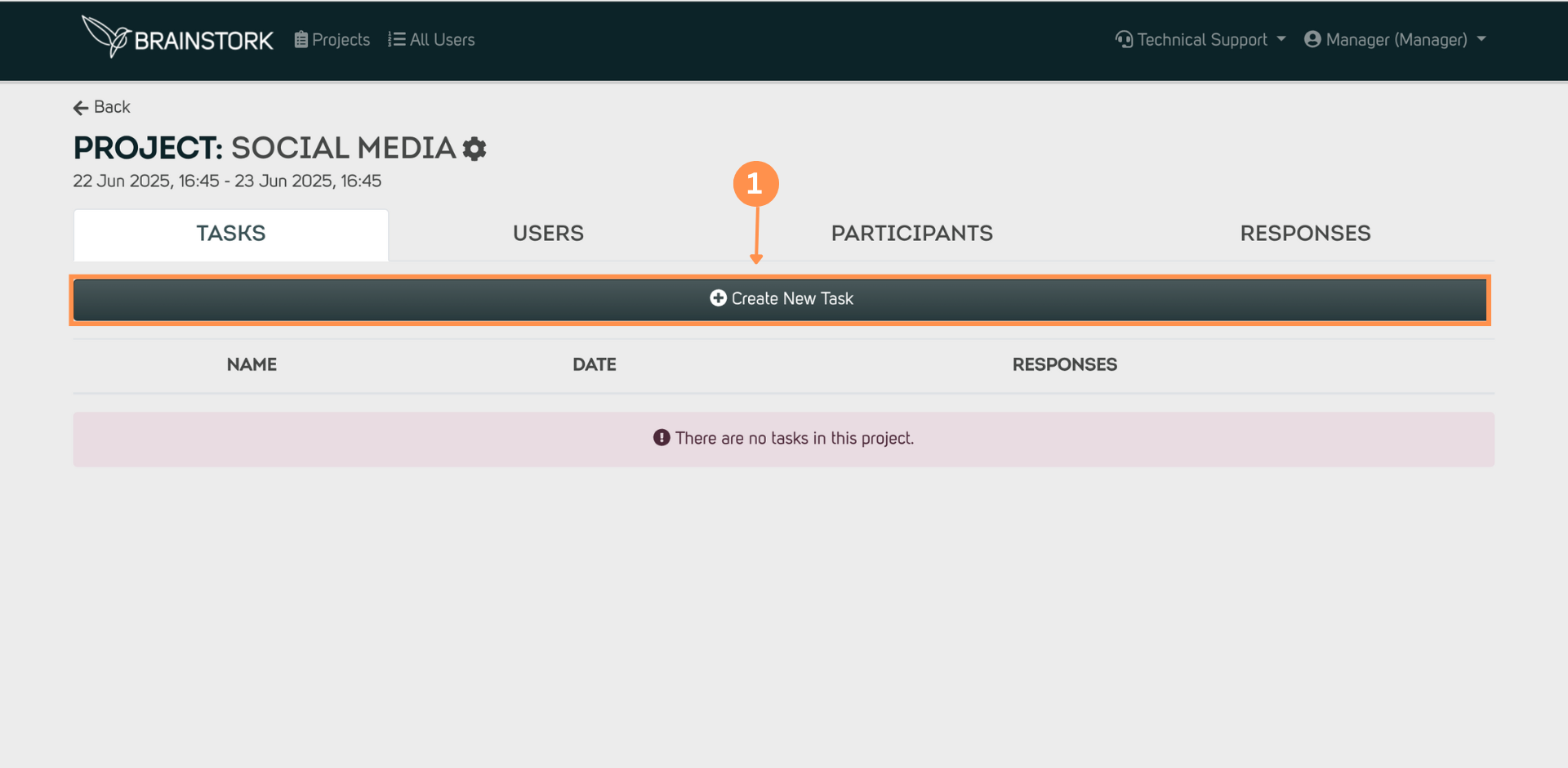.png)
There are 4 different item types available to compose the task: text, image, video, and audio. Tasks can include one or multiple formats. You can drag and drop the elements to change the order.
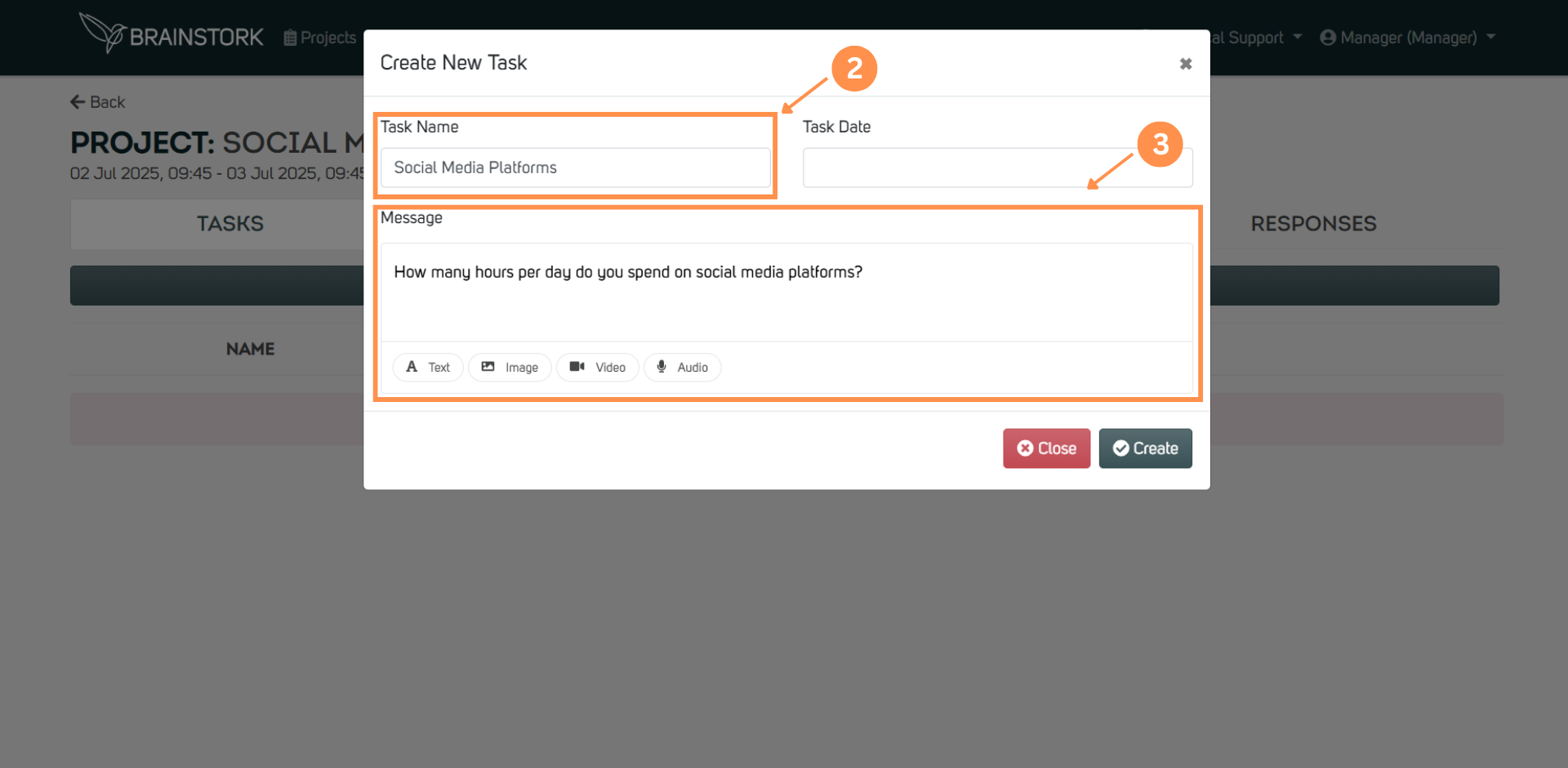.png)
Tasks are sent one at a time. The next task only appears after the previous one is answered.
.png)
There are two ways to add respondents (participants) to the project.
4.1. Import Participants
You can import from an Excel file (.csv, .xlsx, .xls). The file must have at least these 3 columns: Name, Phone, Language (value must be one of these options: EN, DE, NL).
You can include optional columns such as Age, Country, Title, etc., so that you can later use them to filter the data in the Responses tab. After import, you cannot add new custom fields (like Age or Country) through the interface.
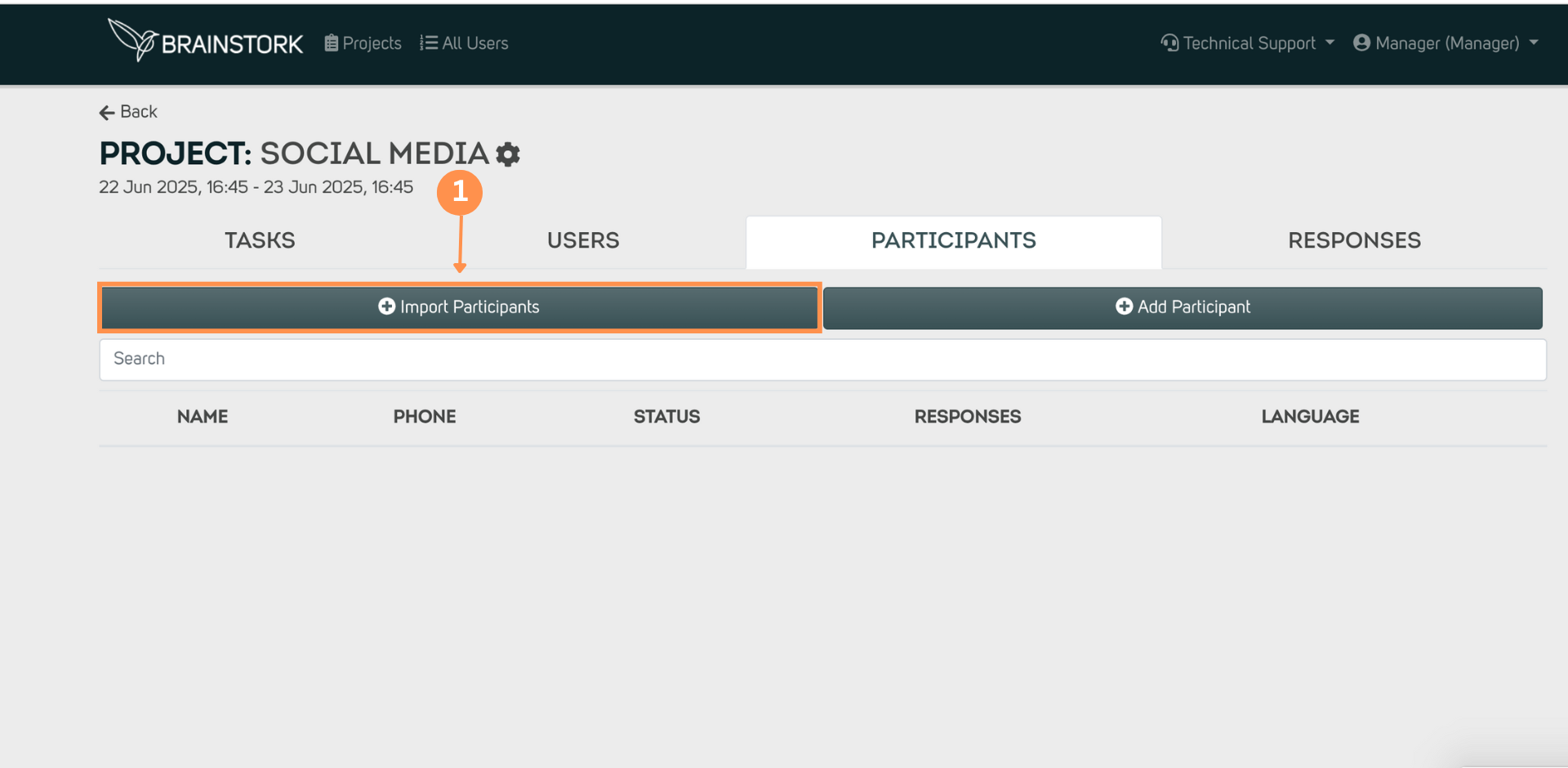.png)
The import pop-up shows accepted column name alternatives for name, phone and language.
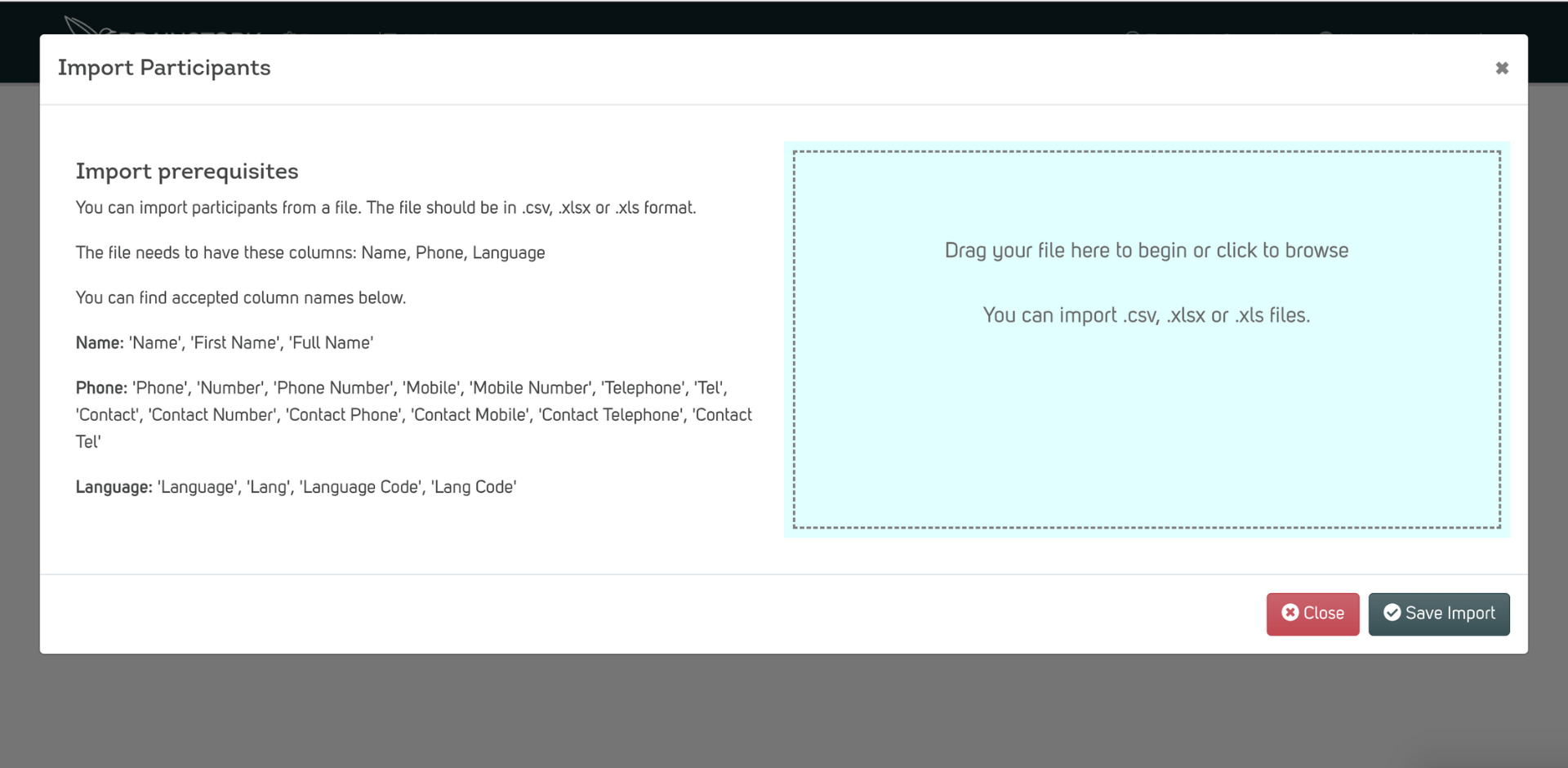.png)
Here is a sample file to import into the platform.
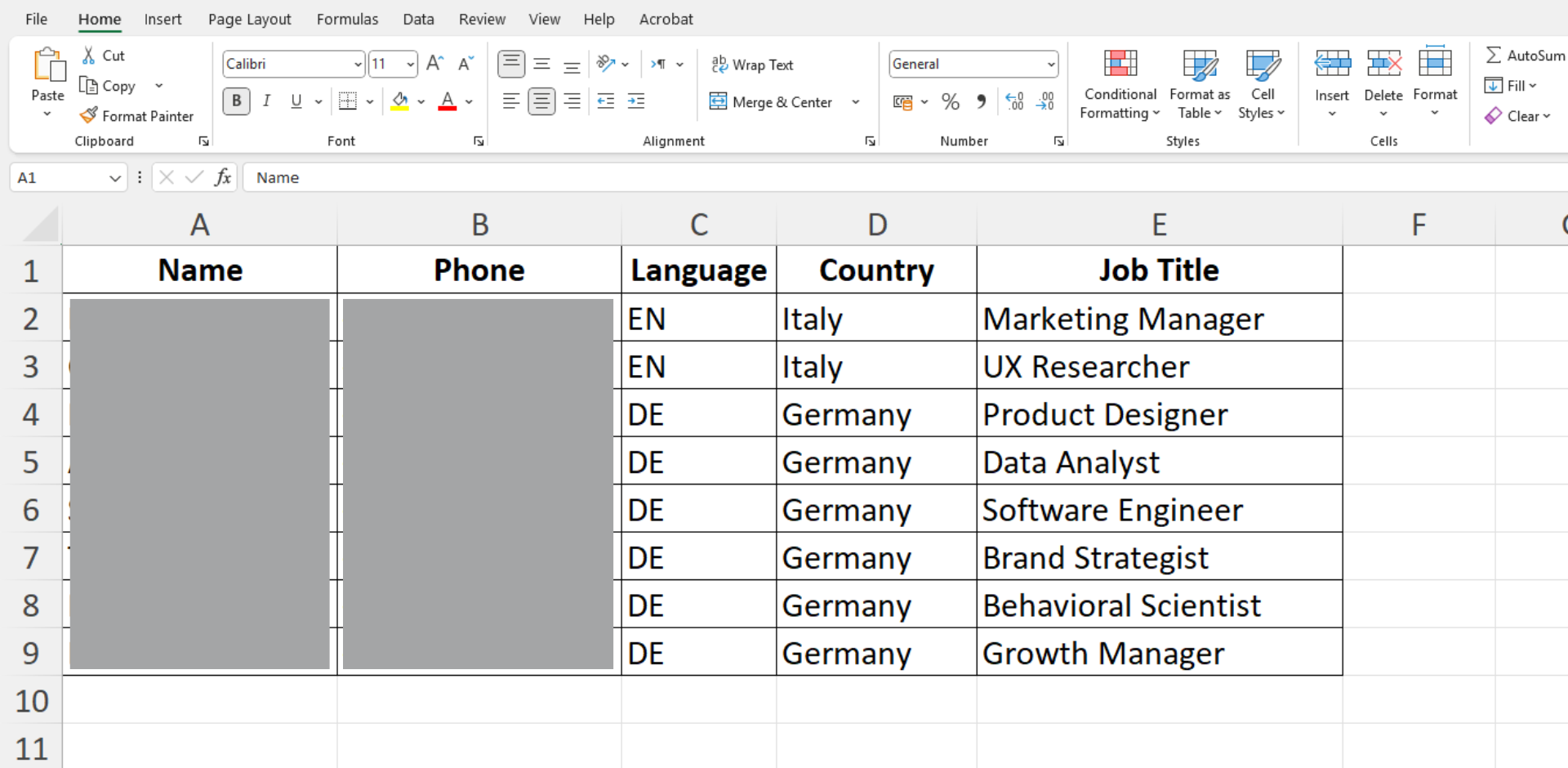.png)
After you import the file, you can see the participants' data. You then click "Save Import".
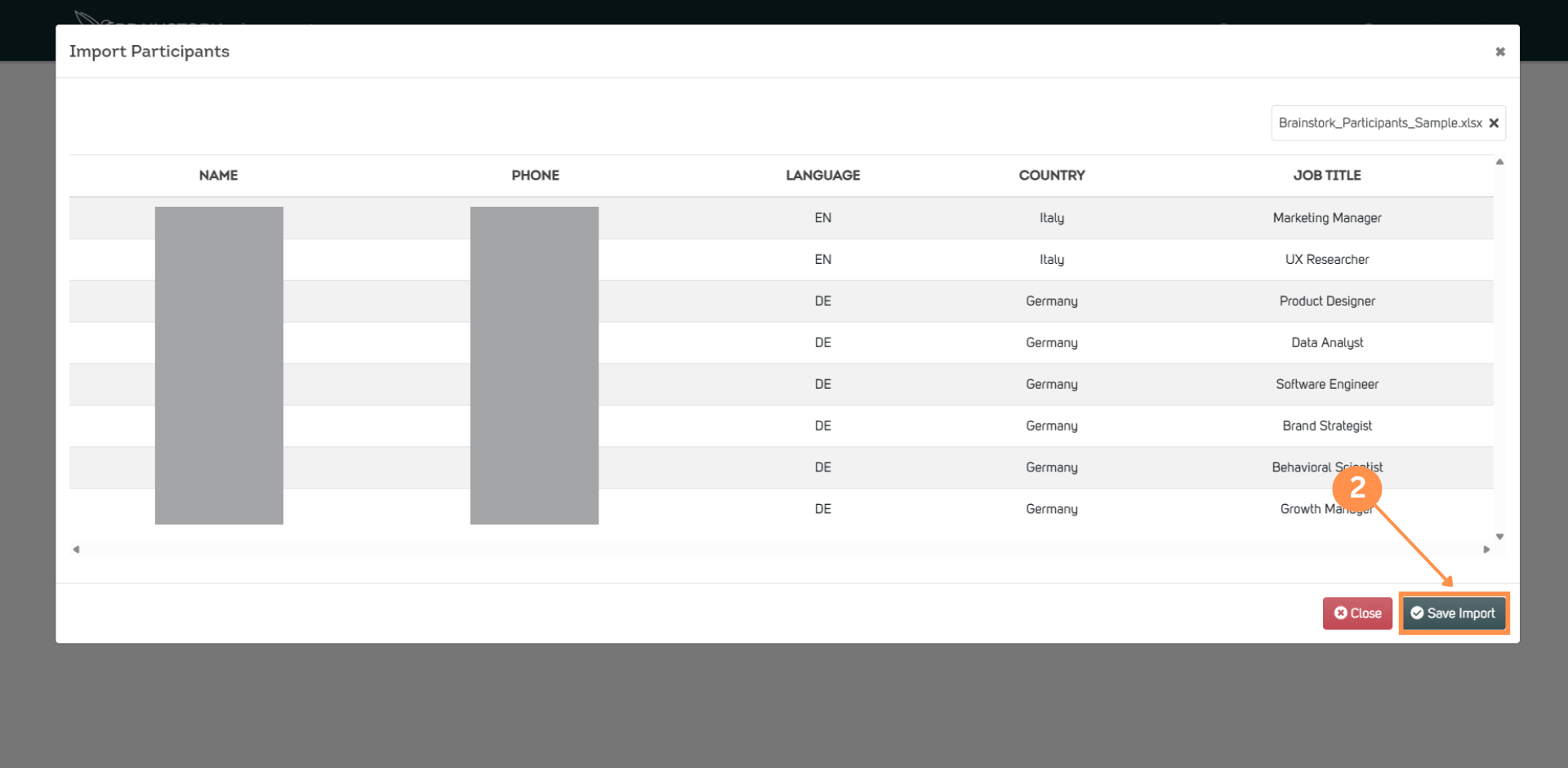.png)
Once you have saved the import, you can see the participants listed under the participant tab. You can remove or edit each participant using the three-dot menu on the right.
Phone numbers are visible only to the person who added them.
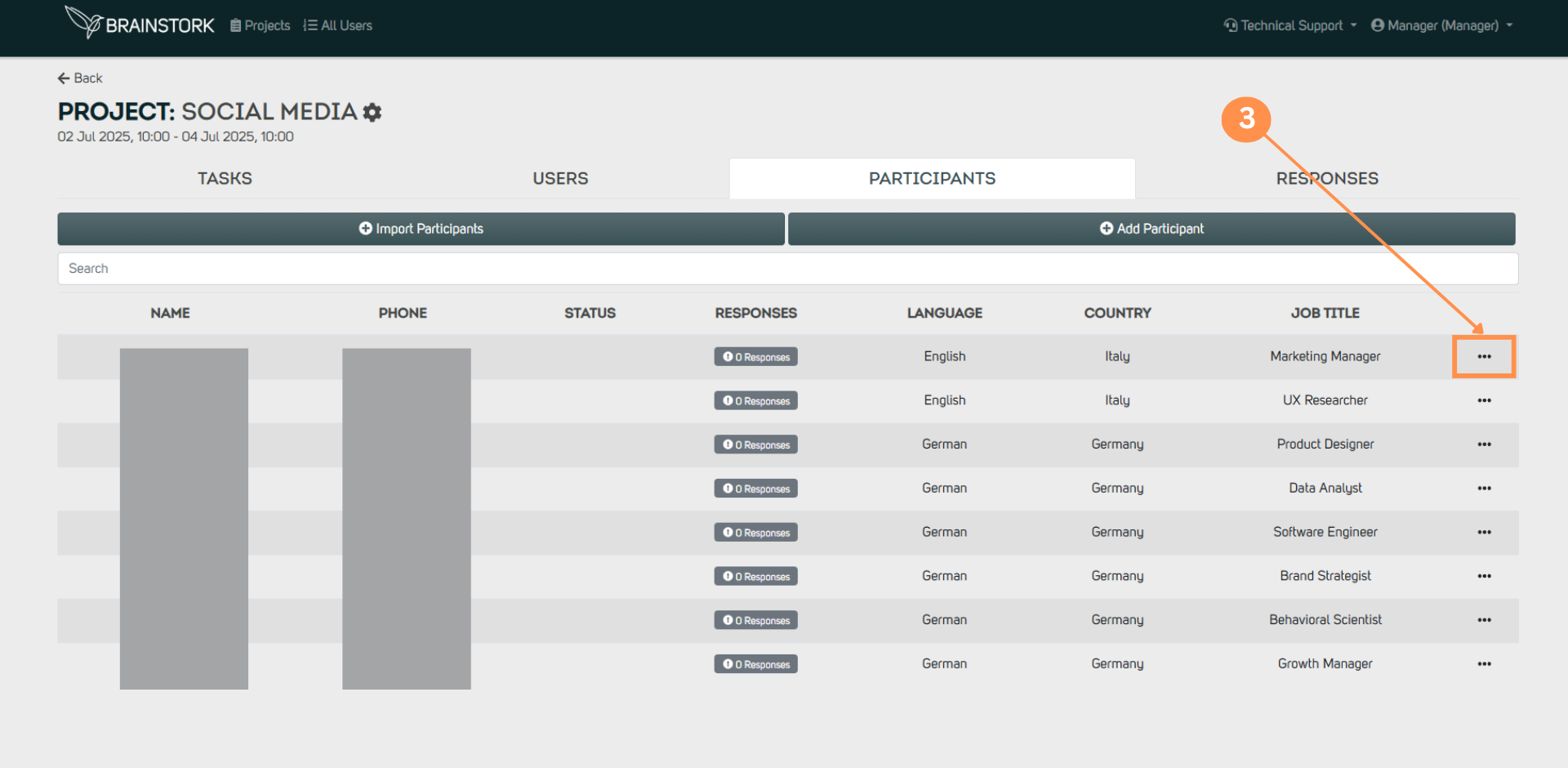.png)
4.2. Add manually via the “Add Participant” button
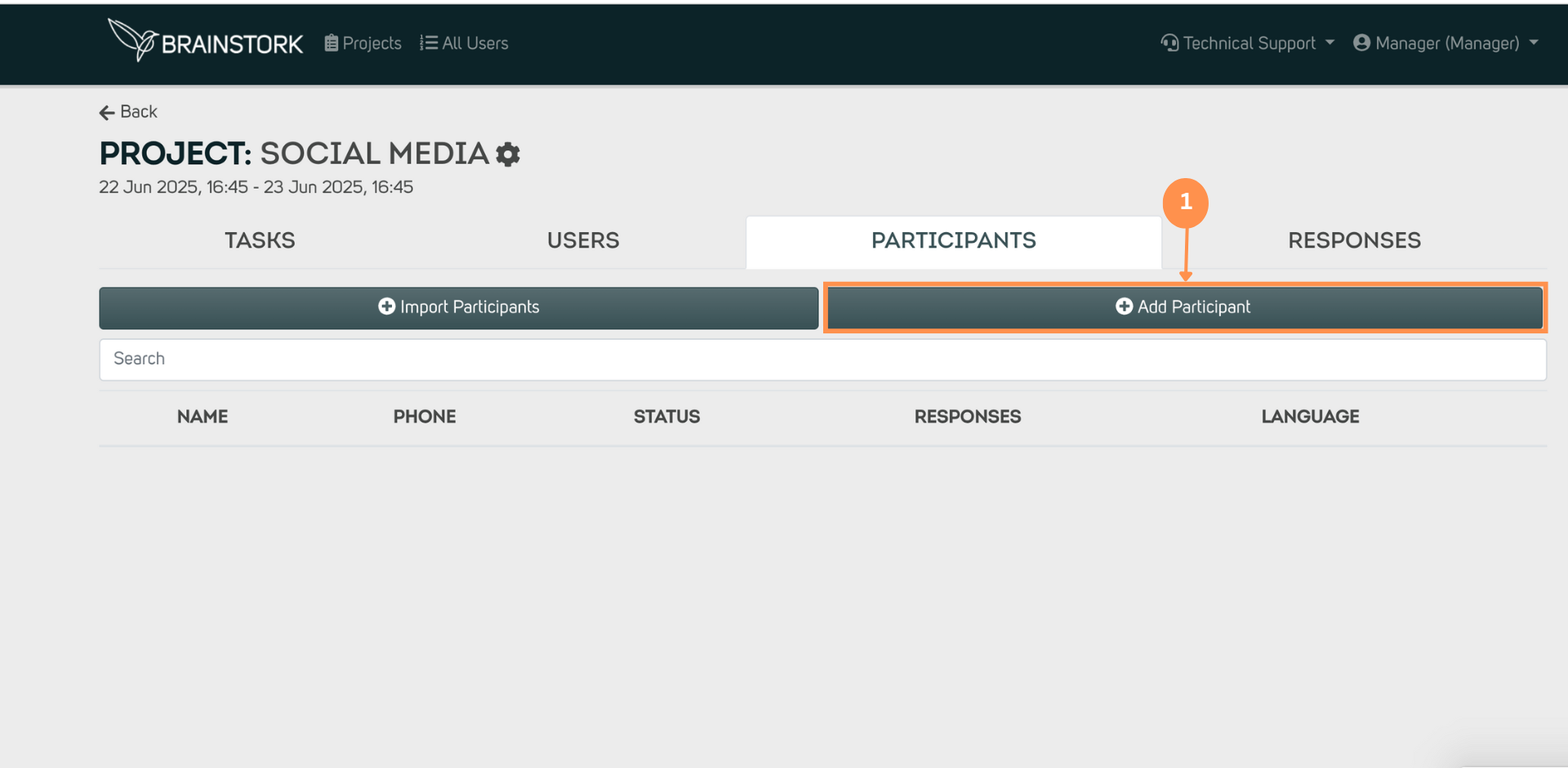.png)
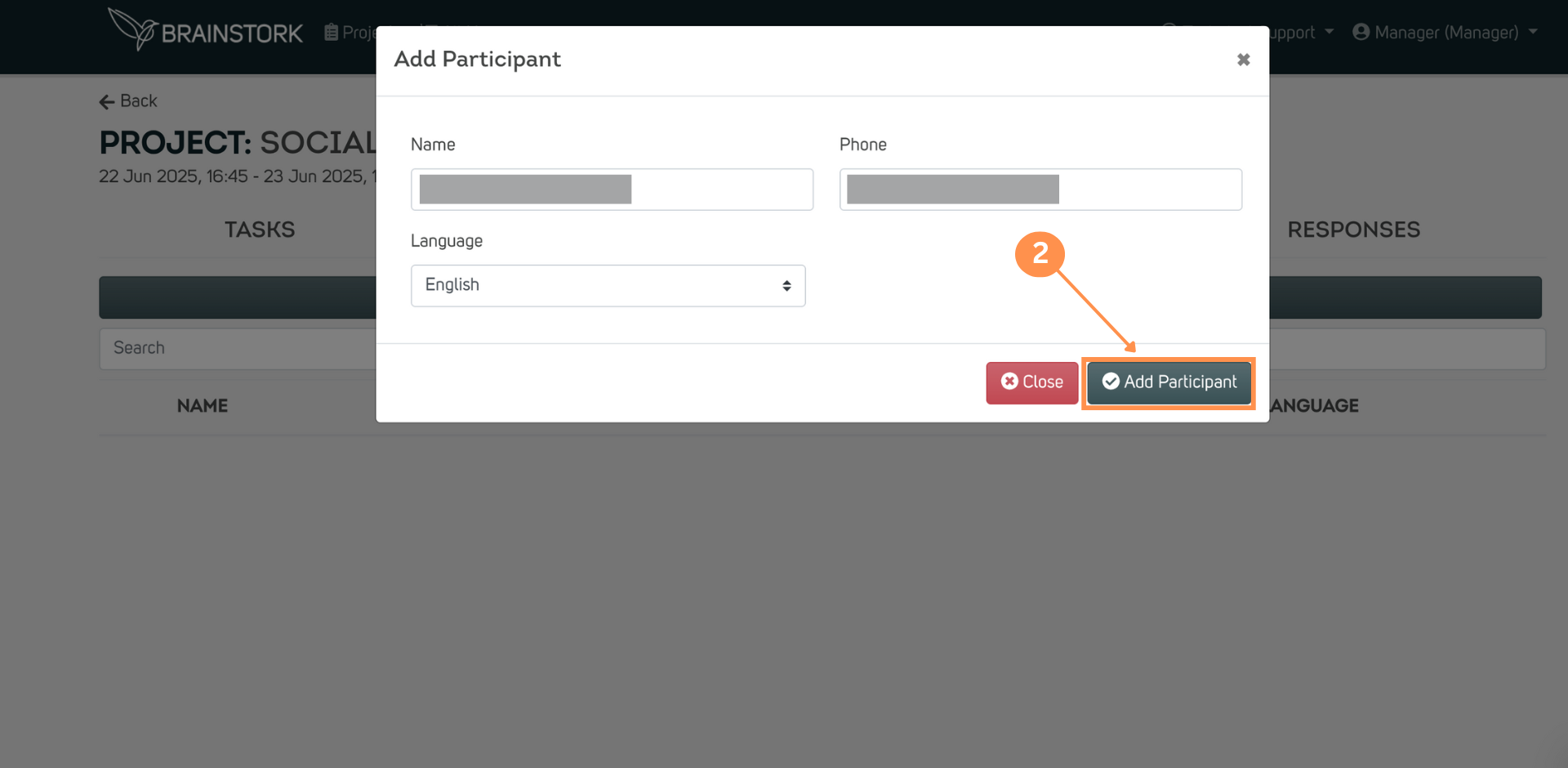.png)
You can add team members to the project in the following roles: Project Managers, Moderators, Observers, and Recruiters.
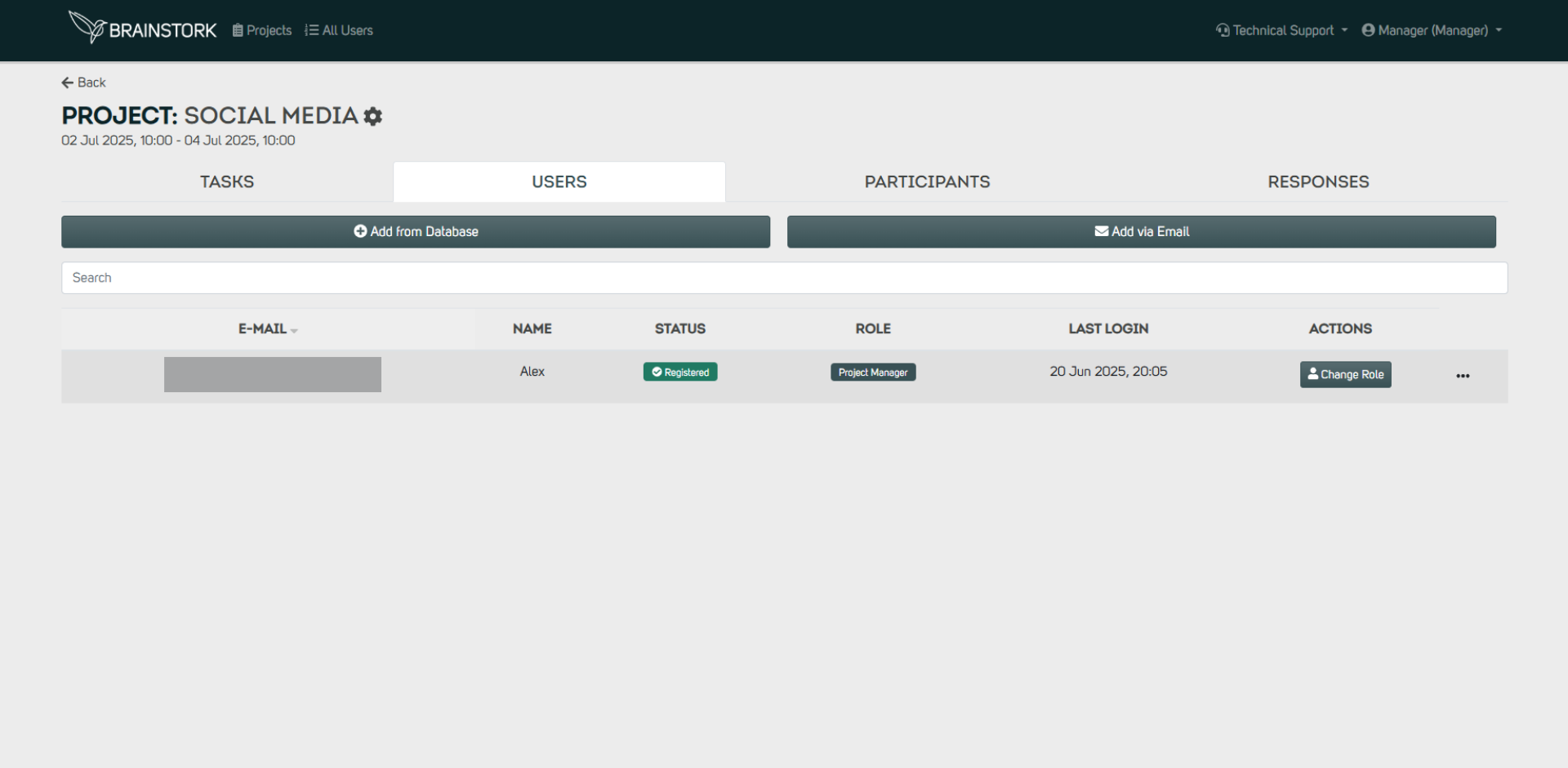.png)
6. Initiate Collecting Responses and Analyse Data
At the beginning of the project, participants must give their consent by clicking “Yes” when prompted on WhatsApp. Tasks are delivered sequentially. Each participant receives the next task only after completing the previous one.
As participants respond to tasks, answers are displayed in the Responses tab. Use filters to narrow down your dataset. You can click Download to export filtered results.