If observers can hear the front room even though they have activated the translation, the cause of the problem seems to be the translator's microphone. The translator's microphone might be picking up output audio, so observers can hear the sound of the front room through the translator. There may be 3 different reasons for this problem, these are:
1. Case: Translator Doesn't Use Headphone
2. Case: Translator Uses Headphone with Microphone
3. Case: There is a Software Issue with Translator's Settings
1. Case: Translator Doesn't Use Headphone
When translators don't use a headphone, the computer's microphone receives the sound of the front room directly. Therefore observers will hear both sounds the original (front room) and the translator's sound. To prevent this, translators should use headphones.
Use Headphone
When translators use a headphone, the sound coming from the front room (the voice of the moderator, co-moderators, and participants) cannot be physically transmitted to the microphone.

2. Case: Translator Uses Headphone with Microphone
Translators' headsets' jacks might cause this issue, some headset jacks can't make the connection properly, so the incoming and outgoing sounds get mixed up.
Use the Microphone and Speaker from Different Devices
You can make the connection clear in 3 different ways:
- Use a Bluetooth headphone

- Use a headphone without a microphone, use the computer's internal microphone.
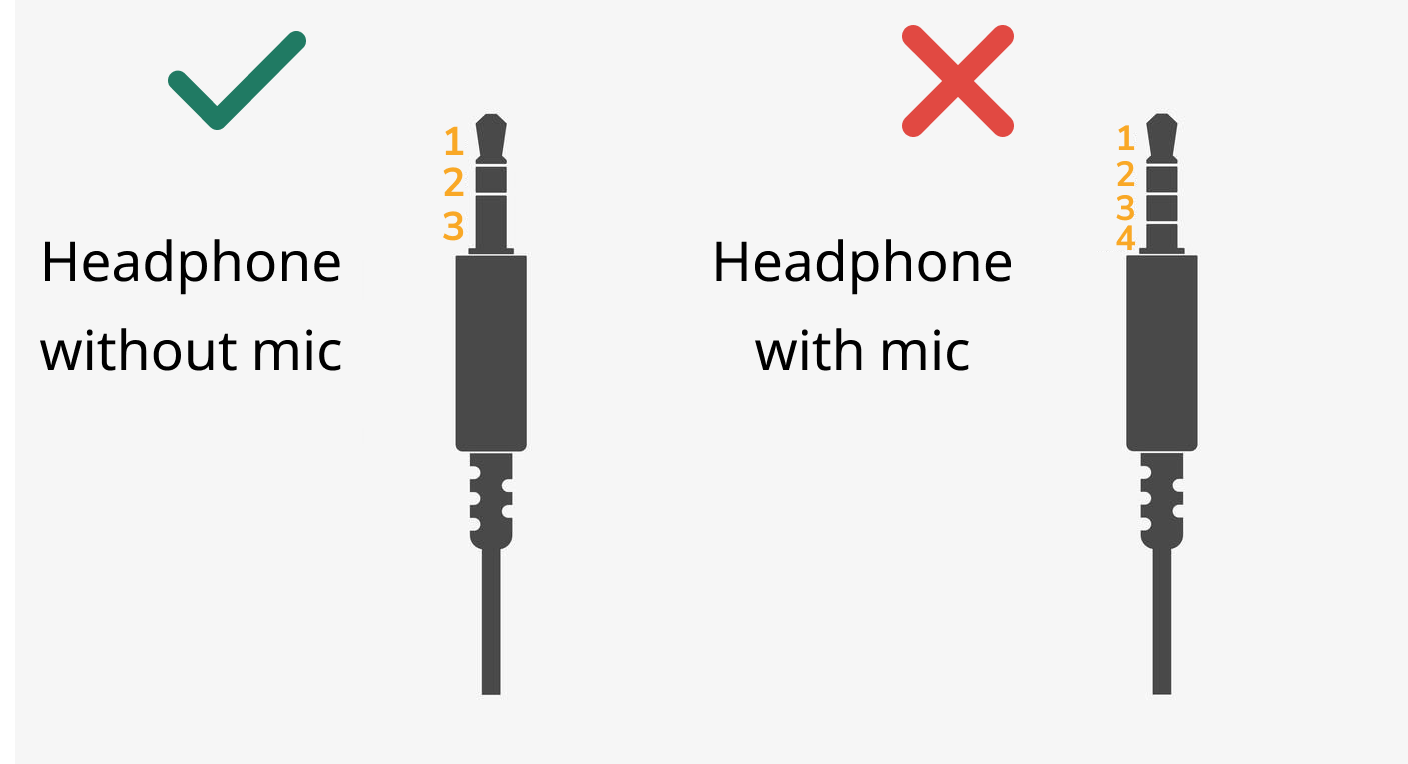
- Use different hardware for both the microphone and speakers via Device Selection. E.g: speaker output speakers, input computer internal microphone
1. Open the "Device Selection" by clicking on the gear icon.
2. Select your headphone.
3. Select the internal microphone.
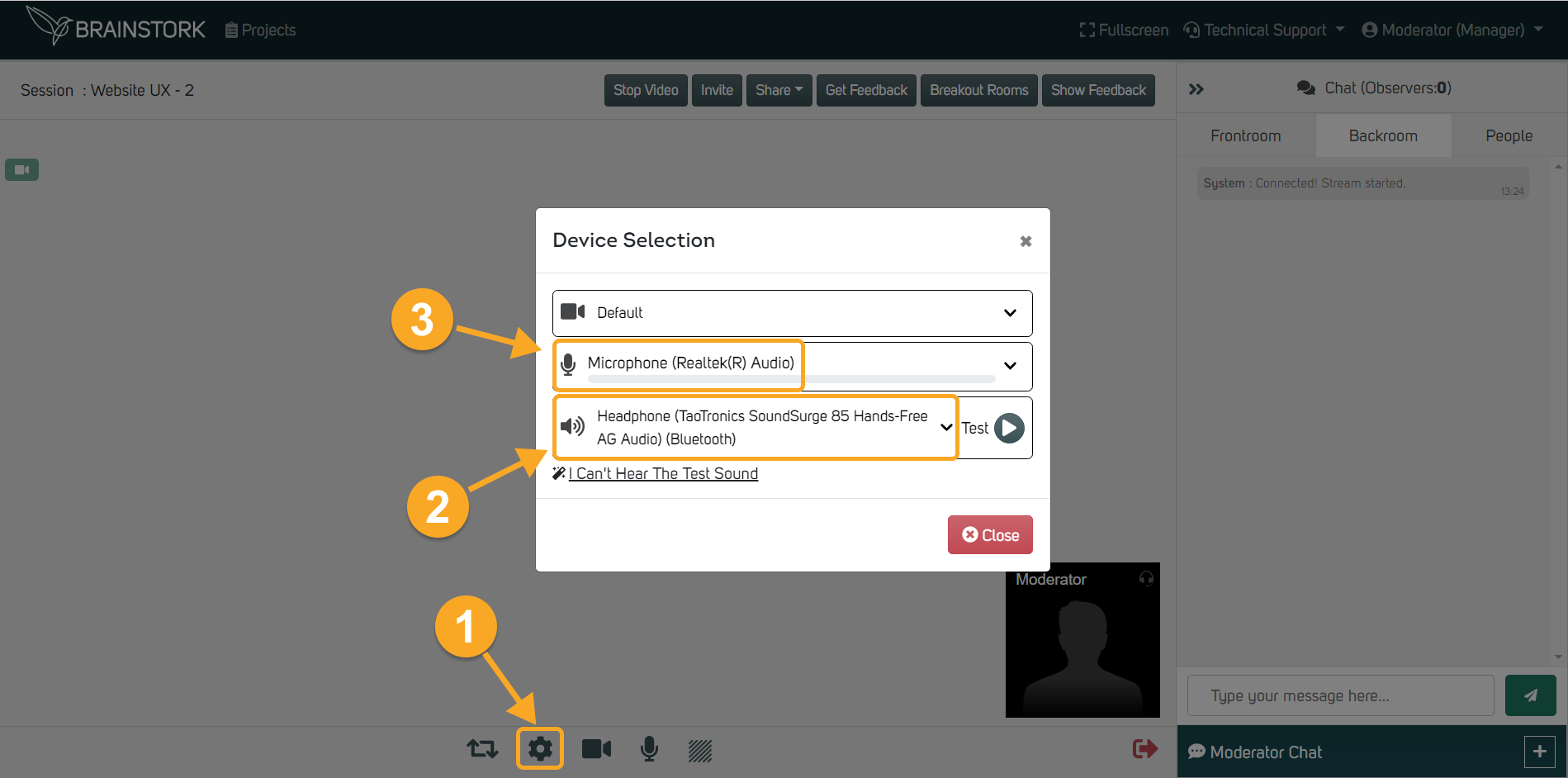
3. Case: There is a Software Issue with Translator's Settings
If you tried the 2 previous solutions and the issue is still happening, you need to check your computer's settings. There might be a stereo mix setting that has to be changed.
Change Your Stereo Mix Settings in Software
You can check these articles to follow the steps to change your stereo mix settings: for Windows, you can click here; for macOS, you can click here.