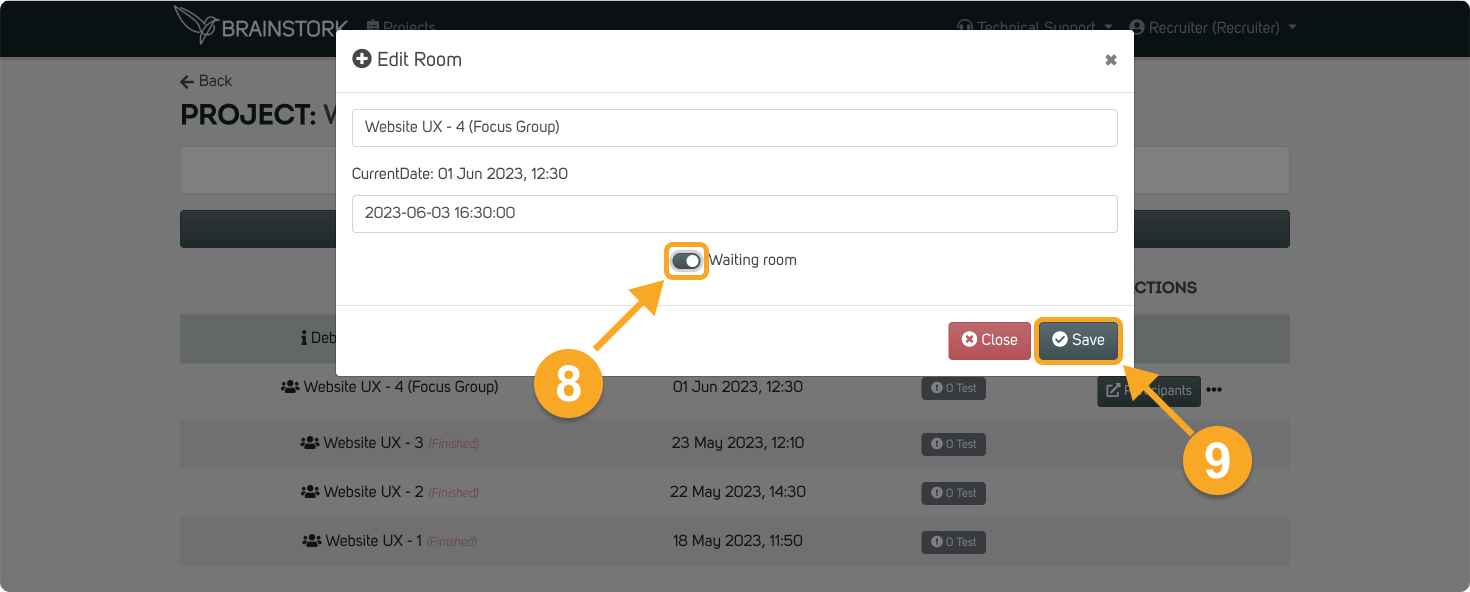You need a Brainstork recruiter, manager, or project manager account to edit a session.
Once a session has been created, you will be able to access the "Edit" button.
You can change the following:
1. The Session's Name
2. The Session's Date & Time
To Edit the Name of a Session:
1. Click the three dots next to the session's name.
2. Choose the "Edit Name&Date".
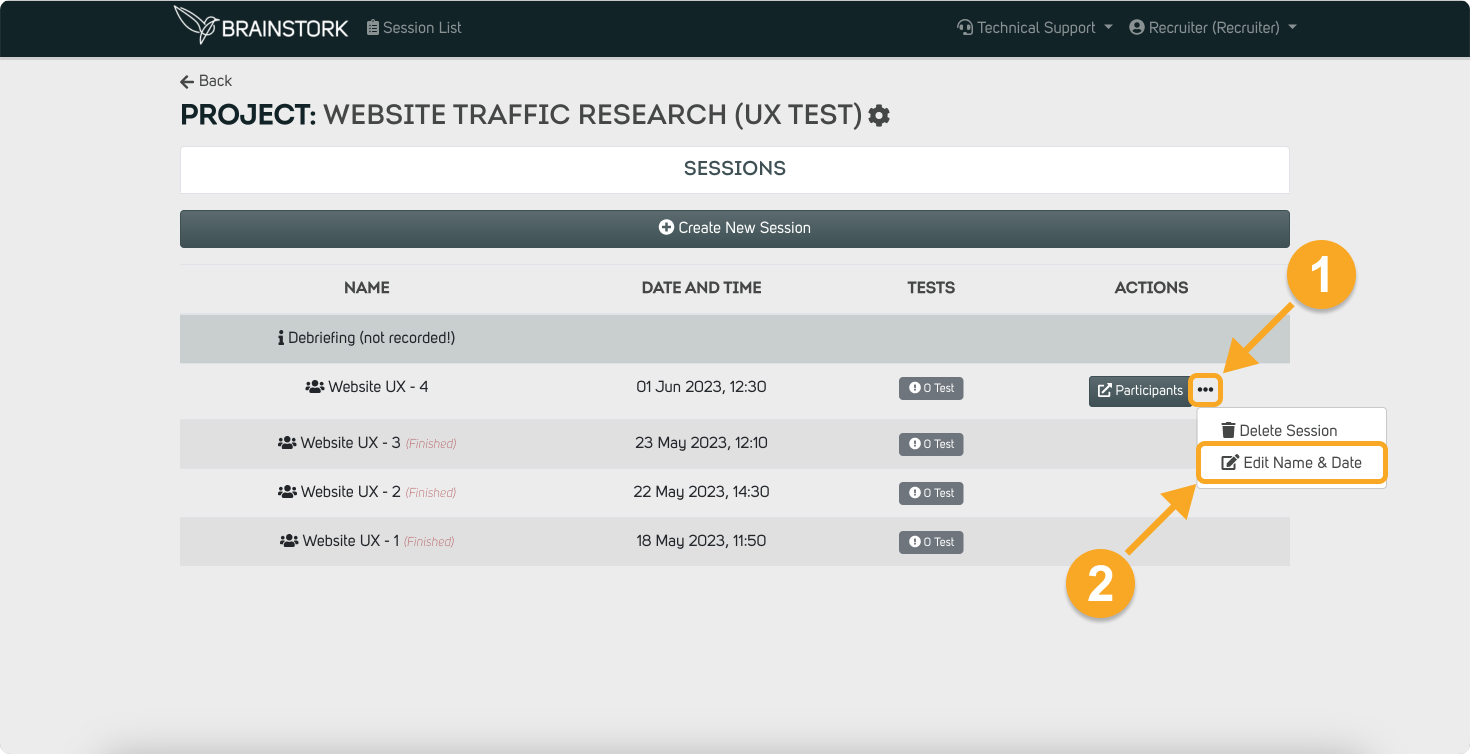
3. Enter a new name for the session.
4. Click the "Save" button to apply the changes.
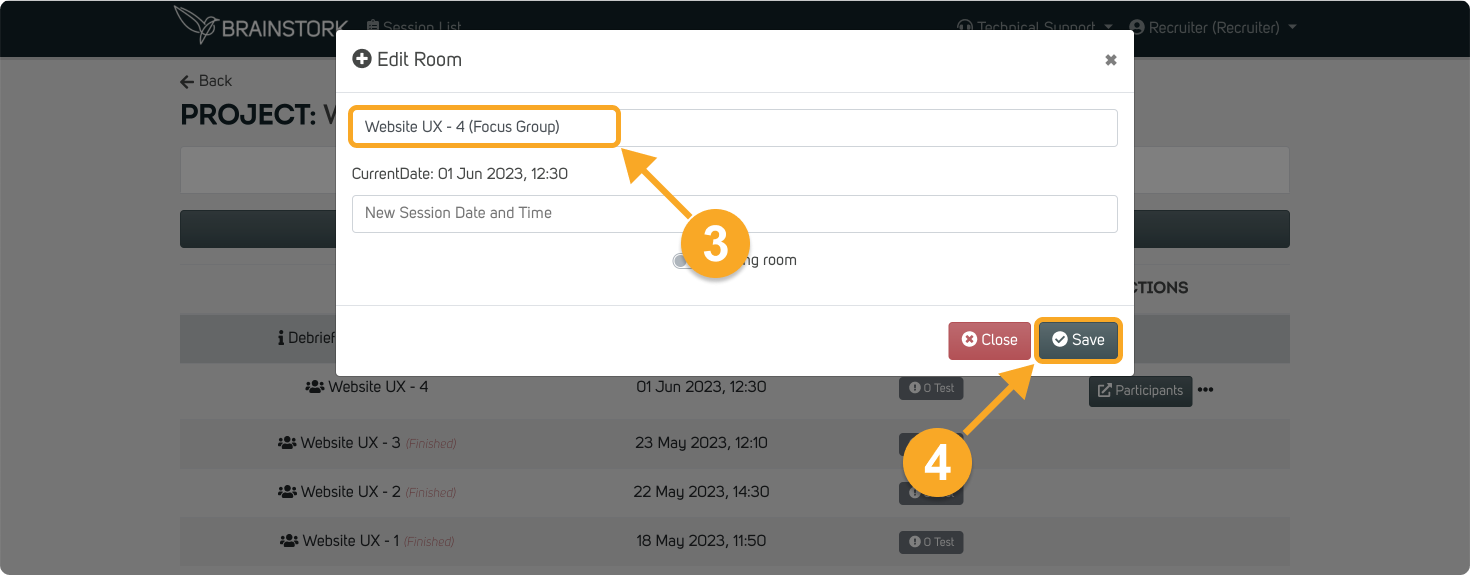
To Edit the Date&Time of a Session:
Time zones are displayed based on the settings on each user's device. Participants and users using various time zones will view the session in their respective time zones.
1. Click the three dots next to the session's name.
2. Click the "Edit Name & Date".
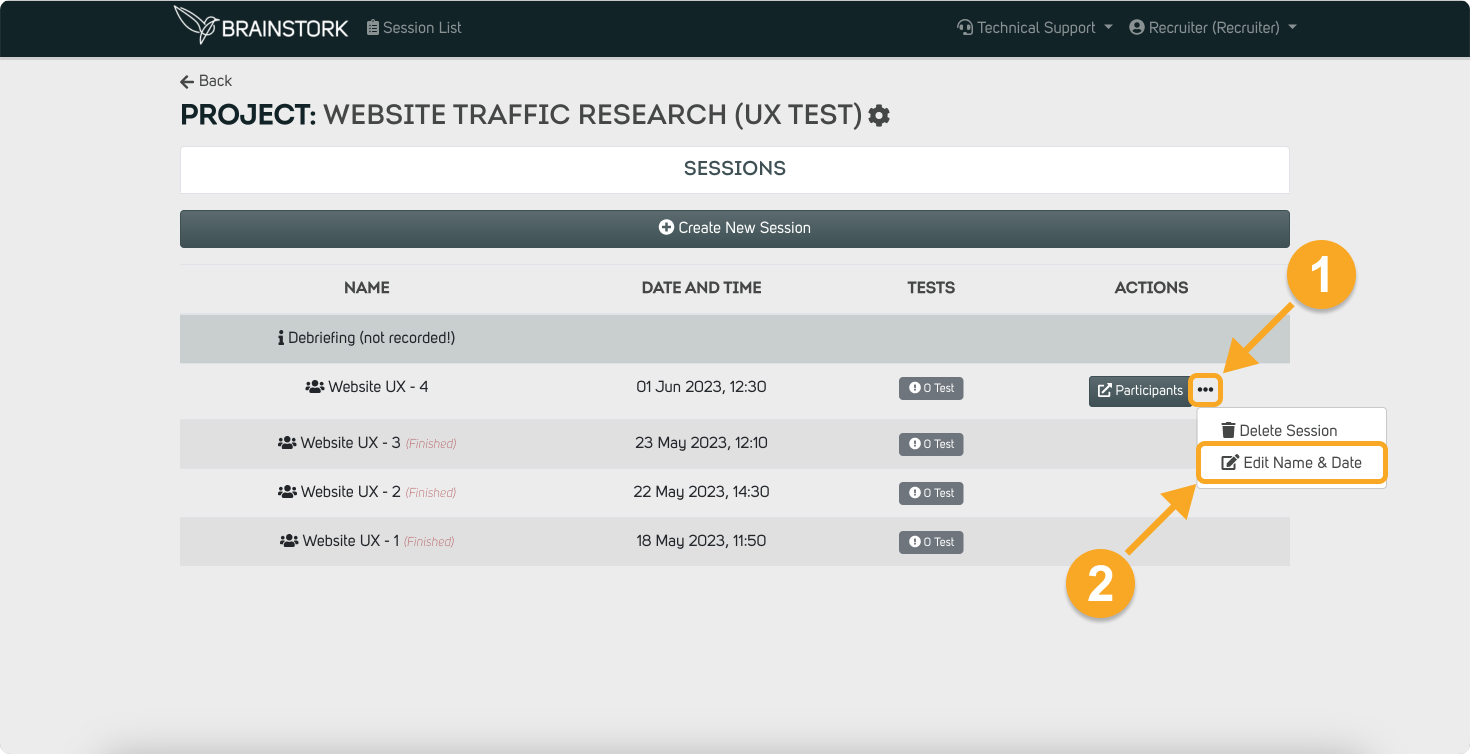
3. Select " New Session Date and Time".
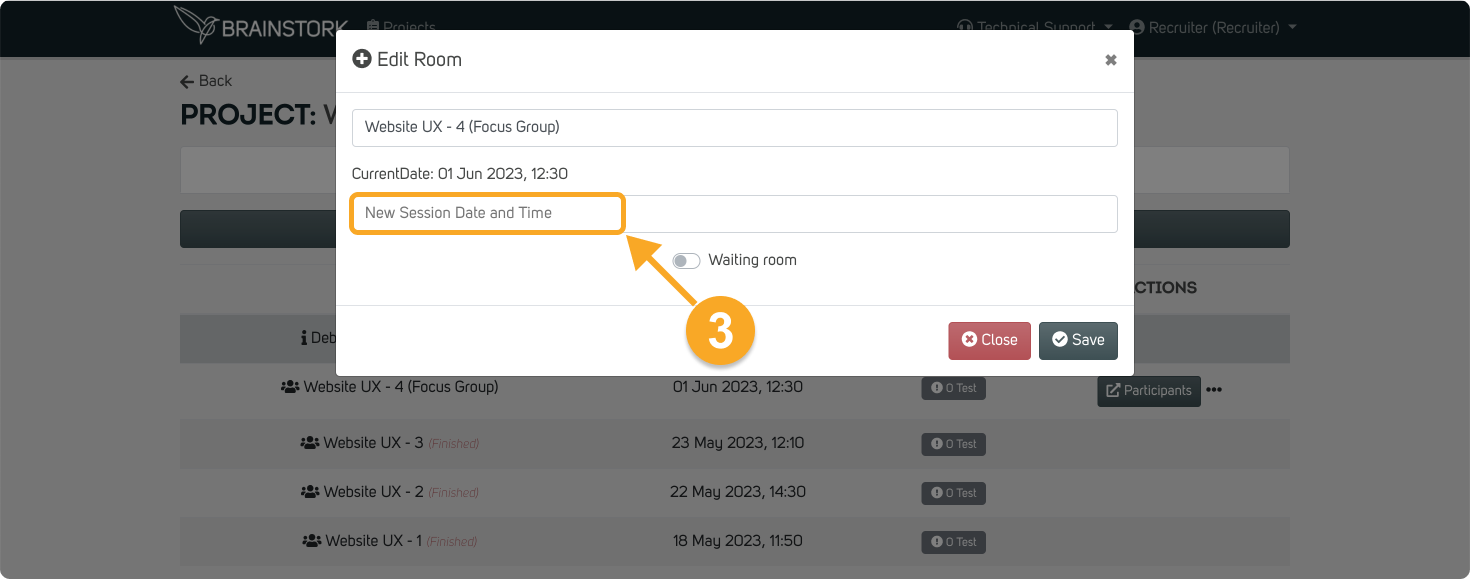
4. Choose the new date.
5. Click "Ok".
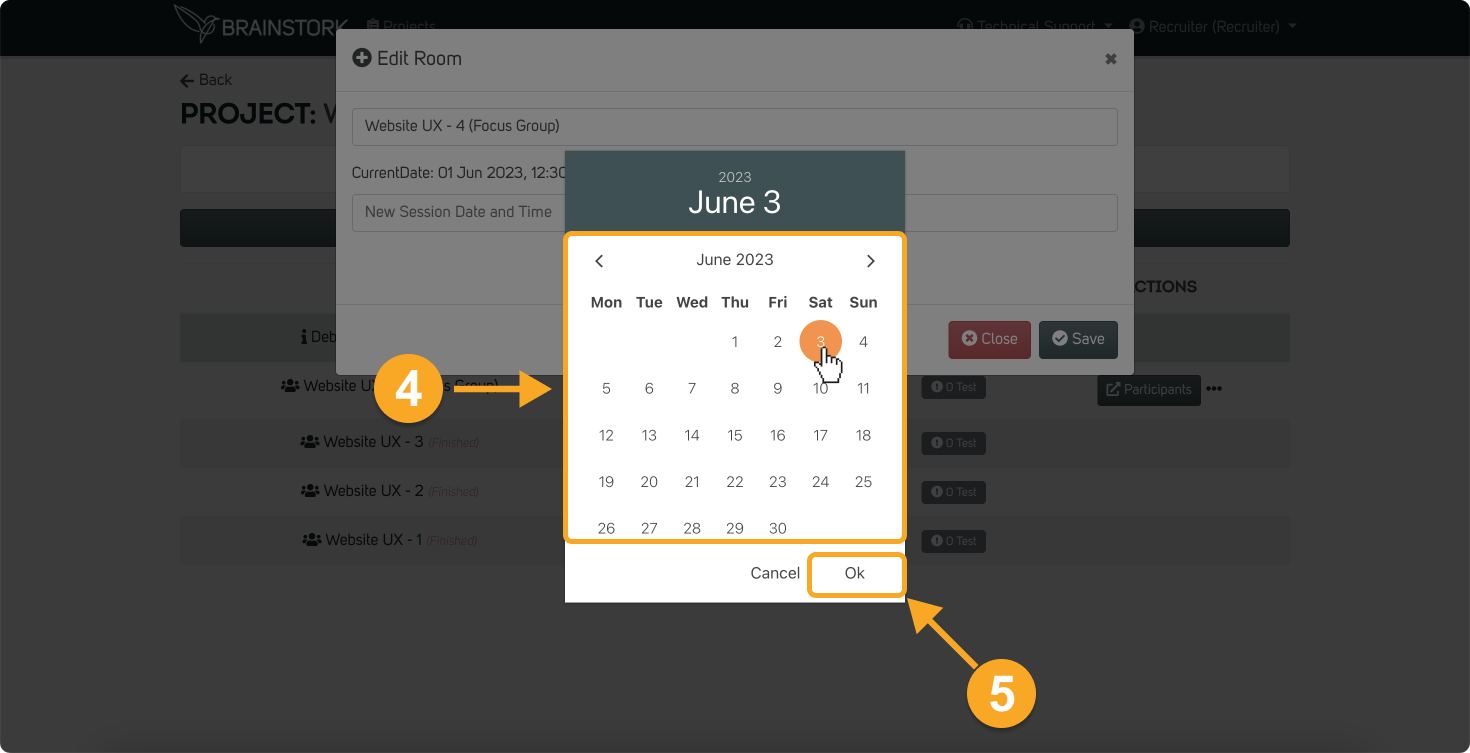
6. Choose a new time.
7. Click "Ok".
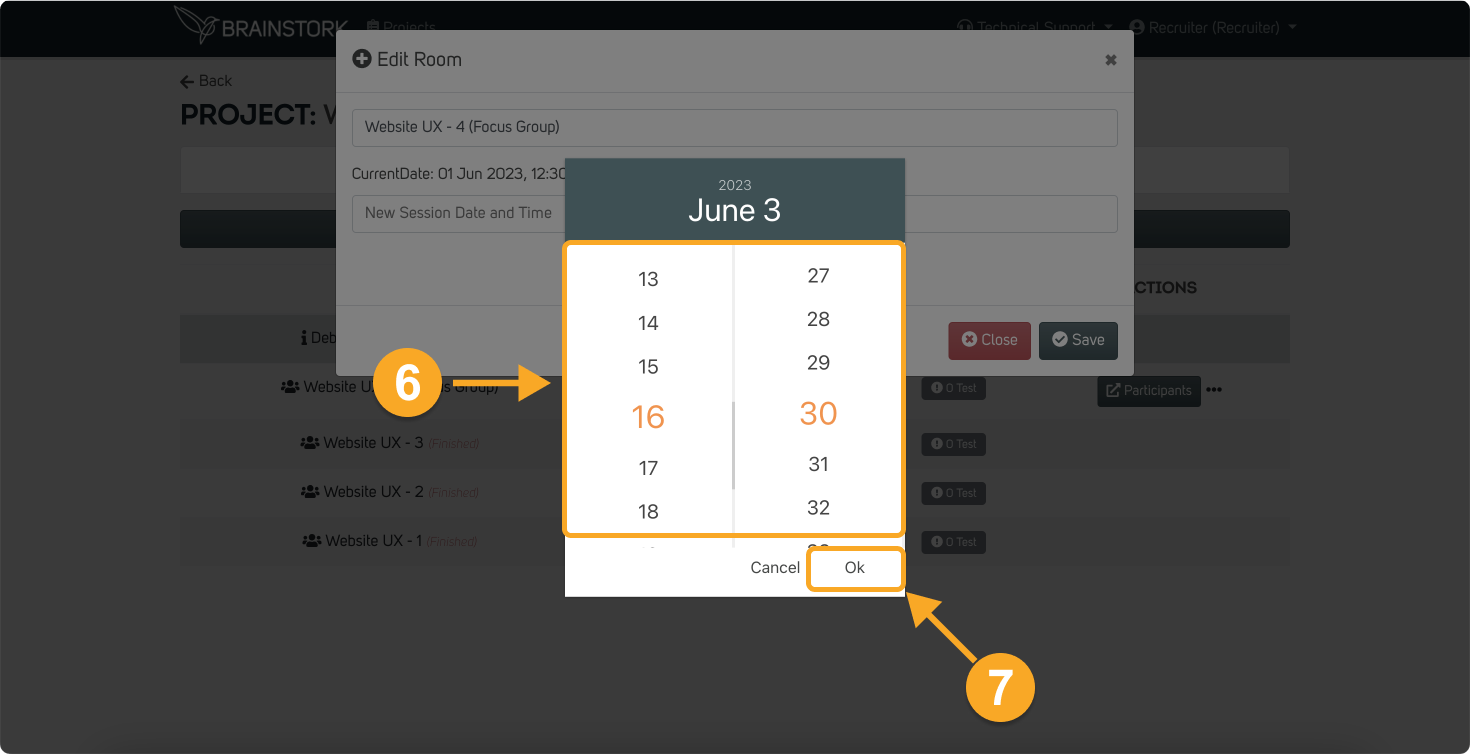
8. You can enable the "Waiting Room" by clicking on the toggle button optionally.
9. Click "Save" to apply the changes.