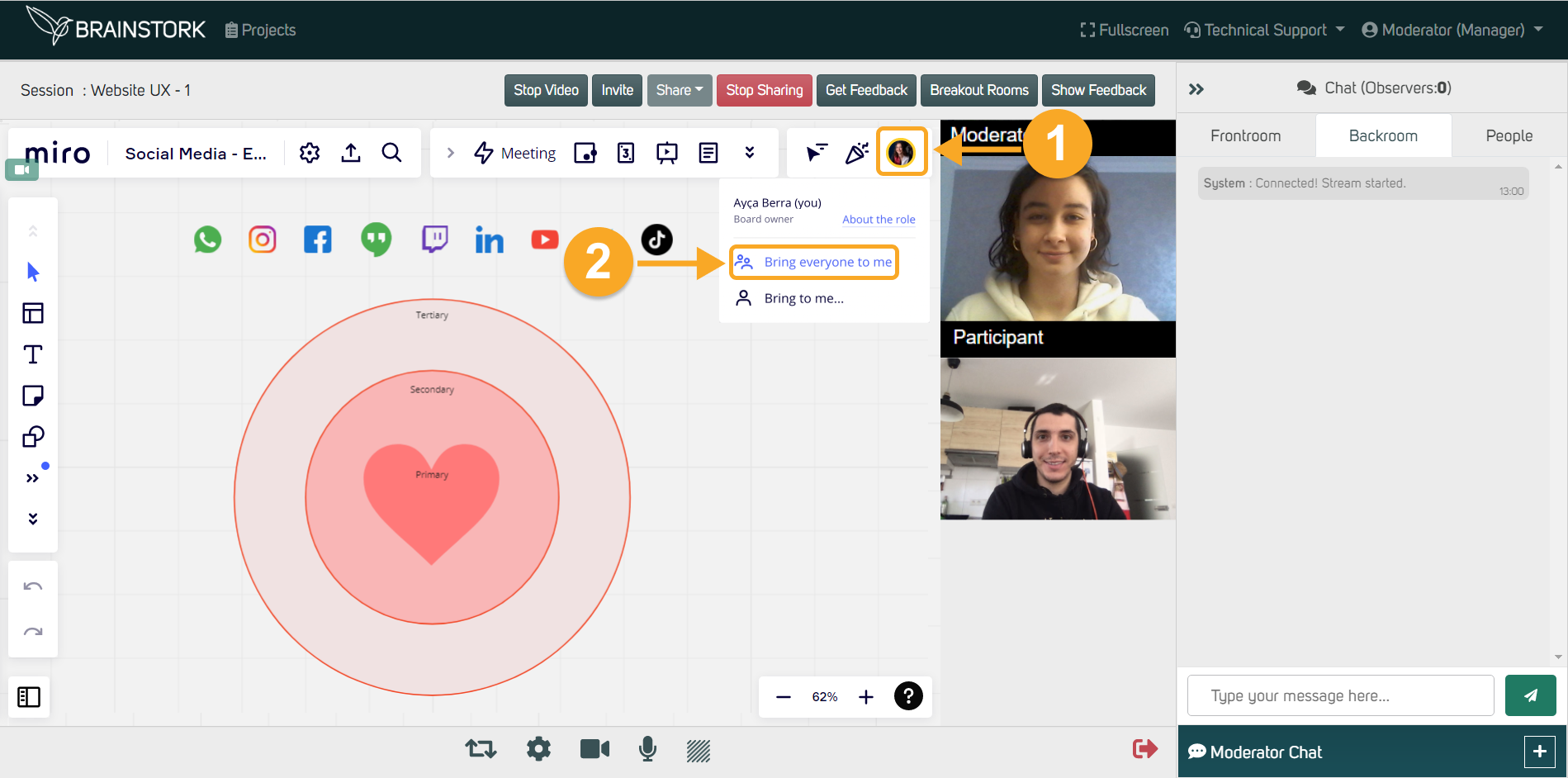Brainstork's integration with Miro provides researchers with a powerful tool to enhance their collaborative sessions.
Miro is a digital whiteboard that offers a variety of templates for taking notes, creating collages, planning workflows, and conducting brainstorming sessions. It's like having virtual paper, pencil, post-it notes, and more!
With Miro, Brainstork users can easily collaborate with participants during sessions, and Moderators and Co-Moderators can prepare boards in advance to share as needed.
You can share a Miro board in two ways:
1. Sharing a Board Link Created Previously
2. Creating a Board During the Session via the Brainstork Feature
Additionally, you can check how you can Bring Everyone to the Board Owner's View when using your own premium board.
1. Sharing a Board Link Created Previously
1. Click the "Share" button to access the board's sharing settings.
2. Change the settings to "Can edit" to allow others to make changes.
3. Copy the Miro Board's link from the URL bar.
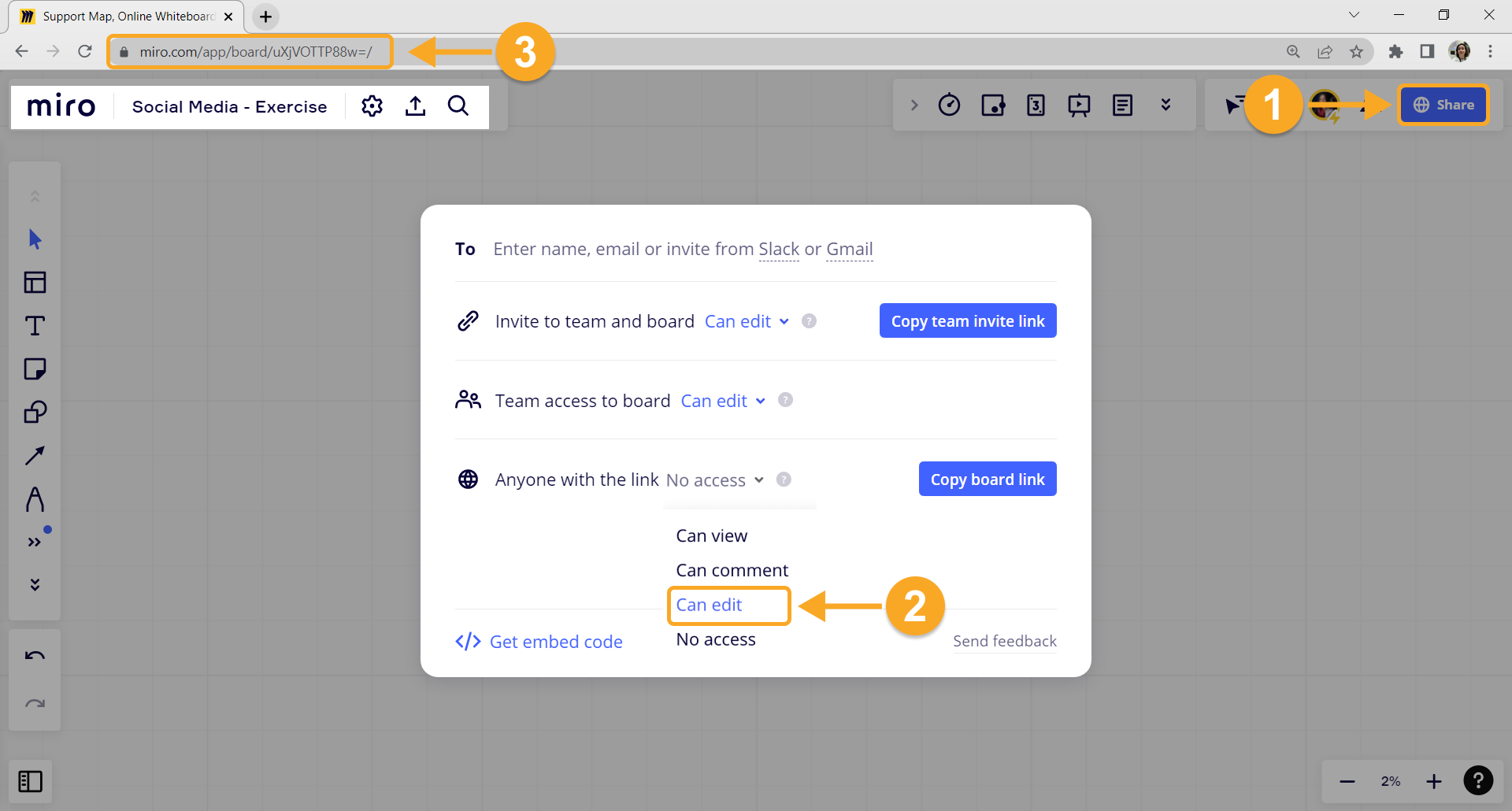
4. Open your session. Once you are in click on the "Share" button.
5. Click on the "Miro Board" option.
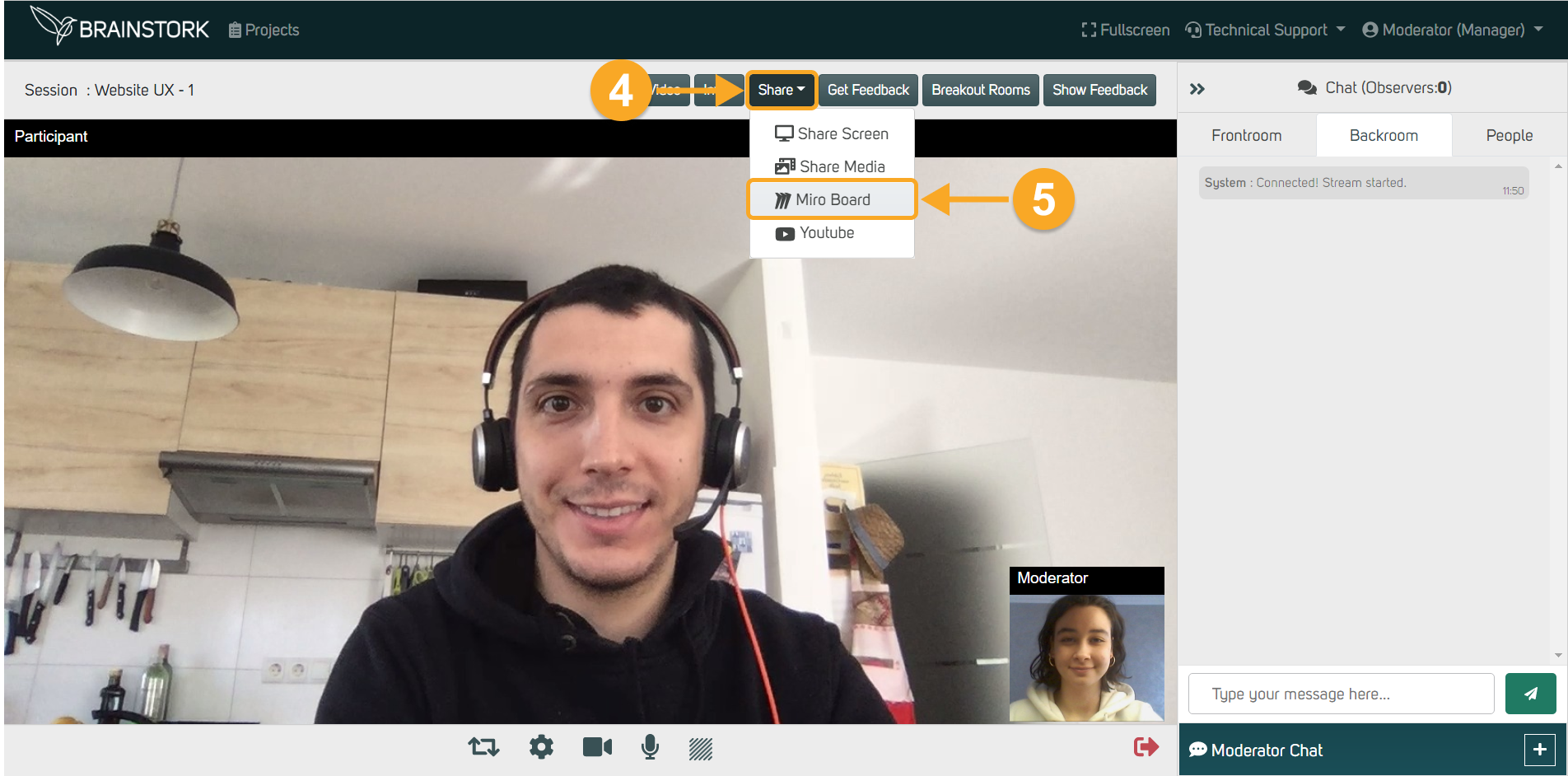
6. Paste the copied link into the box in the session.
7. Click on the "Preview" button to take a look at the board.
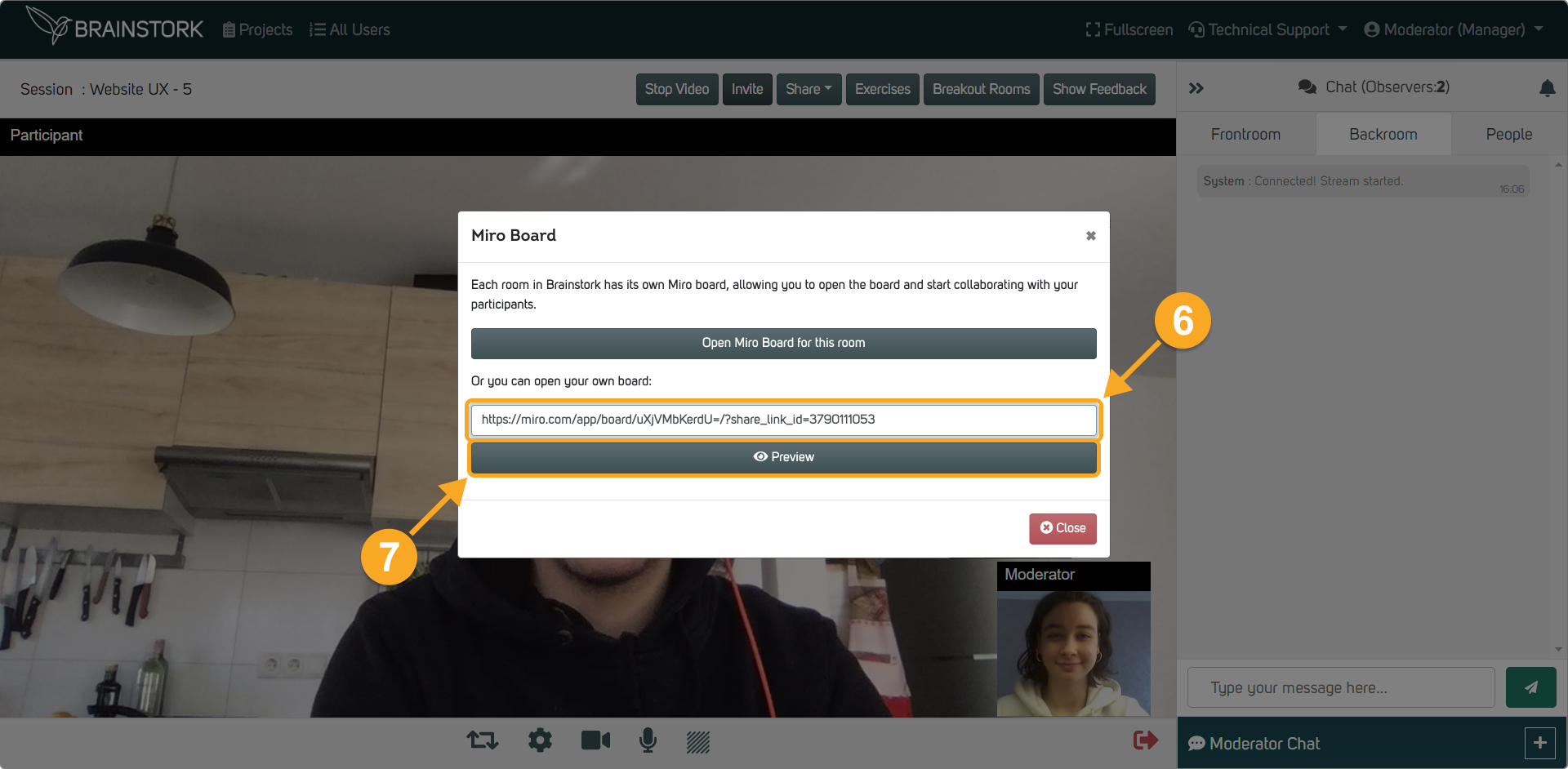
8. Check the board.
9. Click "Share" to show the board to everyone in the session.
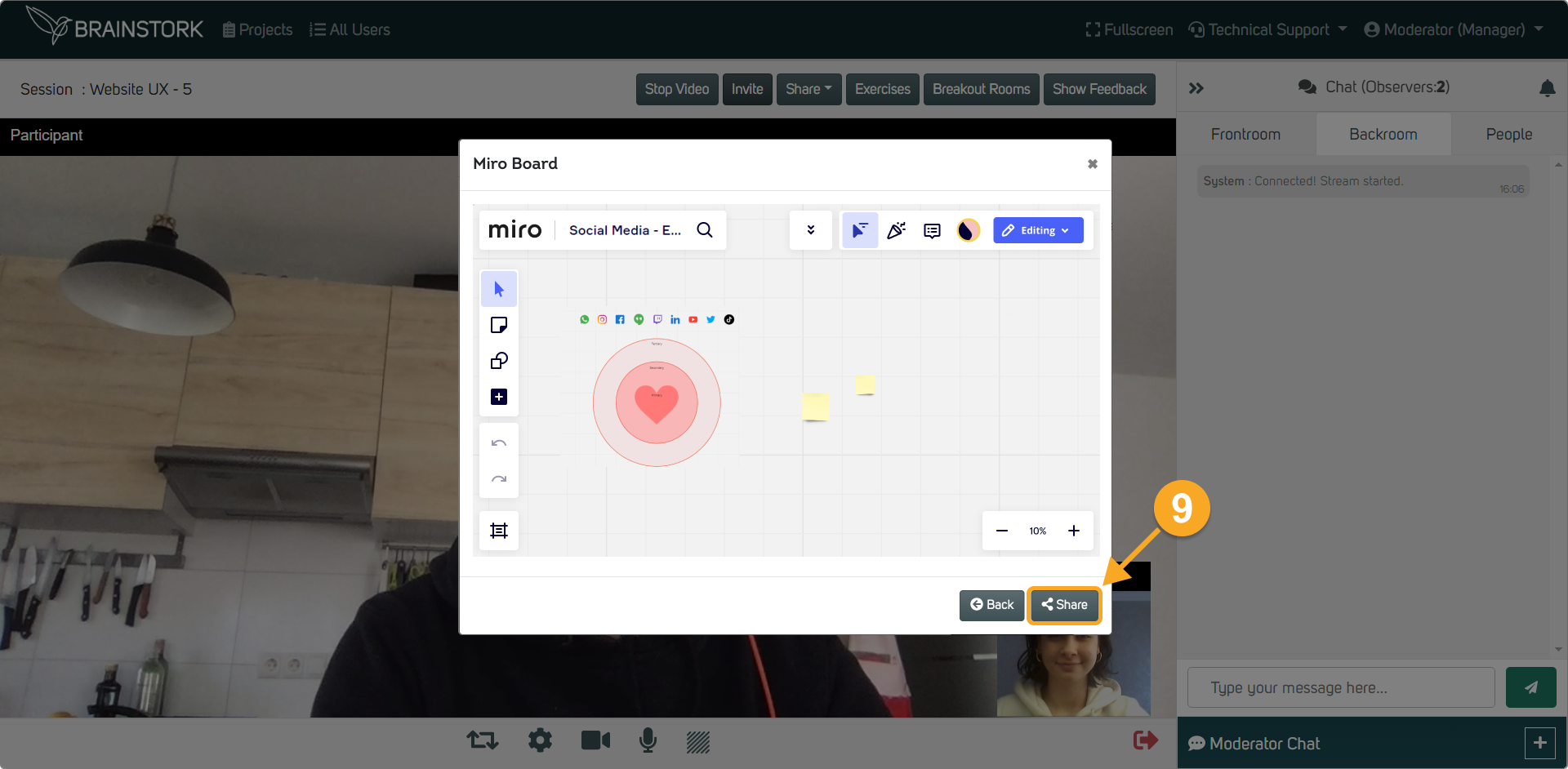
10. Everyone must click "See the board" individually to view the shared board
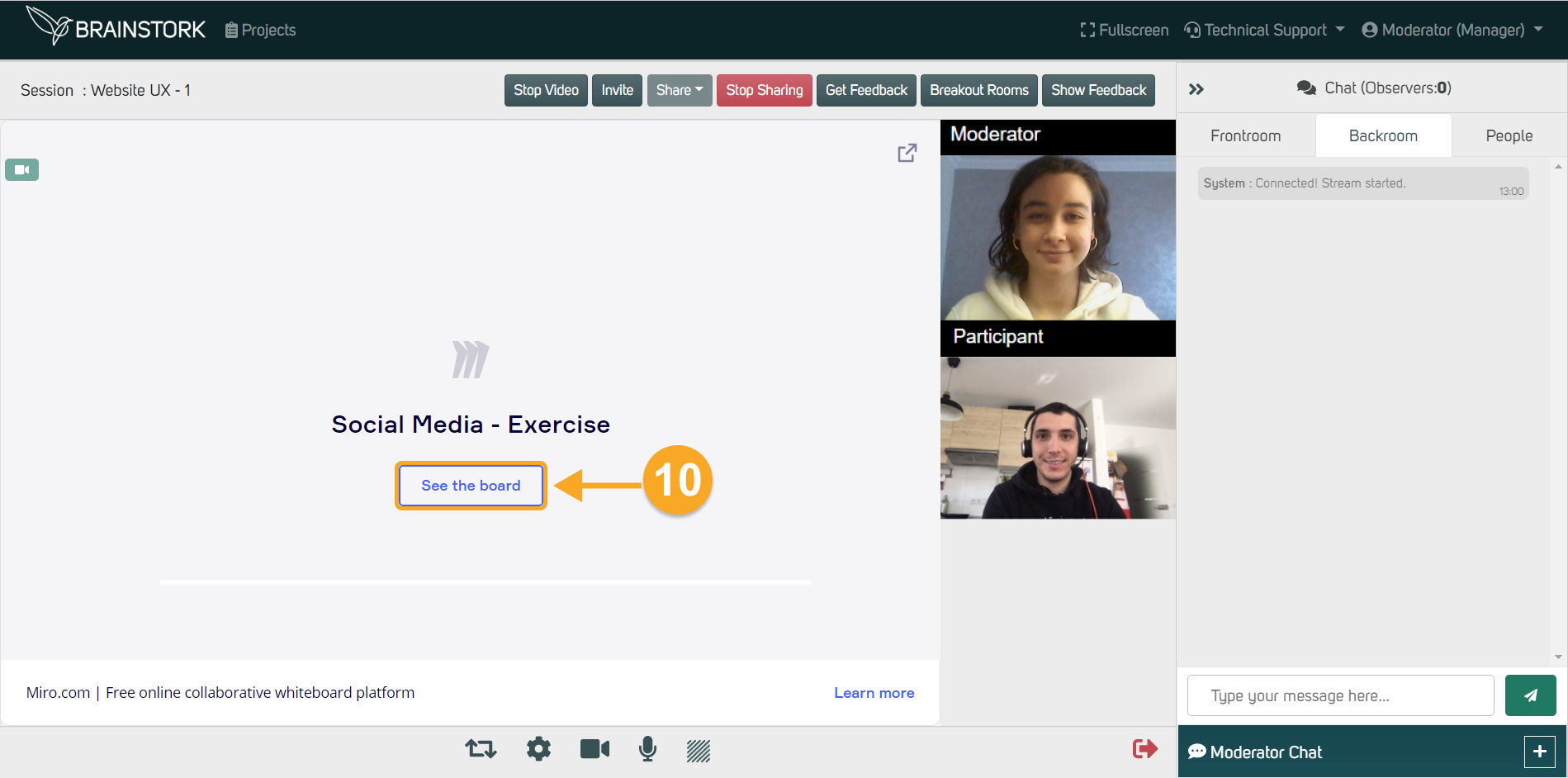
11. And that's it! Now you can all collaborate on the shared board.
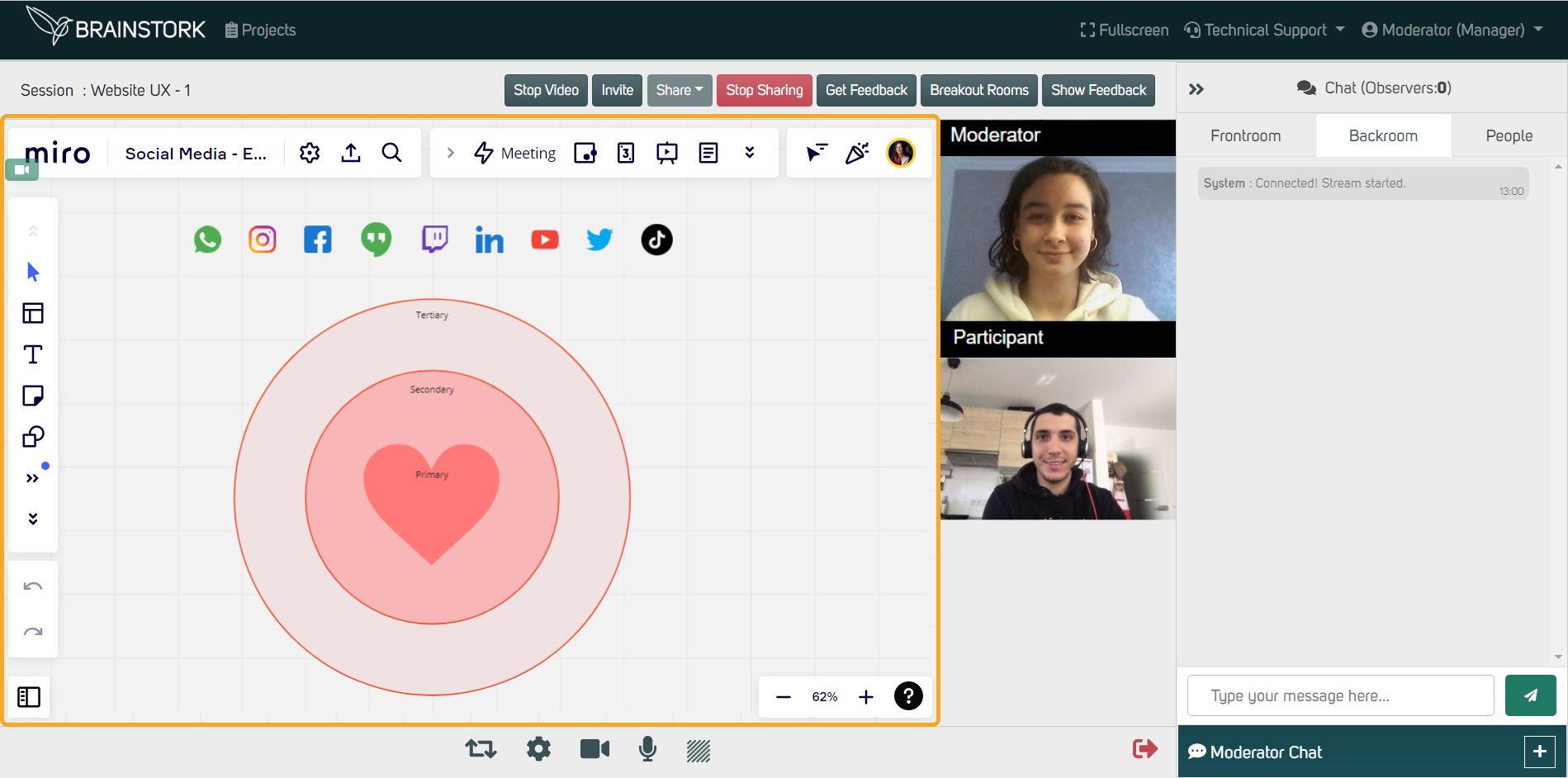
2. Creating a Board During the Session via the Brainstork Feature
1. Click on the "Share" button.
2. Select the "Miro Board" option.
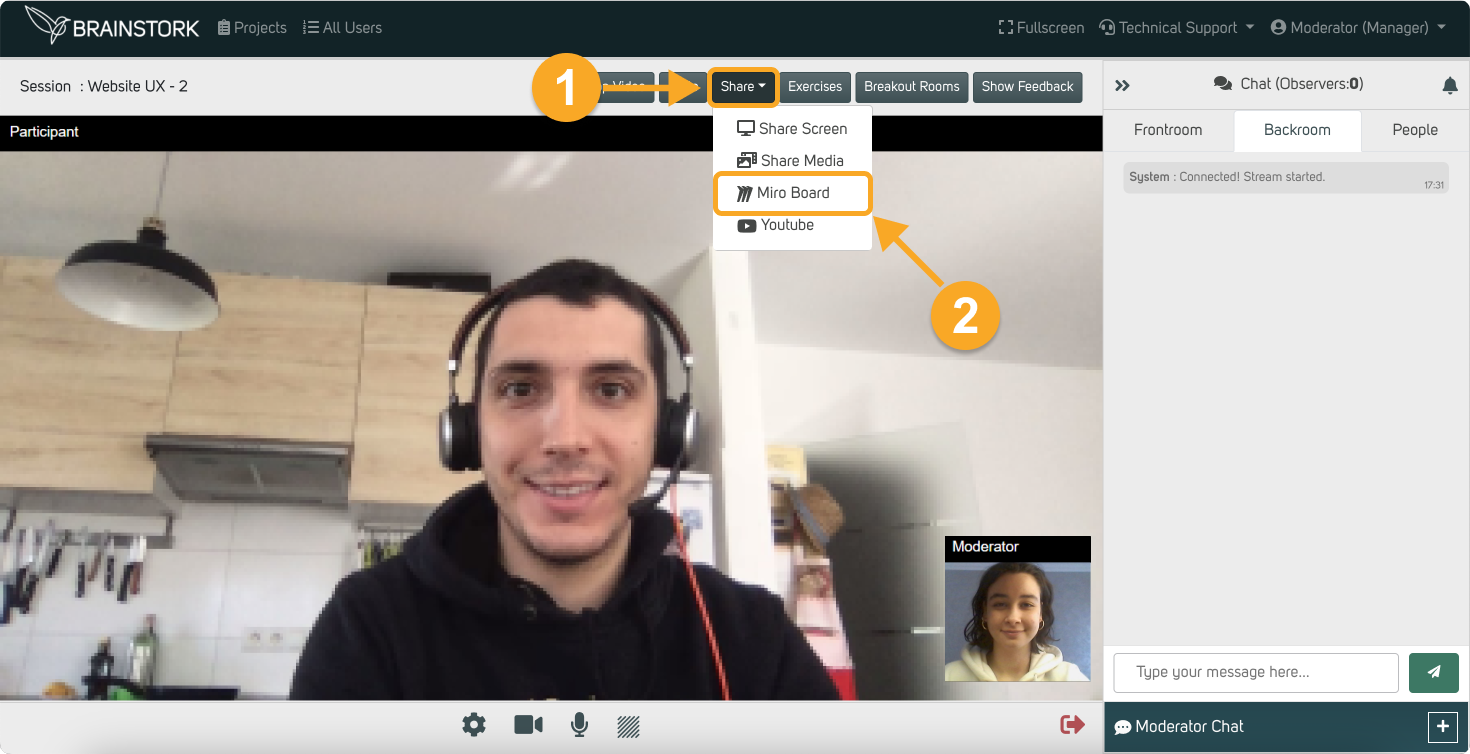
3. Click the "Open Miro Board for this room".
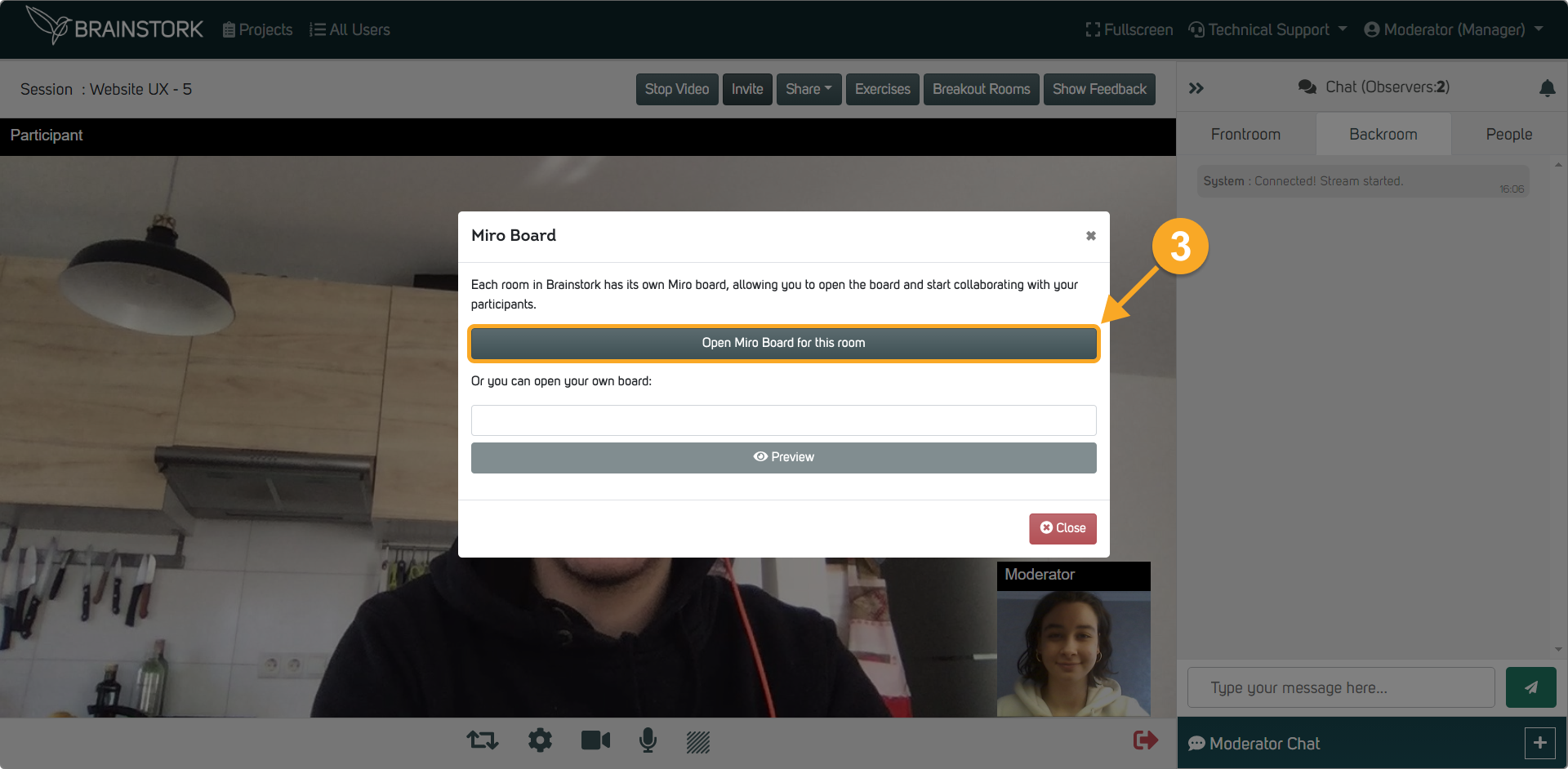
4. Now your board is ready to collaborate!
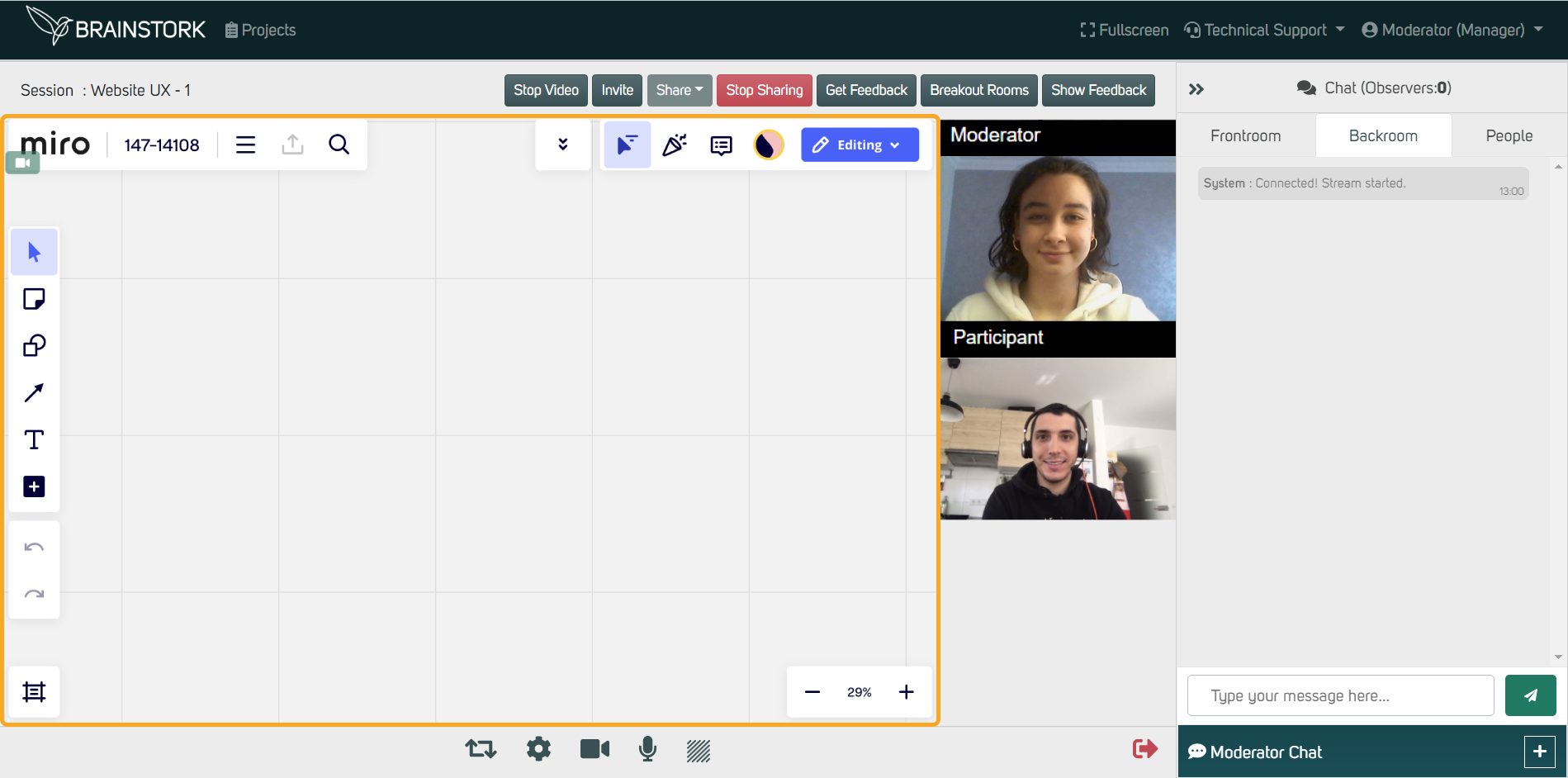
To Bring Everyone to the Board Owner's View:
1. Click on the user icon.
2. Click on the "Bring everyone to me".