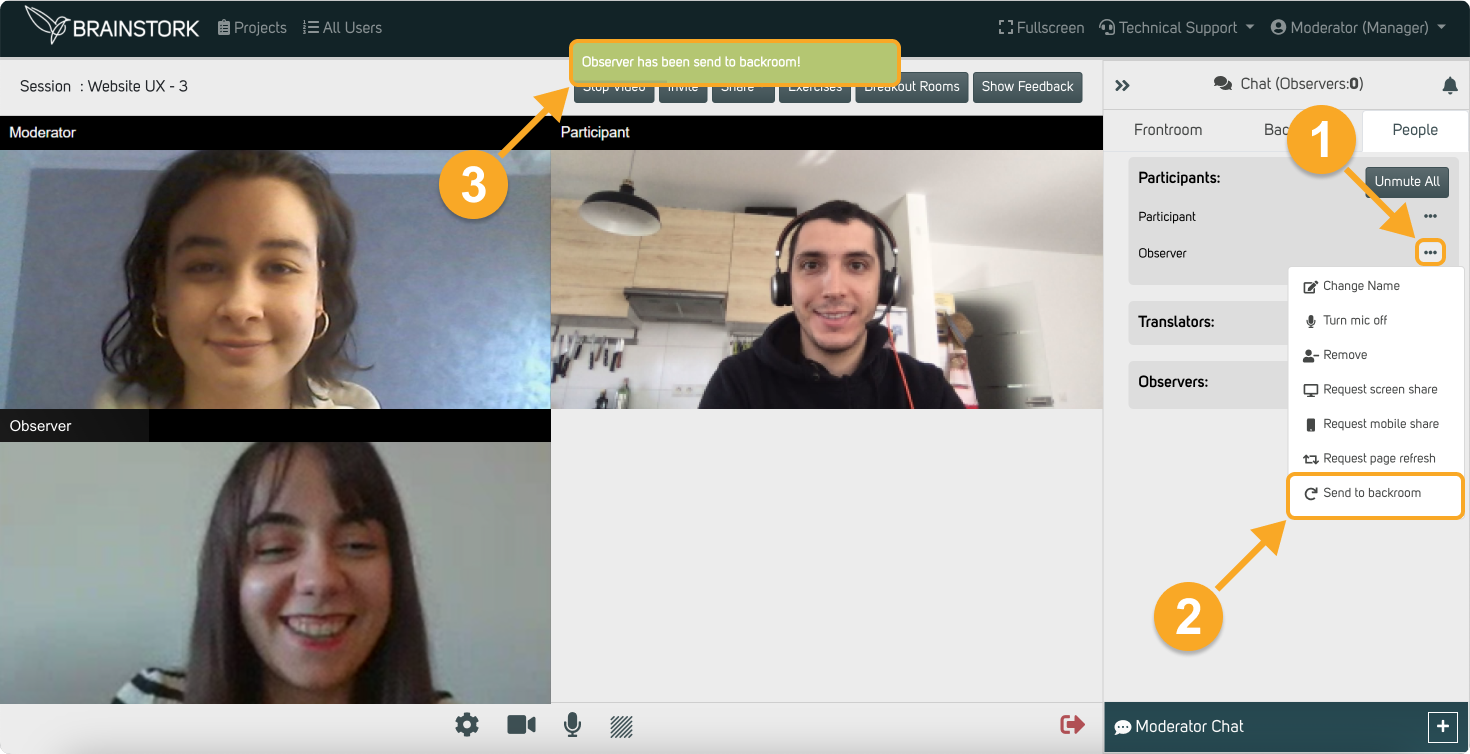Moderators and co-moderators have the ability to invite observers to the frontroom. When invited, observers are prompted by Brainstork to enable their camera and microphone, granting them participation in the frontroom.
Once in the frontroom, observers can review previous frontroom messages but are unable to access the backroom chat. Throughout the session, moderators and co-moderators maintain the flexibility to invite observers to the frontroom and send them back to the backroom as needed.
Here are the steps to invite an observer to the frontroom:
1. Click on the three dots near the desired observer's name.
2. Click on the "Invite Frontroom" option.
3. You will see the system message that says "Observer has been invited in frontroom!", now you need to wait for the observer to accept to join and grant system permissions.
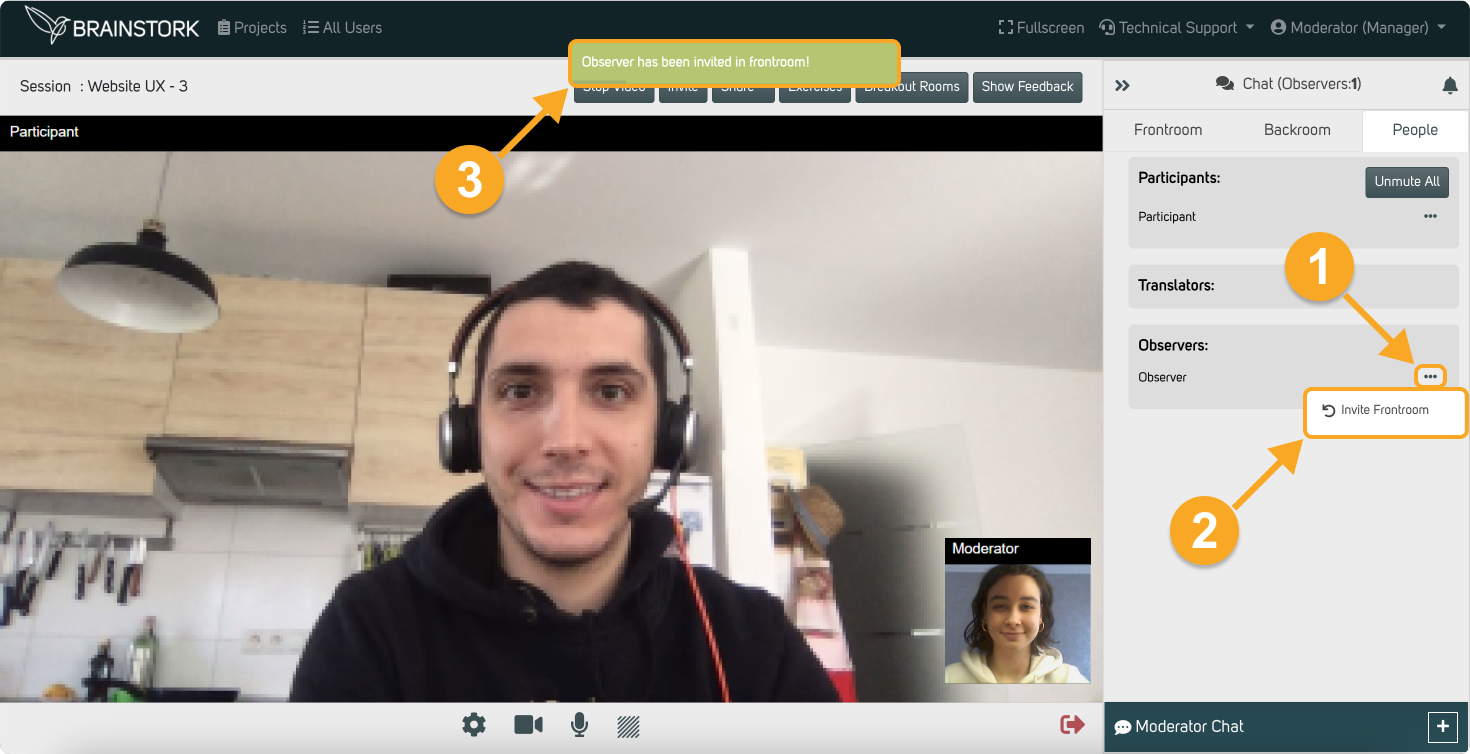
After the observer joined to the frontroom, you can send them back to the backroom with these steps:
1. Click on the three dots near the desired observer's name.
2. Click on the "Send to backroom" option.
3. You will see the system message that says "Observer has been send to backroom!".