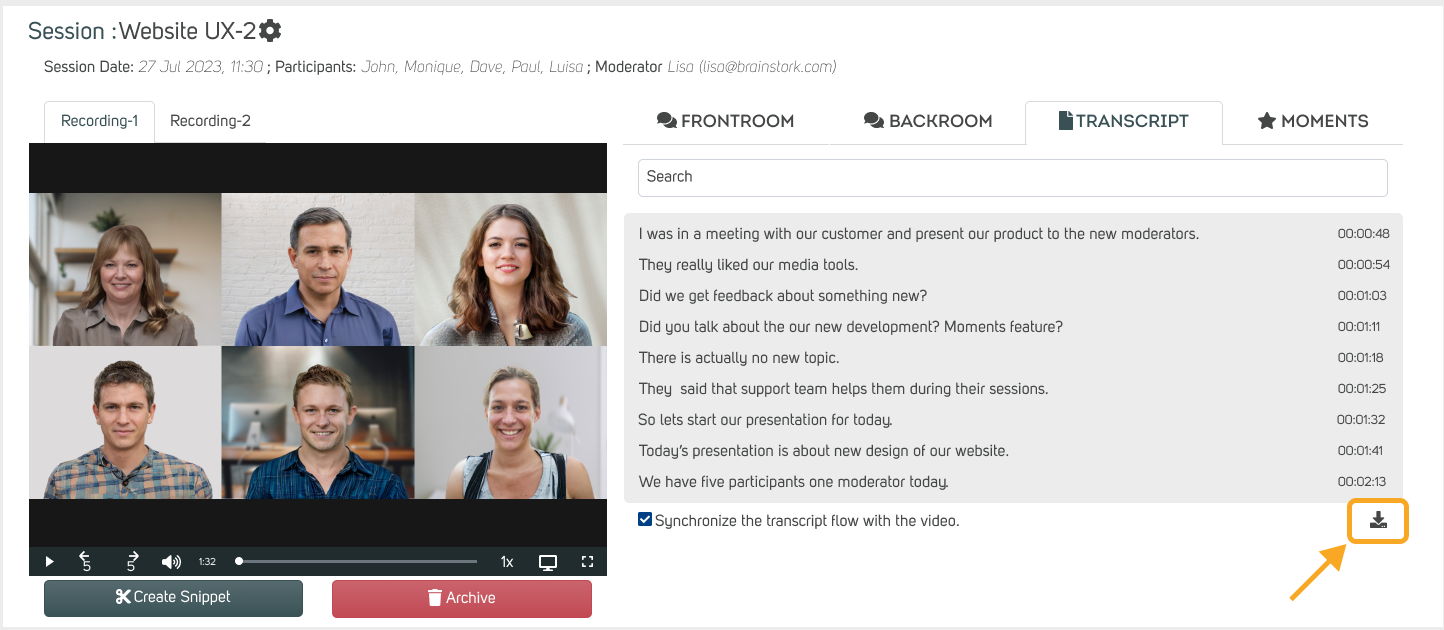Brainstork provides AI transcripts in the Beta version, the moderators and managers can directly request transcripts for each session via the project page and have them ready within hours.
Where can I find my session transcript?
To access the transcript, the session must be finished. If it's still in progress, a moderator or co-moderator can end it for you. Check out this article for more on how to do that.
1- Click on the "Report" button next to the session name.
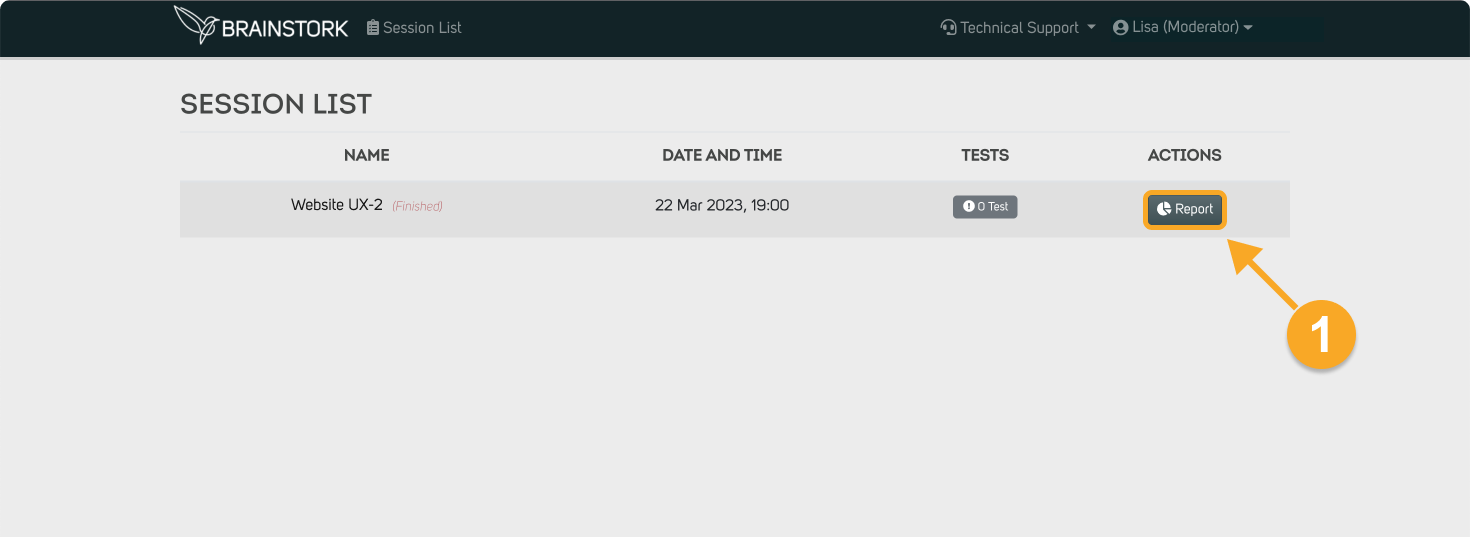
2. Click on the "Transcript" tab.
3. Select the language used in the session from the drop-down menu.
4. Choose the video number.
5. Click on the "Request Transcript" button.
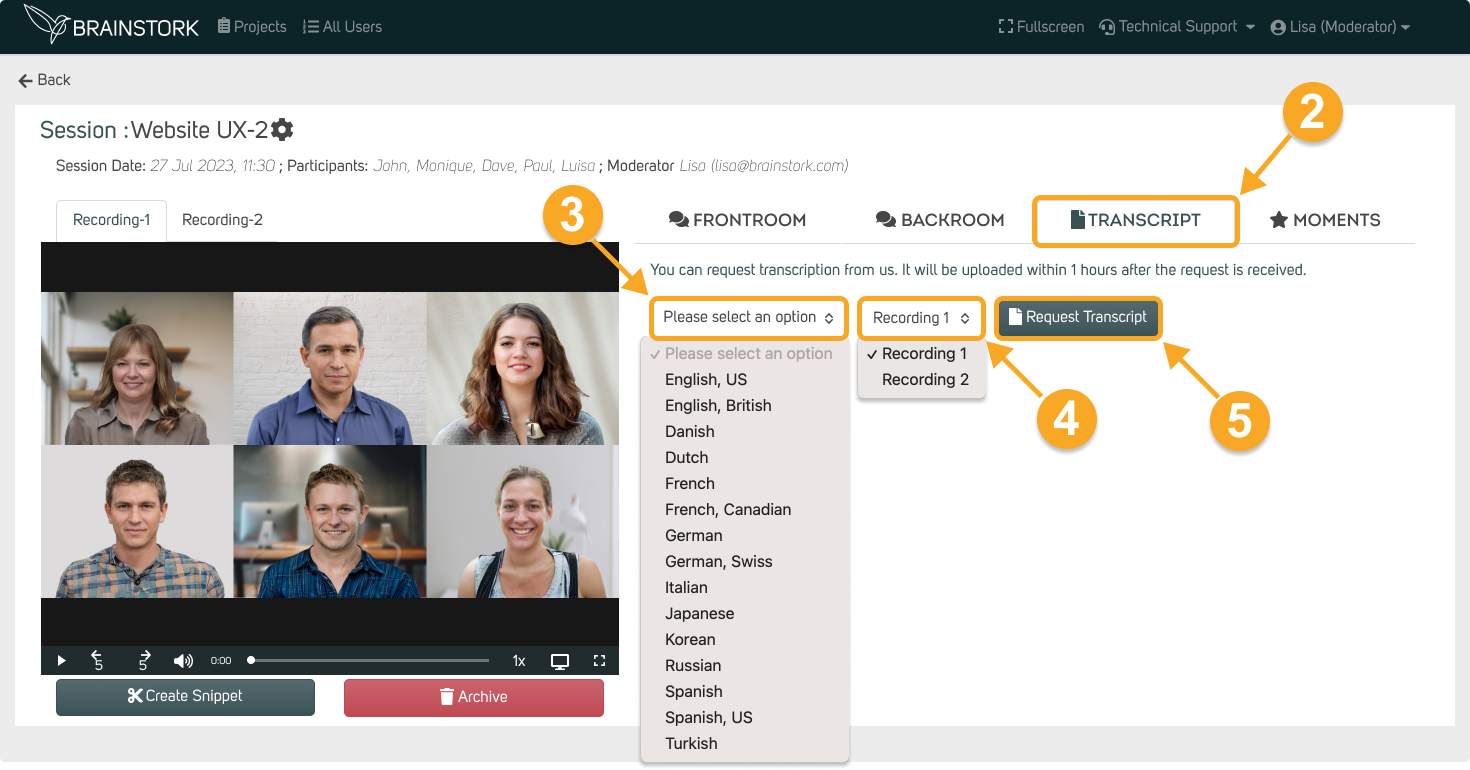
6. You will receive a system message confirming your transcript request.
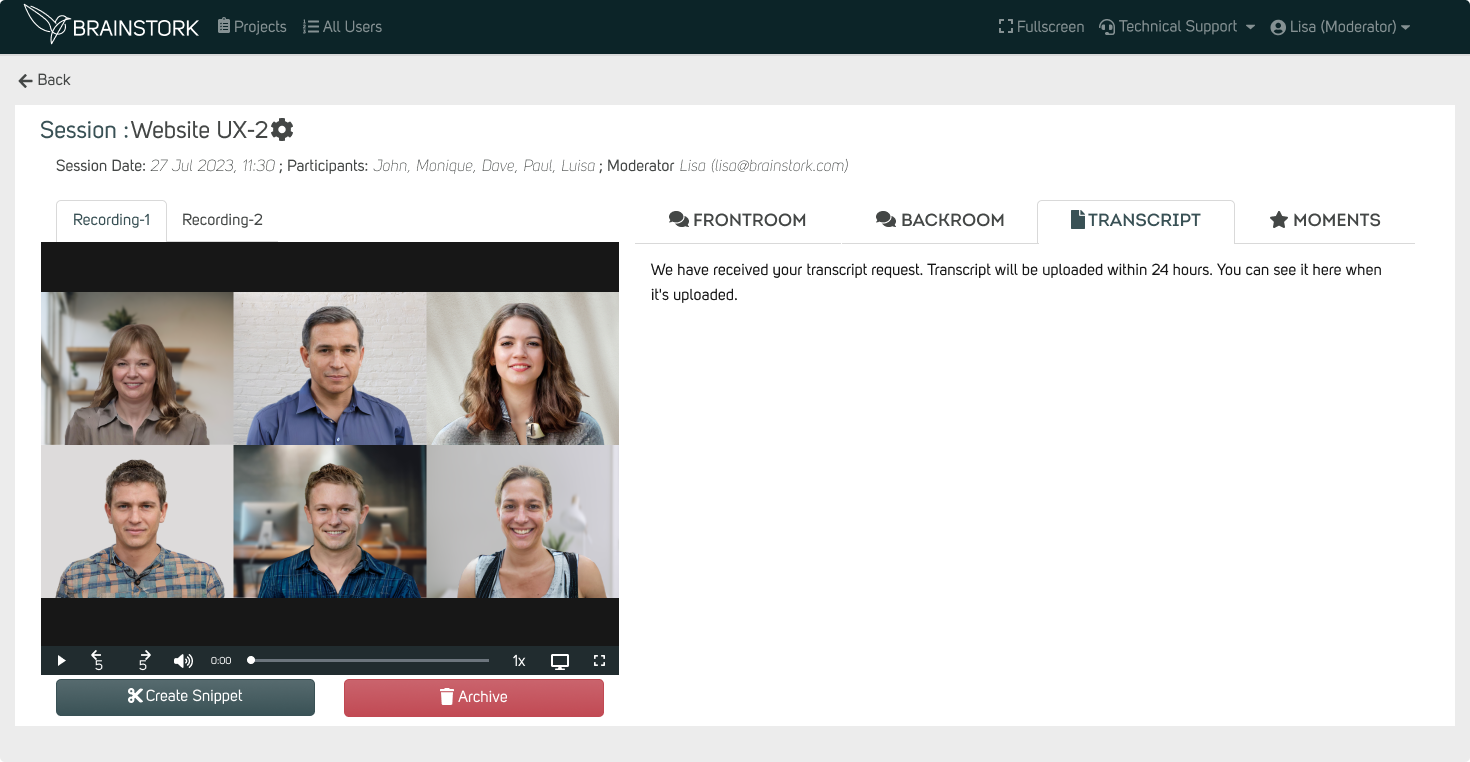
7. The transcript will be available on the report page after a short while.
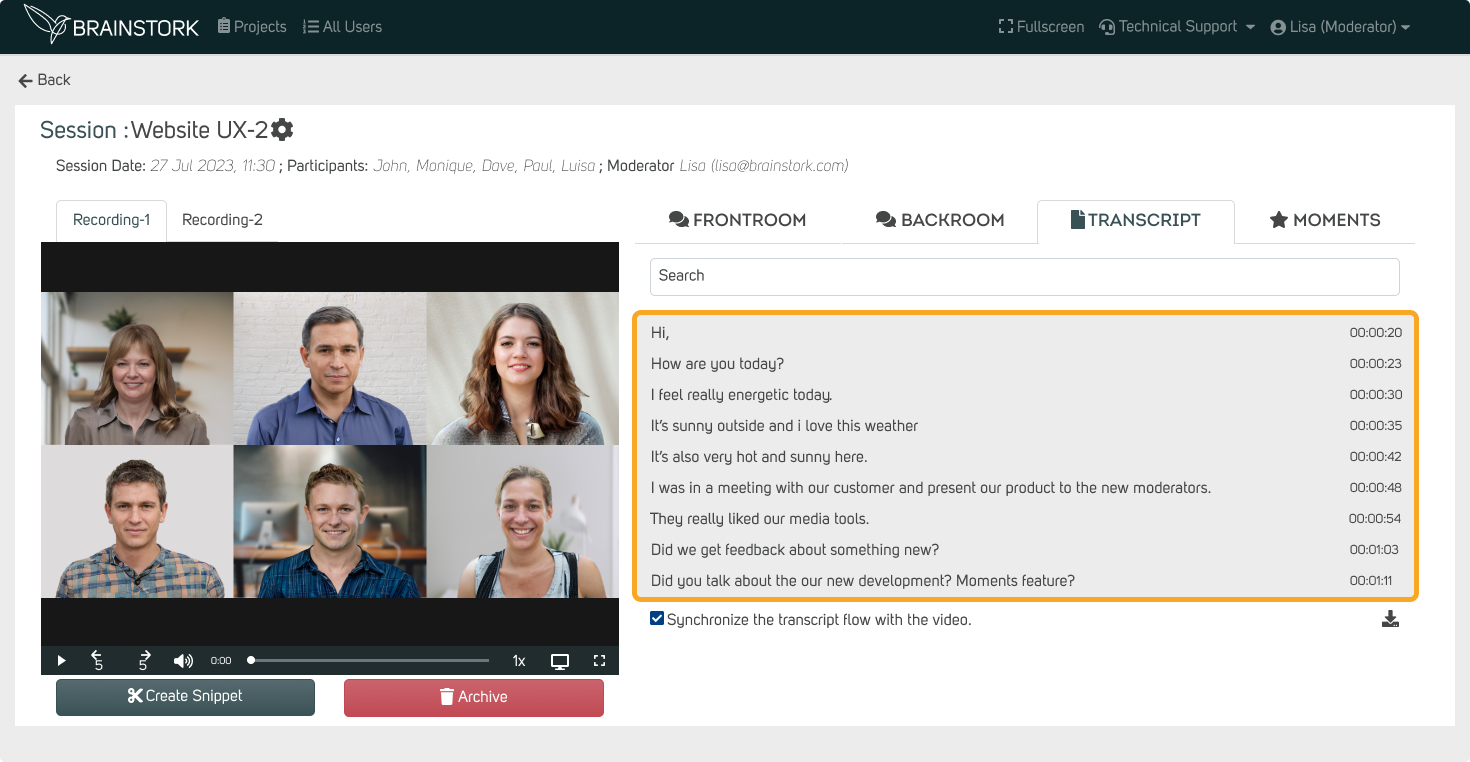
Which languages does Brainstork's transcript feature support?
Brainstork's transcript feature offers a selection of languages to choose from before requesting a transcript for your session
The available languages are:
English (US), English (British), Danish, Dutch, French, French (Canadian), German, German (Swiss), Italian, Japanese, Korean, Russian, Spanish, Spanish (US), and Turkish.
What are the Functions of the Transcript Feature?
1. The option to "Synchronize the transcript flow with the video" will match the transcript text with the session recording.
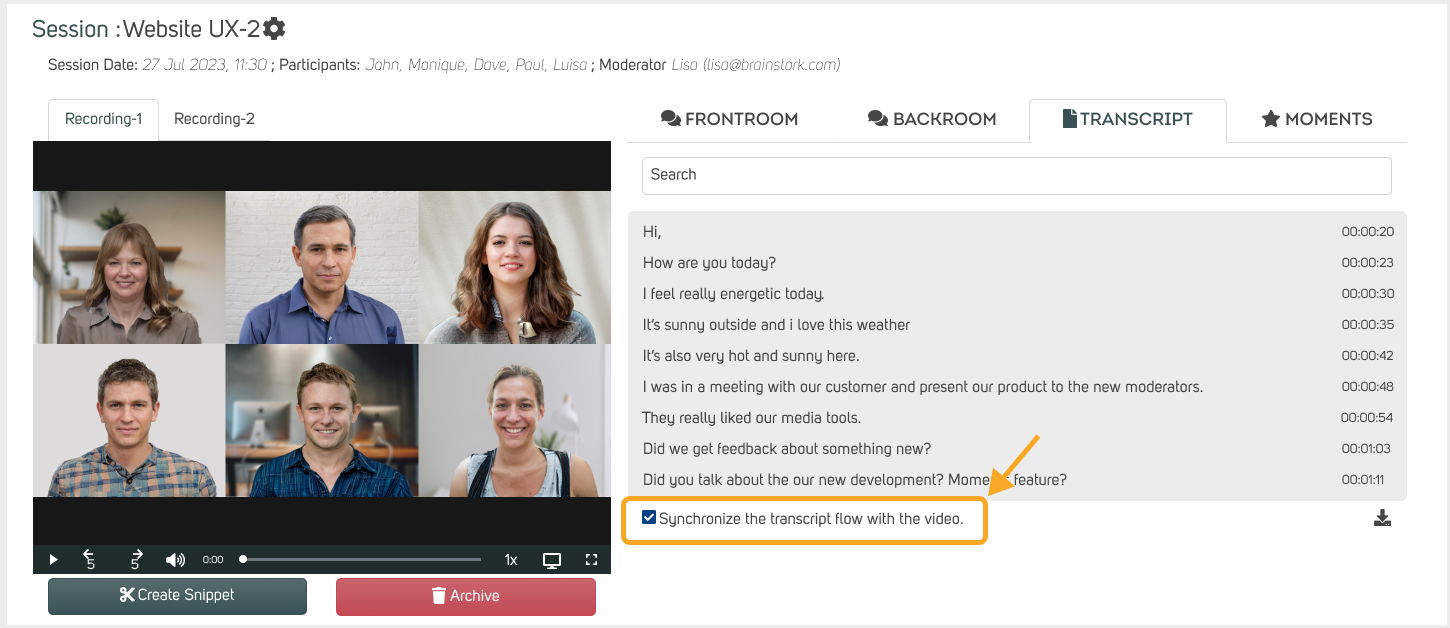
2. Use the search bar to find a word in the transcript, the first match will appear, use the up and down arrow to see all instances.
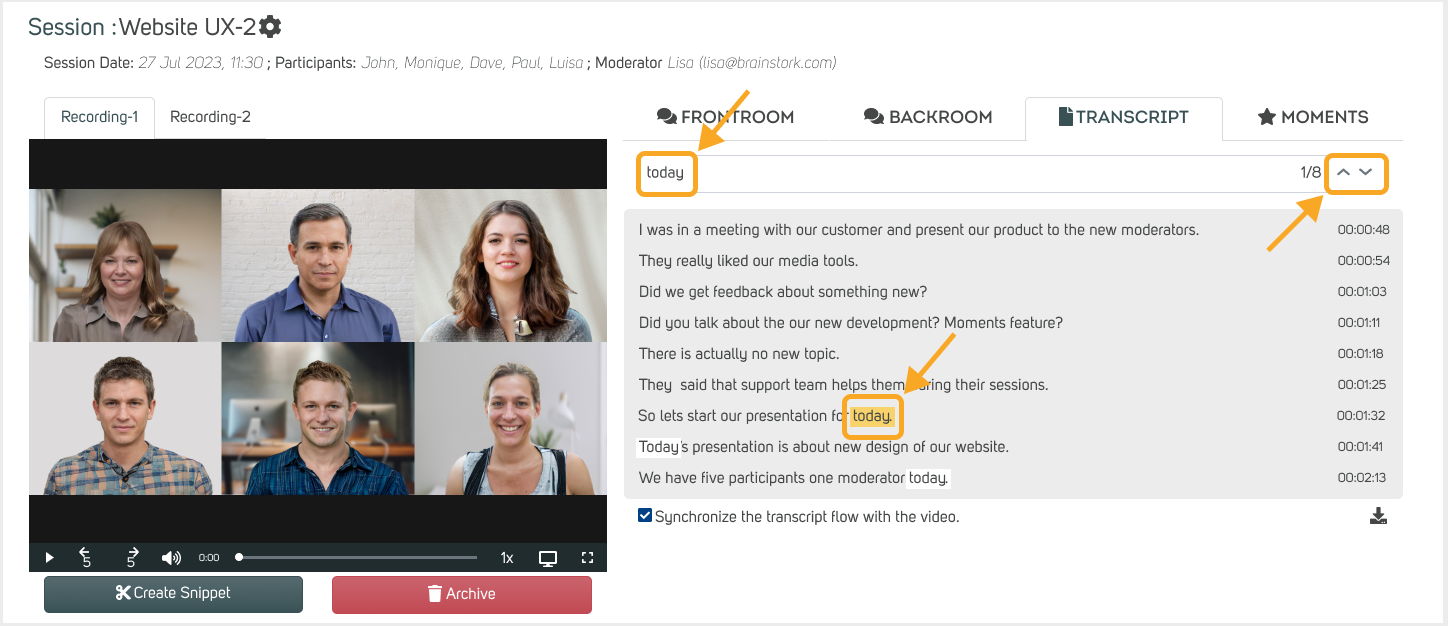
3. Click on a word in the transcript, and the recording will jump to that point.
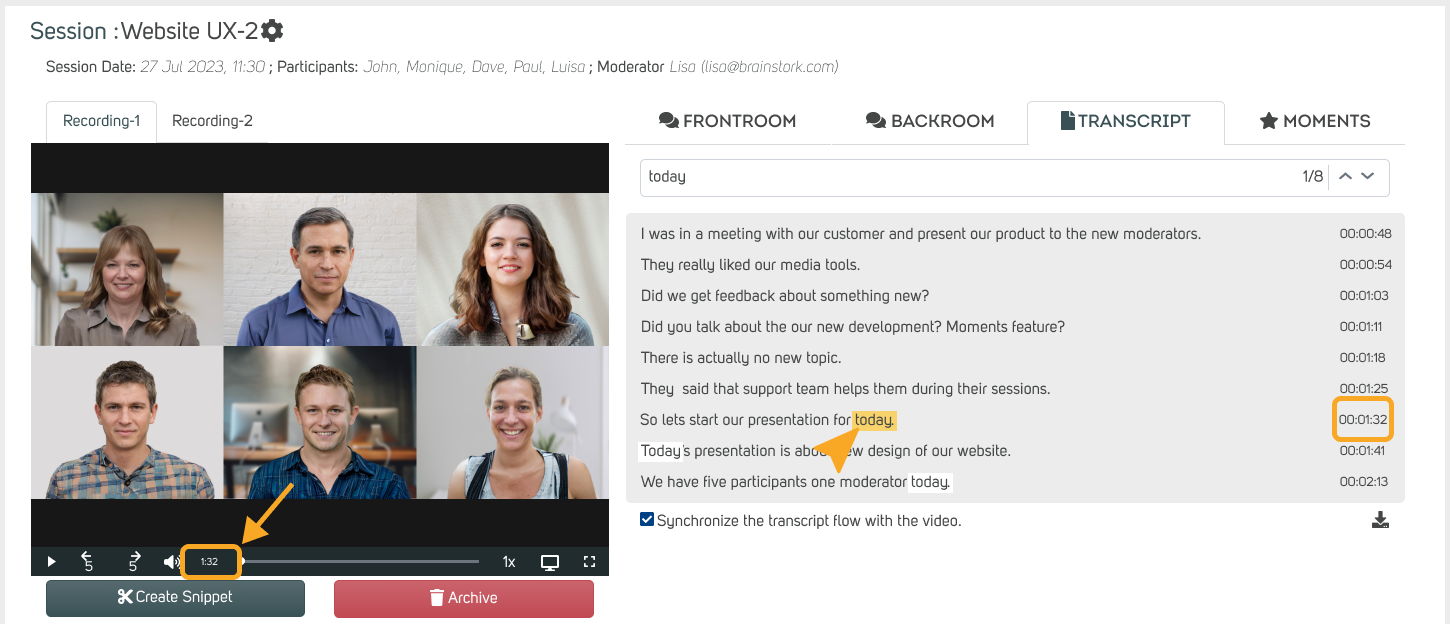
4. Download the transcript text by clicking the "Download" button below the recording