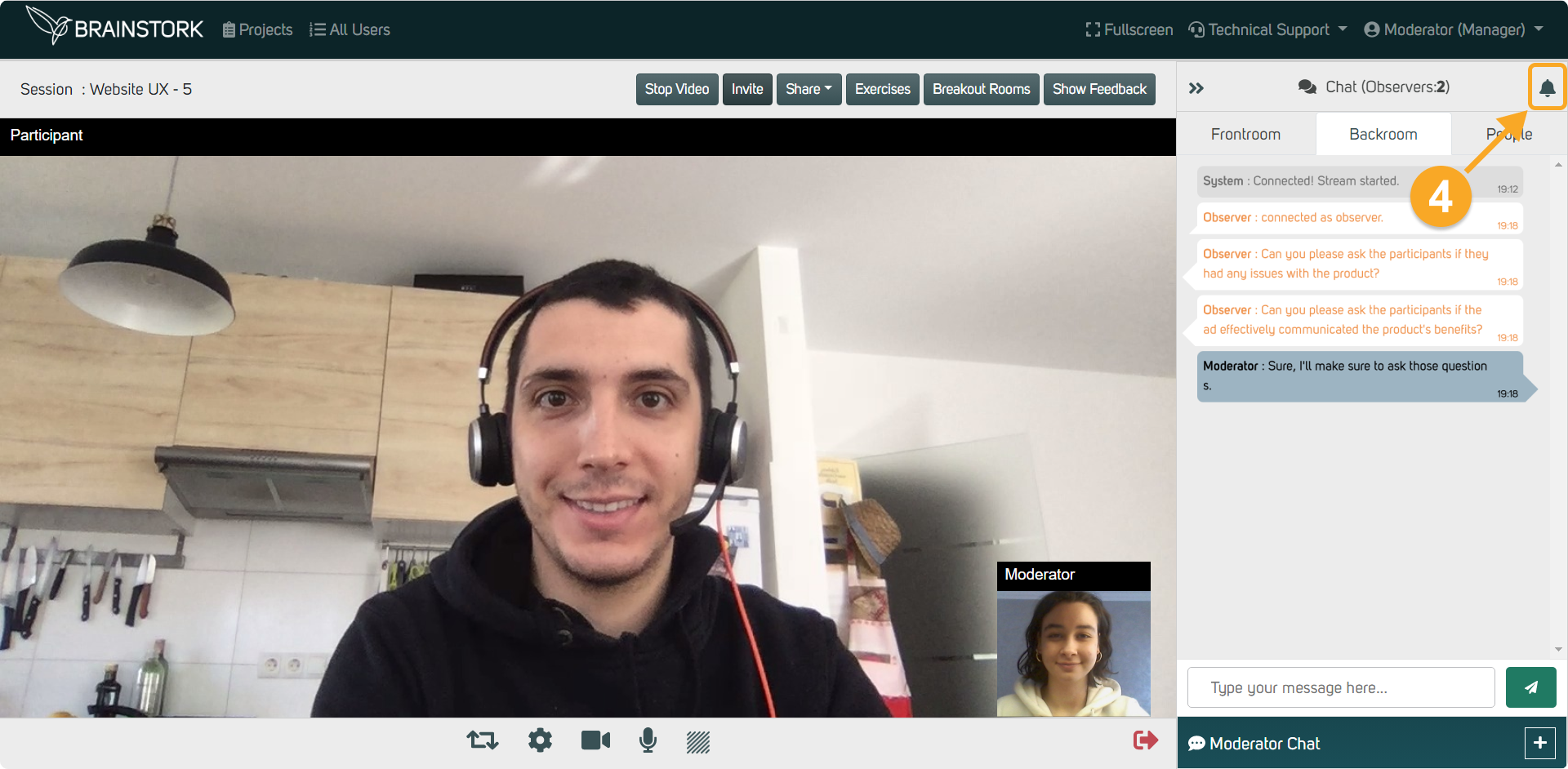In Brainstork, there are 3 distinct chat channels available.
These are:
1. Frontroom Chat
2. Backroom Chat
3. Moderator Chat
Additionally, you have the option to turn on or off notifications for channels.
This chat window is exclusively for participants, co-moderators, and the moderator to communicate with each other. Only the participants and the moderators can view this window, it is not visible to translators and observers.
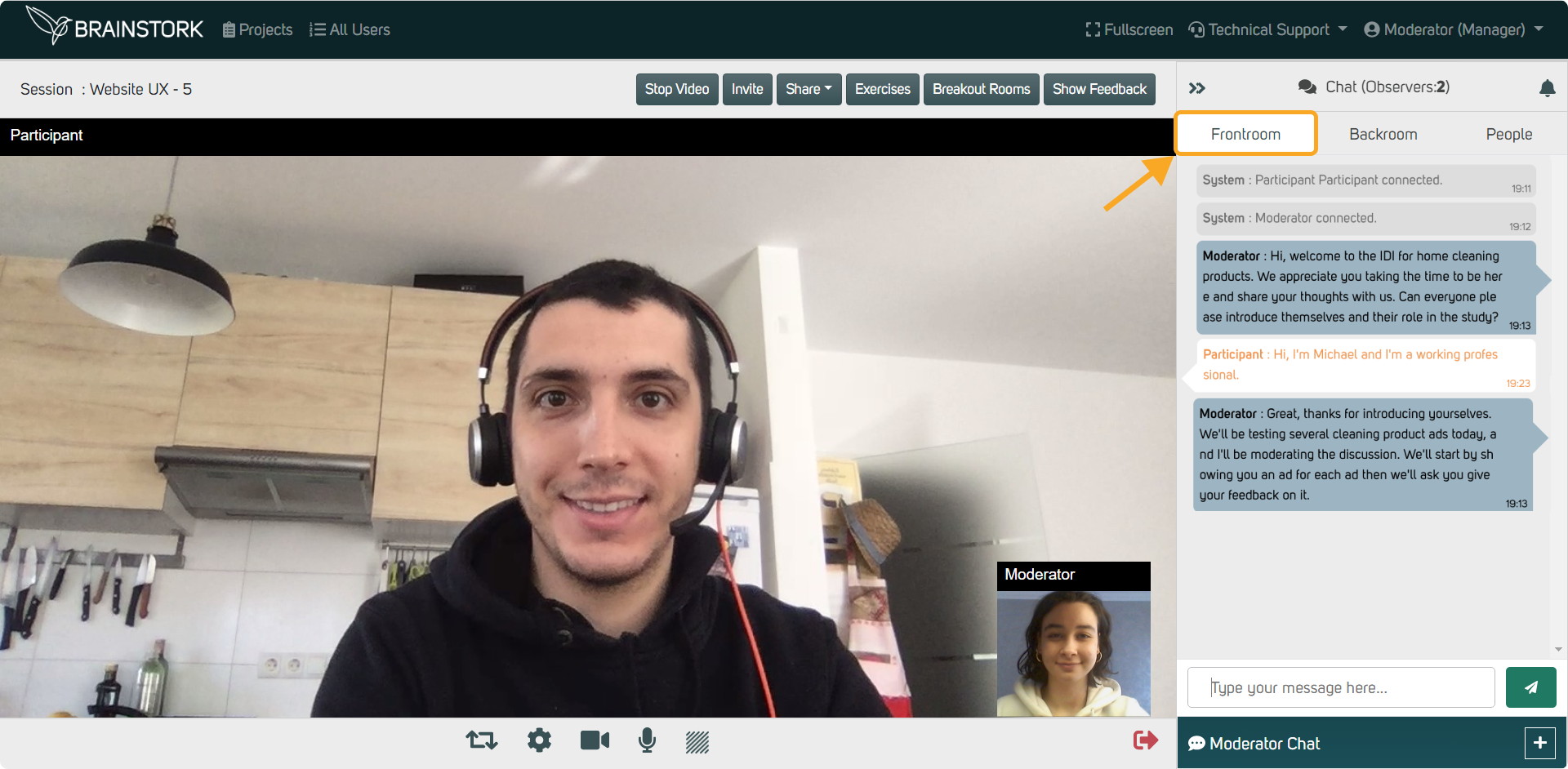
In this chat window, observers, translators, co-moderators, and moderators can communicate with each other. However, this window is not visible to the participants.
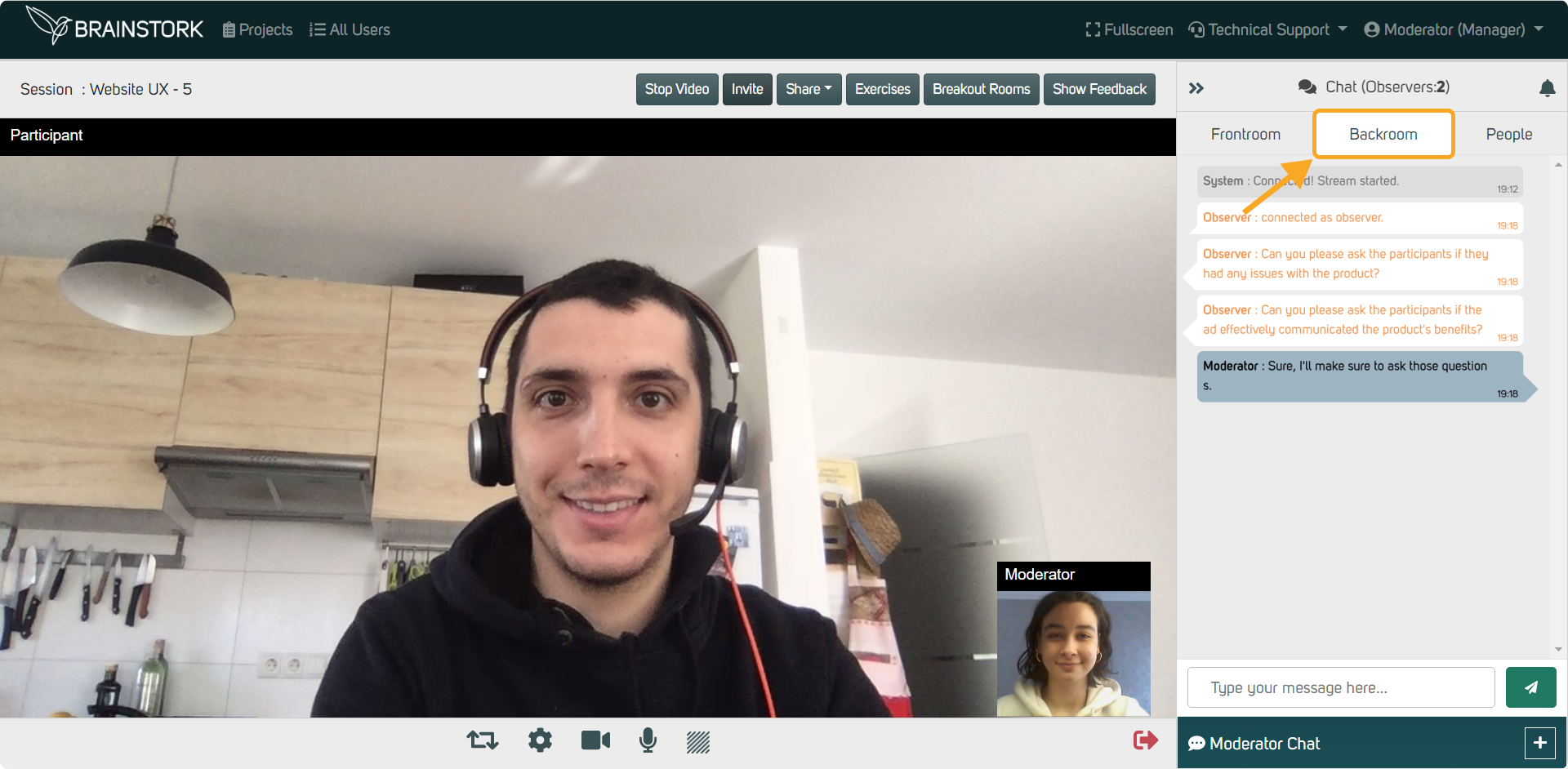
This is a private channel between the moderator and each individual user and participant. A participant, observer, co-moderator, or translator must initiate the chat with the moderator first. Once initiated, moderators are notified and can communicate with that user privately.
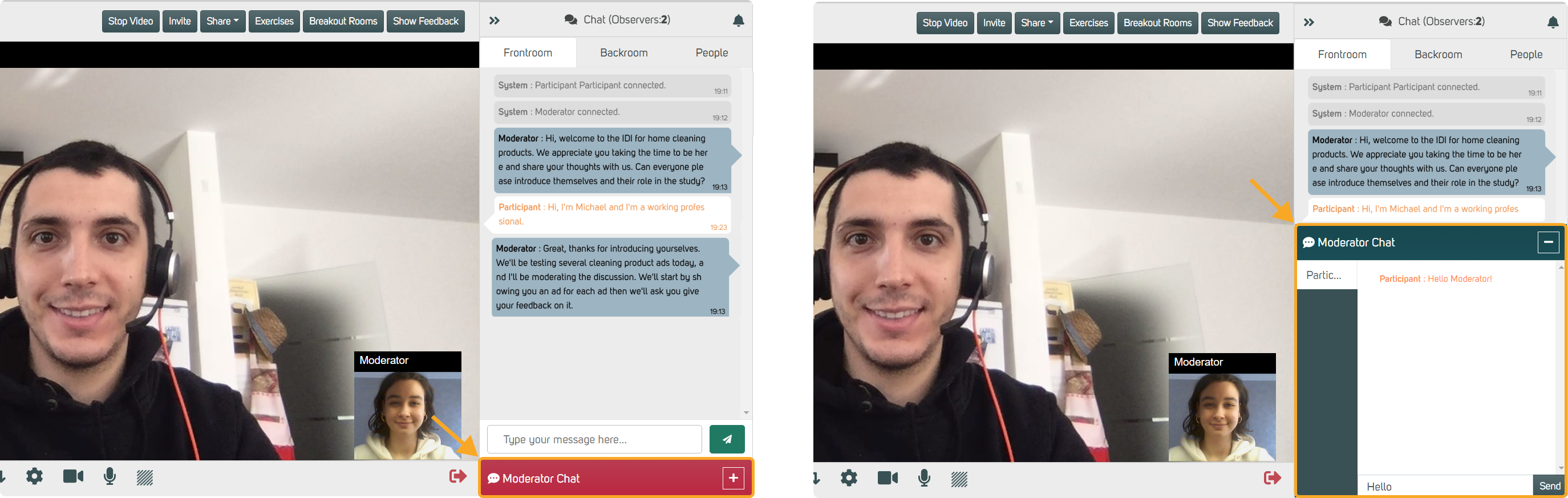
To Turn Off Chat Notifications:
1. Click the notification button
2. Minimize the chat window.
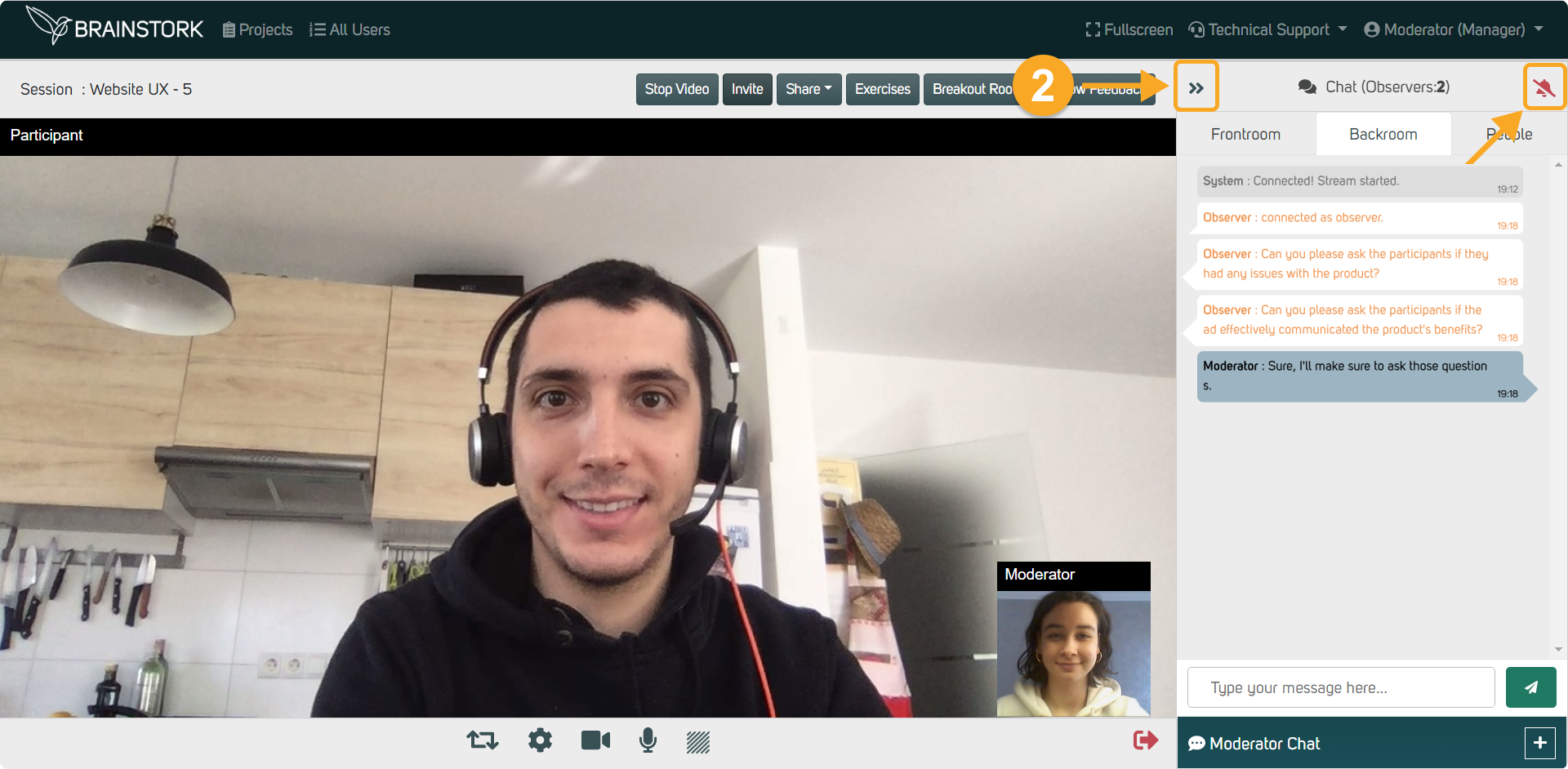
3. Only a red dot will appear when a new message arrives.
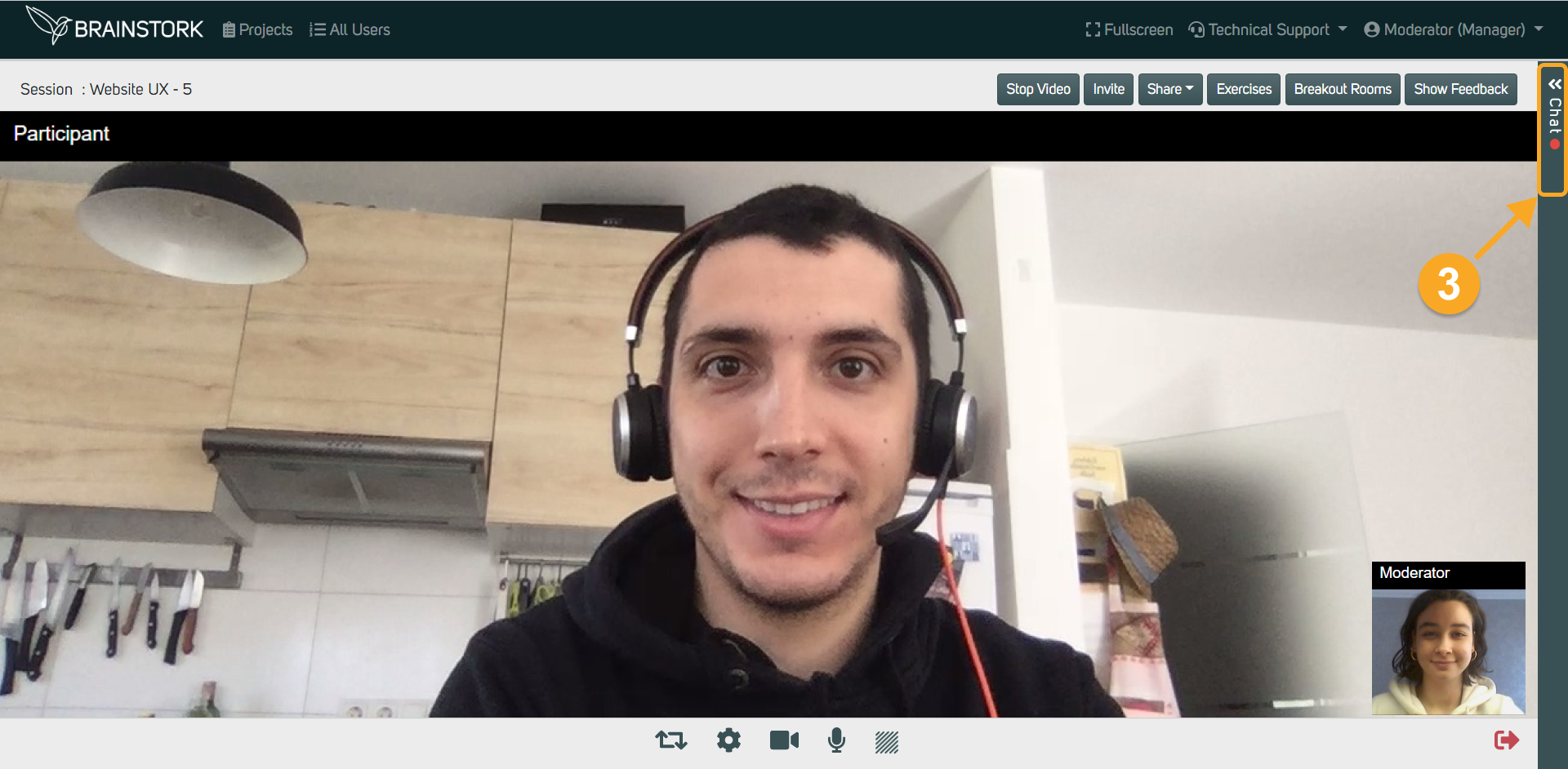
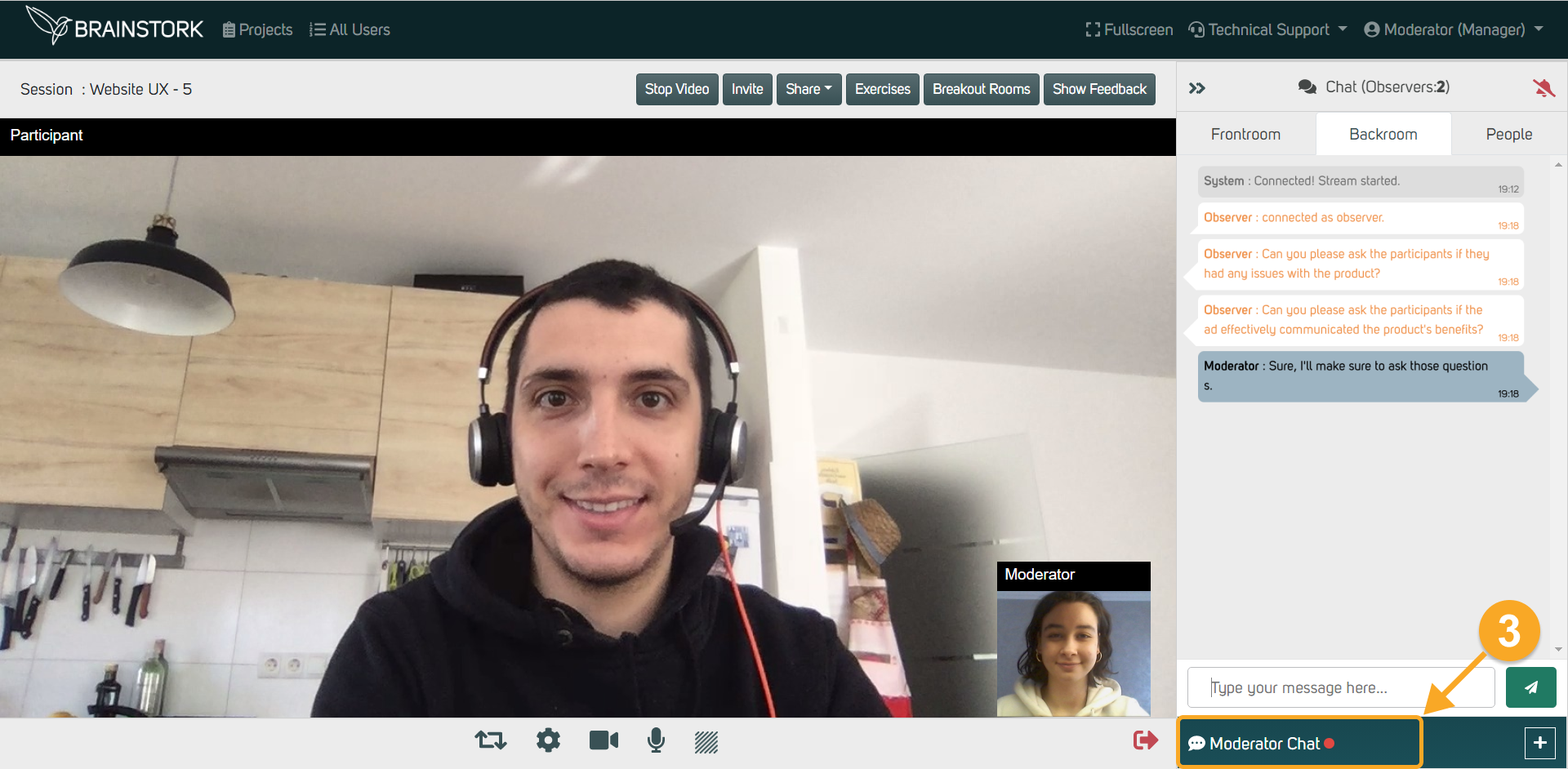
4. To turn notifications back on, simply click the notification button again.