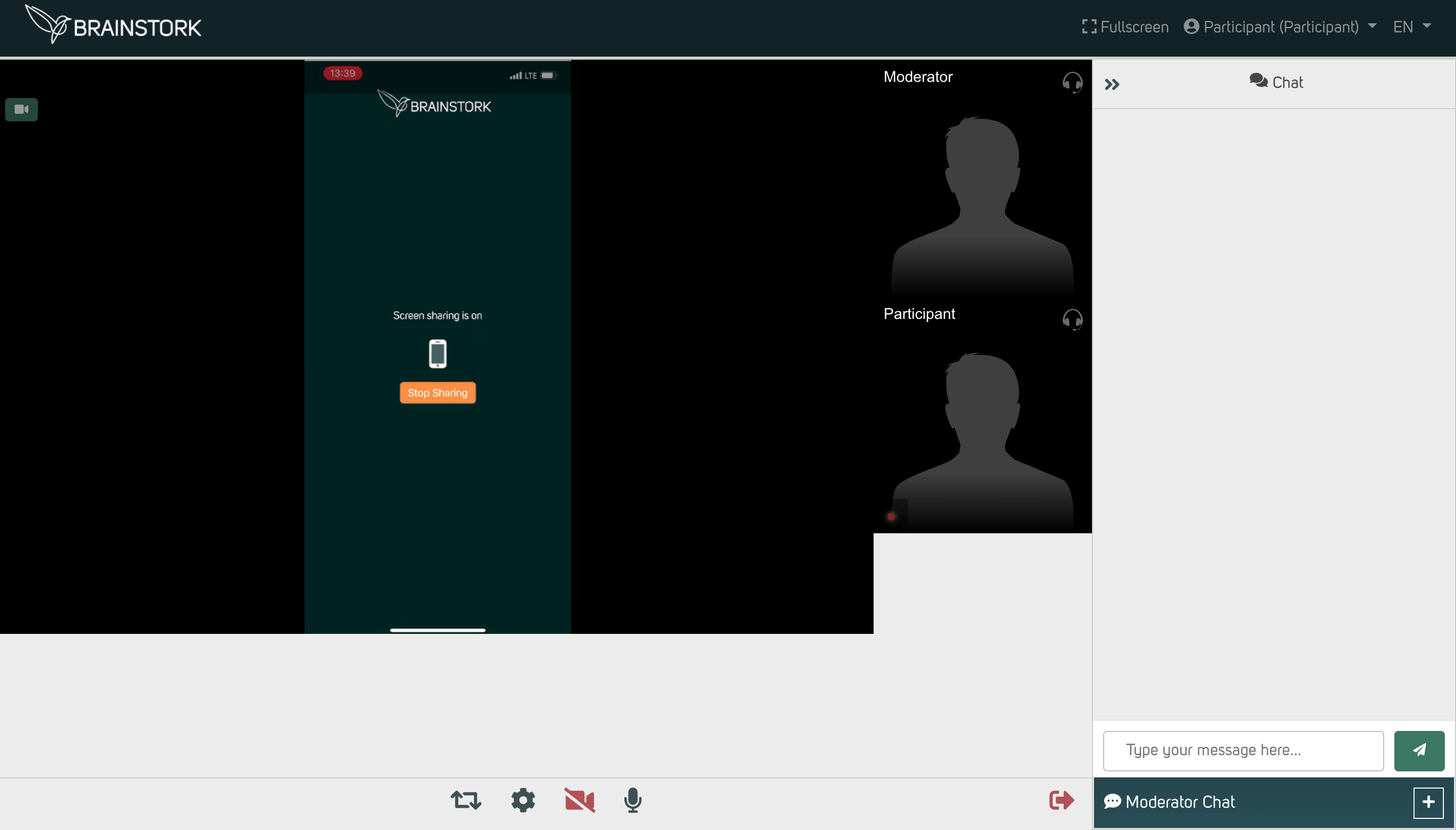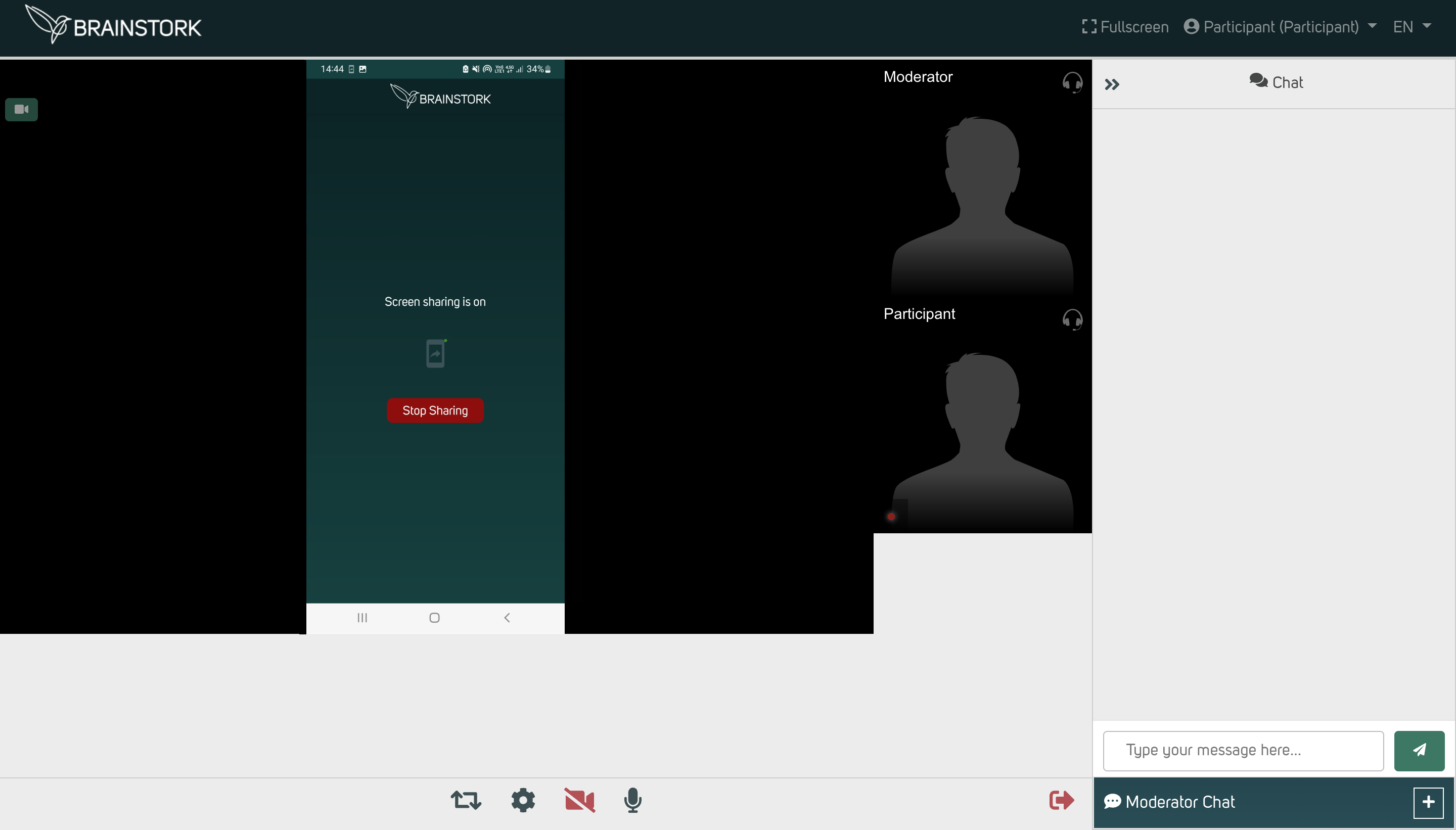To share your mobile screen during the session, you need to have the Brainstork app installed on your device.
You can download the Brainstork Mobile app on:
1. Google Play Store (for Android Devices)
2. App Store (for iOS devices)
To Share Your Mobile Screen on Android Devices
1. Download and Install Brainstork Mobile
You can download the latest version of Brainstork Mobile on Google Play Store using this link: Download Brainstork Mobile.
2. Open the app and grant permissions
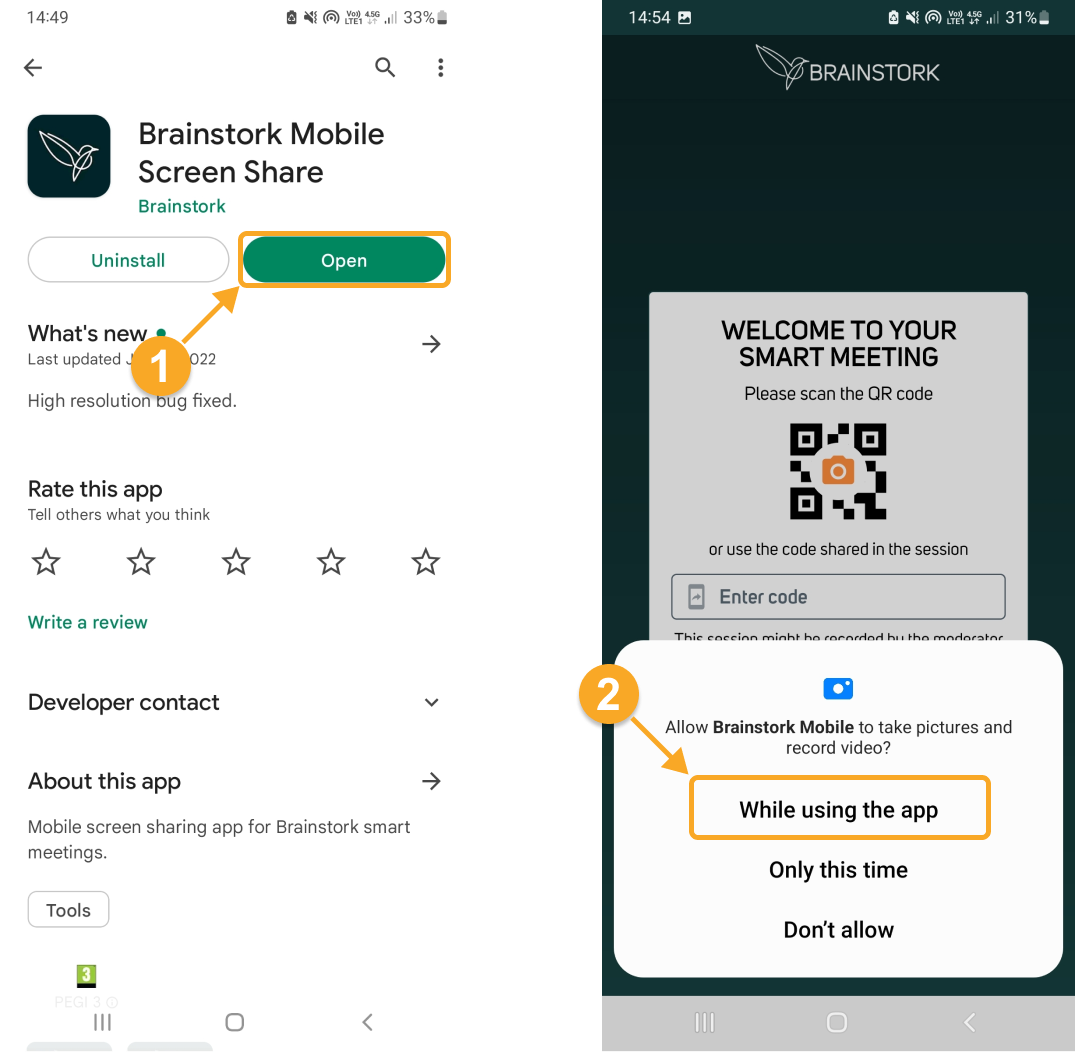
3. Scan the QR code or enter the code manually
Your moderator will request you share your mobile screen during the session. Simply scan the code within the Brainstork meeting via your mobile app.
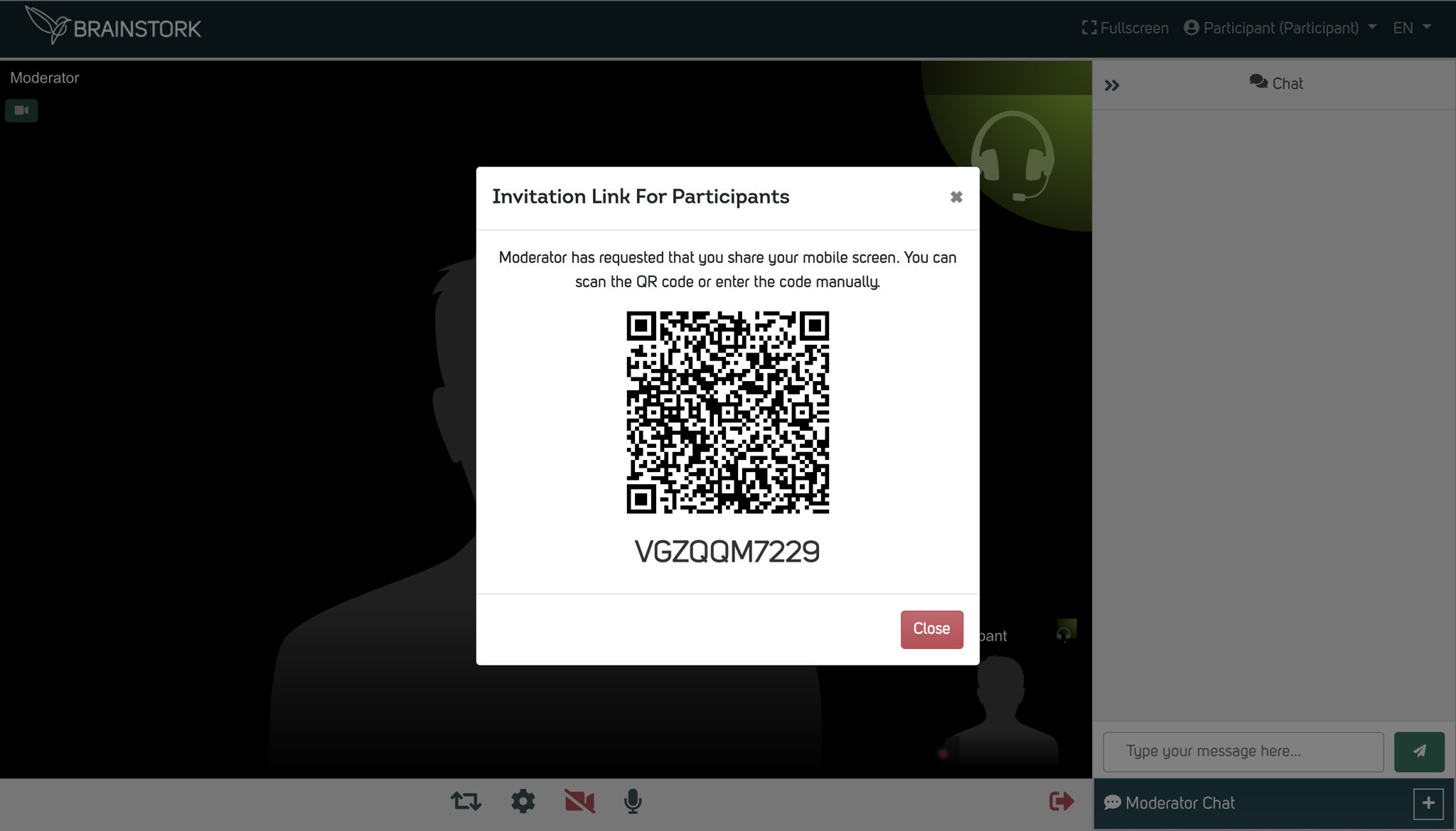
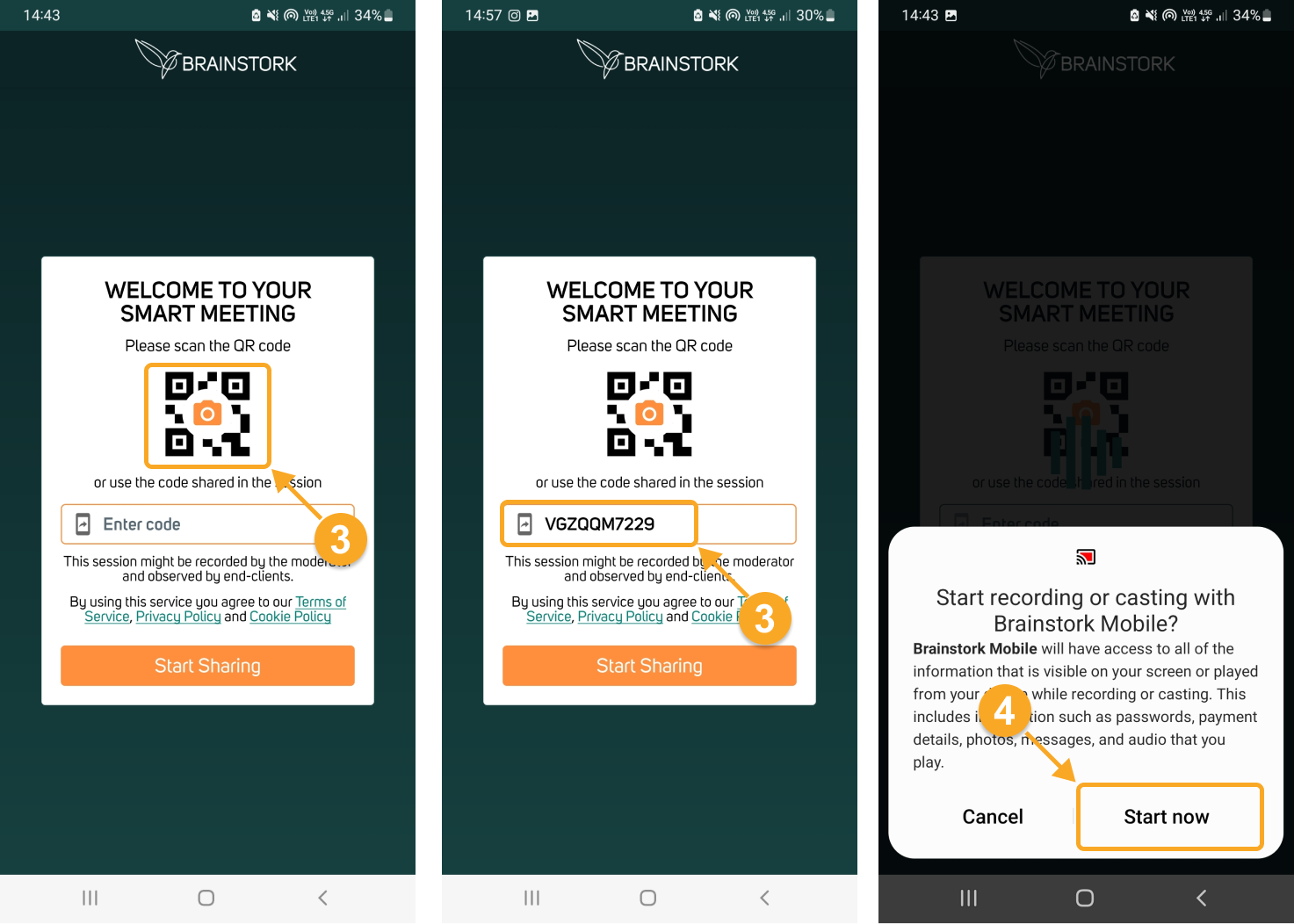
4. Your mobile screen is now being shared!
To Share Your Mobile Screen on Apple Devices
1. Download and Install Brainstork Mobile
You can download the latest version of Brainstork Mobile on the App Store using this link: Download Brainstork Mobile.
2. Open the app and grant permissions
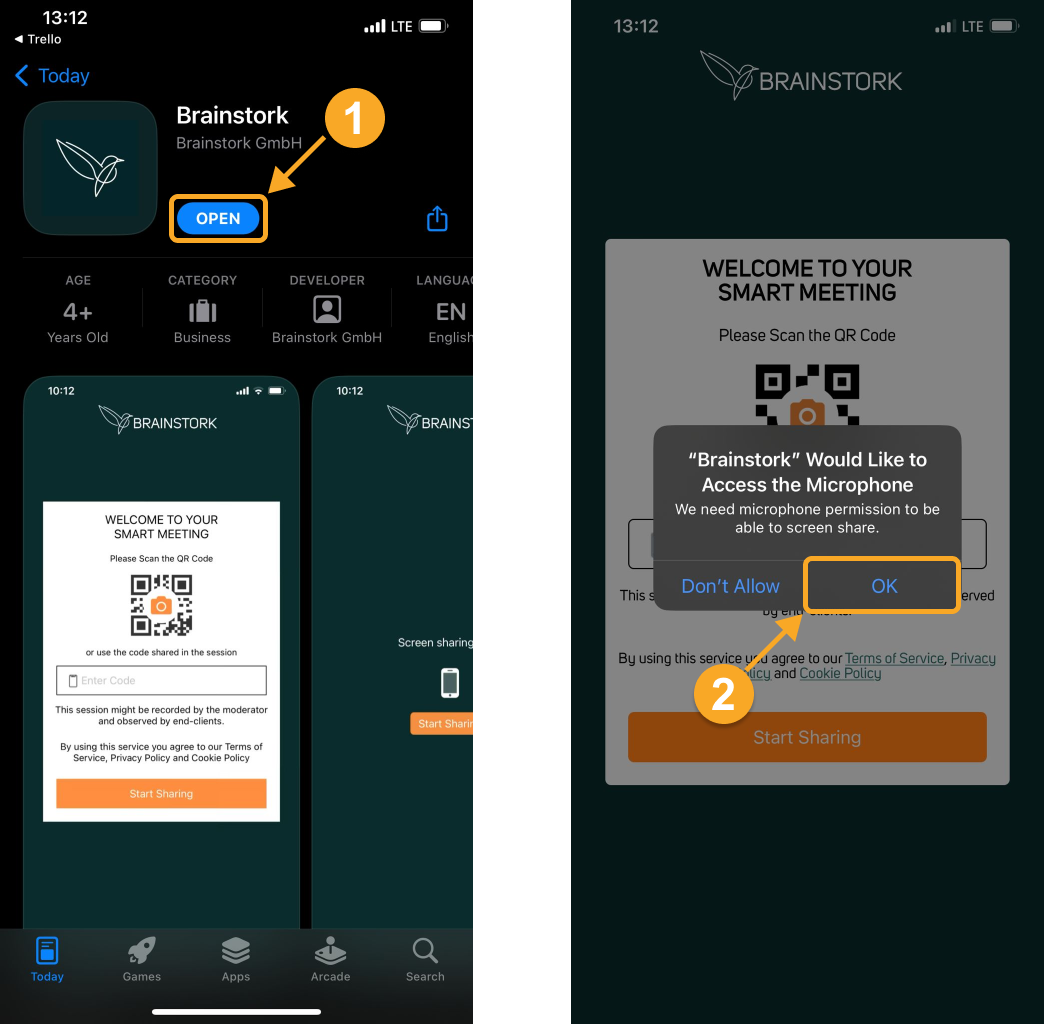
3. Scan the QR code or type the code manually
Your moderator will request you share your mobile screen during the session. Simply scan the code within the Brainstork meeting via your mobile app.
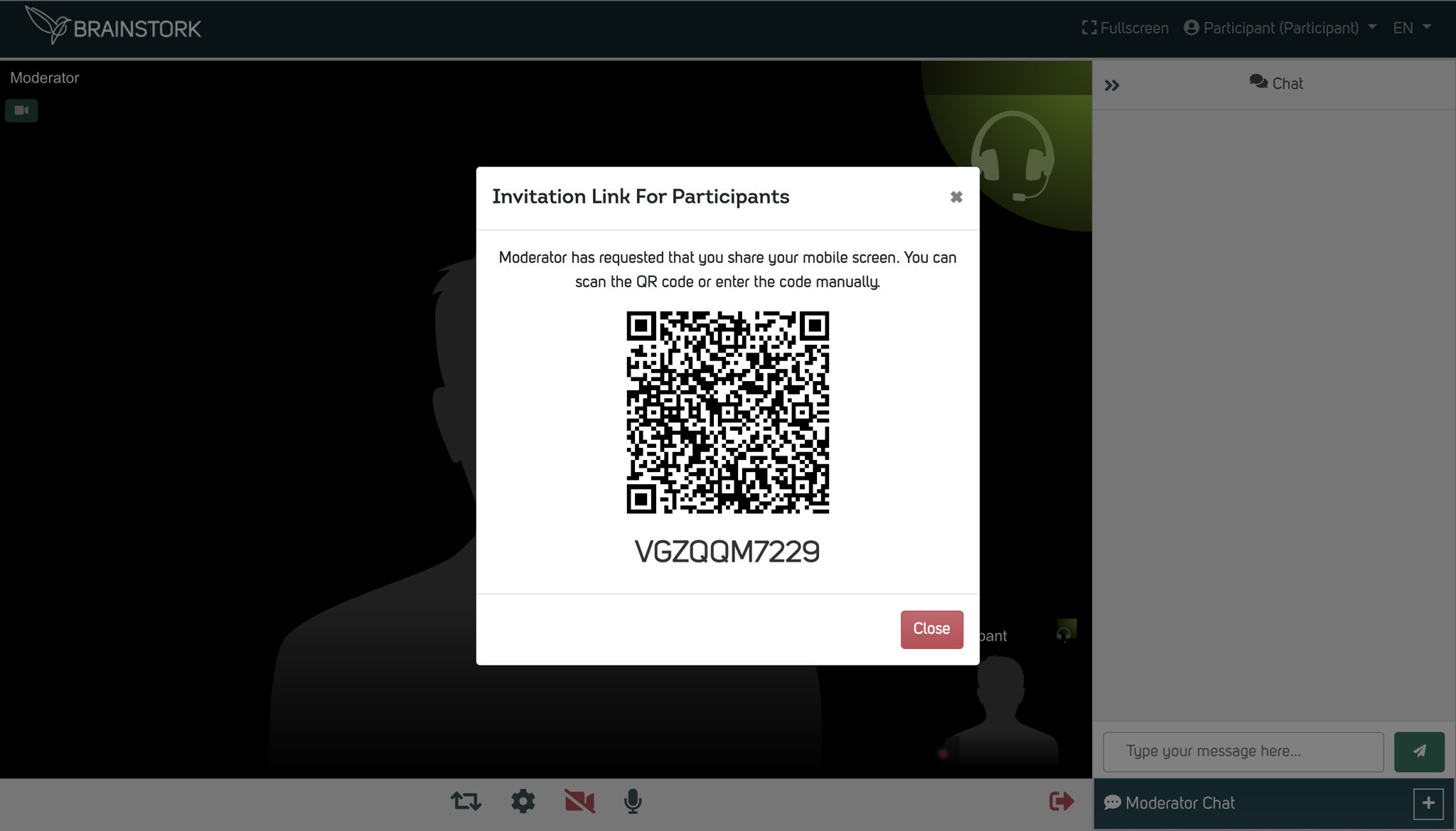
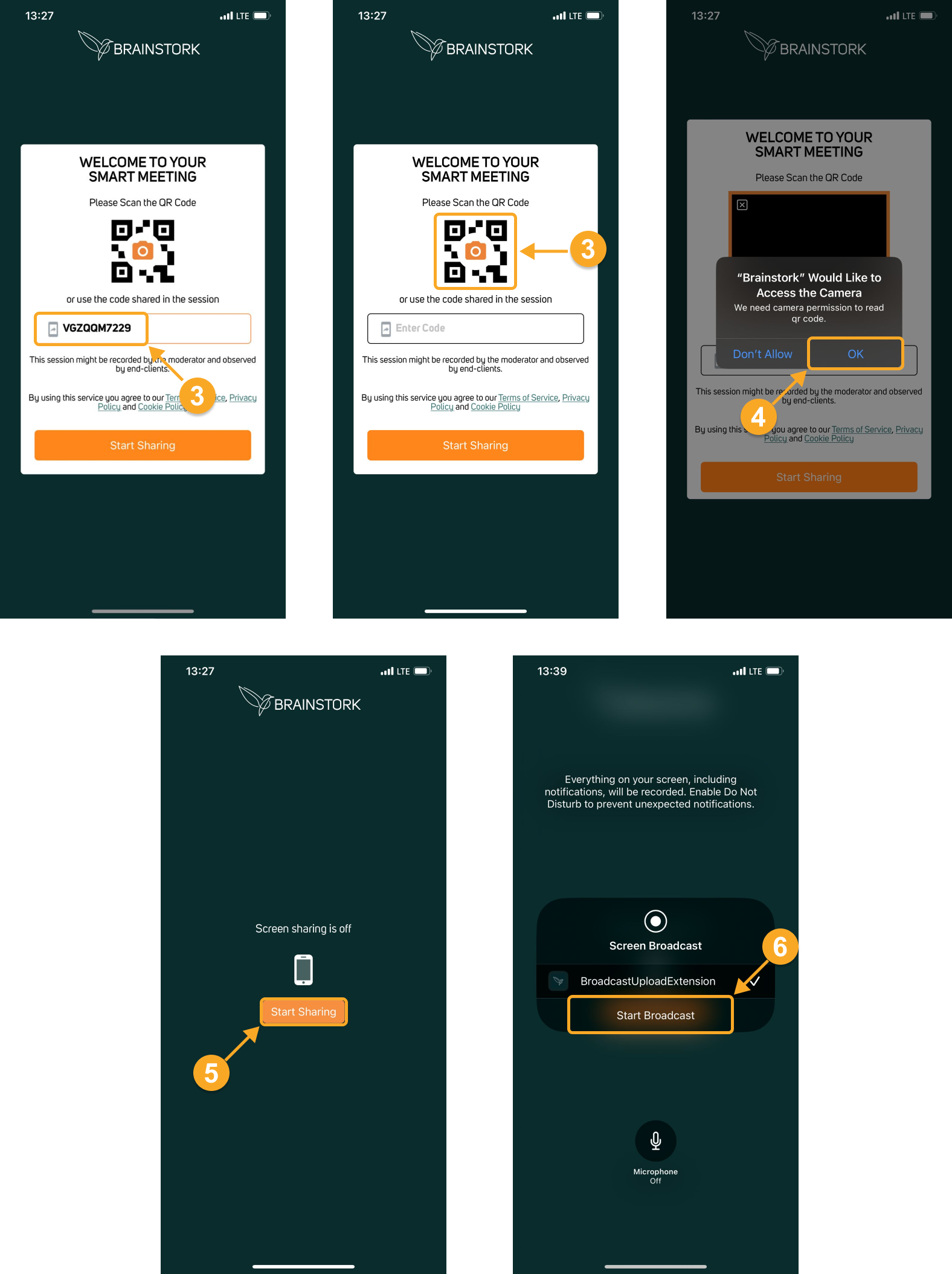
4. Your mobile screen is now being shared!