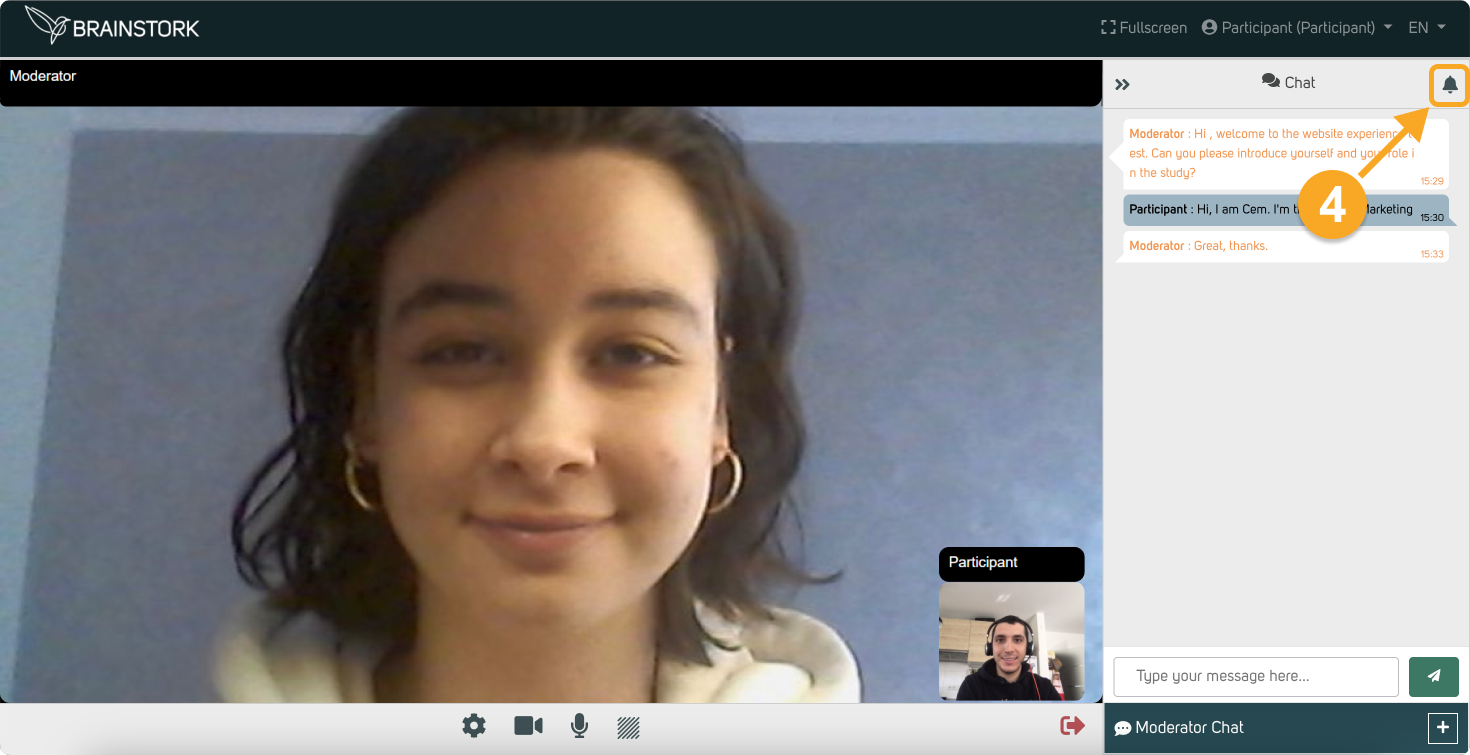In Brainstork participants have two various chat channels to communicate with others. These are:
1. Frontroom Chat
2. Moderator Chat
Additionally, you have the option to turn on or off notifications for channels.
This chat window is exclusively for participants, co-moderators, and the moderator to communicate with each other.
You can type your message here and send it to chat with others.
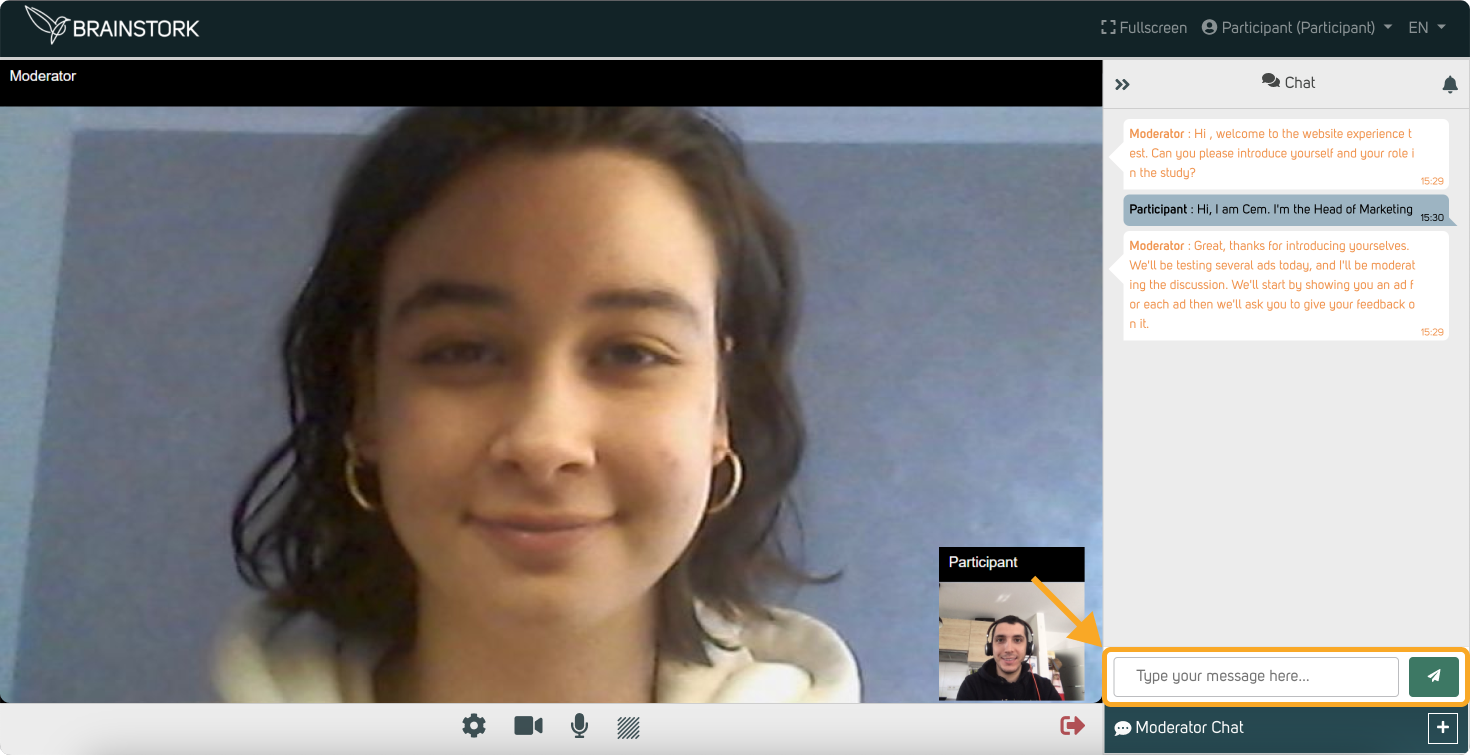
This is a private channel between the moderator and each participant. A participant must initiate the chat with the moderator first. Once initiated, moderators are notified and can communicate with that user privately.
To initiate a conversation with the moderator, follow these steps:
1. Click on the "Moderator Chat" button to open the chat window.
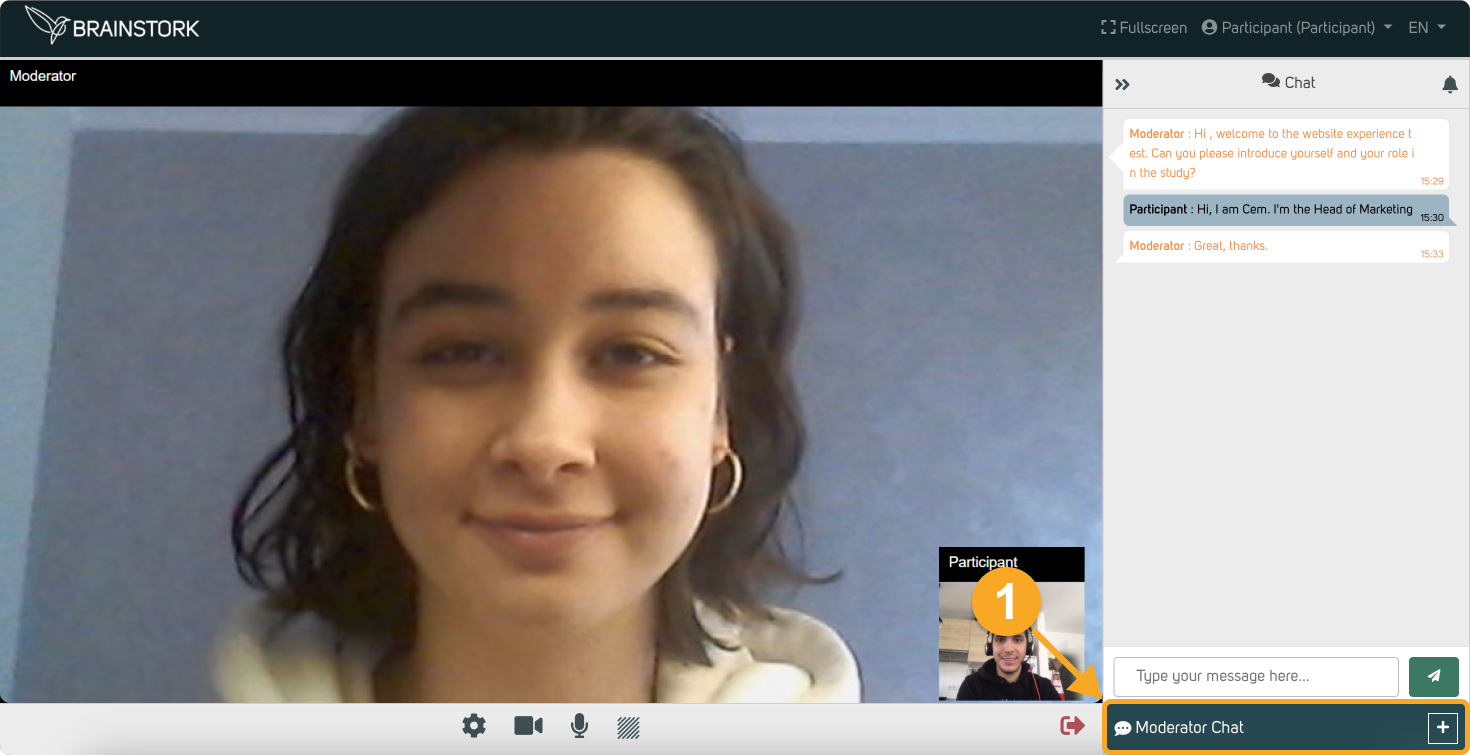
2. Click on "Start" to compose your message.
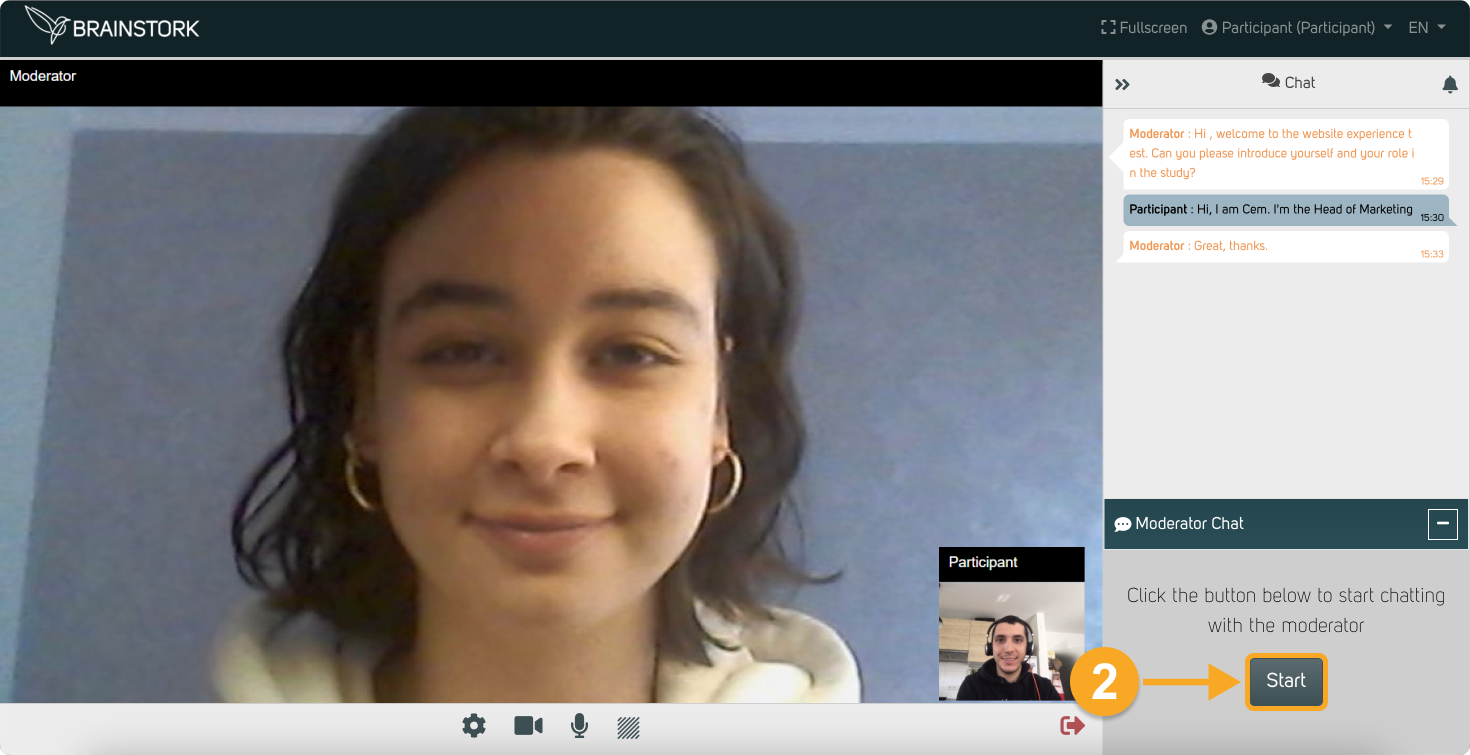
3. Type your message in the text box.
4. Click the "Send" button to privately send your message to the moderator.
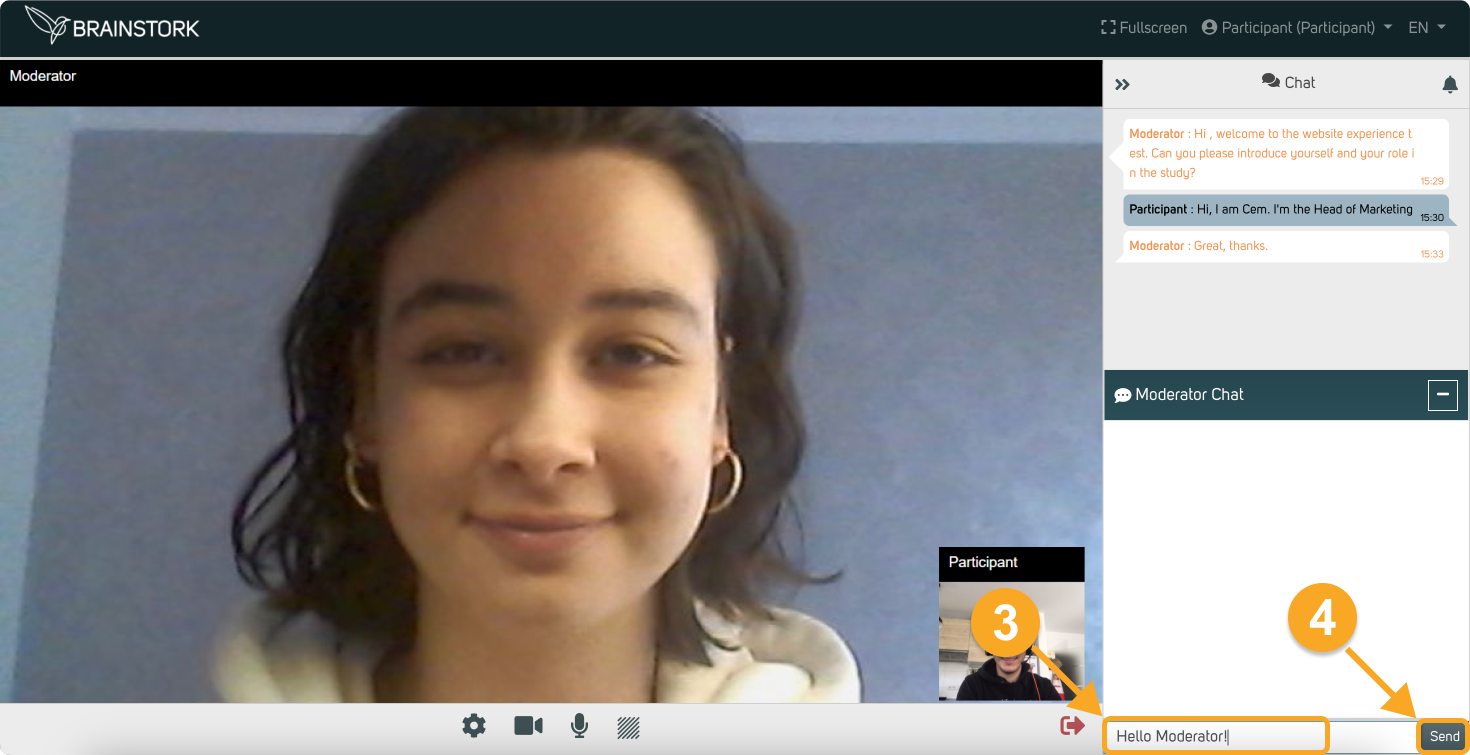
5. Your message has been successfully sent!
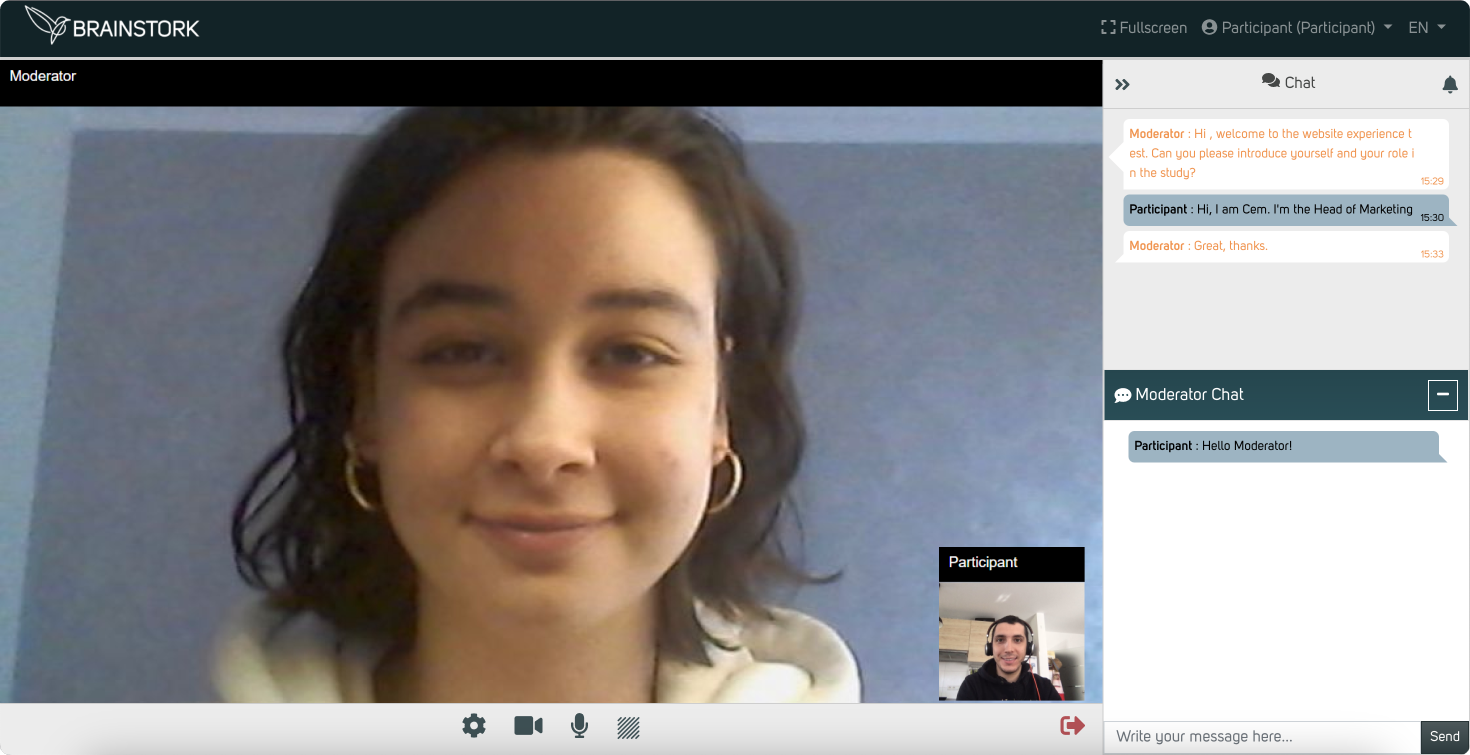
To Turn Off Chat Notifications:
1. Click the notification button. Once you click on the button, it will turn red.
2. You can minimize the chat window.
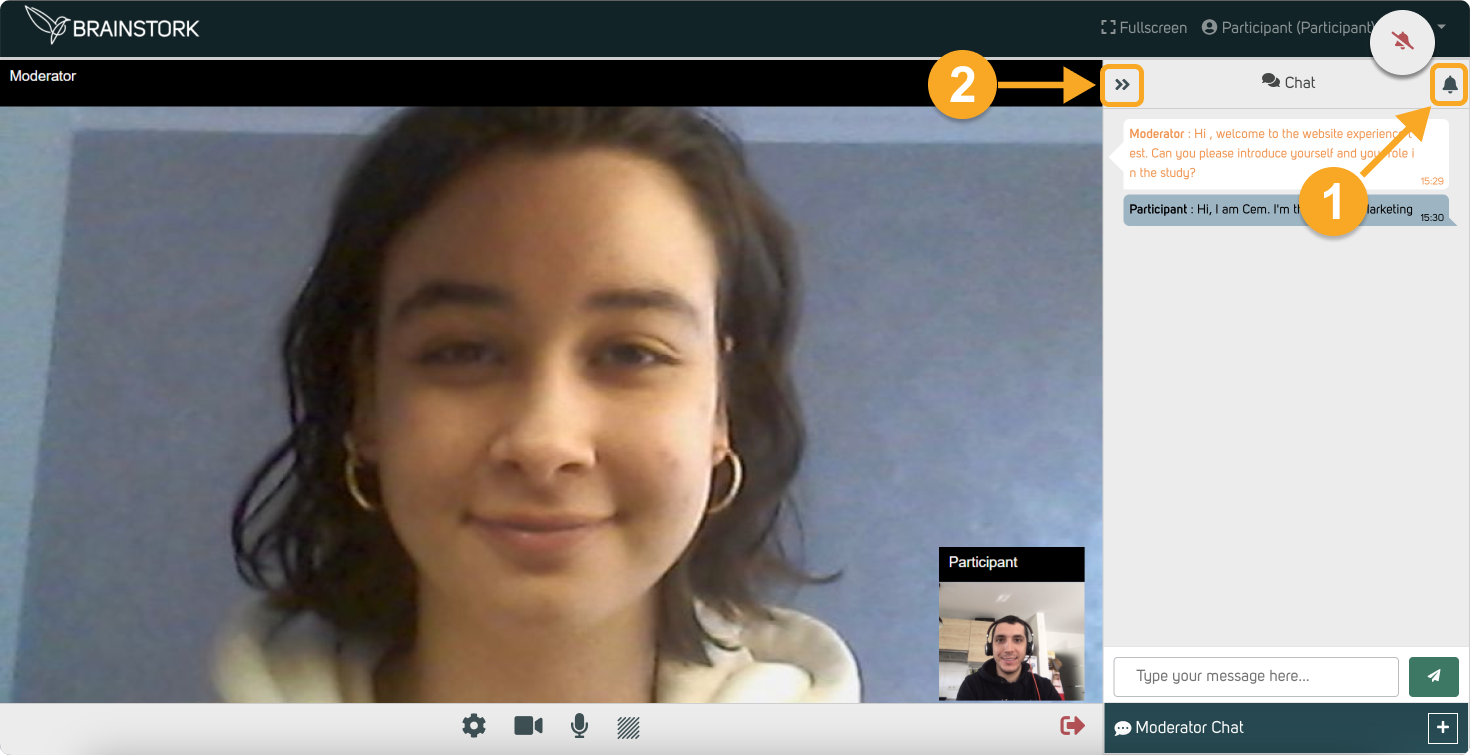
3. Only a red dot will appear when a new message arrives.
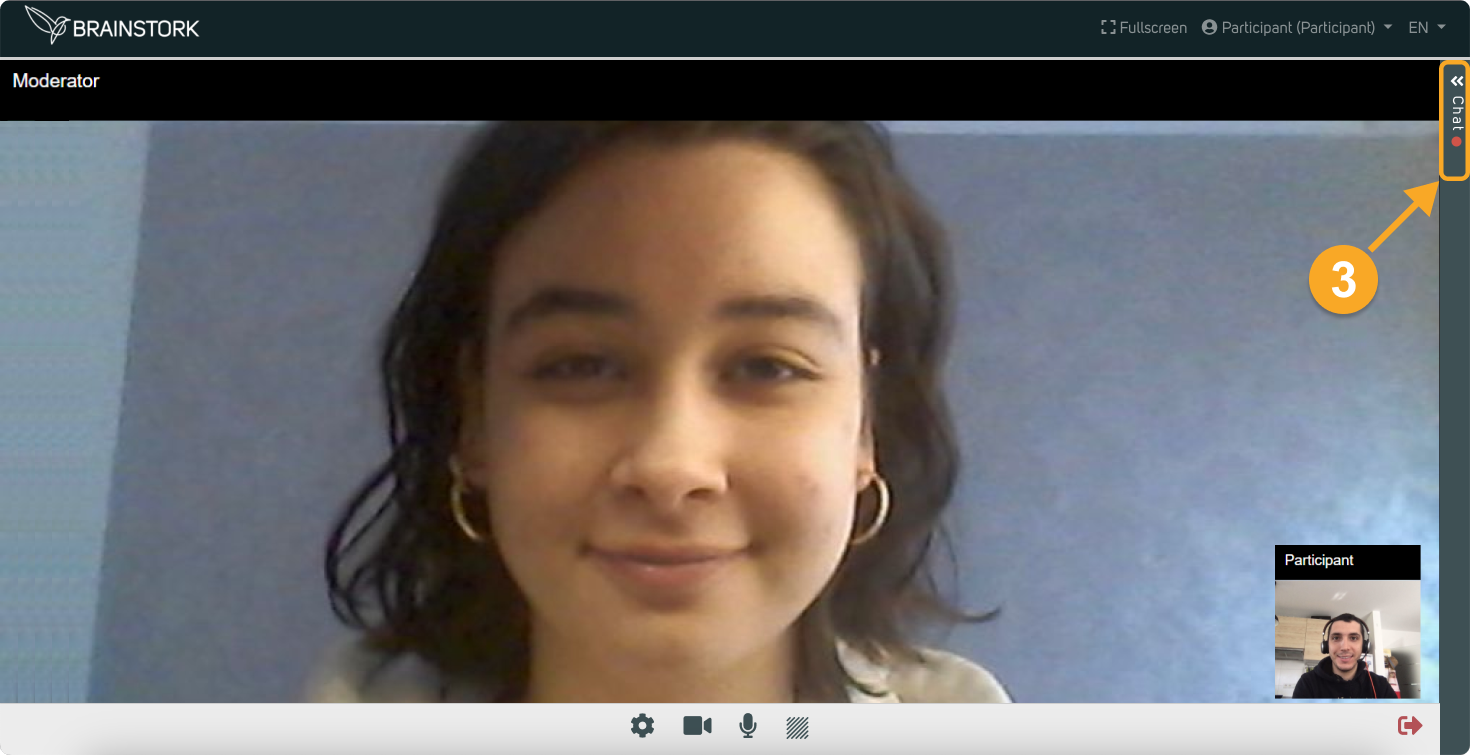
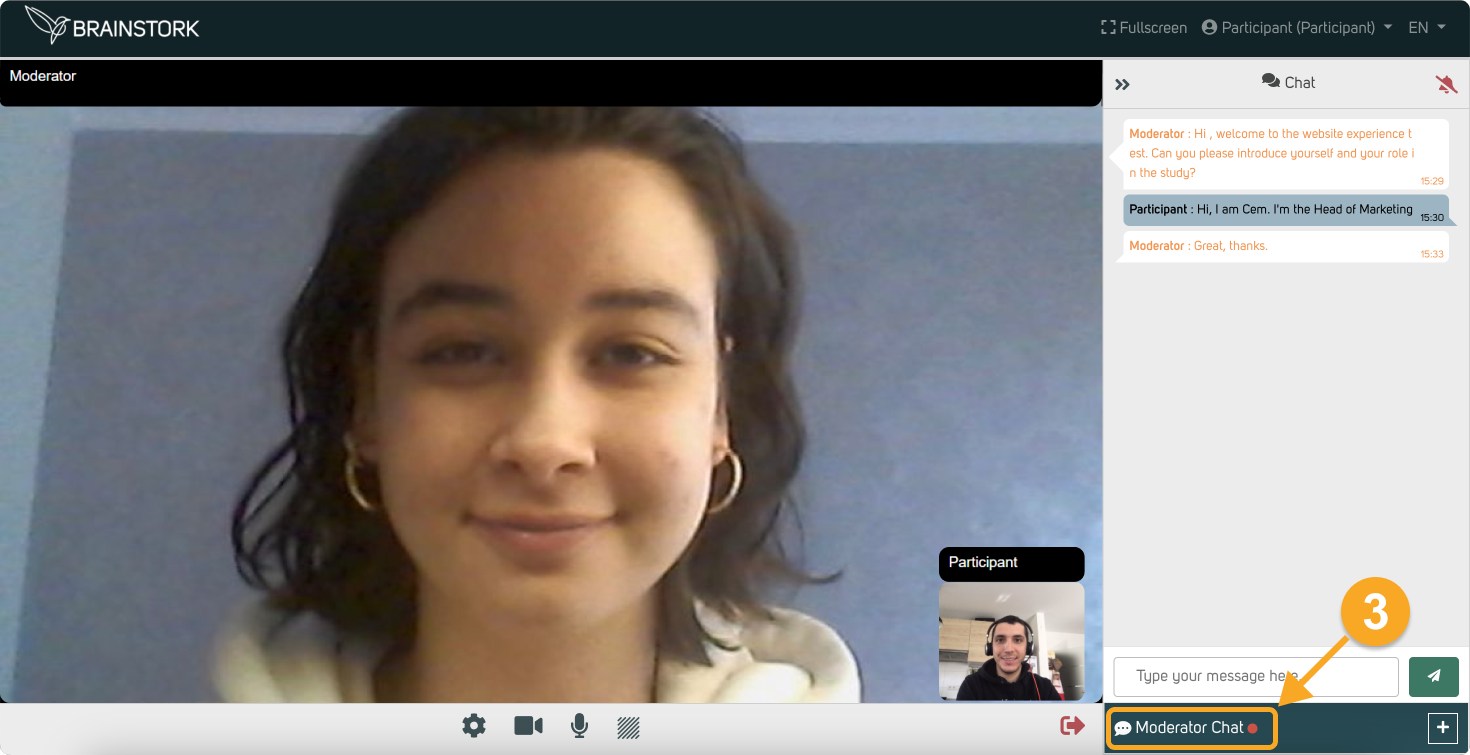
4. To turn notifications back on, simply click the notification button again.