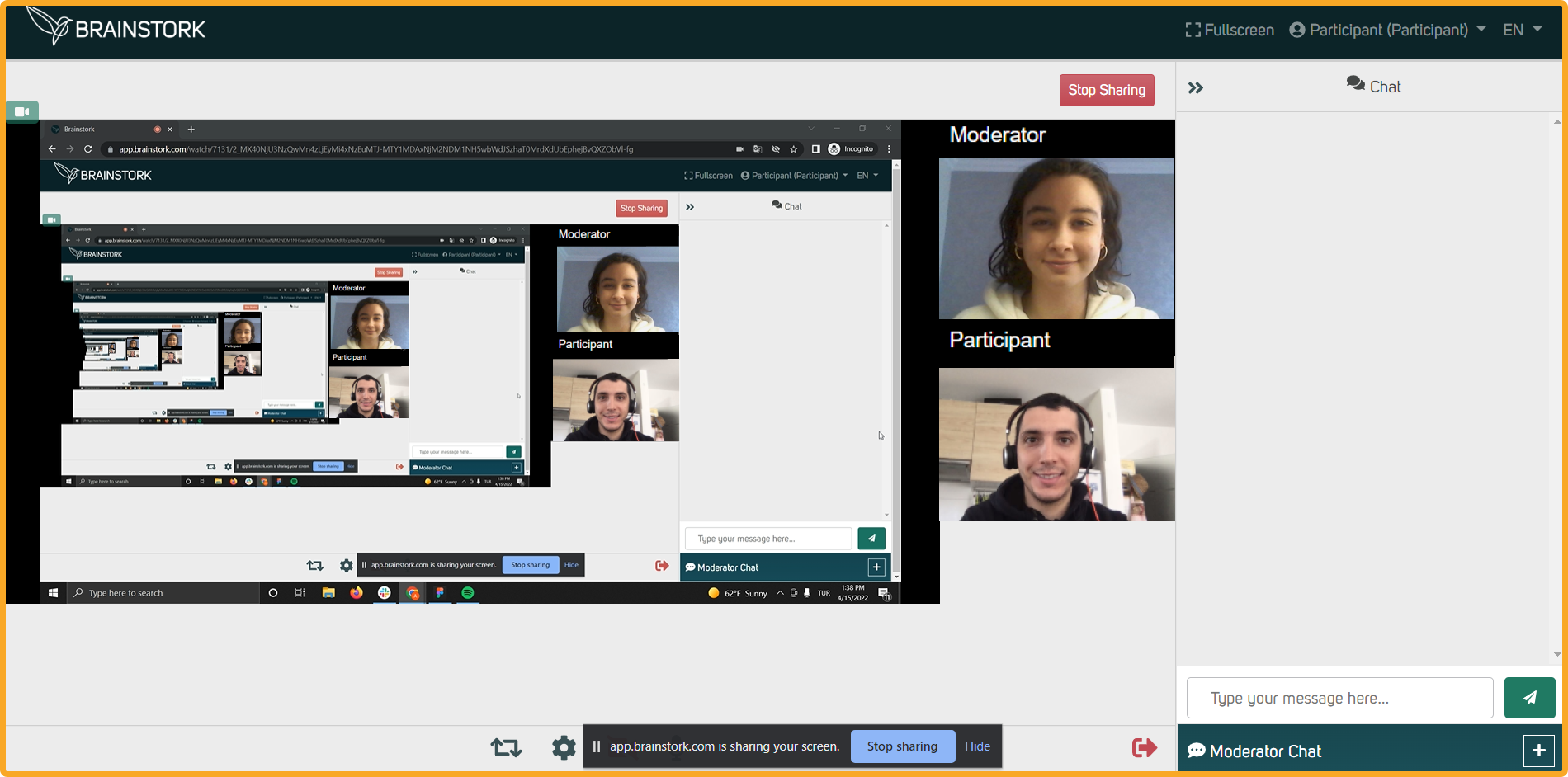As a moderator or co-moderator in the session, you have the option to request that a participant share their screen.
To Send a Request to a Participant to Share the Screen:
1. Open the "People" tab.
2. Find the participant's name and click on the three dots next to their name.
3. Select "Request screen share".
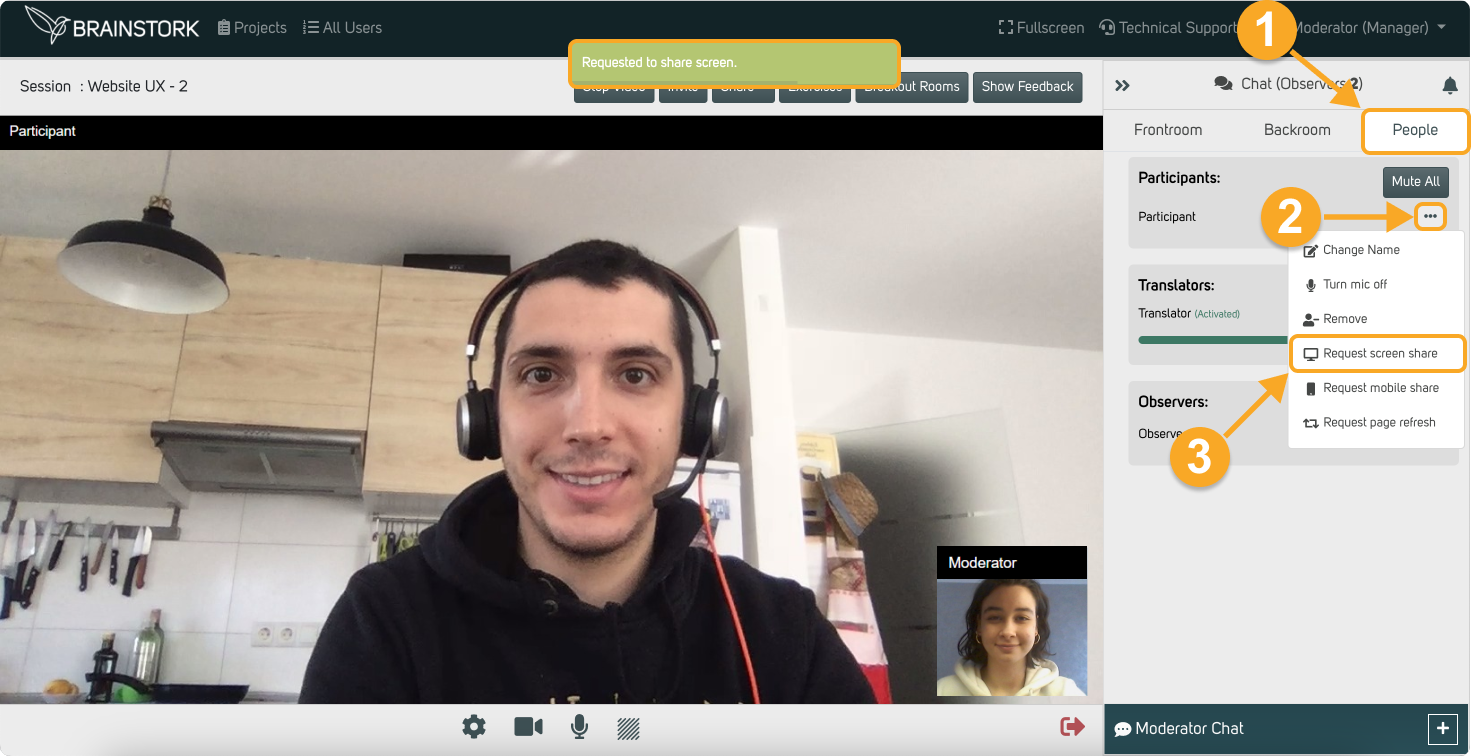
You sent a request to a participant successfully!
Now the participant needs to follow these steps:
1. The participant clicks on the "Share Screen" to accept the screen sharing.
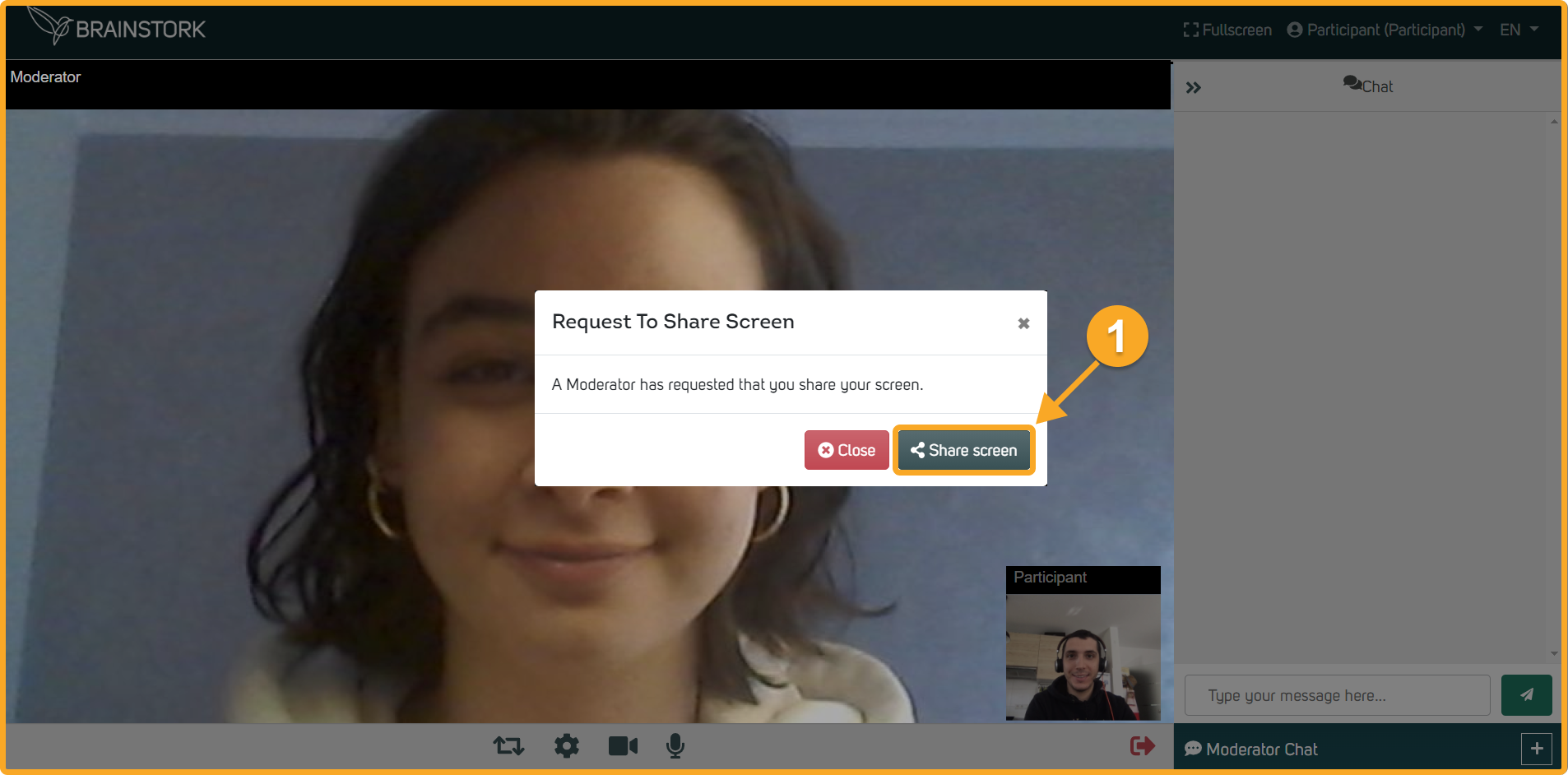
2. The participant chooses which screen or application they want to share.
3. The participant clicks on the chosen page.
4. The participant clicks on the "Share" button to start sharing their screen.

For the best screen-sharing experience, we recommend that participants share their entire screen instead of selecting a single window. This is because some browsers have issues with screen sharing when a single window is selected.
5. The participant has successfully shared their screen!